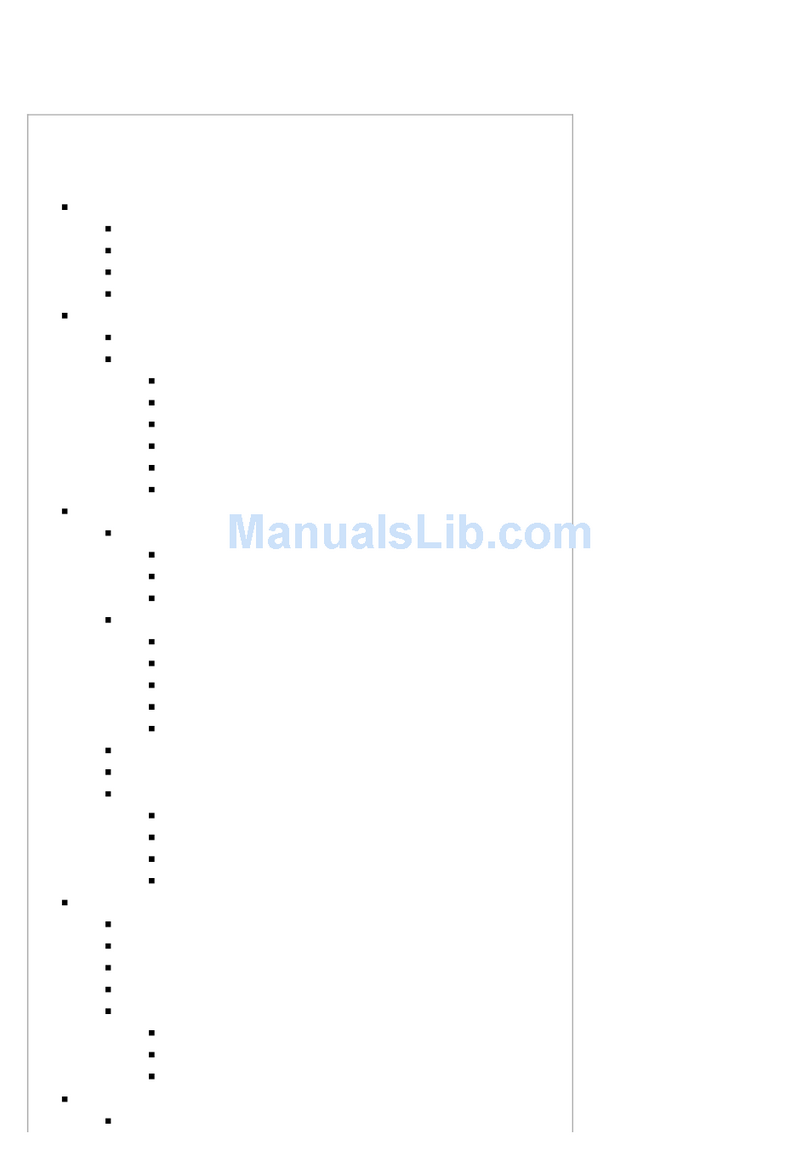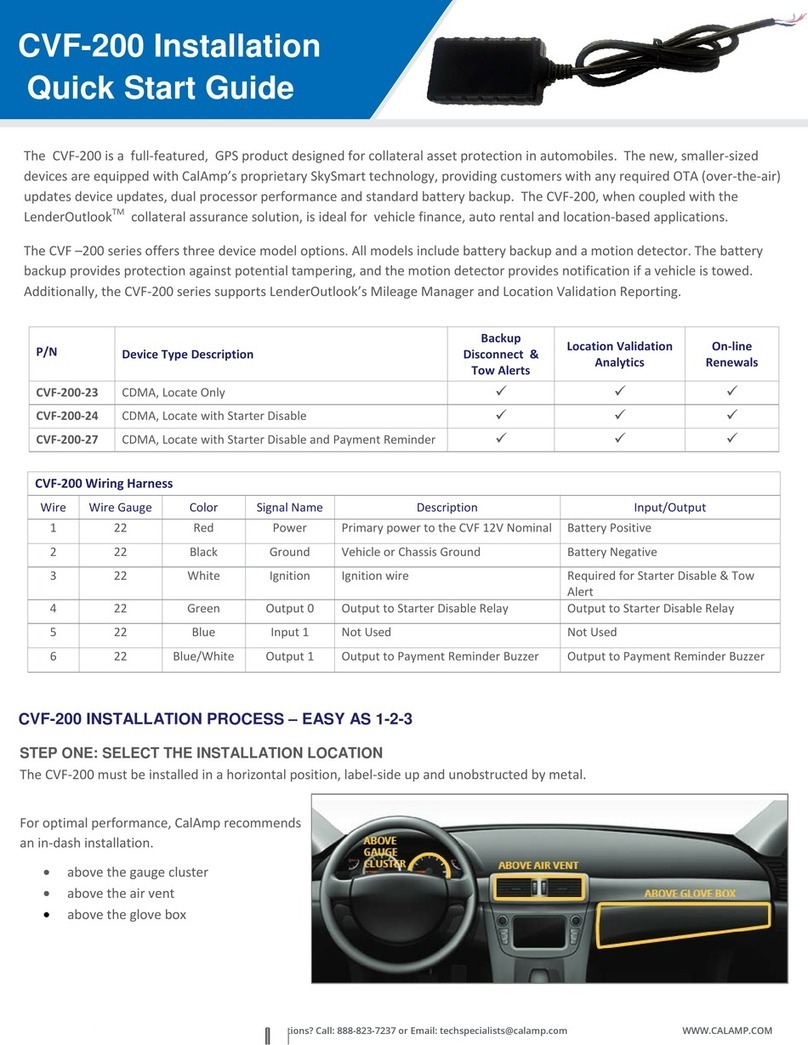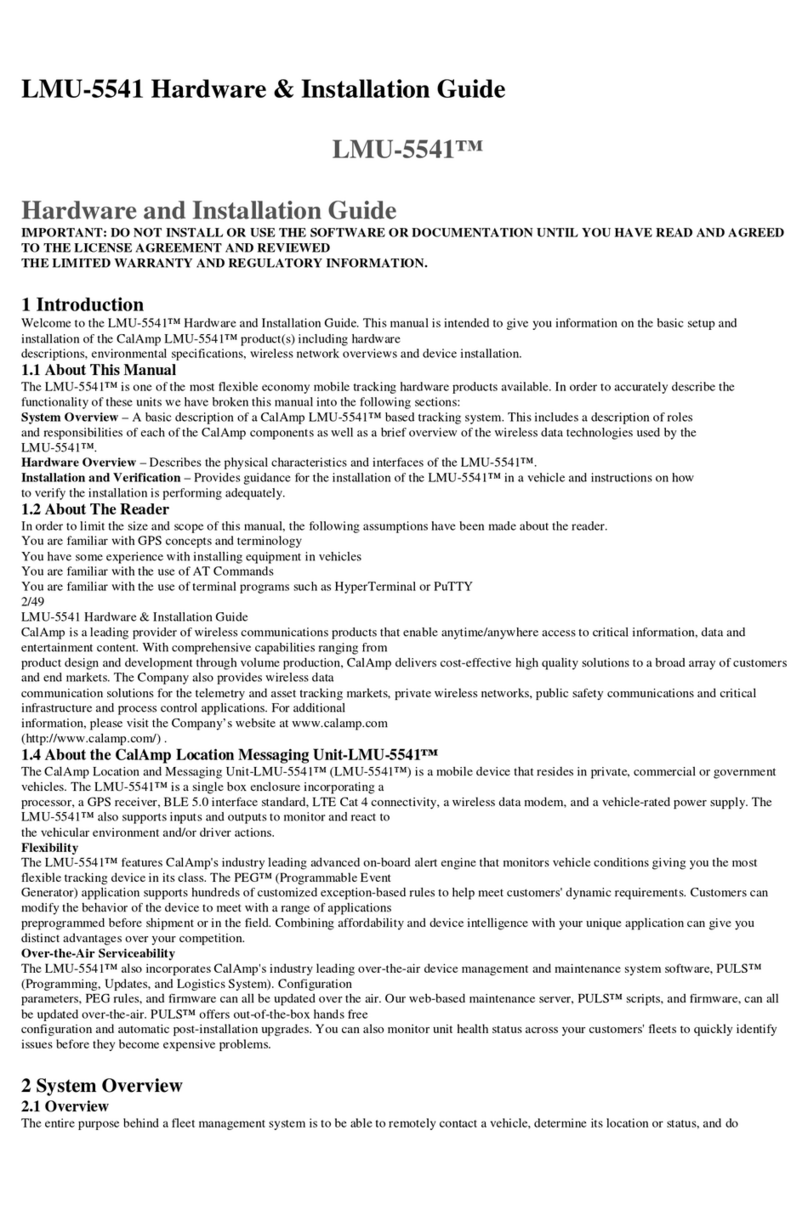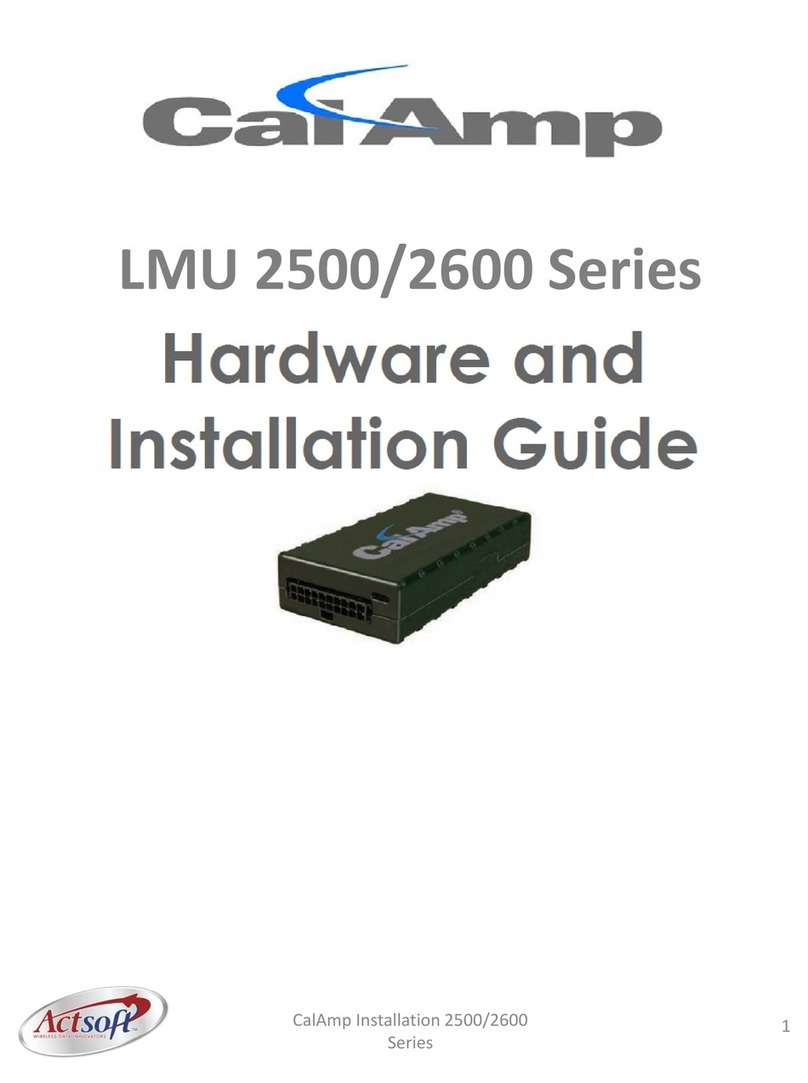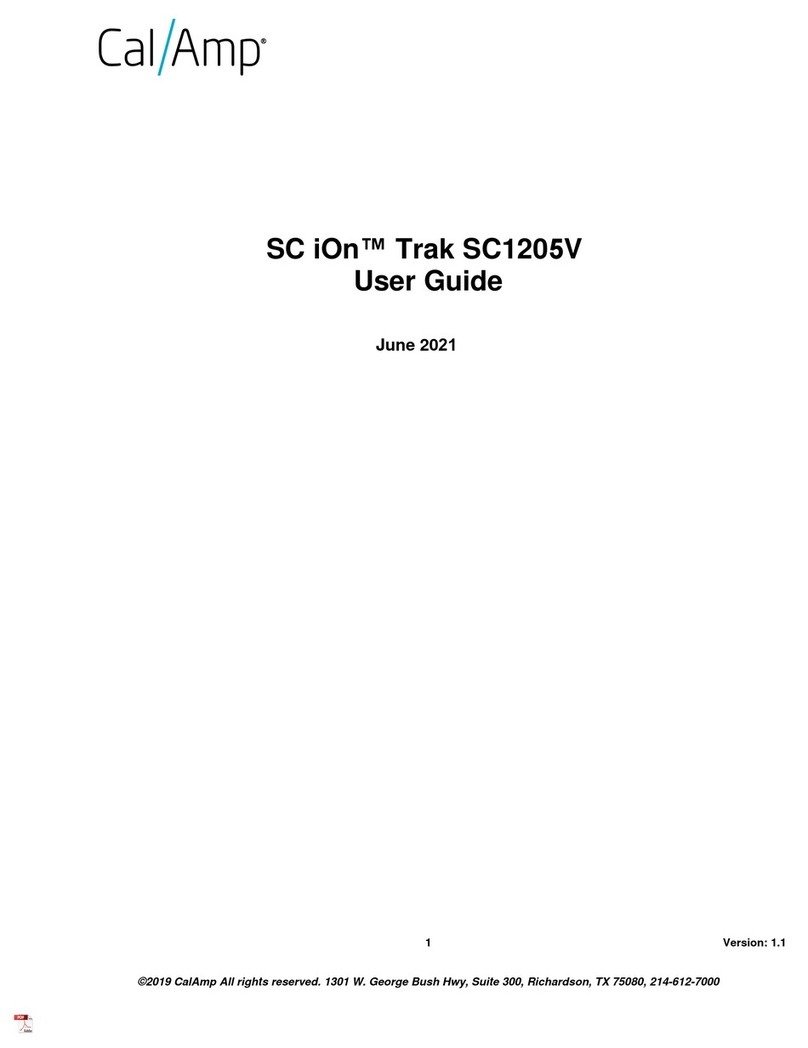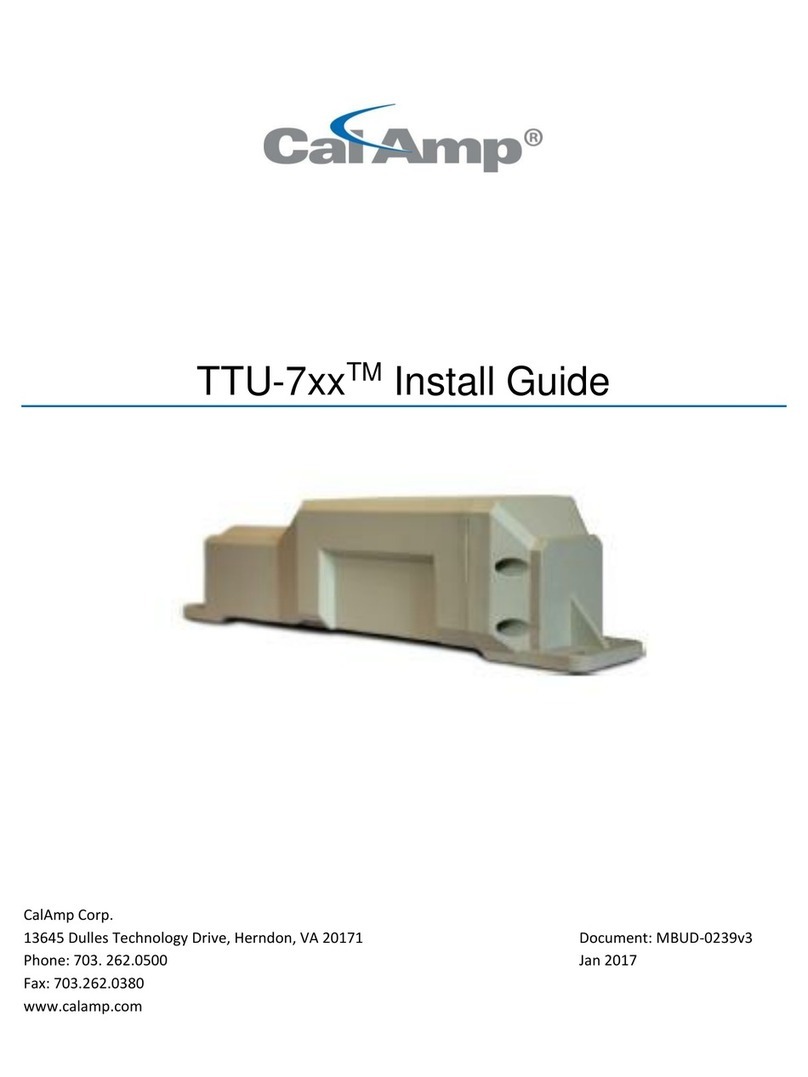This includes a description of roles and responsibilities of each of the CalAmp components as
well as a brief overview of the wireless data technologies used by the LMU-2000™.
Hardware Overview – Describes the physical characteristics and interfaces of the LMU-
2000™.
Installation and Verification – Provides guidance for the installation of the LMU-2000™ in a
vehicle and instructions on how to verify the installation is performing adequately.
1.2 About The Reader
In order to limit the size and scope of this manual, the following assumptions have been made about the reader.
You are familiar with GPS concepts and terminology
You have some experience with installing equipment in vehicles
You are familiar with the use of AT Commands
You are familiar with the use of terminal programs such as HyperTerminal or PuTTY
1.3 About CalAmp
CalAmp is a leading provider of wireless communications products that enable anytime/anywhere access to
critical information, data and entertainment content. With comprehensive capabilities ranging from product
design and development through volume production, CalAmp delivers cost-effective high quality solutions to a
broad array of customers and end markets. CalAmp is the leading supplier of Direct Broadcast Satellite
(DBS) outdoor customer premise equipment to the U.S. satellite television market. The Company also
provides wireless data communication solutions for the telemetry and asset tracking markets, private wireless
networks, public safety communications and critical infrastructure and process control applications. For
additional information, please visit the Company’s website at www.calamp.com (http://www.calamp.com/) .
1.4 About the CalAmp Location Messaging Unit-LMU-2000™
The CalAmp Location and Messaging Unit-LMU-2000™ (LMU-2000™) is a mobile device that resides in
private, commercial or government vehicles. The LMU-2000™ is a single box enclosure incorporating a
processor, a GPS receiver, a wireless data modem, and a vehicle-rated power supply. The LMU-2000™
also supports inputs and outputs to monitor and react to the vehicular environment and/or driver actions.
Flexibility
The LMU-2000™ features CalAmp's industry leading advanced on-board alert engine that monitors vehicle
conditions giving you the most flexible tracking device in its class. The PEG™ (Programmable Event
Generator) application supports hundreds of customized exception-based rules to help meet customers'
dynamic requirements. Customers can modify the behavior of the device to meet with a range of applications