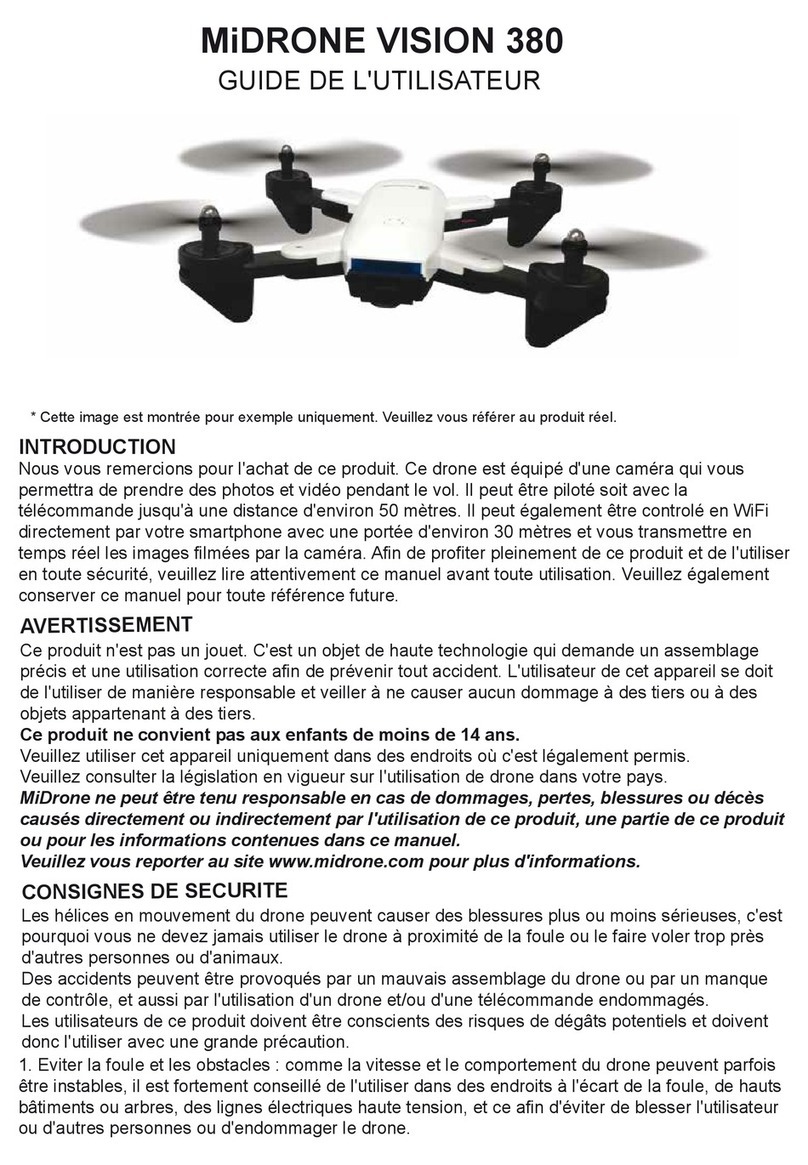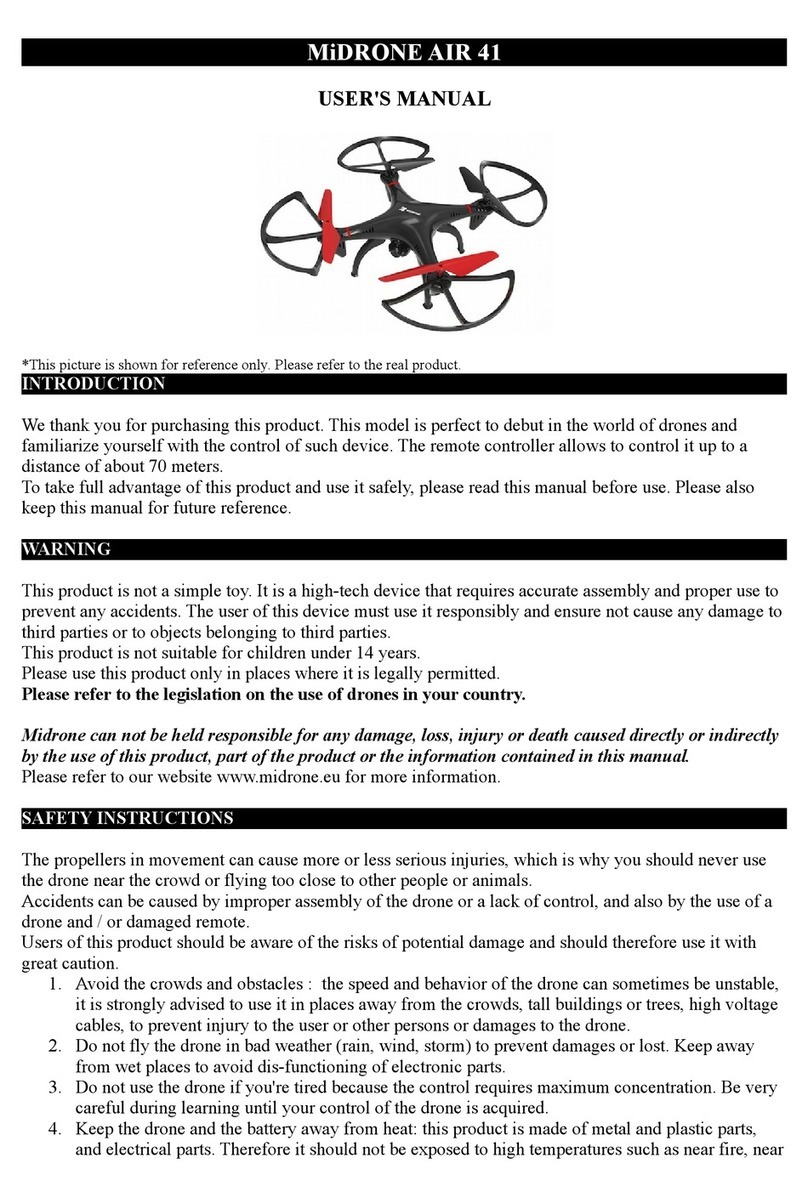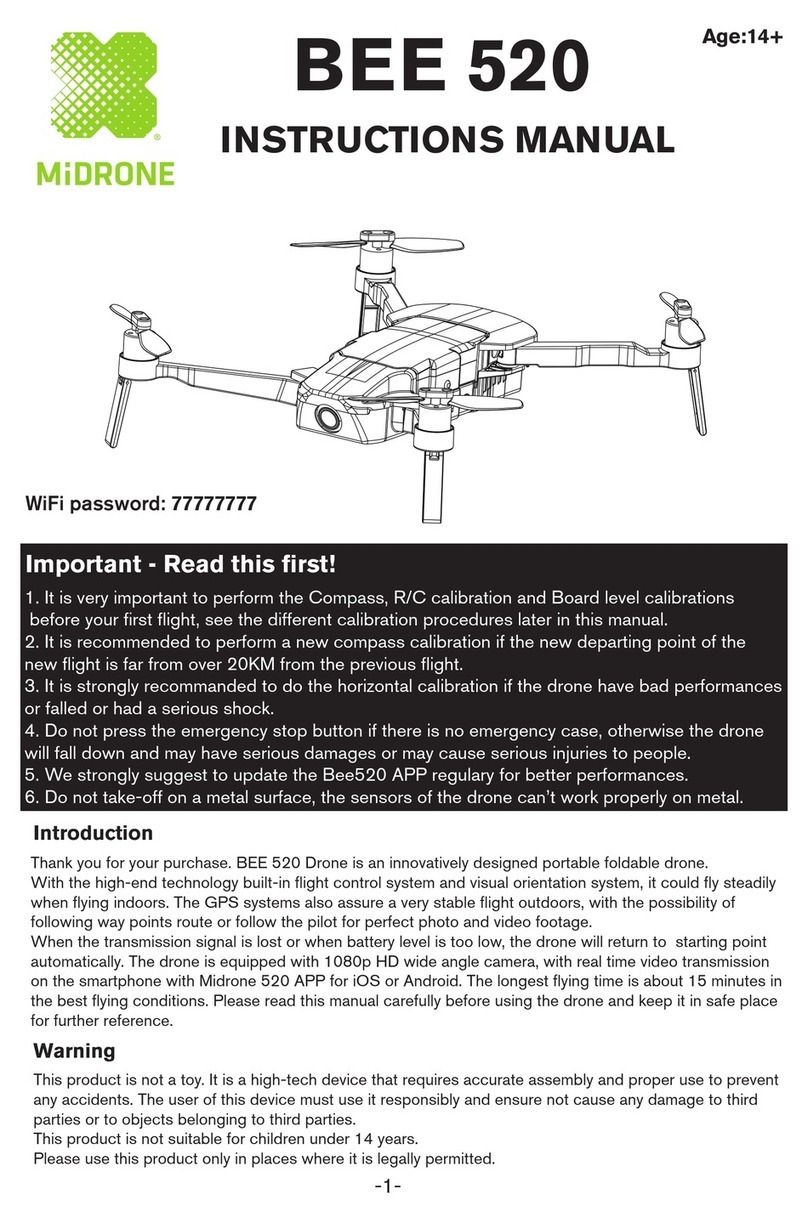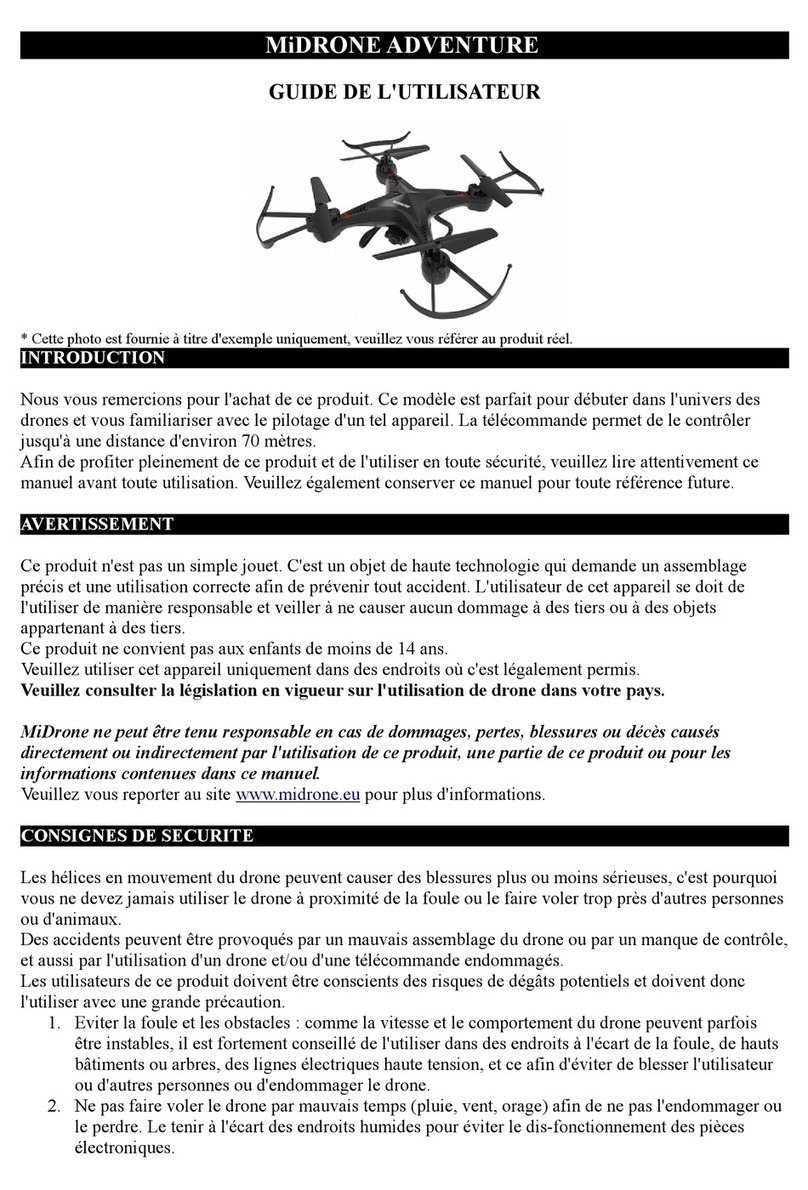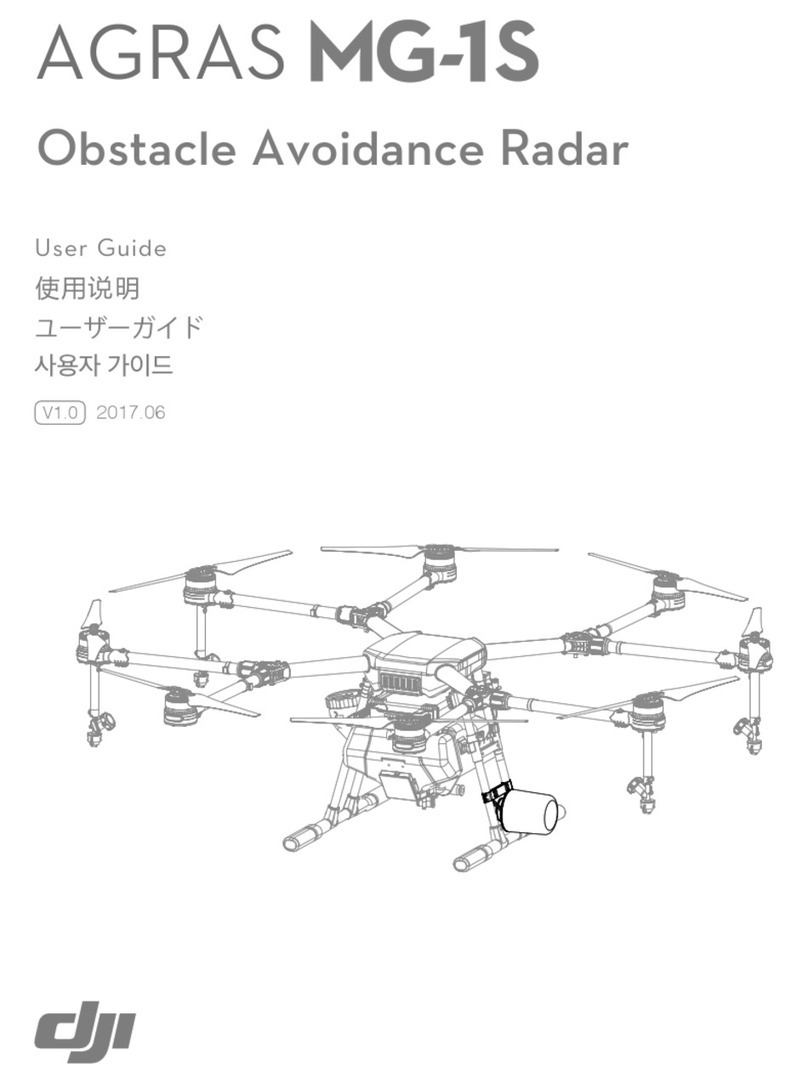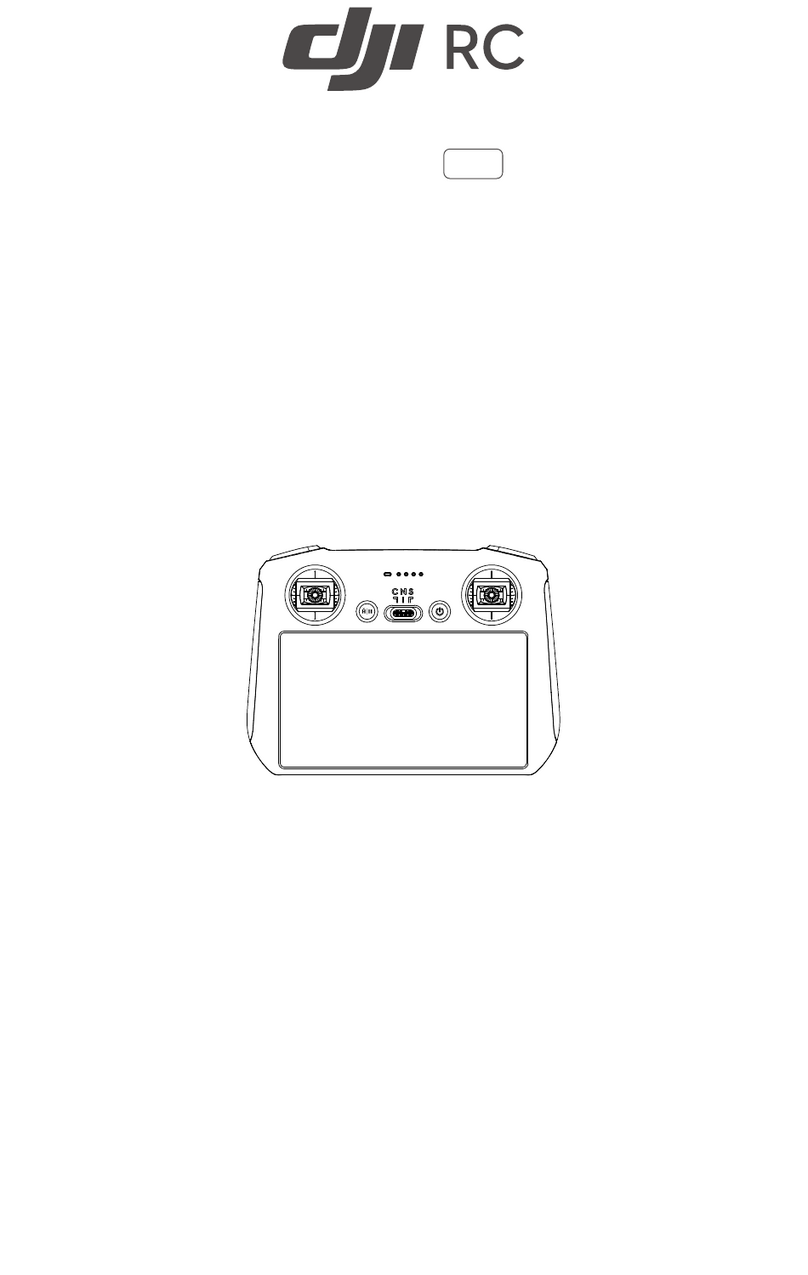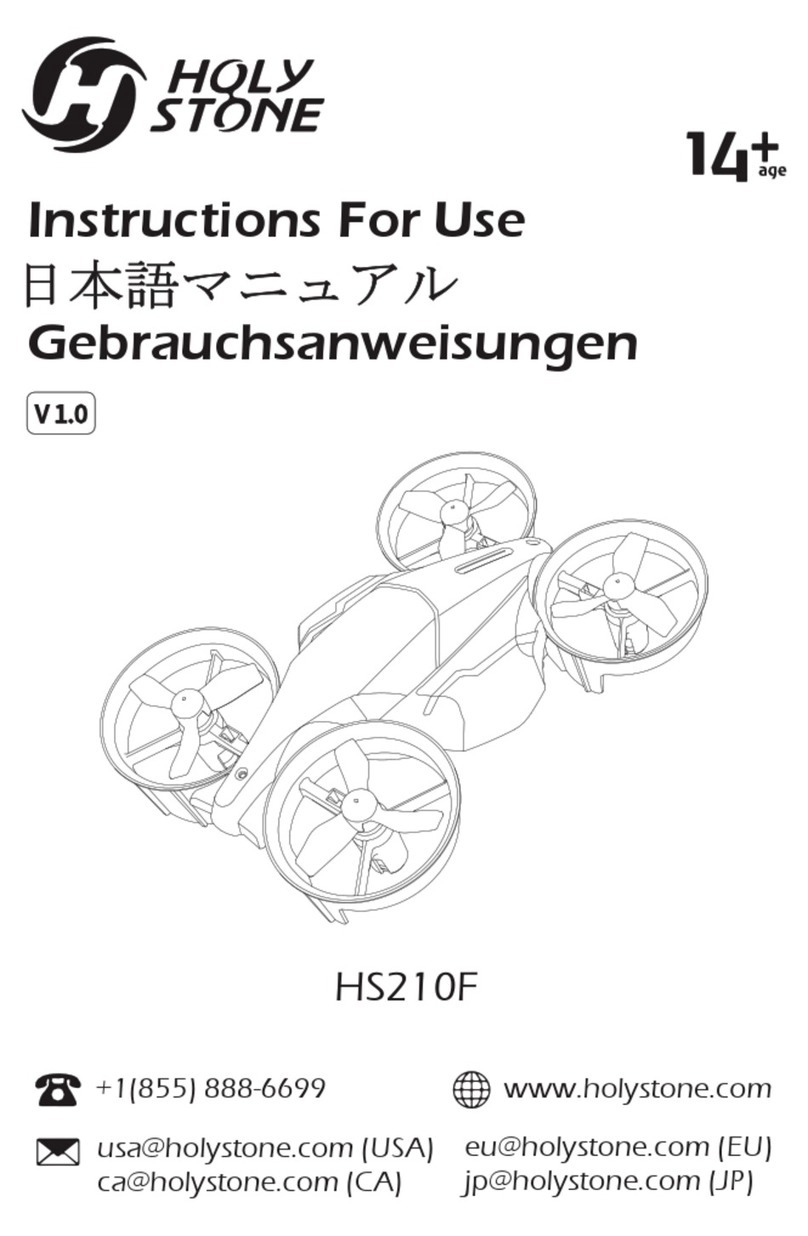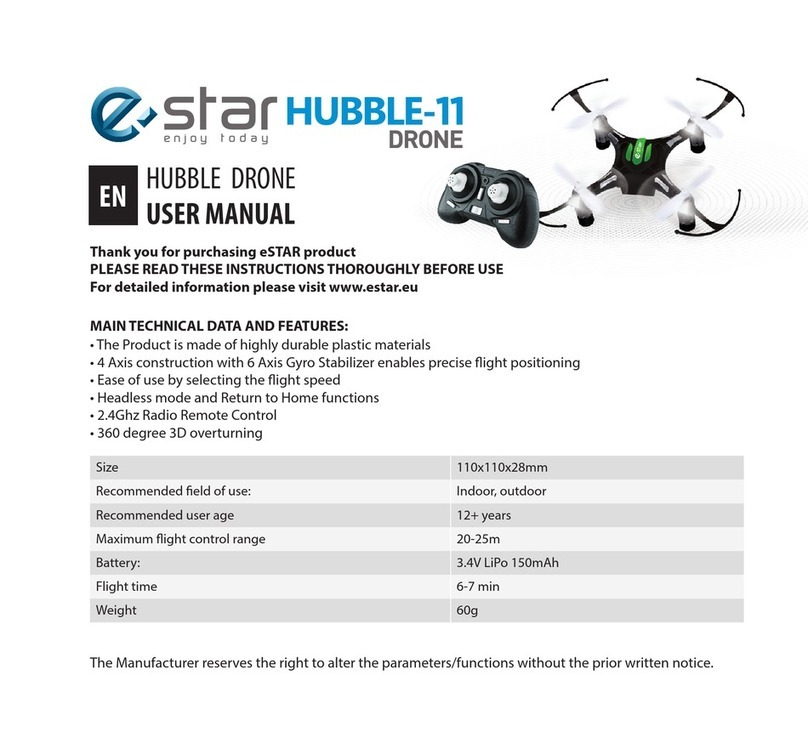MiDRONE AIR 55 User manual

MiDRONE AIR 55
USER'S MANUAL
* Picture for example only , please refer to the real unit.
INTRODUCTION
We thank you for purchasing this product. This drone is equipped with an HD camera that lets you take
pictures and ideo during the flight. It can be controlled either with the remote control up to a distance of
about 80 meters. It can also be controlled ia WiFi directly from your smartphone with a range of about
30 meters and transmit real-time images captured by the camera.
To take full ad antage of this product and use it safely, please read this manual before use. Please also
keep this manual for future reference.
WARNING
This product is not a toy. It is a high-tech de ice that requires accurate assembly and proper use to pre ent
any accidents. The user of this de ice must use it responsibly and ensure not cause any damage to third
parties or to objects belonging to third parties.
This product is not suitable for children under 14 years.
Please use this product only in places where it is legally permitted.
Please refer to the legislation on the se of drones in yo r co ntry.
Midrone can not be held responsible for any damage, loss, injury or death caused directly or indirectly
by the use of this product, part of the product or the information contained in this manual.
Please refer to our website www.midrone.eu for more information.
SAFETY INSTRUCTIONS
The propellers in mo ement can cause more or less serious injuries, which is why you should ne er use
the drone near the crowd or flying too close to other people or animals.
Accidents can be caused by improper assembly of the drone or a lack of control, and also by the use of a
drone and / or damaged remote.
Users of this product should be aware of the risks of potential damage and should therefore use it with
great caution.
1. A oid the crowds and obstacles: the speed and beha iour of the drone can sometimes be unstable,
it is strongly ad ised to use it in places away from the crowds, tall buildings or trees, high oltage
cables, to pre ent injury to the user or other persons or damages to the drone.
2. Do not fly the drone in bad weather (rain, wind, and storm) to pre ent damages or lost. Keep away
from wet places to a oid dis-functioning of electronic parts.
3. Do not use the drone if you're tired because the control requires maximum concentration. Be ery
careful during learning until your control of the drone is acquired.
4. Keep the drone and the battery away from heat: this product is made of metal and plastic parts,
and electrical parts. Therefore it should not be exposed to high temperatures such as near fire, near
a heating radiator or exposed too long to direct sunlight.
5. Ne er lea e small parts of drone to reach of children to a oid the risk of suffocation.

CHARGING AND USE OF THE LI-PO BATTERY PACK
1. Check that the battery pack is in perfect condition before charging. If the battery appears damaged
you do not charge it to a oid damage or injuries.
2. Always use the original charger to recharge the battery. Using a non-matching charger could cause
irre ersible damage to the battery and cause an accident.
3. When charging, if the charge connector is o erheating, this means an excessi e load and this can
cause permanent damage to the battery. Please stop charging immediately if this happens.
4. Do not lea e the battery unattended while charging and do not lea e load near flammable material
or in a ehicle.
5. When the drone has just finished flight, the battery temperature is higher, it is preferable to wait
for 30 minutes, and charge the lithium battery when cooled, otherwise it may damage the battery .
6. Do not short-circuit the battery polarity when connecting the charger.
7. Do not expose the battery to excessi e heat, ne er throw it into the fire to a oid any risk of
explosion.
8. Do not dispose of the battery in domestic waste but bring it to a collection point for recycling,
please check with your local authorities about it.
DESCRIPTION OF THE REMOTE CONTROL
The drone may be controlled in two ways. Or ia the supplied remote control with a range of about 80
meters, or directly through the MiDrone APP on your smartphone in WiFi with a range of about 30
meters. This feature will be detailed later in this manual.
Selfie mode: This button allows you to make 36 ° videos. First press the video button and then the
selfie button, the drone shoots by turning 36 ° clockwise. Press this button again to stop the drone
from rotating 36 °. Press the photo button while the drone is rotating to take a picture.
REMARKS : 1. We recommend that you familiarize yourself with the buttons of the remote before you
start using the drone. 2. Photo and Video buttons only work when the camera is equipped with a micro-
SD type memory card (not included in the package). The camera supports micro-SD cards with a
maximum capacity of 32GB. It needs fast SDHC (minimum Class 6 speed) card to allow video capture
in 1 8 P resolution.

Unlock the drone:
Push the left handle Up,
then put it back in the middle,
And then pull it all the way down.
Emergency stop of propellers
If the drone is blocked in an obstacle and you want to stop the propellers in an
emergency, push the two shifters at the same time downwards and to the left, at an
angle of 45°. See illustration on left.
BATTERY INSTALLATION
1. Install batteries in the remote control
The operation of the remote requires 3 AA batteries (not included). Obser e the battery polarity when
inserting in the compartment at the back of the remote.
Remo e the batteries from remote control for a long period of non-use to a oid discharge and leakage.
2. Installing and charging the Li-Po battery pack
Slide the battery pack inside the drone as shown on the image.
When properly inserted, the LED lights under the drone will switch
ON. Plug the USB connector of the micro USB charging cable to a
USB port on your computer or to a 5V USB charger (not included),
and the other end directly to the micro USB port located on the side
of the drone.
The LED light located near the micro USB port will bright in red
during charging and will switch off when the charge is completed.
It takes about 80 minutes for the battery pack to be fully charged.
Only use the original USB cable provided with the drone to
charge the battery. Output: DC 4.2V
To switch ON the drone, simply plug the battery pack in its compartment and press the ON/OFF button
on the side of the drone. To switch OFF the drone, press the ON/OFF button on the side of the drone or
simply remo e the battery pack from its compartment.
WARNING LOW BATTERY VOLTAGE
When the battery nearly runs out (the time aries according to external conditions and your manner of
flying), the 2 front LED's below the drone will flash rapidly to warn that you must recharge or replace the
battery. In this case, you must begin to return the drone if it is far away from you. When the battery is
nearly empty, the drone will land automatically. You ha e about 30 seconds to return the drone when the
front LED's start flashing.
PREPARATION FOR TAKE OFF
Settle in a space without obstacles with a clearance of about ten meters around you and fi e meters in
height. Ensure that the battery of the drone and batteries from remote control are fully charged.
Connect the battery of the drone, the drone LED lights flash slowly. Then place the drone to the ground or
on a flat surface and turn on the remote control.
Before each flight you must establish the link between the drone
and remote control by performing this operation: Switch ON the
remote control, it emits few fast beeps and then a more
pronounced beep when the drone is detected. Push the left le er
fully up and then pull it down completely. The propellers of the
drone start to turn to indicate that synchronization is successful
and the drone is ready to fly.

NOTE: To better balance the drone and have better flight performance, or if the drone receives shock
or fall violently to the ground, it is recommended to make another synchronization procedure like this:
Push together the two levers towards the inside within 45 degrees as shown in the image on the right.
AUTO TAKE OFF / LANDING / HOVER AT FIXED ALTITUDE
After pairing successfully, press AUTO TAKE OFF button on the remote control, the aircraft will rise
automatically to the preset height. Keep the Throttle Stick at the neutral position then the aircraft ho ers.
To make the drone rise, press the throttle stick forward. The further you push the throttle stick, the faster it
rises. To make the drone HOVER at a certain altitude, find the sweet spot on the throttle stick
(somewhere in the middle) and keep this position for the stick.
Press AUTO LANDING on the remote control, the aircraft will land gradually on the surface and the
motors stop spinning.
Note: the stabilization of the drone to a defined altitude is influenced by various factors such as
temperature changes due to a aero system or other external elements.
FLYING CONTROLS
ACCELERATOR (left stick)
Push left joystick forward: the drone rises Push left joystick downward: the drone descends
LEFT / RIGHT TURN (left stick)
Push left joystick to the left: the drone Push left joystick to the right: the drone
rotates counter clockwise rotates clockwise
FORWARD / BACKWARD FLY (right stick)
Push right joystick forward to fly forward Push right joystick backward to fly downward

SIDEWARD FLY (right stick)
Push right joystick to the left to fly leftward Push right joystick to the right to fly
rightward
SPEED CONTROL
The drone has 3 speed le els. The first one is for beginners, second and third is for skilled people.
At the beginning the drone is set on the first speed le el, press the speed control button, hear one beep
from R/C, then enter the second speed le el. Press again to enter the third speed le el , and press one
more time to go back to first mode.
MICRO ADJUSTMENTS (TRIM)
If Drone drifts in any direction while ho ering (and you are not pressing the direction stick) you may
need to make trim adjustments. Safely land drone on a le el surface. Press the recommended Trim button
(see on remote control description abo e in this manual). Launch the drone back into the air and attempt
another still ho er. If drone continues to drift, repeat the process until ho er is stable.
You can also proceed to these adjustments while flying with the drone.
FLYING IN CF MODE (DIRECTION LOCK, HEADFREE) AND RETURN BUTTON
When this mode is enabled, the drone uses the direction it has stored at the time of synchronization and
takes the pilot's position as a reference when using the right joystick on the remote. The mo ement front
or back of this joystick will mo e away the drone or let it come closer from the pilot, and regardless of
the orientation of the front of the drone.
The operation of this mode requires that the pilot remains in the same place as at the time of
synchronization and keeps the drone in front of him during the flight.
Before the flight, place the drone in front of you with the back of the drone pointing to the remote control.
Connect the battery of the drone, the LED lights will flash waiting for the remote synchronization
procedure. Perform this procedure as explained earlier in this manual in "preparation for take-off" section.
Proceed to take off by pushing the left joystick forward.
Once this step is done and the drone is flying, press the headless mode button on the remote control (see
description of remote control abo e) to acti ate CF Mode / Direction Lock. The remote will beep and the
front LED lights of the drone will flash to confirm that this mode is engaged.
Press again the headless mode button on the remote to exit the CF Mode / Direction Lock. The remote
will beep once and the LED lights of the drone keep fixed to confirm disabling this mode.
One key ret rn: press the Return key on the remote control to make the drone return in the direction of
the pilot. When the drone is close to you, you need to use the joysticks of the remote control to take back
the control of the drone.
TAKE PHOTOS / VIDEOS
The HD camera is integrated inside the drone. Before taking photos or ideos you need to insert a micro
SD card in the memory slot on the side of the drone.
To take a photo during the flight, press the photo button on the remote control. The green light is fixed,
and the rear led lights flash once when the photo button is pressed.
To take a ideo during the flight, press the ideo button on the remote to start recording. The two green
LEDs on the front of the drone are fixed and the rear led lights flash slowly. Press again on the ideo
button to stop recording, the two red LEDs flash again.

DOWNLOAD PHOTOS / VIDEOS
Turn off the drone by disconnecting the battery. Push on the micro SD card at the side of the drone to
remo e it. Use a USB micro SD card reader to read the content of the card on your computer. You can
now iew and transfer your photos and ideos on your computer. Mac user might need to install a free
application such as VLC PLAYER to be able to iew the ideos recorded by the drone.
FLIGHT STATUS INDICATORS
1. without TF card:2 red LED at the rear side flash alternati ely
2. Photo :when taking photos, 2 red LED at the rear side will flash once
3. Video : 2 red LED at the rear side flash slowly
4. Wifi connected : The rear red led lights stay on.
5. SD card full : The rear led lights flash twice, then off once
6. Power on/ no wifi : The rear led light flash quickly.
ABOUT OPTICAL FLOW
The optical flow ensures a better stability of the ho ering drone in the majority of cases. There are,
howe er, conditions for the optical flow to be effecti e:
1. The drone must fly at a maximum height of 5 meters.
2. The drone must fly in luminous place.
3. The ground must ha e clear and well marked patterns. The optical flow will not be effecti e on
surfaces of solid and brilliant colour. Under these conditions we ad ise you to disable the optical flow.
The optical flow is acti ated by default when the battery is inserted in the drone. It is possible to switch it
off with the OK button on the remote control (see the description of the remote control earlier in this
manual).
When the right joystick of the remote control is in central position, the optical flow is automatically
acti ated to allow a more stable ho ering of the drone. When the right joystick is used to control the
direction of the drone, the optical flow is automatically disabled.
REPLACING THE PROPELLERS
If a propeller replacement is necessary pay special attention to the direction
of rotation. More details in the illustration at right.
The propellers that rotate clockwise are marked with a letter A. Those that
rotate in the anti-clockwise direction are marked with a letter B.
The 2 front propellers are orange while the 2 rear propellers are white.
Use the small screwdri er pro ided with the drone to remo e the damaged
propeller and to fix the new one. Replacement parts can by purchased from
your reseller or on the website www.midrone.eu.
INSTRUCTIONS FOR USE IN WIFI MODE
You can either control the drone by MiDrone Air55 application on the smartphone, or mount the
smartphone on the remote control and use the smartphone screen only for ideo transmission. This second
option will be explained later in this manual.
WIFI CONNECTION BETWEEN THE DRONE AND SMARTPHONE
Download and install the application
The app Midrone Air55 is needed to control the drone through the smartphone. It is a ailable free for
download on Google Play for Android phones and on the App Store for iPhones.

WiFi connection
1. Switch ON the drone, the LED lights under the drone will flash to indicate that the drone is
waiting for a connection.
2. Go to the WiFi settings of the smartphone and start the search for new de ices.
3. Select "Midrone AIR55" from the list and wait until the connection is successfully established.
4. Place the drone on a flat surface and start Midrone application on the smartphone.
Important informations
1. It is recommended to set the smartphone in airplane mode during control of the drone to a oid
recei ing a call during the flight or any other disturbance which could alter the signal and cause
loss of control of the drone.
2. Other WiFi networks nearby can disturb the ideo signal.
3. Do not use the drone near high- oltage cables or other magnetic fields to a oid the alteration of
the transmission signal and loss of control of the drone.
4. When the drone is turned off and on, erify that the wireless connection is restored correctly.
CONTROL THE DRONE THROUGH THE SMARTPHONE
It is possible to control the drone without the remote control directly through the smartphone screen.
Place the drone on a flat surface and make sure the WiFi connection is established.
Start MiDrone Air55 app on the smartphone.
FLIGHT WITH VIRTUAL JOYSTICKS
1. Enter the control panel by pressing CONTROL button on the welcome screen.
2. The irtual joysticks work the same way as the physical joysticks of the remote control.
3. Please mo e slowly the ball of irtual joysticks for not losing control of the drone.
Accelerator
Slide the ball of the left joystick up to mo e the drone up and slide the ball down to mo e it down.
T rn left / right
Slide the ball of the left joystick to the left to let the drone turn to the left and drag it to the right to let the
drone turn to the right.
Forward / Backward fly
Slide the ball of the right joystick up to fly the drone forward and slide down to fly it backwards.
Left / right sideward fly
Slide the ball of the right joystick left to fly the drone leftward and slide it to the right to fly the drone
rightward.
G-SENSOR CONTROL
Enable G-sensor control on the control interface by pressing the « G » icon located on the left.
When this mode is enabled, the right joystick automatically switches to control by tilting the smartphone.
The controls of the left joystick remains acti e for the management of the altitude and rotation.
Tilt the smartphone forward to fly the drone forward and tilt backward to fly the drone backwards.
Tilt the smartphone to the left to fly the drone leftward and tilt it to the right to fly the drone rightward.
DRONE CONTROL BY REMOTE CONTROL
You can mount the smartphone on the remote and use the smartphone screen for ideo display only.
FLIGHT PREPARATION
First synchronize the drone with the remote control as explained earlier in this manual.
Then start the Midrone Air 55 app on the smartphone and press the camera button on the welcome screen
of the APP.
You can now control the drone with the remote control and enjoy the ideo transmission on the screen of
your smartphone.

TROUBLESHOOTING
Problem Cause Solution
The remote control does
not work at all
1. The batteries are used Remplace the batteries
2. The batteries are not well
installed
Check polarity indications and insert the
batteries in the right direction
3. The ON/OFF switch is on OFF Power ON the remote control
The controls do not work
properly
1. The drone battery is not correctly
installed
Verify the connection of the battery
2. The remote control and drone are
not synchronized
Start again the synchronization procedure
explained in this manual
3. Bad weather conditions Do not fly the drone in windy conditions
or if it rains
The drone does not take
off
1. The propellers are not rotating
fast enough
Push the left joystick upward
2. The drone battery is discharged Recharge the battery
Brutal landing 1. The left joystick is pulled down
to quickly
Pull the left Joystick slowly for a soft
landing
Loss of control 1. Exceeding the maximum range
of the remote control
The maximum range is approx. 80m
WARRANTY CONDITIONS
1. Warranty period
The Midrone products and accessories are guaranteed against manufacturing defects for a total period of
24 months ** (consisting of an initial period of six months and a second period of 18 months) from the
date of original purchase. Midrone sole obligation in the e ent of such defects during this period is to
repair or replace the defecti e product or part with a comparable product or part at the sole discretion of
Midrone.
The following components or parts are not within the scope of this warranty.
• Propellers & propeller protections: no warranty on this component
• The lithium battery recei e a limited warranty for 6 months or 50 recharges
Existence of a lack of conformity on the day of purchase
To benefit from the conformity warranty of the defect in the product must exist at the acquisition date.
The defect in the product appears within 6 months after purchase
The defect in the product appears within 6 months after the purchase, it is presumed to exist at the date of
acquisition.
The fault occurs more than 6 months after purchase
The fault appears more than six months after purchase, you can benefit from the guarantee of conformity
only if you can pro e that the defect existed at the time of purchase.
** LAW 2 14-344 of 17 March 2 14 on the consumption, publication NOR: EFIX13 7316L
2. Warranty conditions
These conditions must be fulfilled for the warranty ser ice.
You must include the purchase in oice or receipt as proof of purchase date.
• The product must not ha e been altered, modified, or repaired by unauthorized person.
• The product must ha e been used in a normal way as described in the manufacturer's manual.
• The serial number or lot number, labels and stickers sabotage must be intact, with no signs of tampering.
The guarantee is not applicable for
• Damage resulting from misuse, accident, shock,...
• Damage resulting from the inability to use the product
• Damage resulting from a fault of the user
• Damage resulting from a job, use or installation not in accordance with the manufacturer's specifications
• Damage resulting from a bad use for the good preser ation of the unit

• Damage resulting from use of inappropriate accessories or consumables
• Damages that result from use of unauthorized spare parts
• Damage resulting from modification or alteration of the product
• Damage resulting from pilot error
• The damage that result from misconfiguration
• Damage resulting from the use of the unit in a hazardous en ironment
• Damage resulting from the use of the unit in bad weather
• Damage resulting from the use of a defecti e or non-charged battery.
• Damage to components: Camera, Accu resulting from inadequate mounting of these components
• The damage resulting from the operation of the unit in an electromagnetic interference en ironment
(radio transmission tower, high oltage son, high oltage transformer, etc.).
• Damage resulting from operating the unit in a known en ironment for interference from other wireless
de ices (Wi-Fi signals, data transmission, etc ...)
• The damage resulting from the operation of the unit with a higher weight than normal take-off weight.
3. Return Product
The product can be returned to your dealer or directly at Midrone after asking in ad ance a return number
on the site www.MiDrone.eu. If the unit is out of warranty, no refund or exchange will be allowed.
4. Spare parts available
Main spare parts such as propellers, battery, protections are a ailable for sale on www.MiDrone.eu
TECHNICAL SPECIFICATIONS
Drone size: 330x330x90mm with propeller protections - Drone weight with battery and camera: 120g
Flight stability with 6 axis gyro, 4 channels - Optical flow for precise ho ering
Camera HD 1080p 120° – Real time ideo transmission on smartphone
Photo resolution 1920*1280 pixels - Video resolution 1080p 30fps
Rechargeable LiPo battery pack 1000mAh 3.7V - Charging time: about 80min
Flying time: 10-11min in good conditions
3 flight speeds, max speed 8m/s - Direction Lock (headless) - Return home
Altitude hold – Auto take-off / Auto landing
Range with 2,4Ghz remote control: about 80m (100m max.) - WiFi range with Smartphone: about 30m
APP MiDrone for iOS and Android for control ia smartphone
Box content :
MiDrone AIR 55 - Remote controller 2.4Ghz - Integrated camera HD 1080p
Battery LiPo 1000mAh 3.7V - USB charging cable - 4 blades installed - 4 blade protections
*3 batteries AA 1.5V needed for remote controller (not included in the pack)
RESPECT THE ENVIRONMENT
This product or its battery can not be disposed of with household waste, it must be returned to a
collection point to be recycled. Please check with your local authorities for details.
ABOUT THIS USER'S MANUAL
We stri e to ensure that the information contained in this manual are as accurate as possible. Changes
may be made to the manual or the product without prior notification. The latest updates will be a ailable
on our website www.midrone.eu. Our company shall under no circumstances be held liable for injury or
damage caused by errors or omissions in this manual. ©Midrone 2017. All rights reser ed. All brands and
trademarks mentioned in this manual are the property of their respecti e owners.

CE DECLARATION OF CONFORMITY
We, manufacturer / importer, A6 Europe s.a. located 127-129 rue Colonel Bourg, 1140 Brussels, Belgium
Declare under our own responsability that the following equipment :
Brand : MiDRONE
Item code: MIDR_AIR55
Product description: R/C Drone MiDRONE AIR 55
Complies with the essential requirements and other rele ant pro isions of the European Directi e RED
2014/53/EU. This product has been tested with the indicated standards and found conform to the following
European Directi es:
ETSI EN300440 V2.1.1 : 2017-03
ETSI EN301489-1 V2.2.0 : 2017-03
ETSI EN301489-3 V2.1.1 :2017-03
ETSI EN301489-17 V3.2.0:2017-03
ETSI EN300328 V2.1.1 : 2016-11
EN 60950-1:2006+A11:2009+A1:2010+A12:2011+A2:2013
EN62479:2010
IEC62133: 2012
2006/66/EC (2013/56/EU)
2011/65/EU
Date : August 2017
Da id Peroo, Product Manager
Table of contents
Other MiDRONE Drone manuals