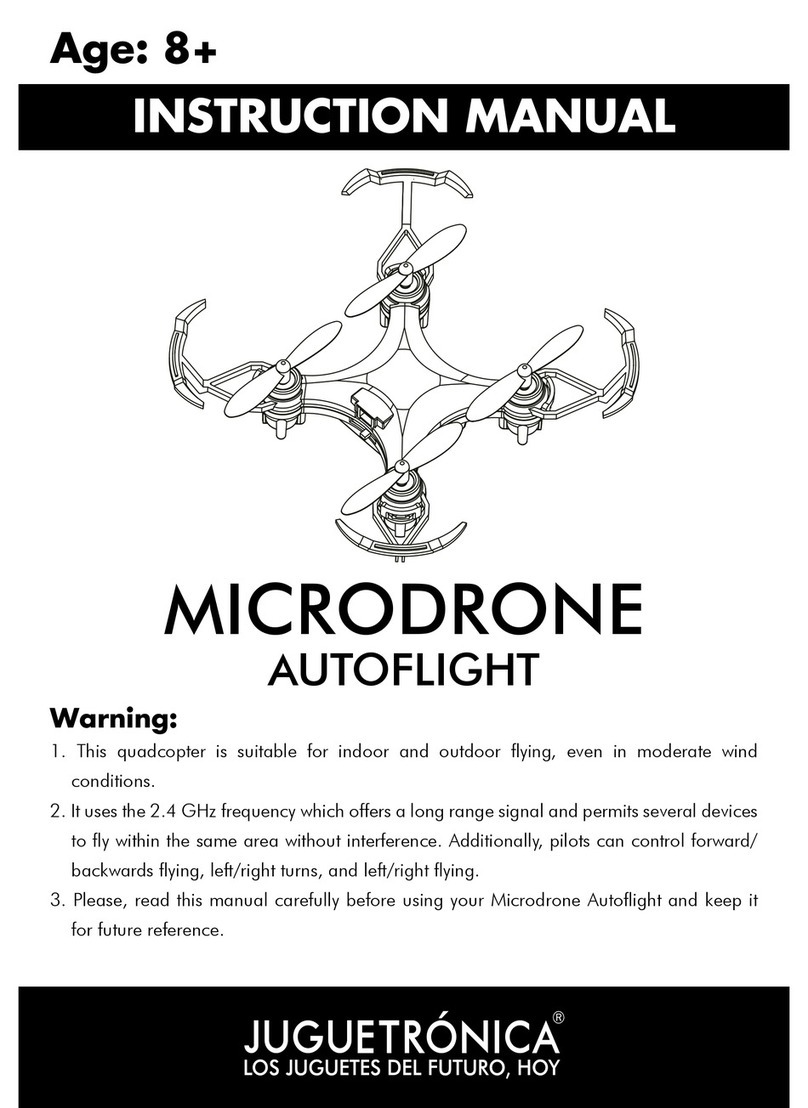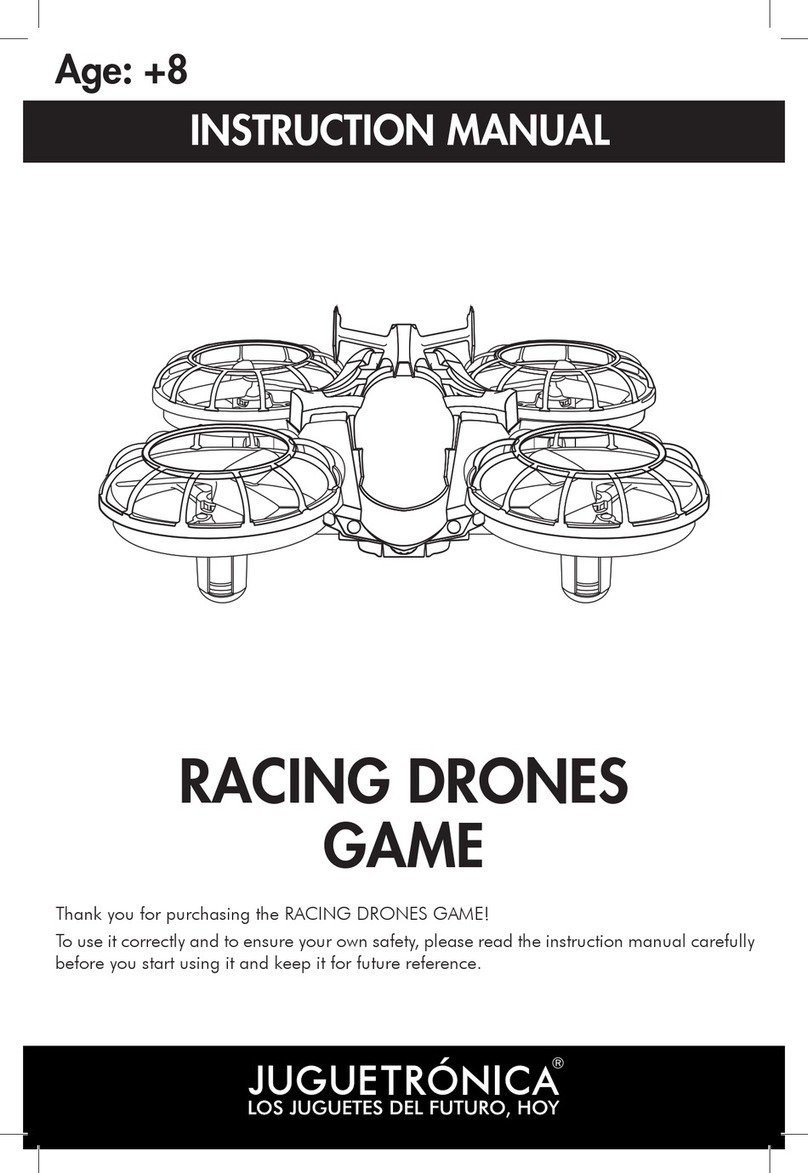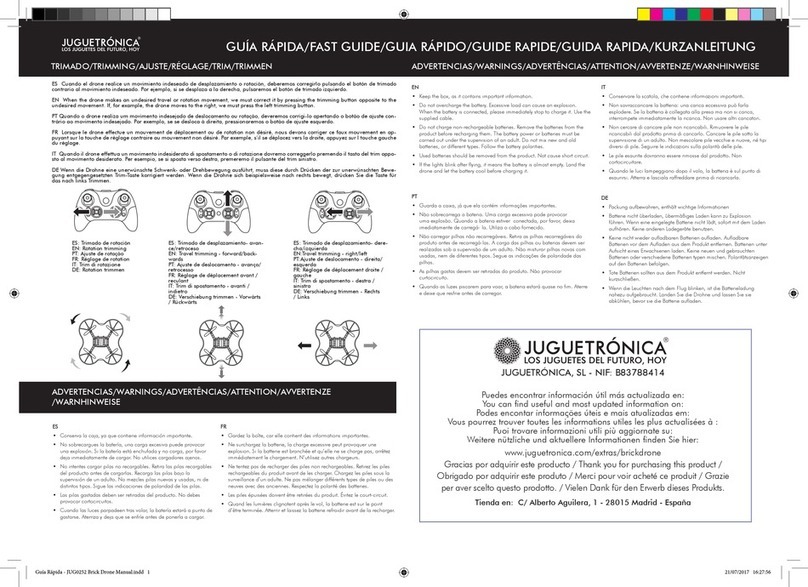5
To use the drone with the VR Drone Glasses (included), tap the App “settings,” represented
by the icon and select the icon from the drop-down menu. You will see that the camera
image is divided in two to adapt to the vision of the glasses. Then, extract the support from
the glasses (see image 1), place your smartphone in the direction shown in image 2 and
reintroduce the support in the glasses with the smartphone inside. Then, put the glasses on
and adjust the distance and focus of the lenses using the top buttons (image 3) until optimal
visualization is obtained. You can start flying now!
12
3
TIPS: With the VR Drone Glasses, at
first, movement perception entails
some difficulty and, for a few moments,
there may be some latency in Wi-Fi
transmission. Therefore, before using
them, remember: Fly in an open space
and, if possible, indoors. • Never fly
when it is windy. • Place the protective
case of the drone. • Make sure the
drone is perfectly trimmed.
SUPPORT ADJUSTMENTS OF THE TRANSMITTER
1. With the support embedded in the transmitter,
turn the rear support screw counterclockwise to
release the height adjuster. Then stretch the height
adjuster until it fits the width of your smart phone.
2. Adjust the upper regulator to fit the thickness of
your smart phone. Once width and thickness have
been fixed, turn the rear screw clockwise to block
the support.
3. Turn the side screw counterclockwise to change
the tilt of the smart phone screen. When you have
obtained the optimal inclination, turn the screw
again, this time clockwise, so the position is fixed.
FPV EXPERIENCE WITH THE VR DRONE GLASSES
To use the mobile phone as a screen for FPV, follow these 3 steps to attach it to the transmitter: