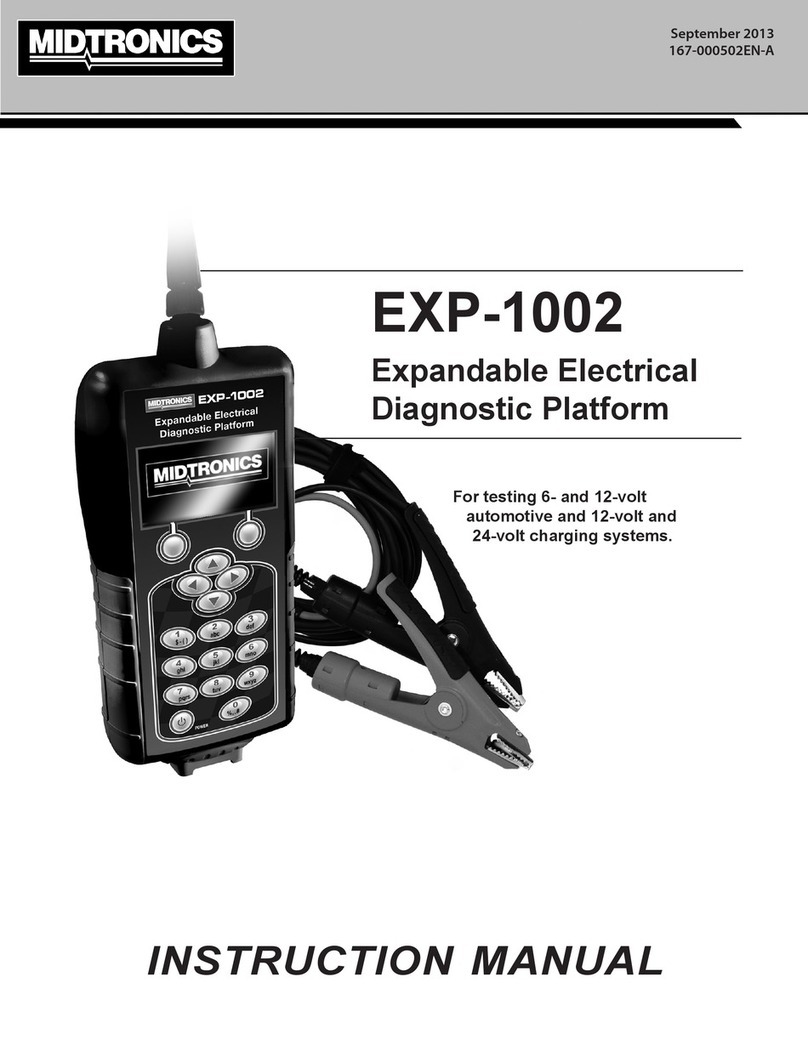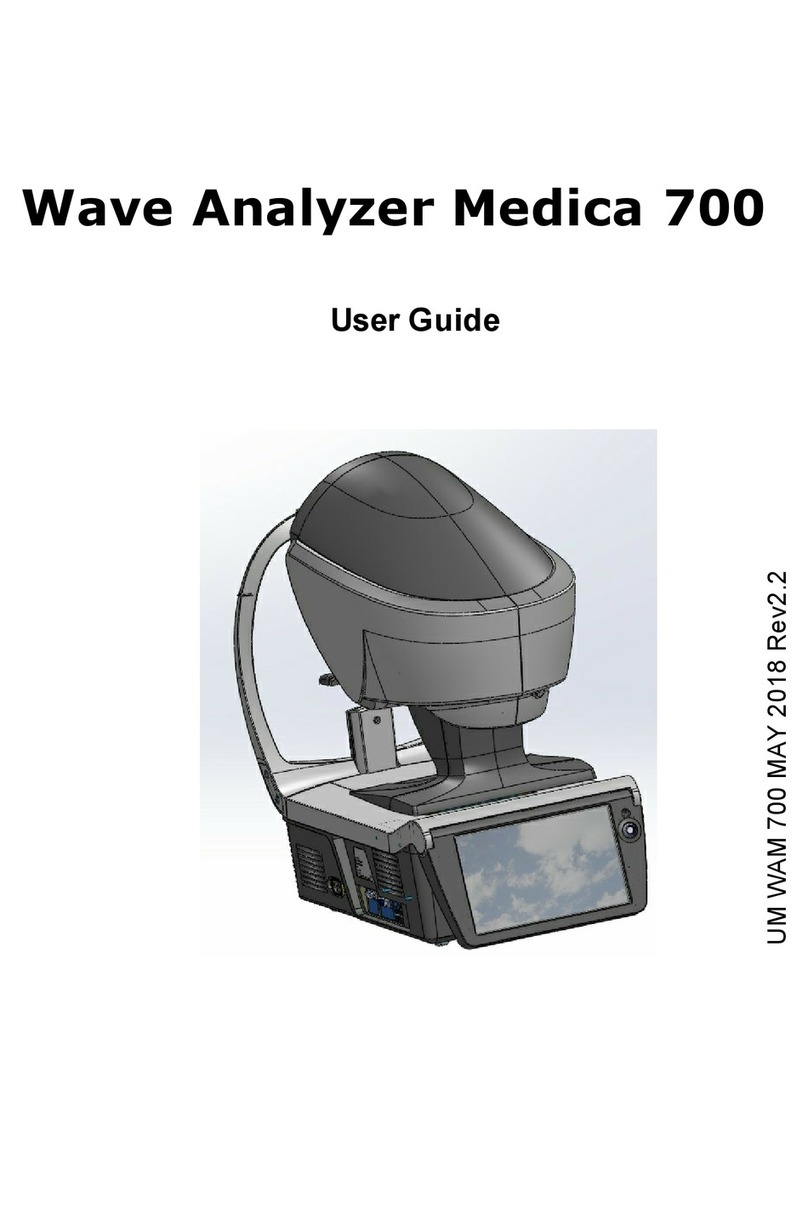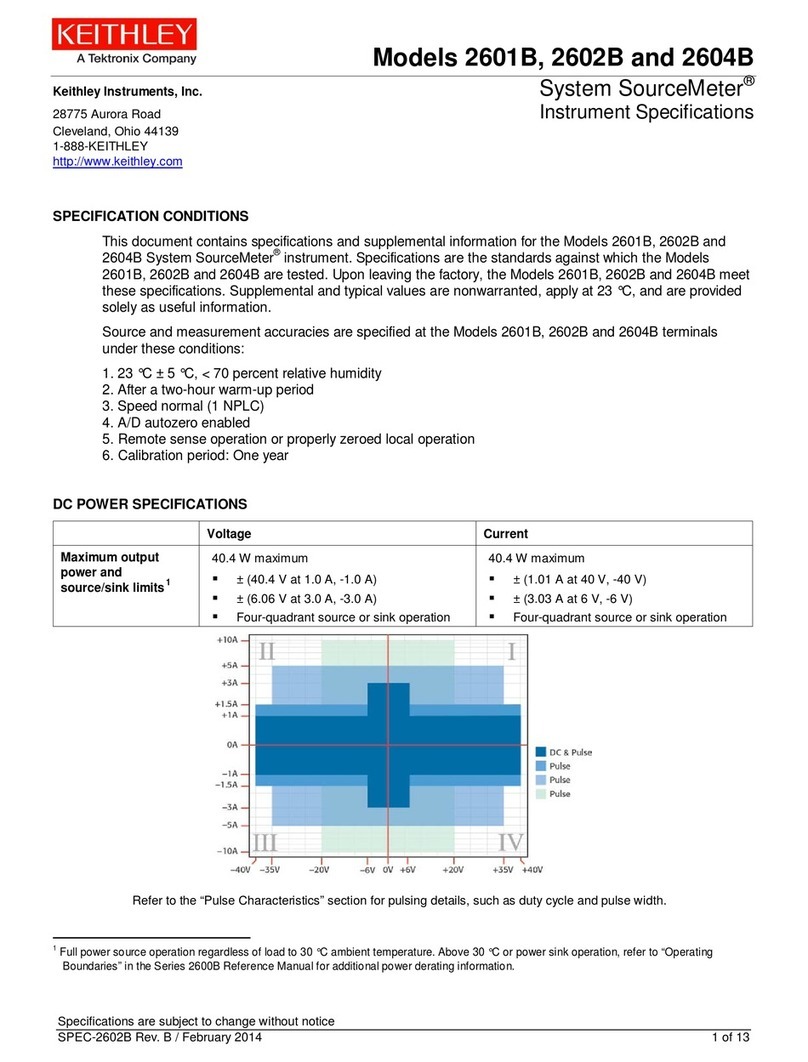Midtronics Inc. 7000 Monroe Street Willowbrook, IL 60527 www.midtronics.com
DSS-5000P NI
Page 2
Quick Start Guide
167-000799EN-A
June 2017
Initial Power Up
1. Upon initial power-up, the Language Settings screen is dis-
played. Tap Next to continue.
System
Language
Select the Controller default language
displayed on the screen.
Test Result
Language
Select the Controller default language for
all displayed tests and test results.
Email
Language
Select the default standard language for
the analyzer to use for all tests and results
sent via email.
Print
Language
Select the default standard language for
the analyzer to use for all tests and results
printed using a networked printer.
2. A Consent to collect data screen is displayed. Tap the Con-
sent check box and then tap Next to continue.
3. Using the displayed keypad template, enter the new user
name and password.
4. Tap Next to continue.
IMPORTANT: By default, the rst user created is as-
signed Administrator rights. Tap Add User to add
additional users. See Chapter 9: Settings to change
these defaults.
5. Select the correct manufacturer logo and tap Next to con-
tinue.
6. The Date/Time Settings are displayed. Tap Next to continue
after making any adjustments.
Select Time
Format:
12-hour or 24-hour format
Select Date
Format:
DD/MM/YYYY, MM/DD/YYYY, or YYYY/
MM/DD
Select Time
Zone:
Time zone oset from Greenwich Mean
Time
Set Date: Set the current date
Set Time: Set the current time in the selected time
zone
7. The Test Settings are displayed. Tap Next to continue after
making any adjustments.
Battery
Rating
Default: CCA (Cold Cranking Amps
Temperature
Units
Select Fahrenheit or Celsius
Decimal
Separator
Select decimal point or comma
8. A list of devices connected to the tester is displayed.
To add a device, tap the plus (+) sign and follow the
on-screen instructions. To unlink from a device, tap the
displayed serial number to select it. Tap the trash can icon
(3) to delete it.
NOTE: A passkey number is automatically gener-
ated once the Bluetooth pairing has been estab-
lished.
9. A listing of detected Congured WiFi networks is displayed.
To select a network: For initial setup, no networks will be
displayed here yet.
To add a network: Tap the plus (+) sign, then select from one
of the displayed detected networks.
To manually add a network, tap the plus (+) sign again.
Follow the on-screen instructions to select the Network
SSID, Security, and IP Settings. Tap Next when nished.
Use the onscreen keypad to manually enter the Network
SSID, security type, and IP settings. If necessary, enter the
WiFi network password. Tap Next when nished.
A conrmation screen is displayed when the analyzer has
successfully connected to the WiFi network.
To delete a network: Tap a displayed network to select it.
Tap trash can icon (3) to delete it.
10. The BMIS (Battery Management Information System) Ac-
count screen is displayed. Tap Yes to enter the username
and the password or No to skip this step.
Country Username Password
Nissan
11. A searchable list of dealerships is displayed. Enter the Dealer
ID or dealership name to search for the correct dealership
and tap .
12. The Email Address Book screen (Admin Only) is displayed.