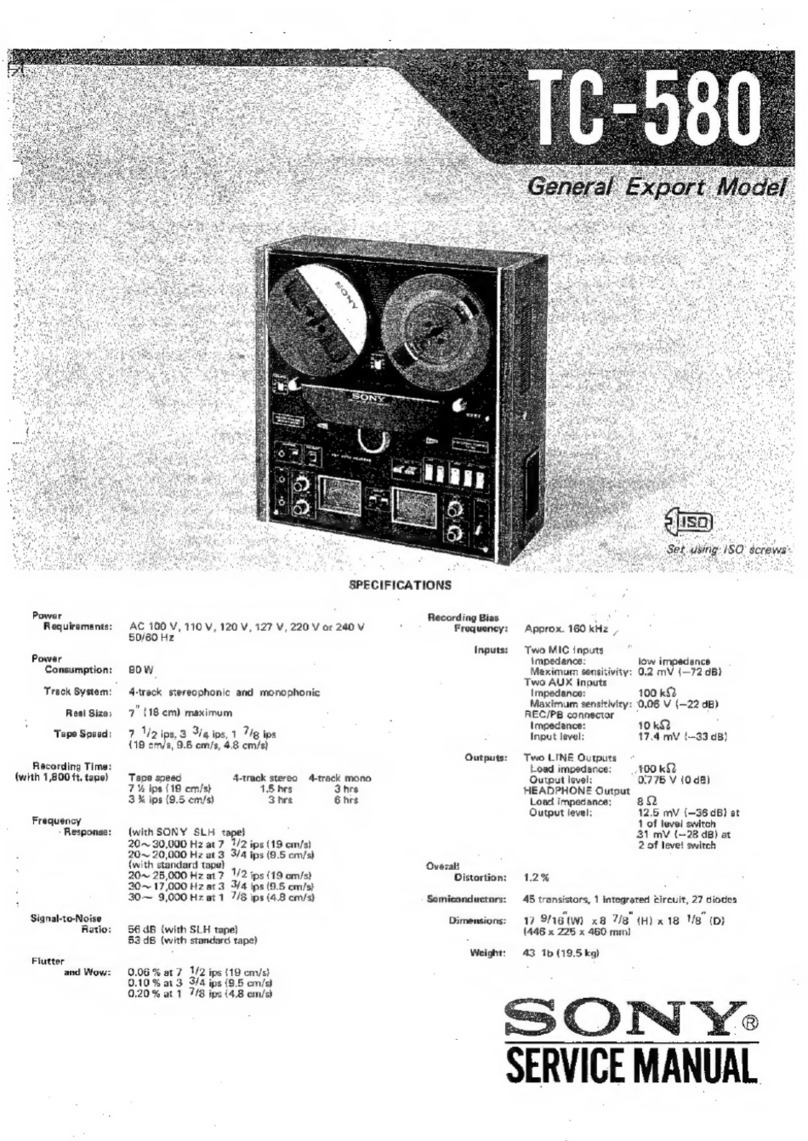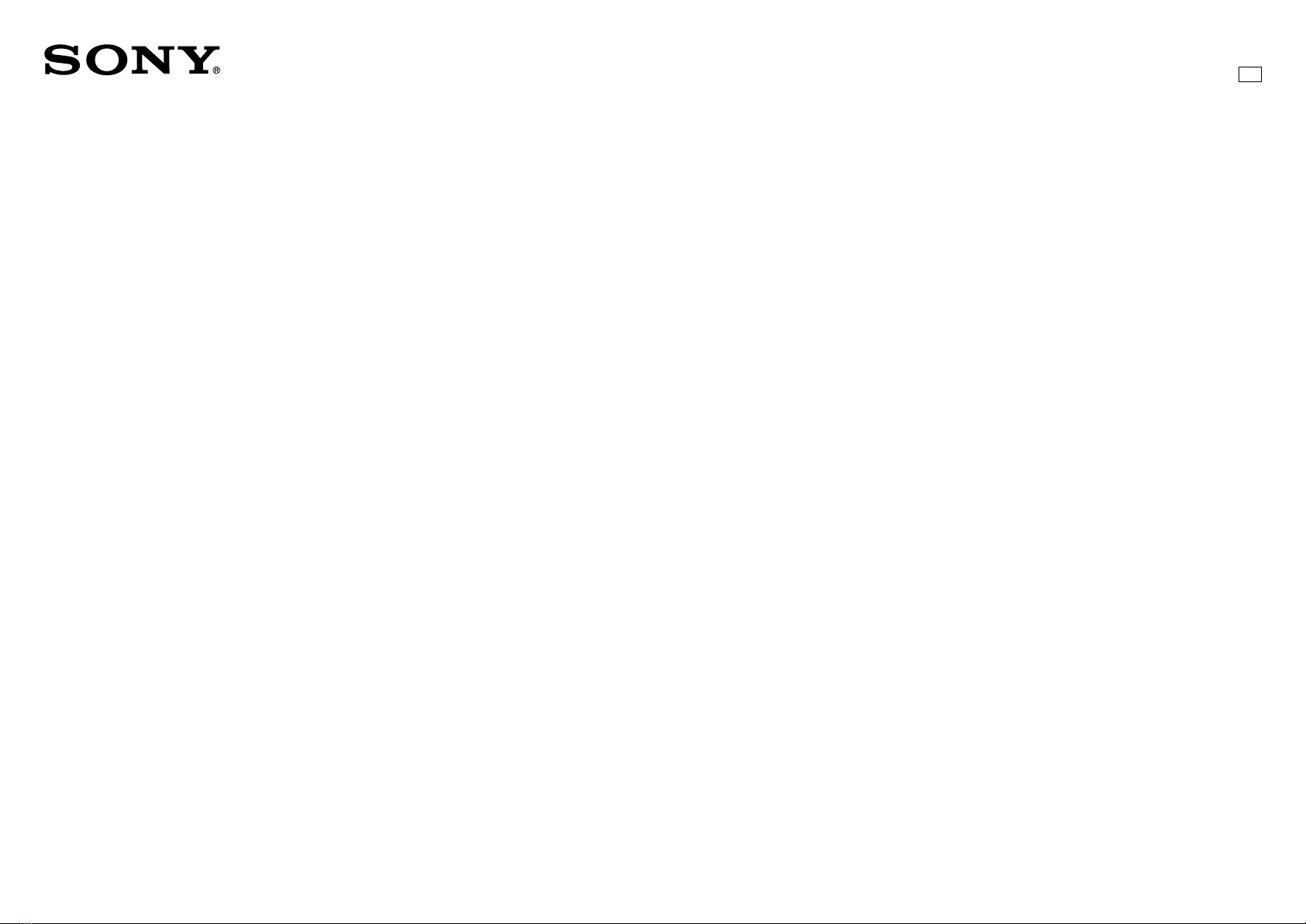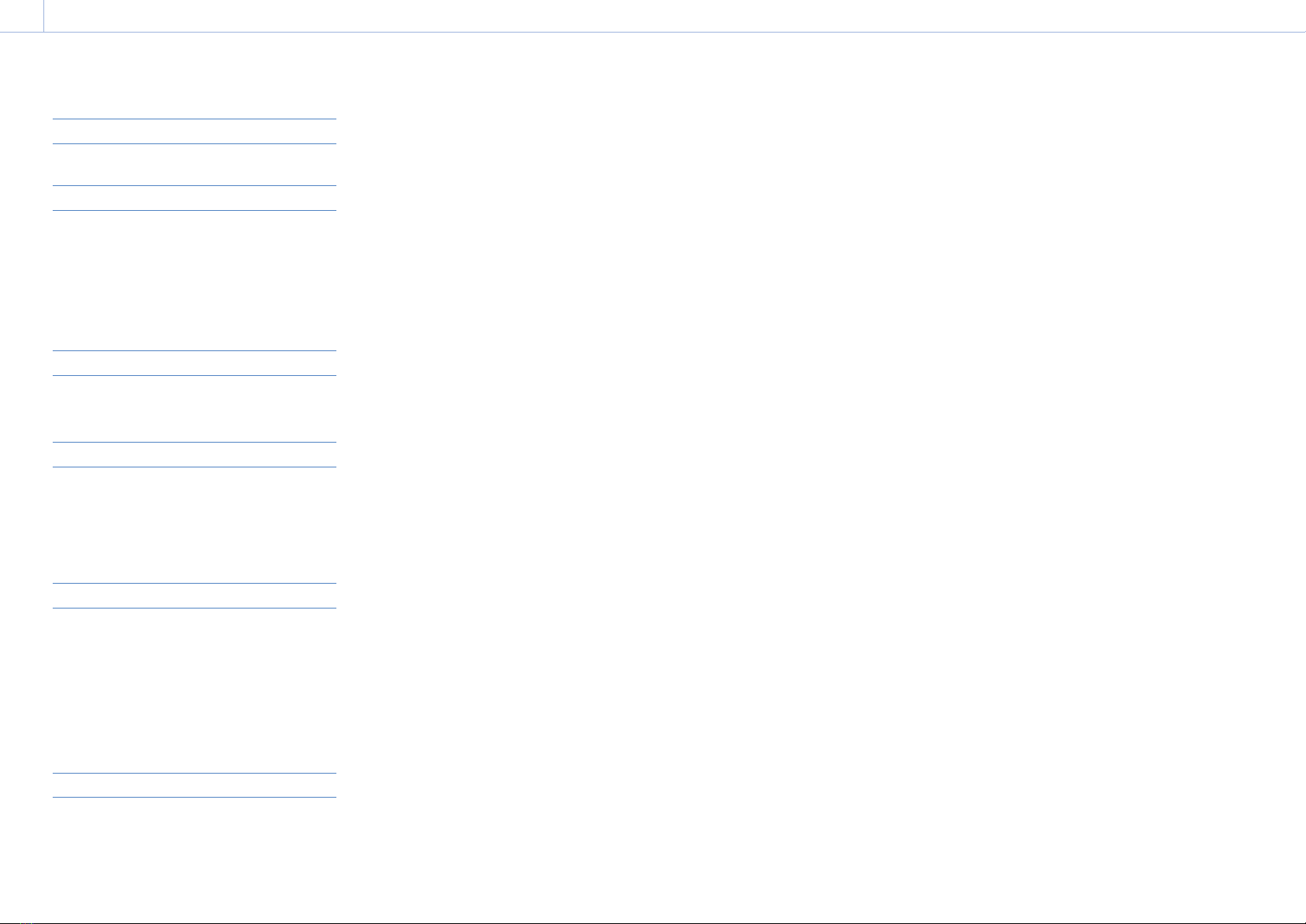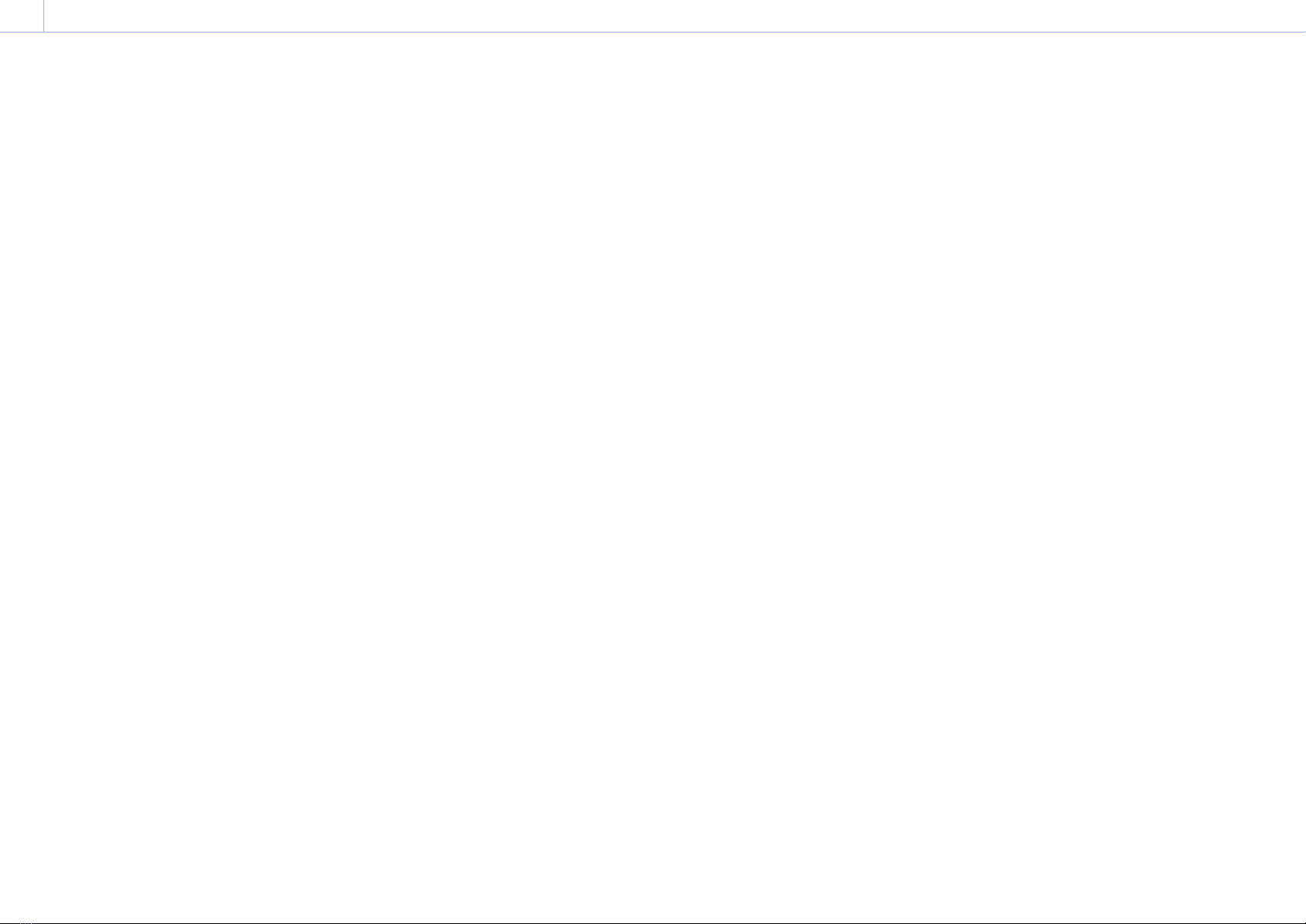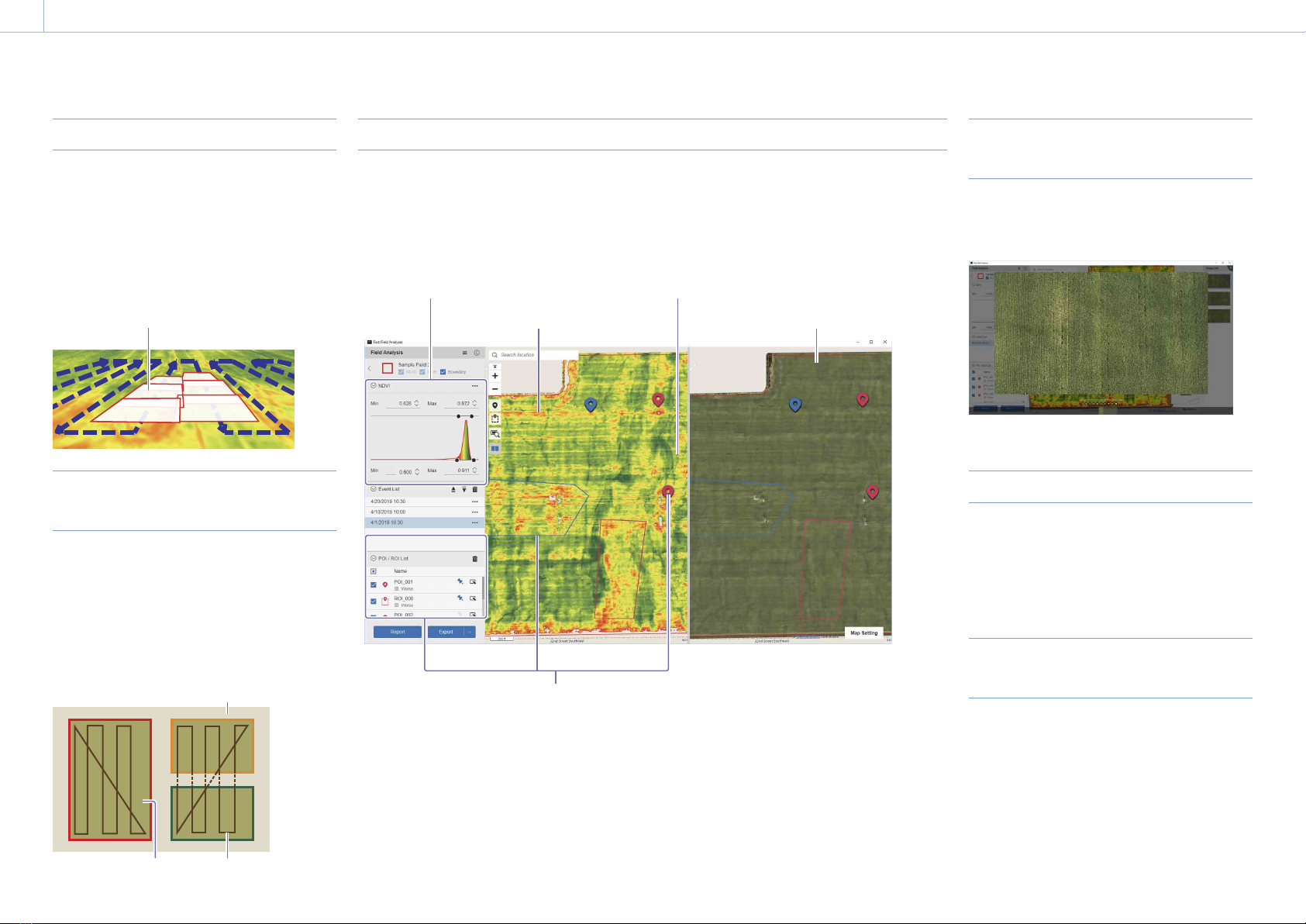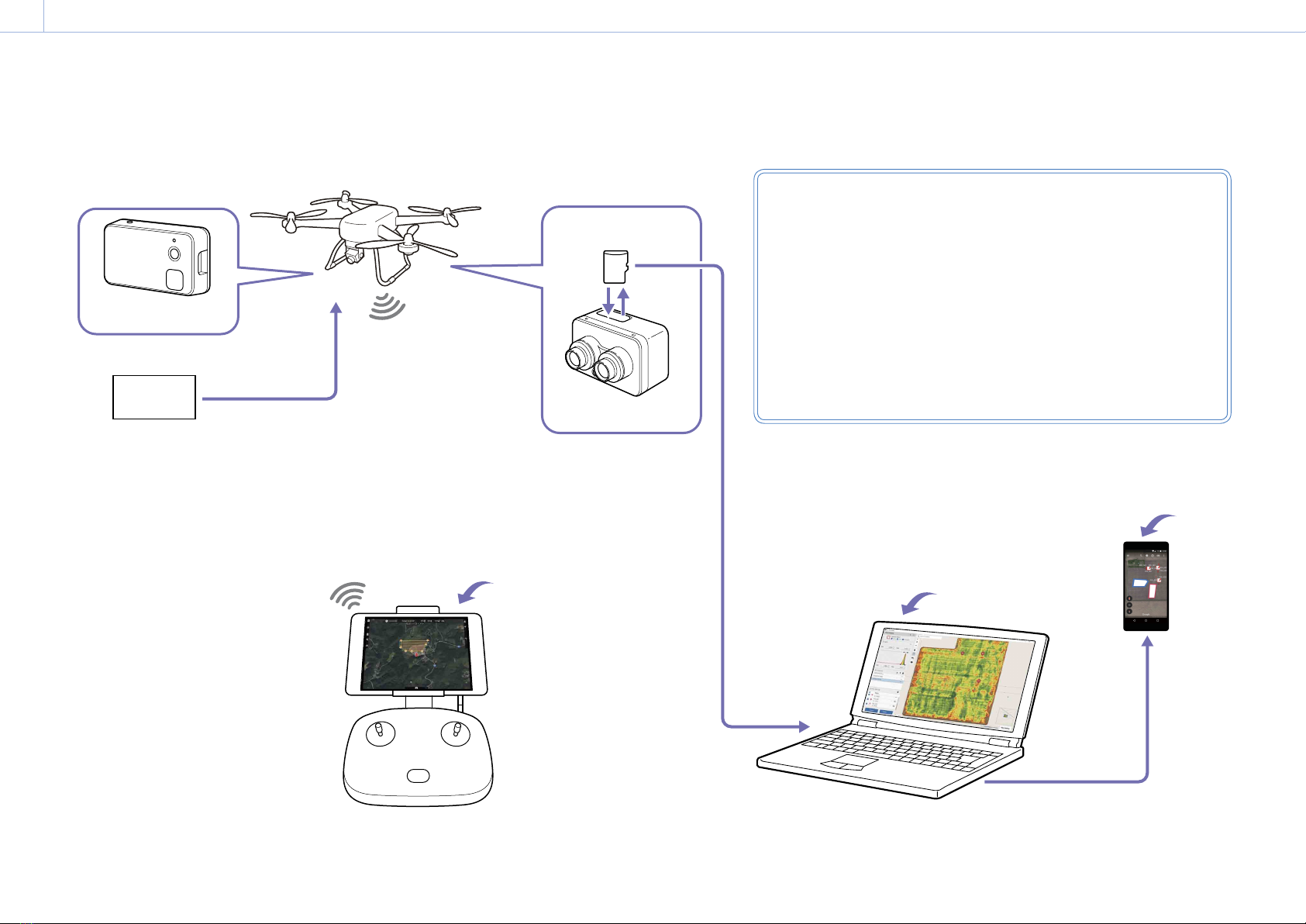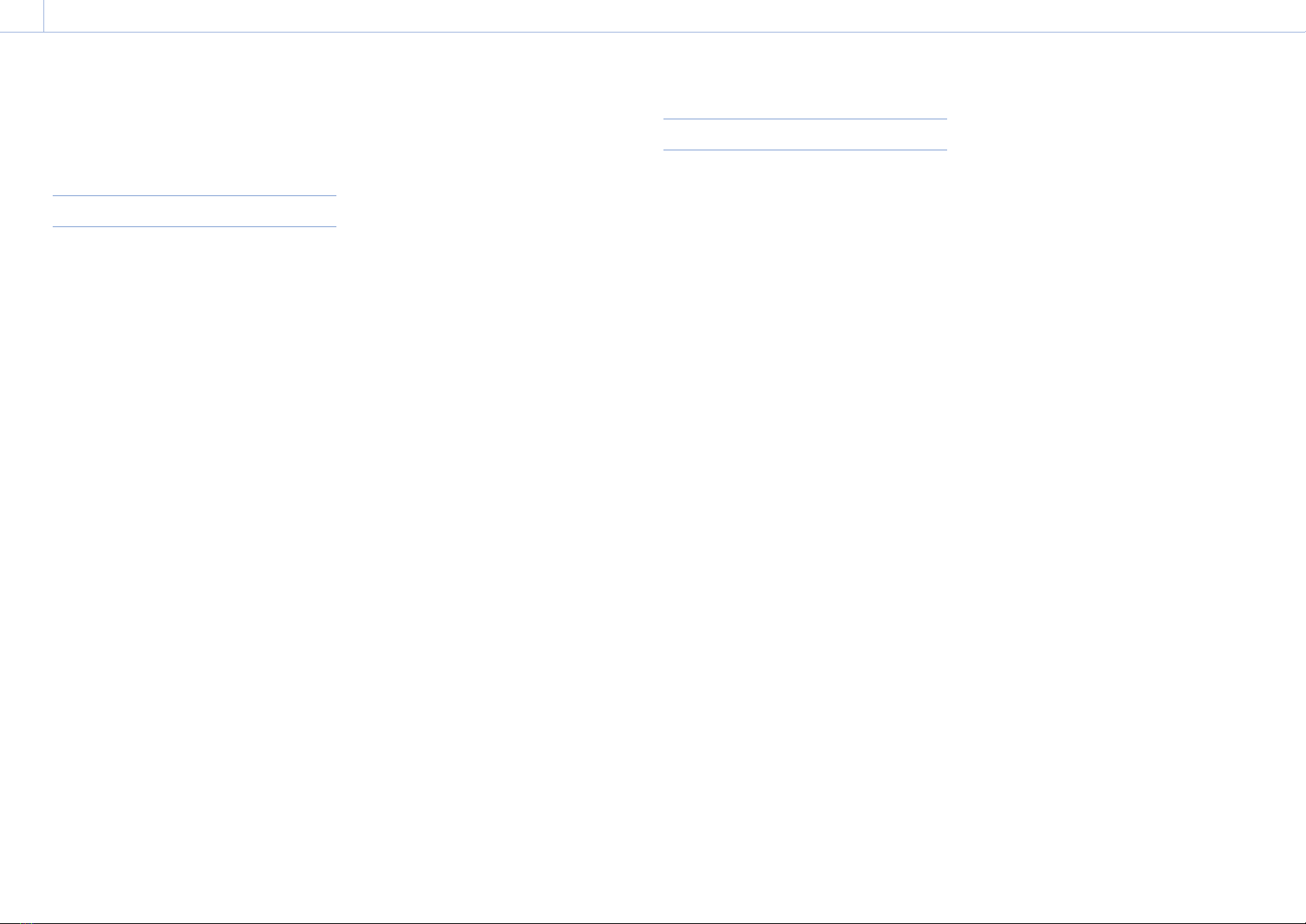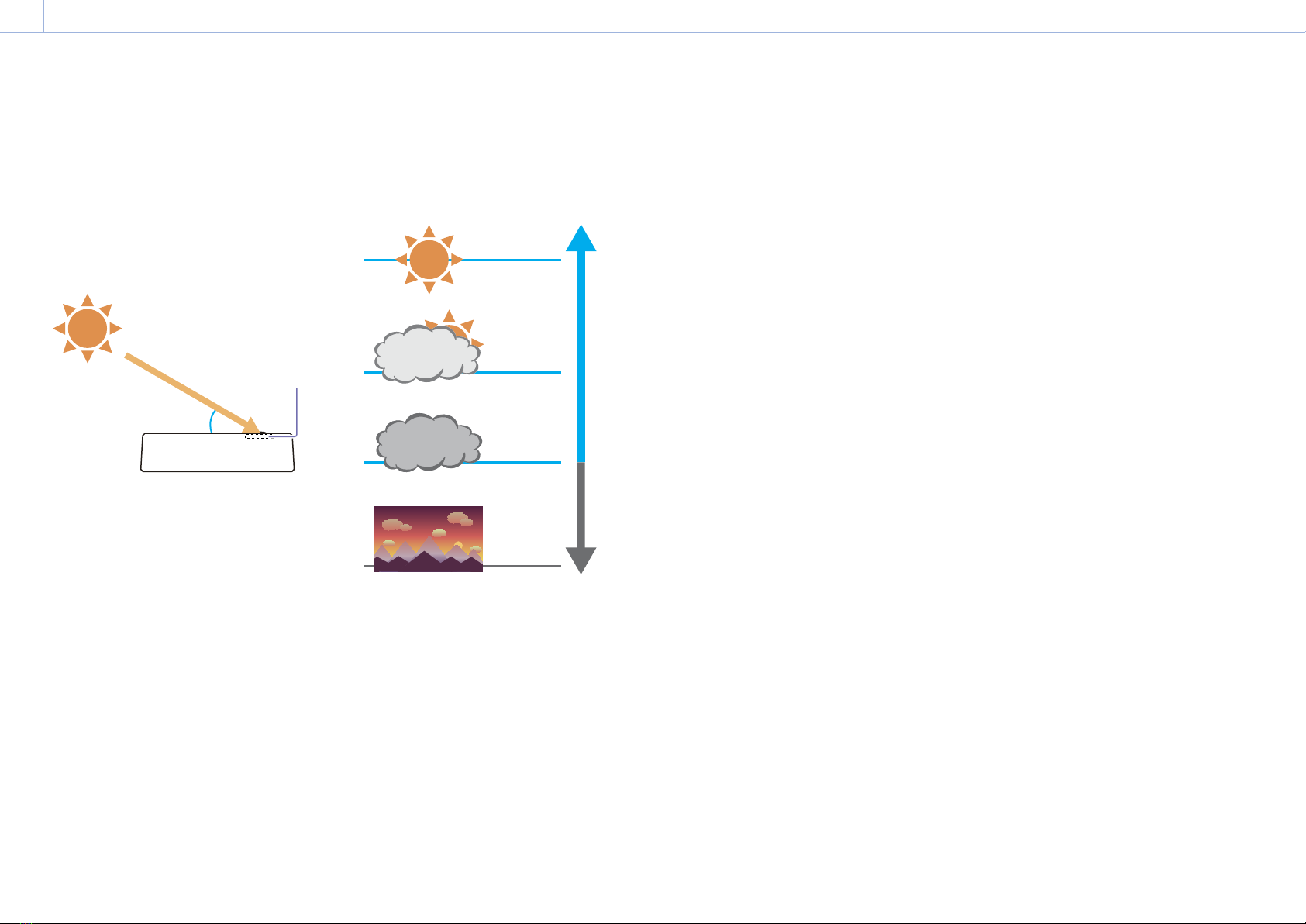Sony MSZ-2100G User manual
Other Sony Measuring Instrument manuals
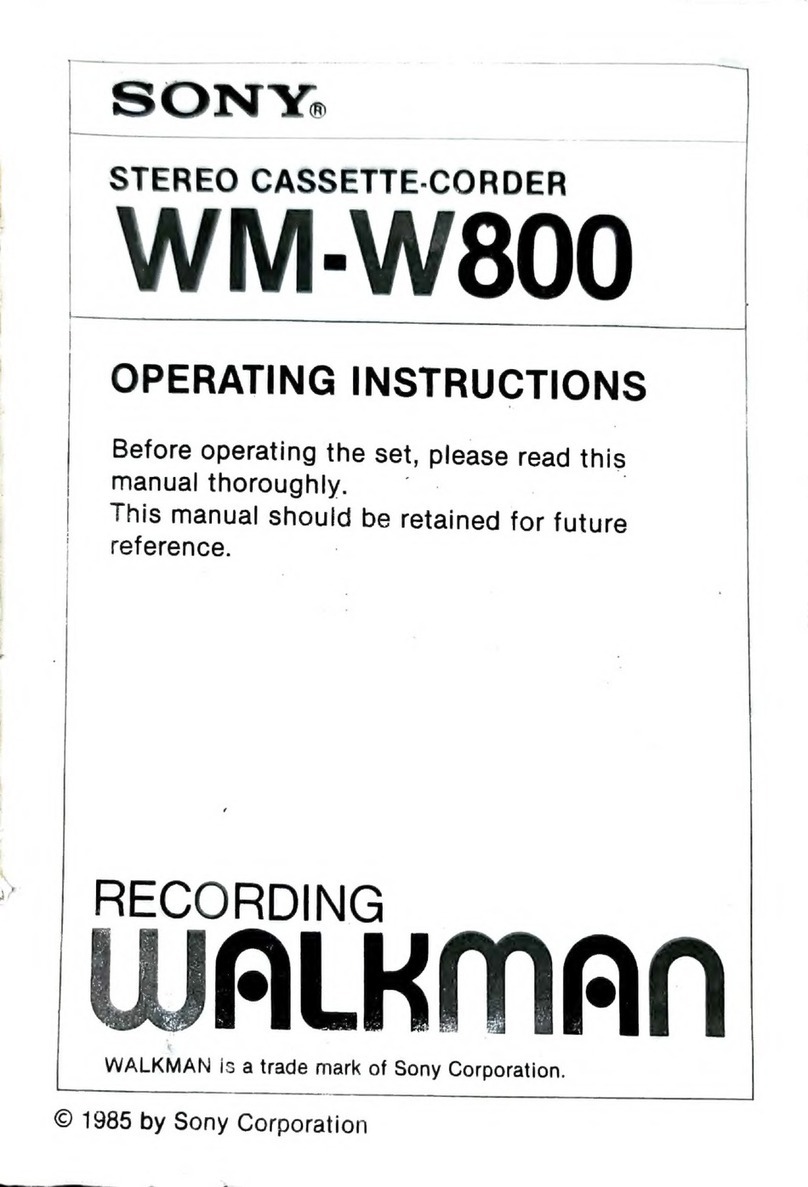
Sony
Sony WM-W800 User manual
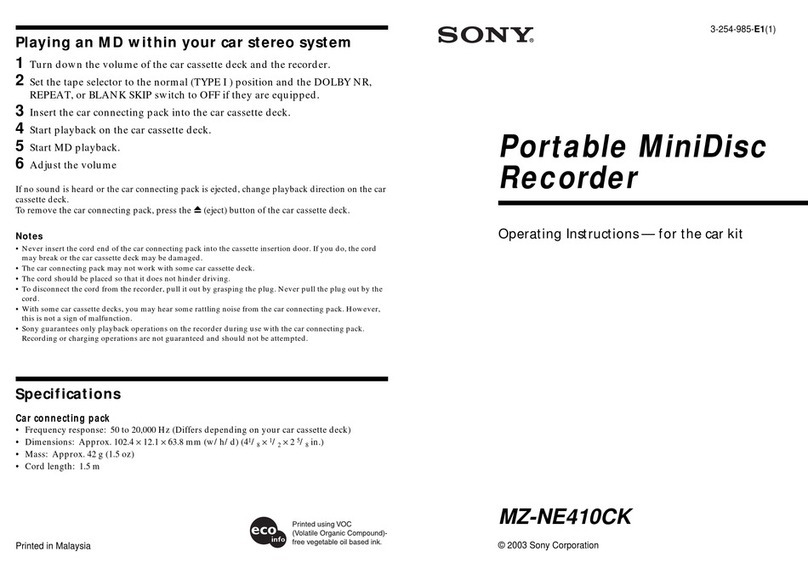
Sony
Sony PMA8000C User manual

Sony
Sony Ipela NSR-S20 User manual

Sony
Sony DCR-PC115 User manual
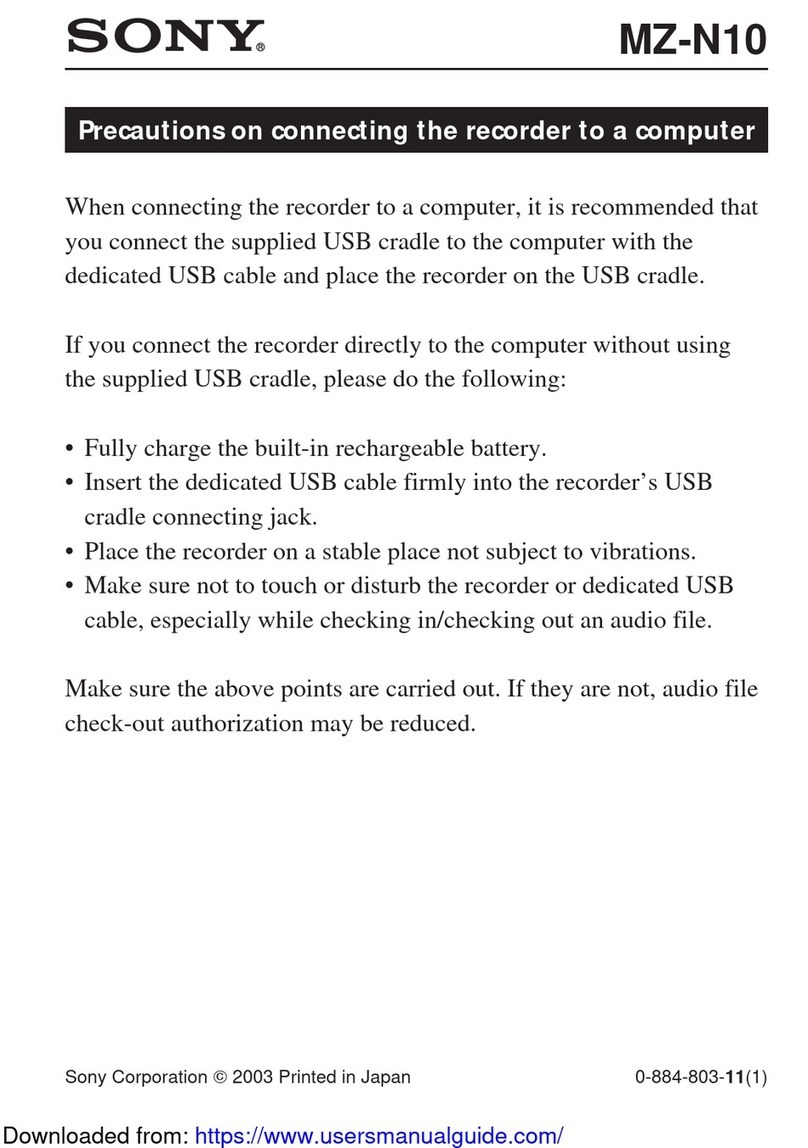
Sony
Sony MZ-N10 User manual

Sony
Sony MAVE-F555 User manual
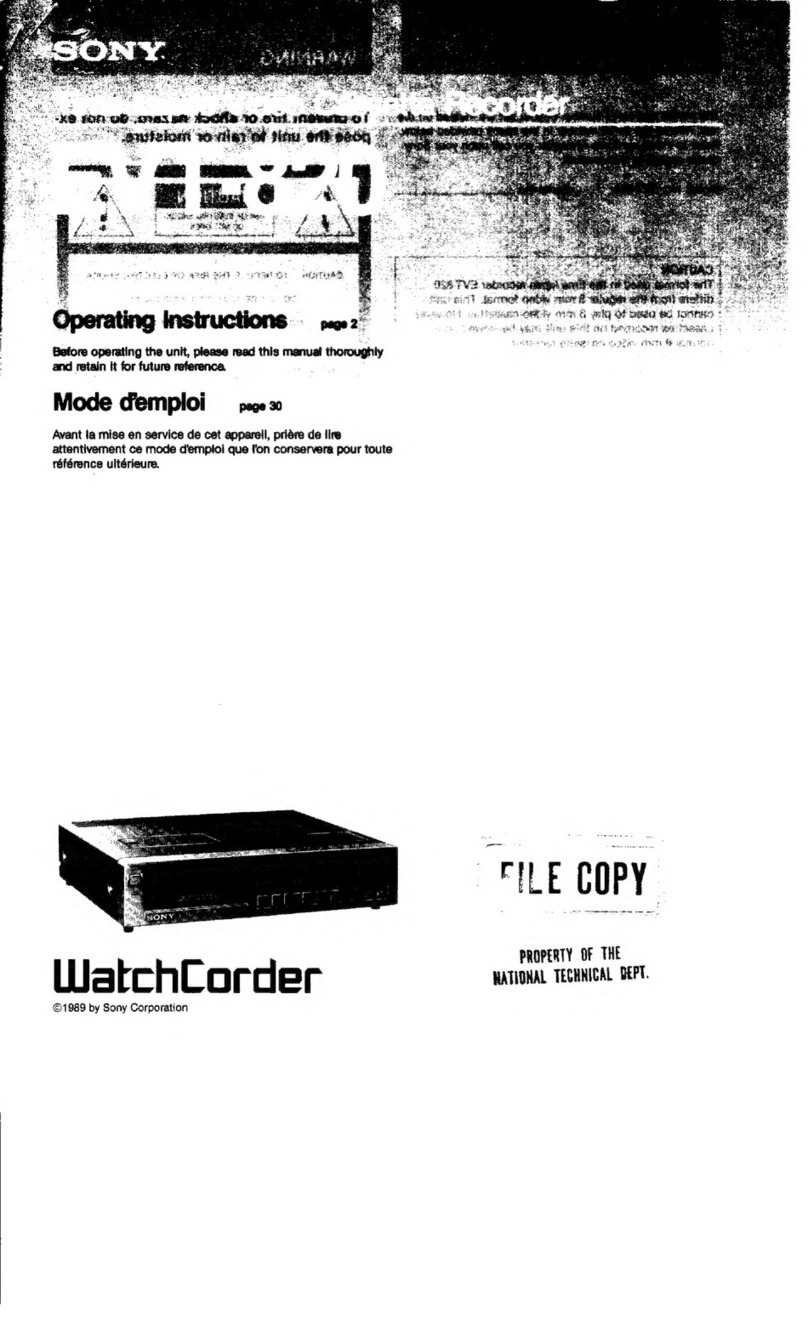
Sony
Sony WatchCorder EVT-820 User manual
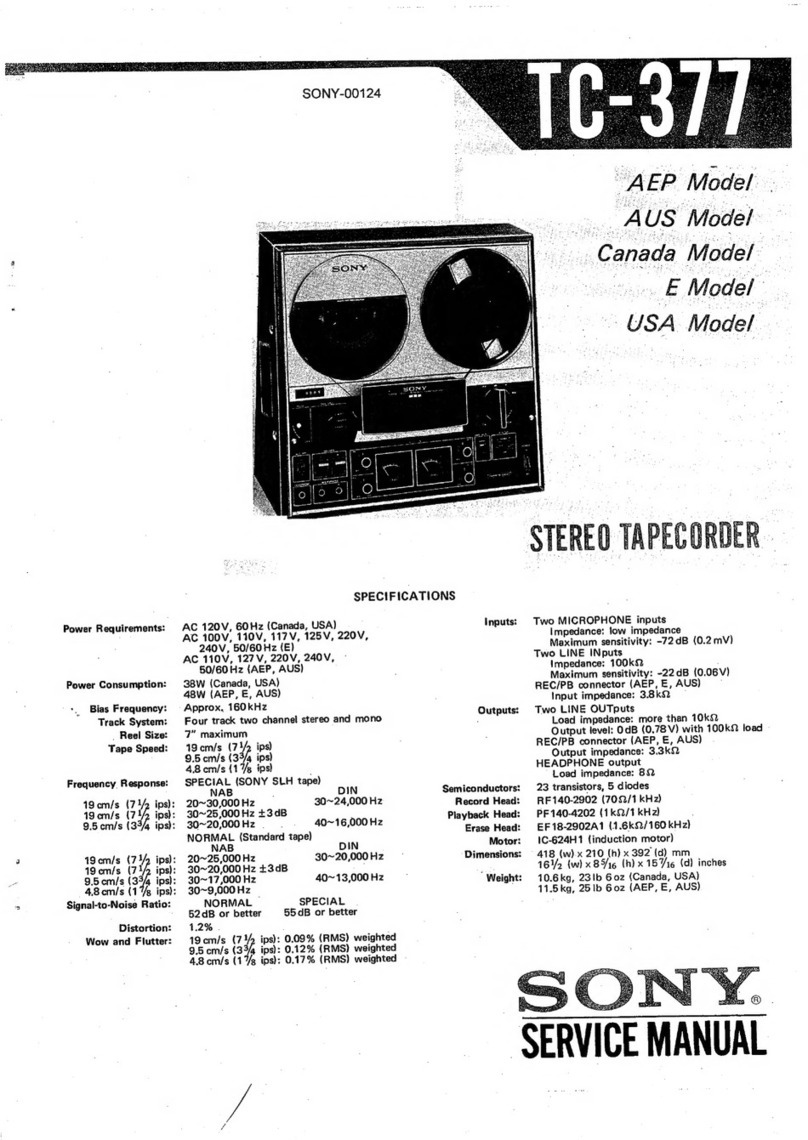
Sony
Sony TC-377 User manual

Sony
Sony RDR-VX500 (RDRVX500) User manual

Sony
Sony PWS-100TD1 User manual
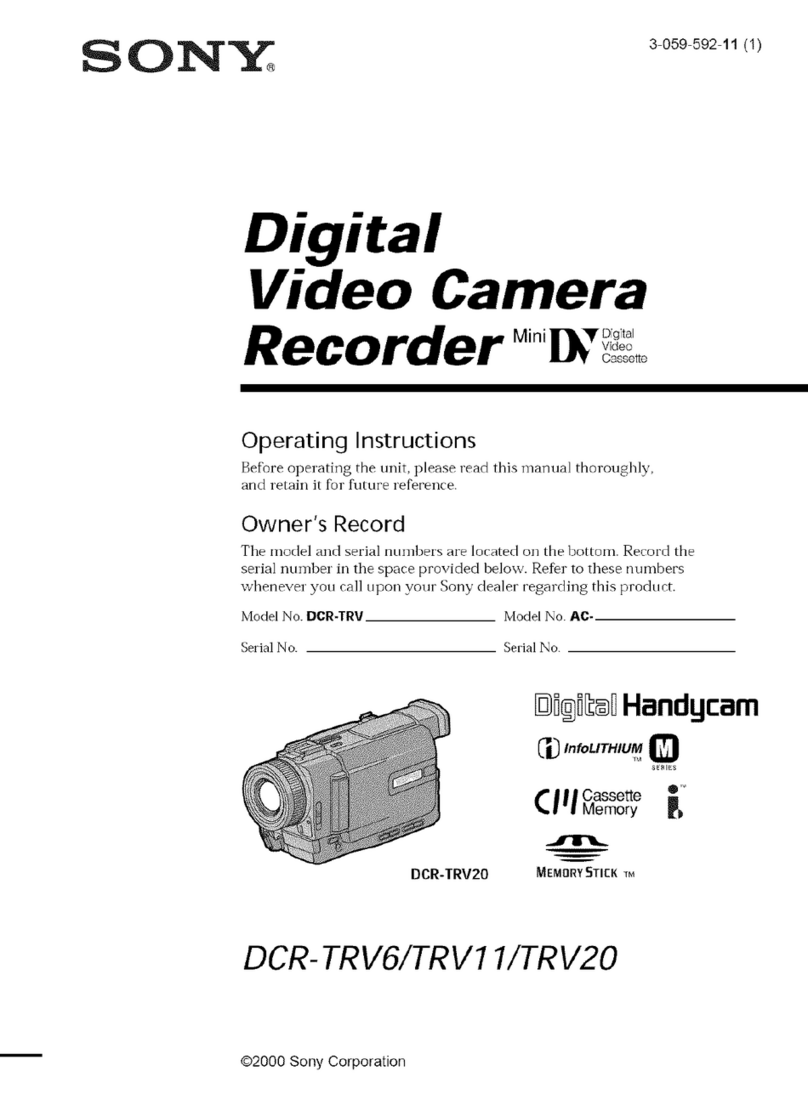
Sony
Sony Handycam DCR-TRV6 User manual

Sony
Sony PCM-D10 Reference guide

Sony
Sony STR-DA30ES - Fm Stereo/fm-am Receiver User manual

Sony
Sony DK805AR User manual

Sony
Sony Betacam SX DNV-5 User manual
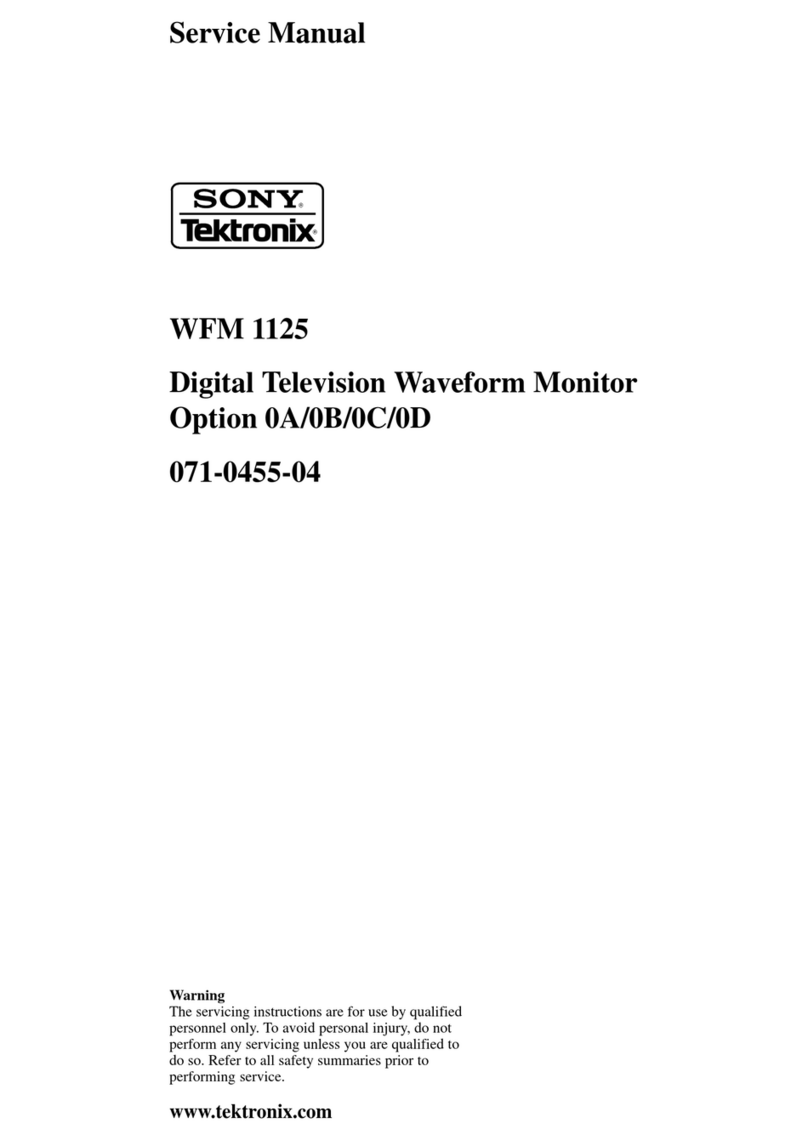
Sony
Sony Tektronix WFM 1125 User manual

Sony
Sony SVT-RA40 User manual
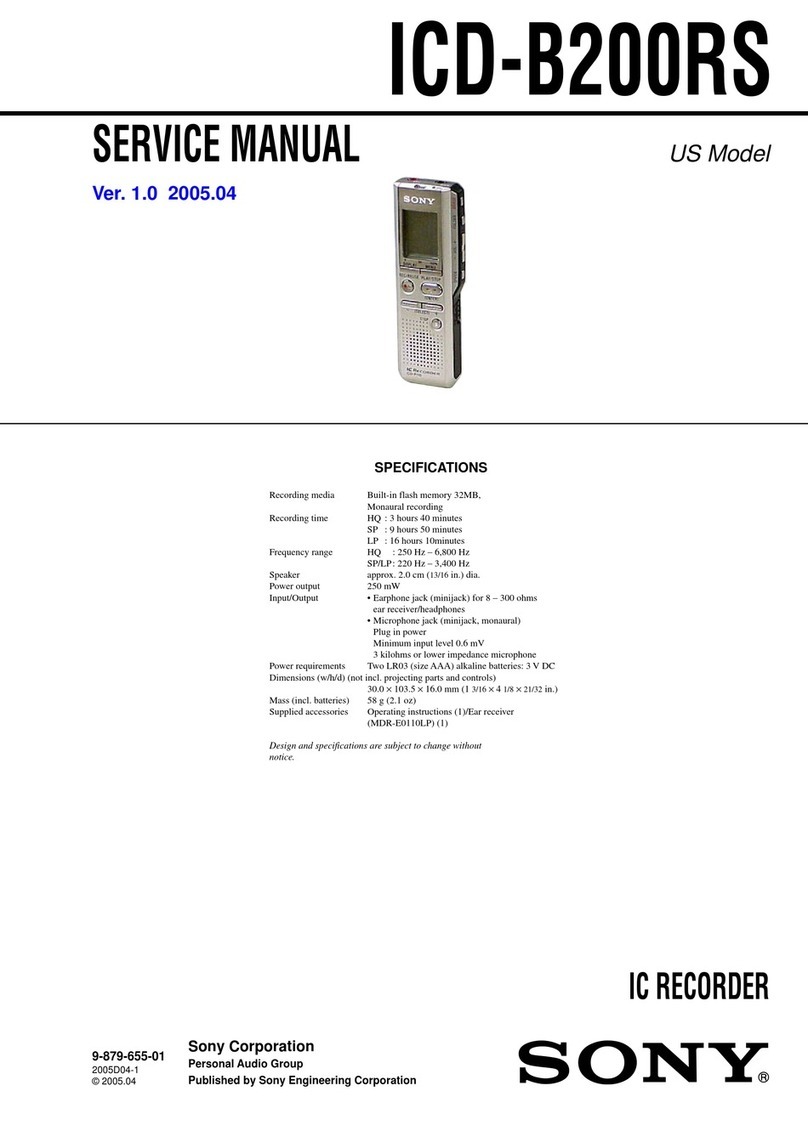
Sony
Sony ICD-B200RS User manual

Sony
Sony NEX-FS700 User manual

Sony
Sony ICD-LX30 User manual
Popular Measuring Instrument manuals by other brands

Powerfix Profi
Powerfix Profi 278296 Operation and safety notes

Test Equipment Depot
Test Equipment Depot GVT-427B user manual

Fieldpiece
Fieldpiece ACH Operator's manual

FLYSURFER
FLYSURFER VIRON3 user manual

GMW
GMW TG uni 1 operating manual

Downeaster
Downeaster Wind & Weather Medallion Series instruction manual

Hanna Instruments
Hanna Instruments HI96725C instruction manual

Nokeval
Nokeval KMR260 quick guide

HOKUYO AUTOMATIC
HOKUYO AUTOMATIC UBG-05LN instruction manual

Fluke
Fluke 96000 Series Operator's manual

Test Products International
Test Products International SP565 user manual

General Sleep
General Sleep Zmachine Insight+ DT-200 Service manual