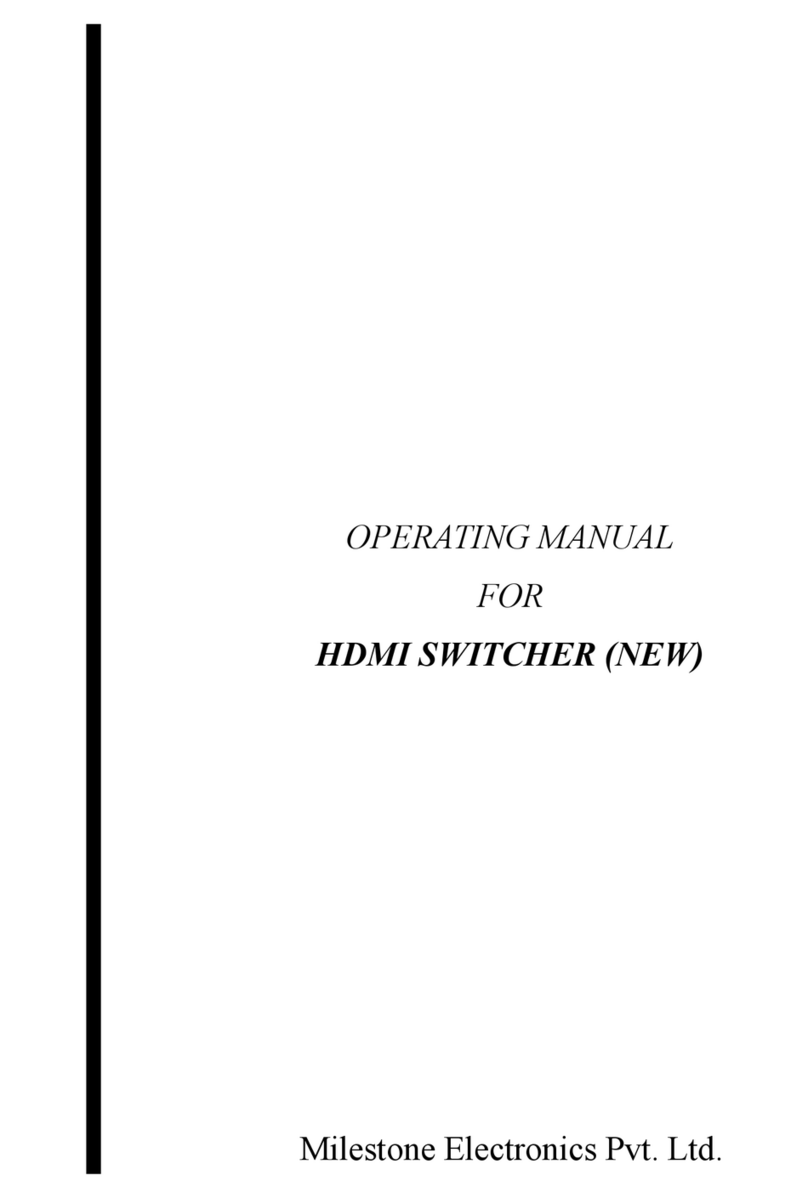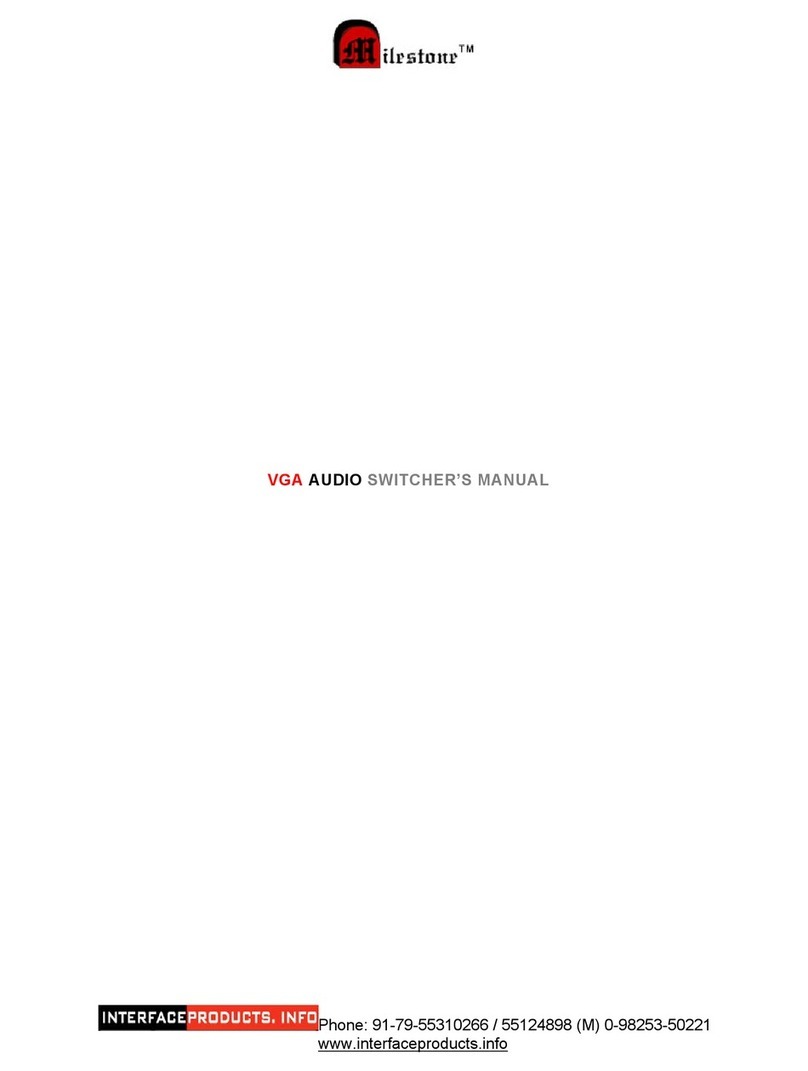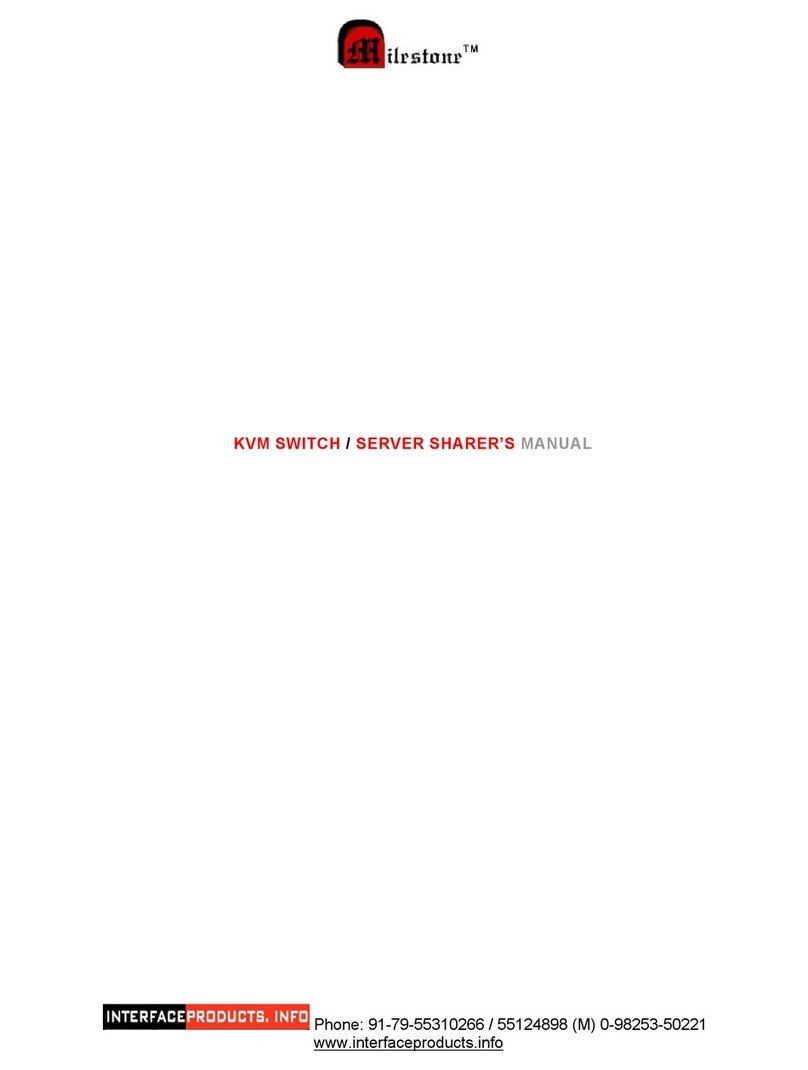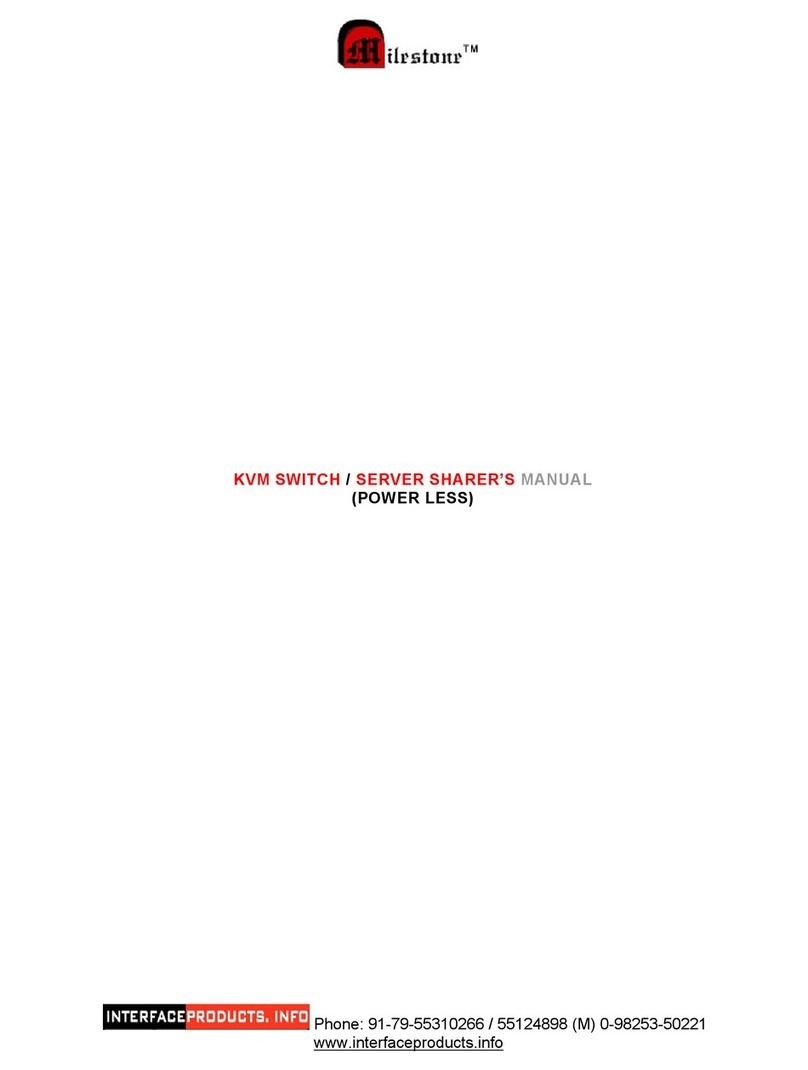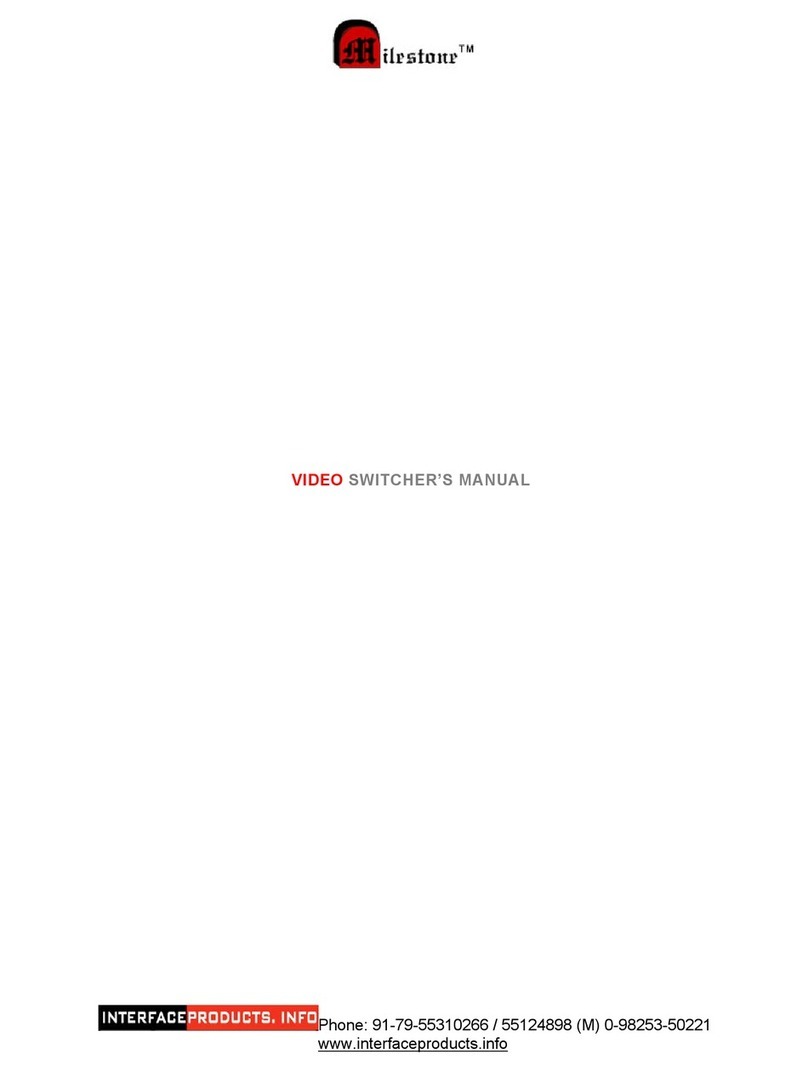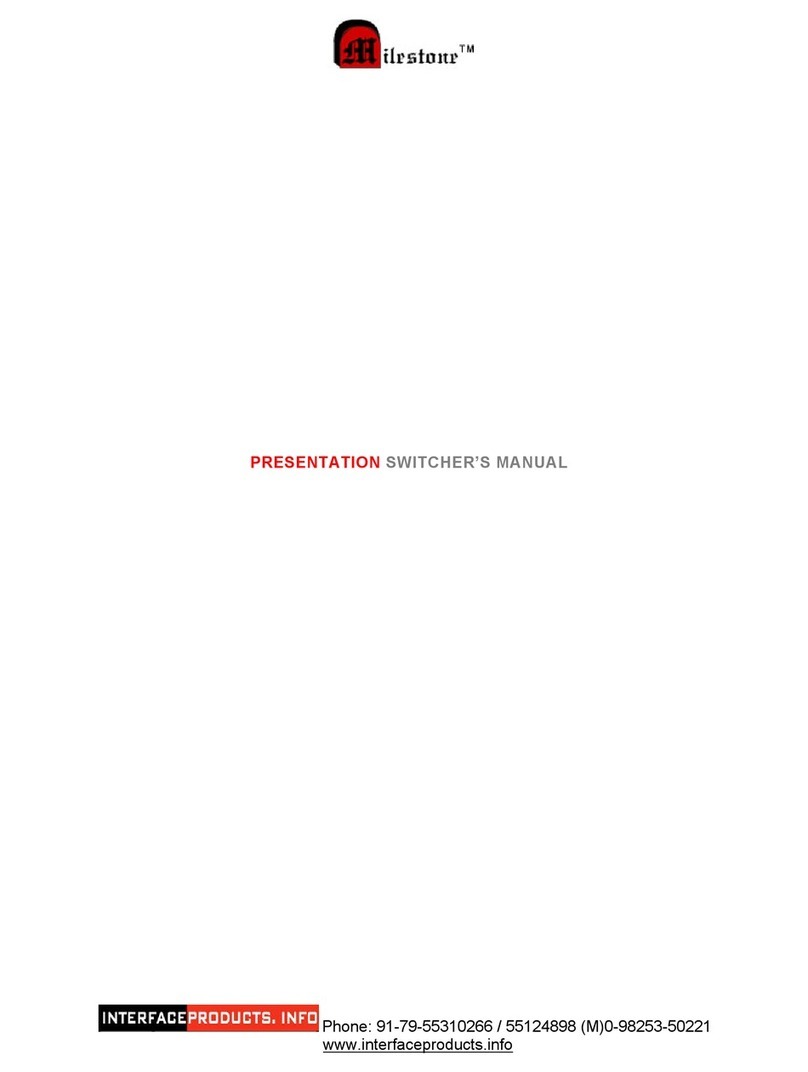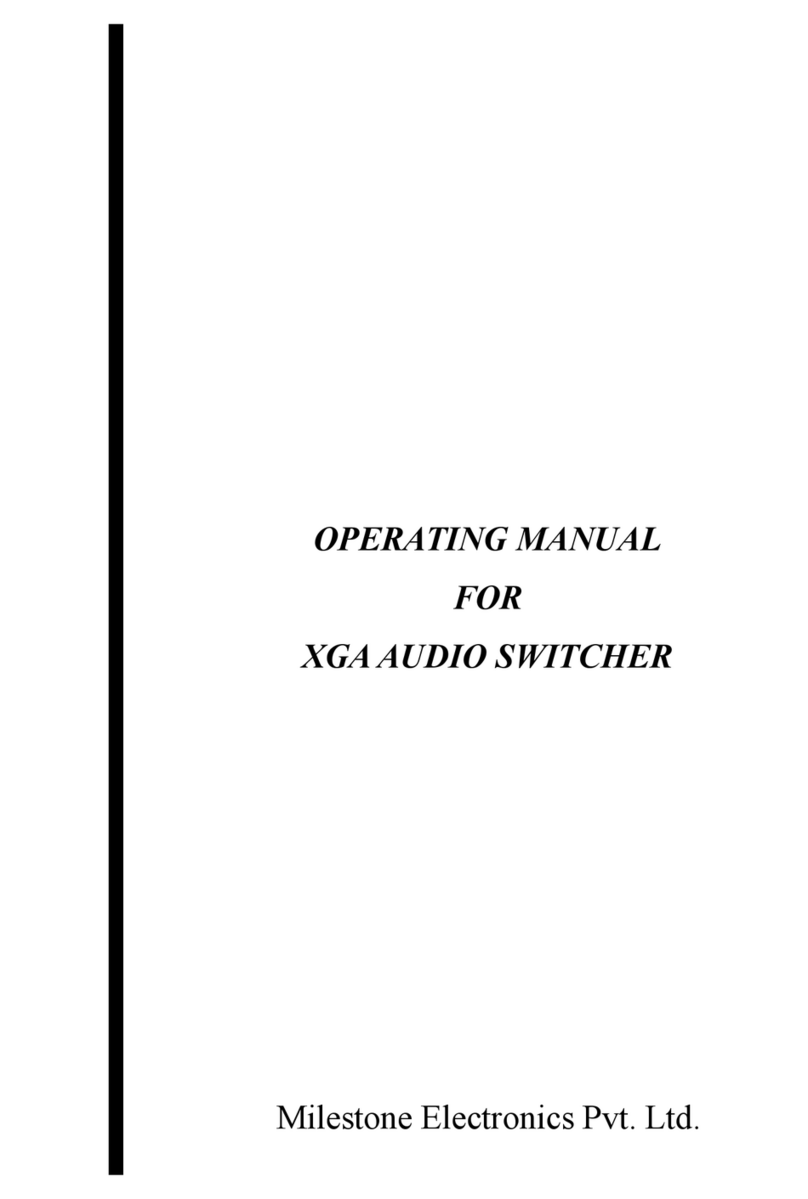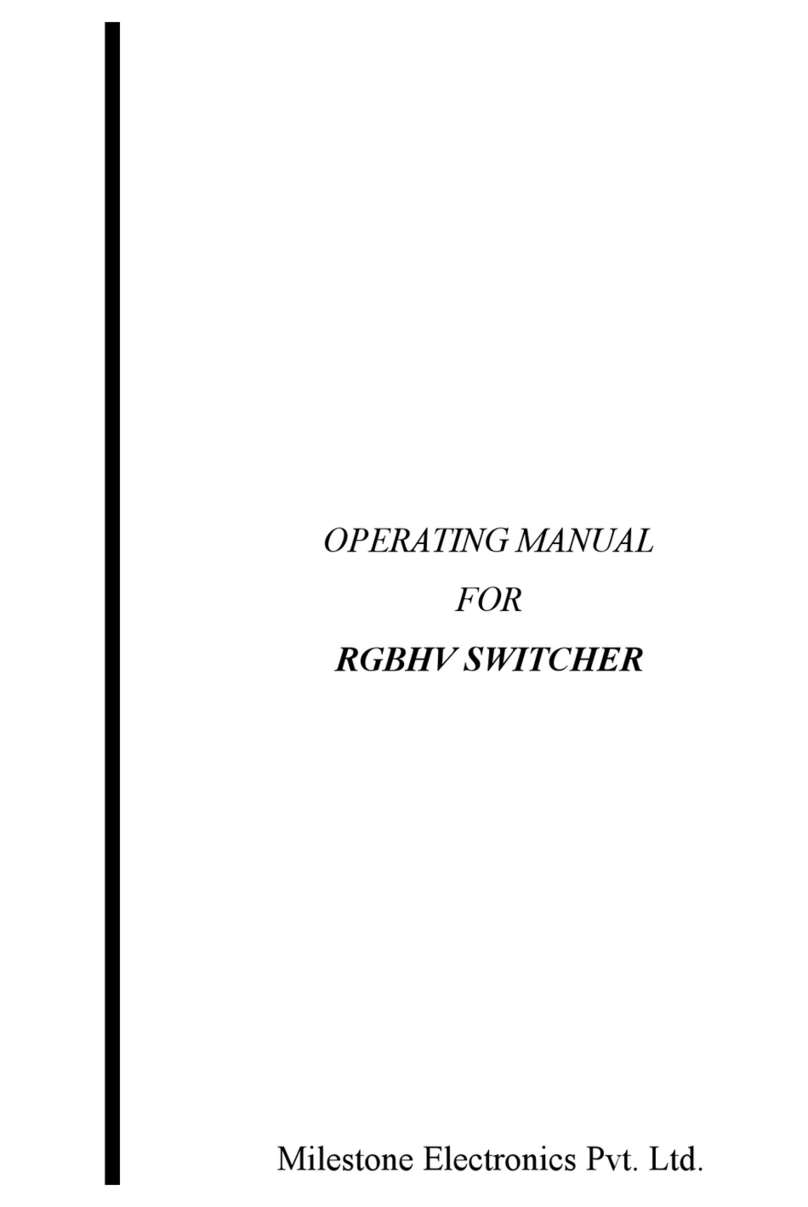Compact Scaler Switcher
Table of Contents
1. Introduction.................................................................................................................1
1.1 Introduction to MP-SC-5D..................................................................................1
1.2 Features ............................................................................................................1
1.3 Package Contents.............................................................................................1
2. Product Appearance of MP-SC-5D.............................................................................2
2.1 Front Panel........................................................................................................2
2.2 Rear Panel.........................................................................................................3
3. System Connection.....................................................................................................4
3.1 Usage Precautions............................................................................................4
3.2 System Diagram................................................................................................5
3.3 Connection Procedure.......................................................................................5
3.4 Connection of Microphone.................................................................................5
3.5 Application.........................................................................................................7
4. System Operations .....................................................................................................7
4.1 Operations of Buttons........................................................................................7
4.1.1 Resolution Adjusting................................................................................7
4.1.2 Switching Operations...............................................................................8
4.1.3 Software Updating...................................................................................9
4.1.4 Volume Adjusting.....................................................................................9
4.1.5 Operations in OSD Menus.......................................................................9
4.2 Operations of IR ..............................................................................................10
4.2.1 IR Remote .............................................................................................10
4.3 Operations of CEC Function............................................................................11
4.4 Operations of RS232 Control...........................................................................11
4.4.1 Installation/ uninstallation of RS232 Control Software...........................12
4.4.2 Basic Settings........................................................................................12
4.4.3 RS232 Communication Commands ......................................................13
4.5 Operations in OSD Menu.................................................................................20
4.5.1 Option....................................................................................................20
4.5.2 Picture ...................................................................................................22
4.5.3 Sound....................................................................................................23