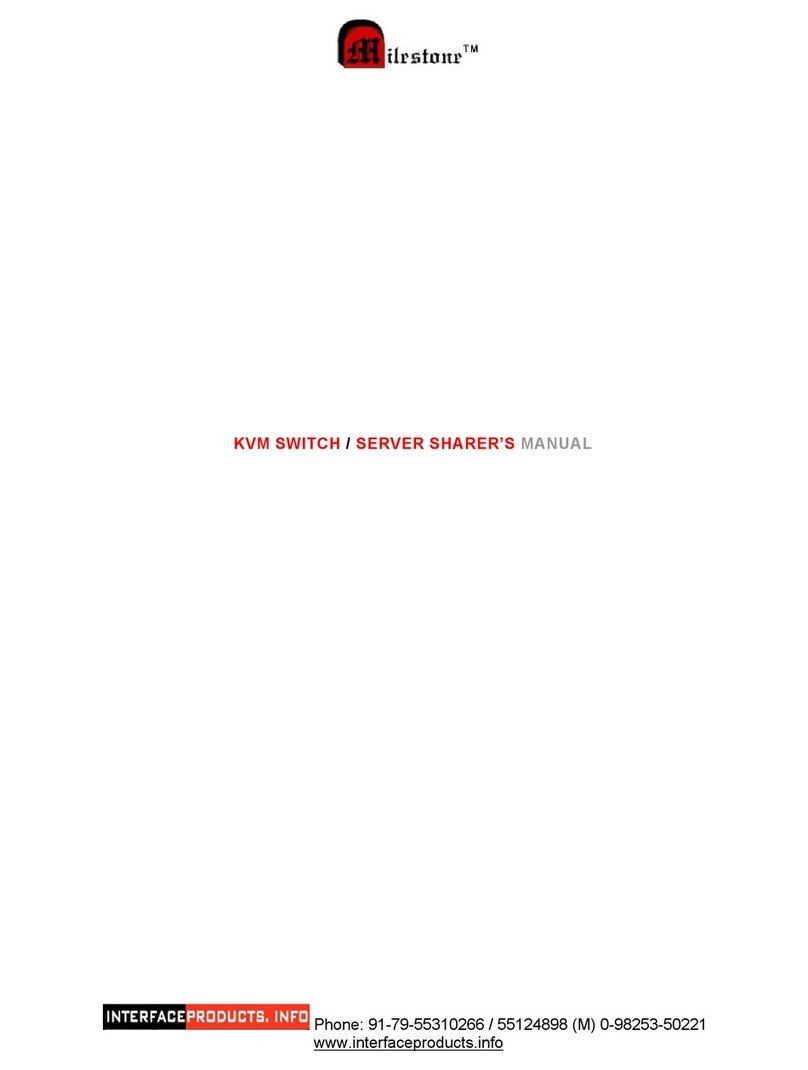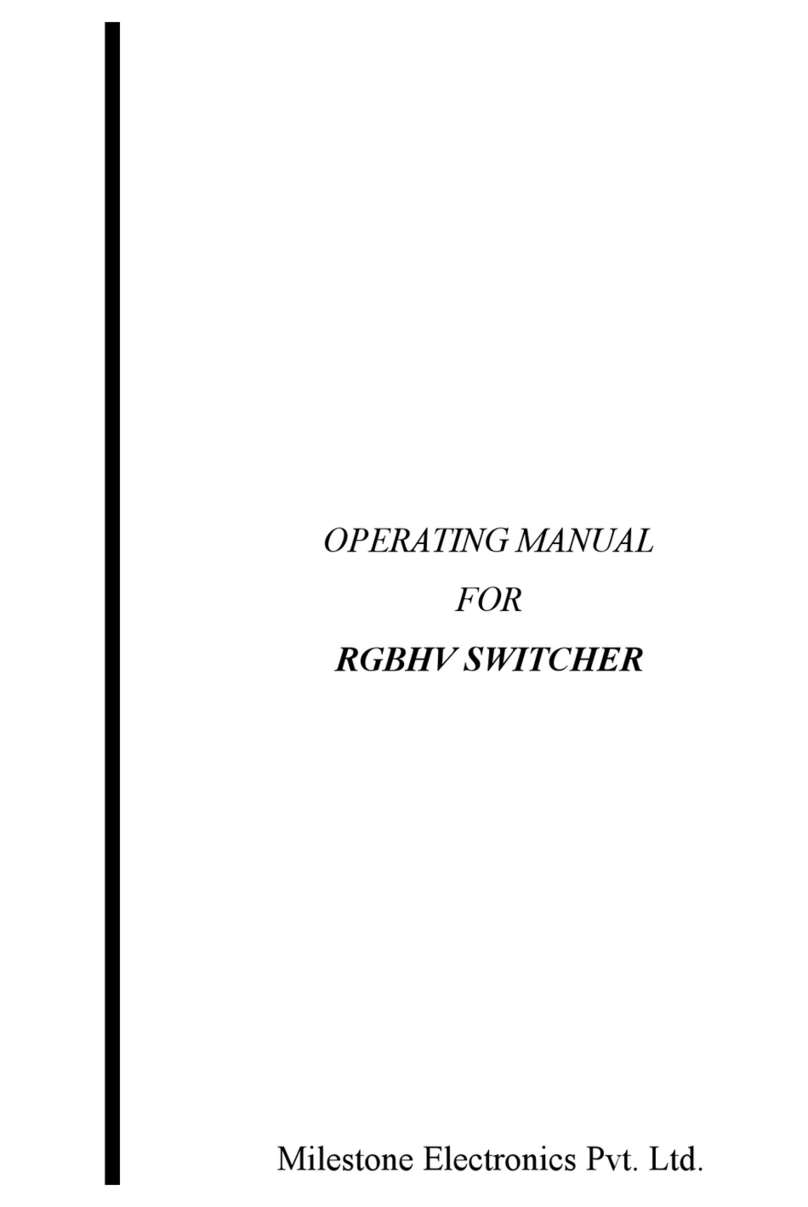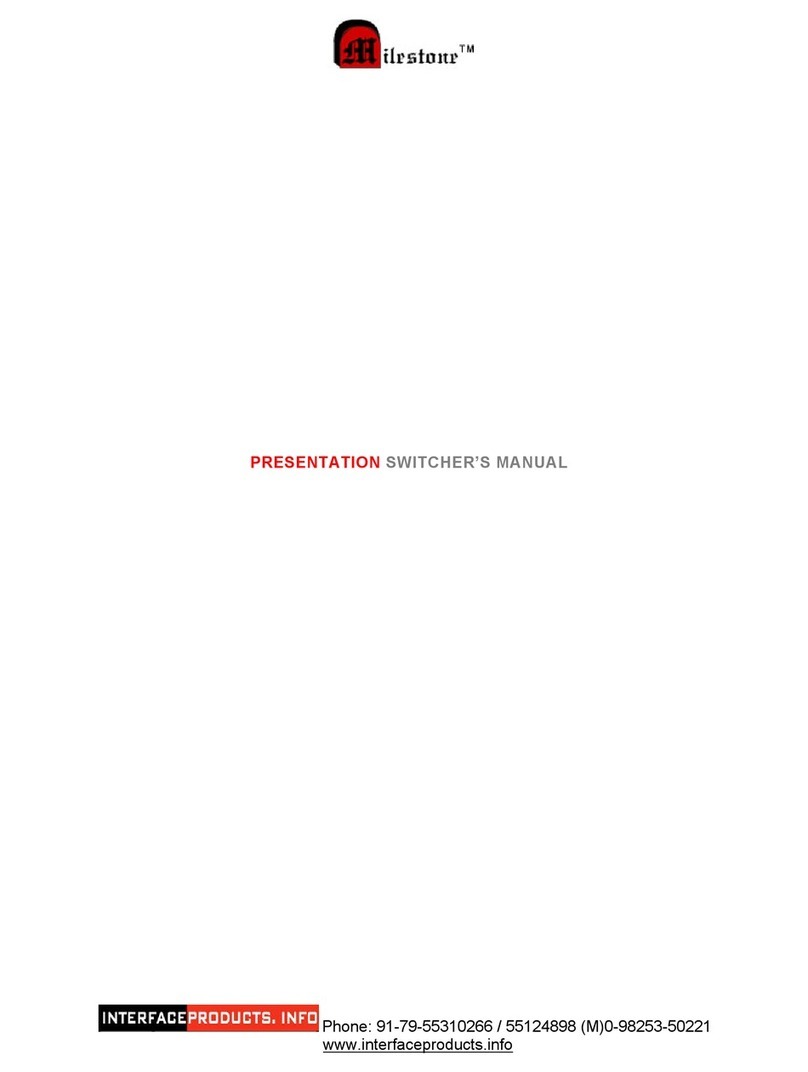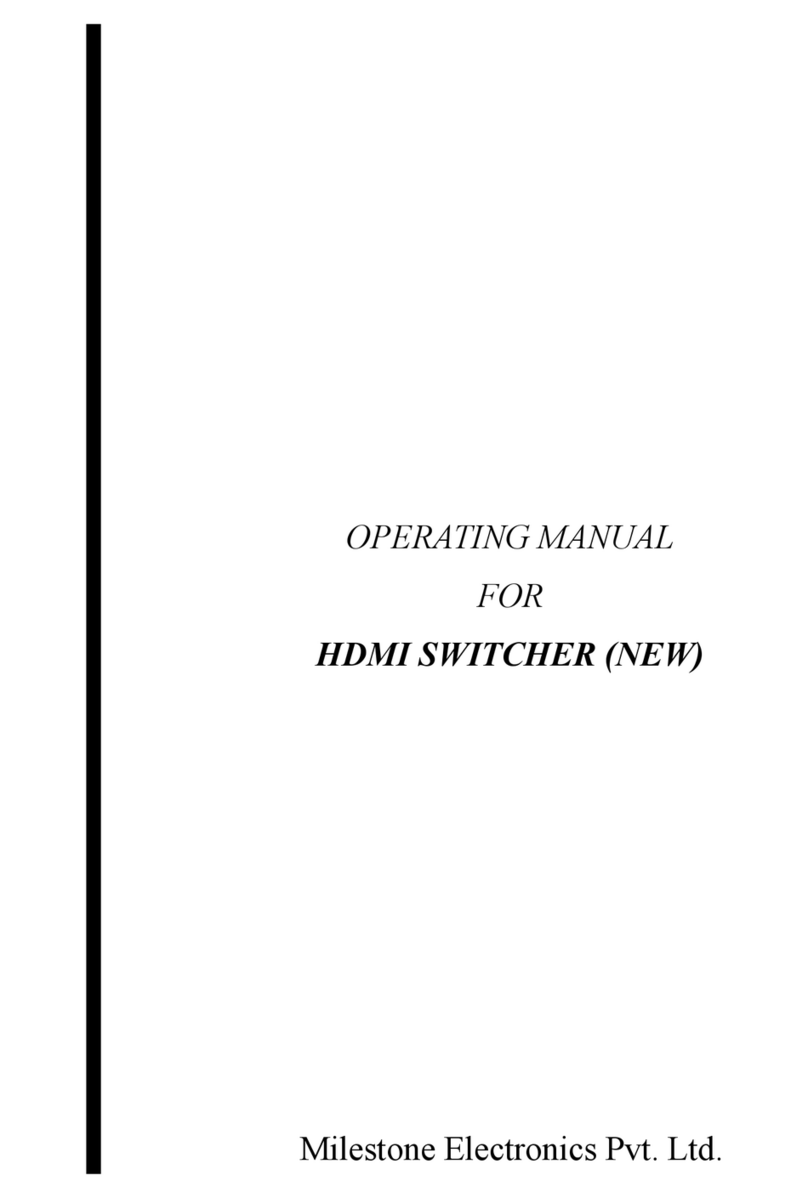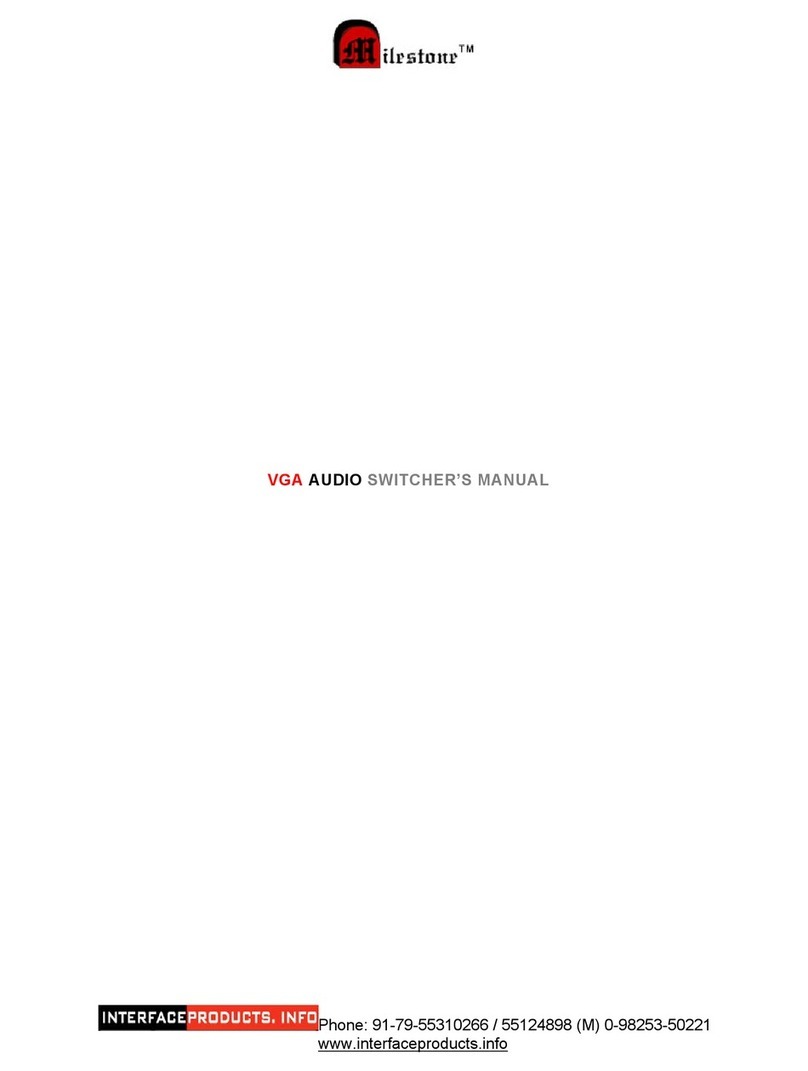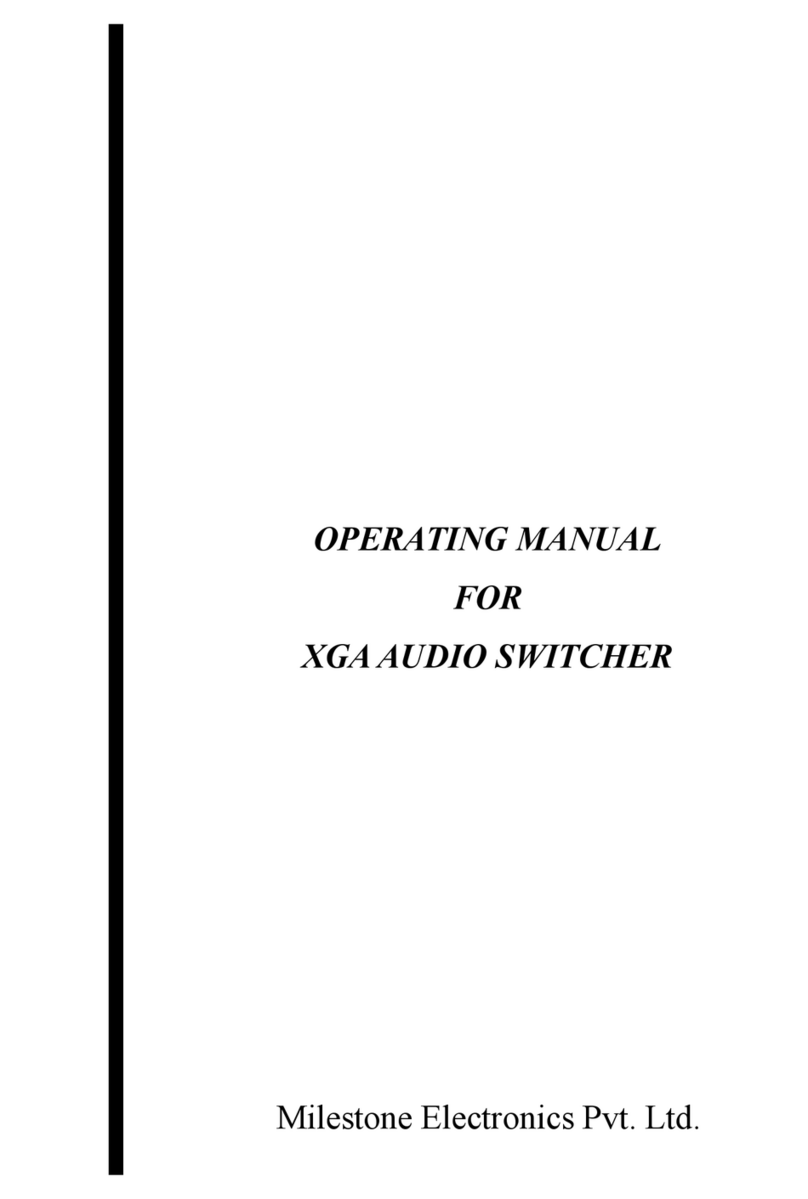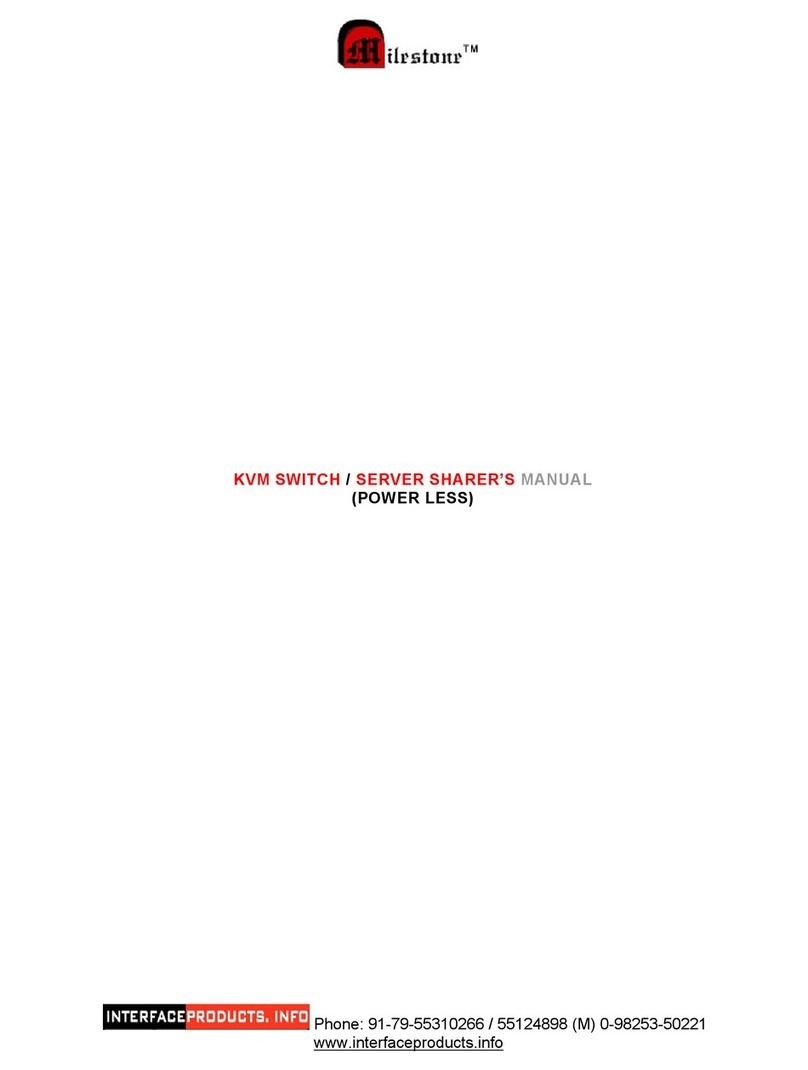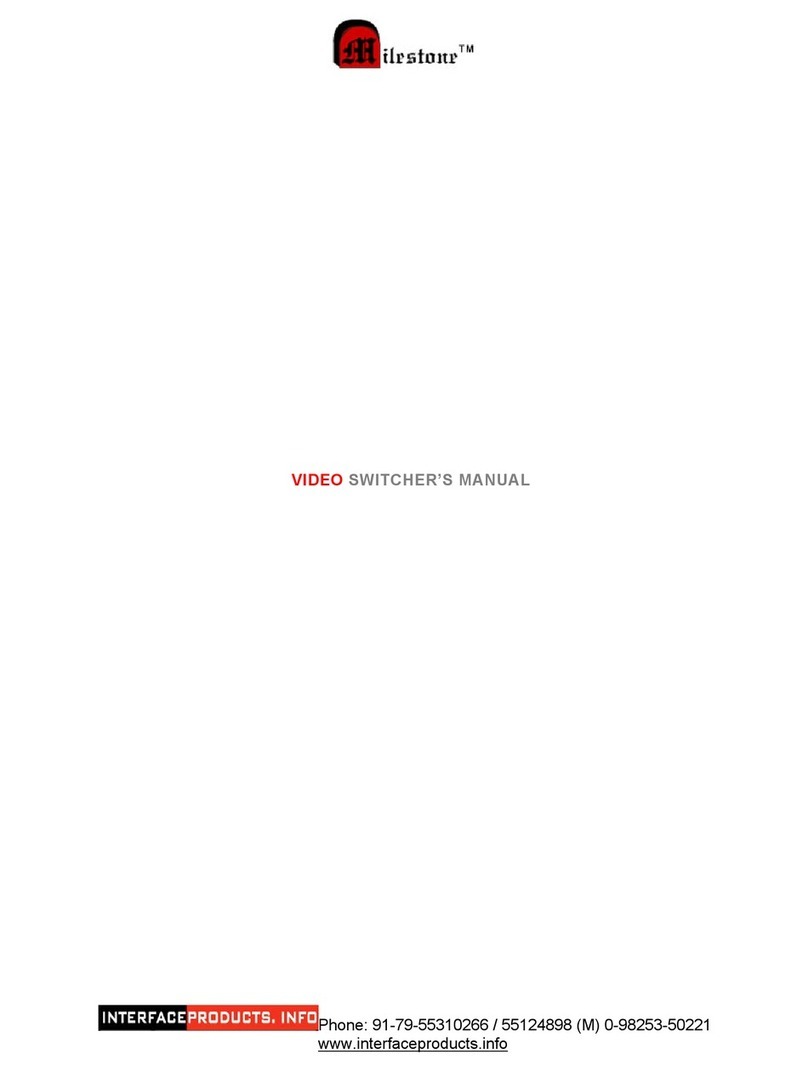6x1 4K Presentation Switcher with HDBaseT
Table of Contents
1. Product Introduction....................................................................................................1
1.1. Features ...........................................................................................................1
1.2. Package List .....................................................................................................1
2. Specification ...............................................................................................................2
2.1. MP-SC6T-MV Switcher.....................................................................................2
2.2. MP-MVRX Receiver .........................................................................................4
3. Panel Description........................................................................................................5
3.1. Switcher Front Panel ........................................................................................5
3.2. Switcher Rear Panel.........................................................................................6
3.3. Receiver Front and Rear Panel ........................................................................7
3.4. System Connection ..........................................................................................7
4. Front Panel Control.....................................................................................................8
4.1. Multi-view Mode Selection ................................................................................8
4.2. Full Screen Setting ...........................................................................................8
4.3. Swap Window Setting.......................................................................................8
4.4. Window Size Setting.........................................................................................9
4.5. Video Signal Switching .....................................................................................9
4.6. Switching Status Inquiry .................................................................................10
4.7. Audio Control..................................................................................................10
5. IR Remote Control ....................................................................................................11
6. GUI Control...............................................................................................................12
6.1. Control Tab .....................................................................................................13
6.1.1. Video Control........................................................................................13
6.1.2. Display Control .....................................................................................13
6.1.3. Audio Control........................................................................................14
6.2. Multiview Tab ..................................................................................................15
6.3. Display Setting Tab.........................................................................................16
6.4. Resolution Tab................................................................................................17
6.5. CEC Tab .........................................................................................................18
6.5.1. Source Control......................................................................................18
6.5.2. Display Control .....................................................................................18
6.5.3. User-defined CEC Command ...............................................................19