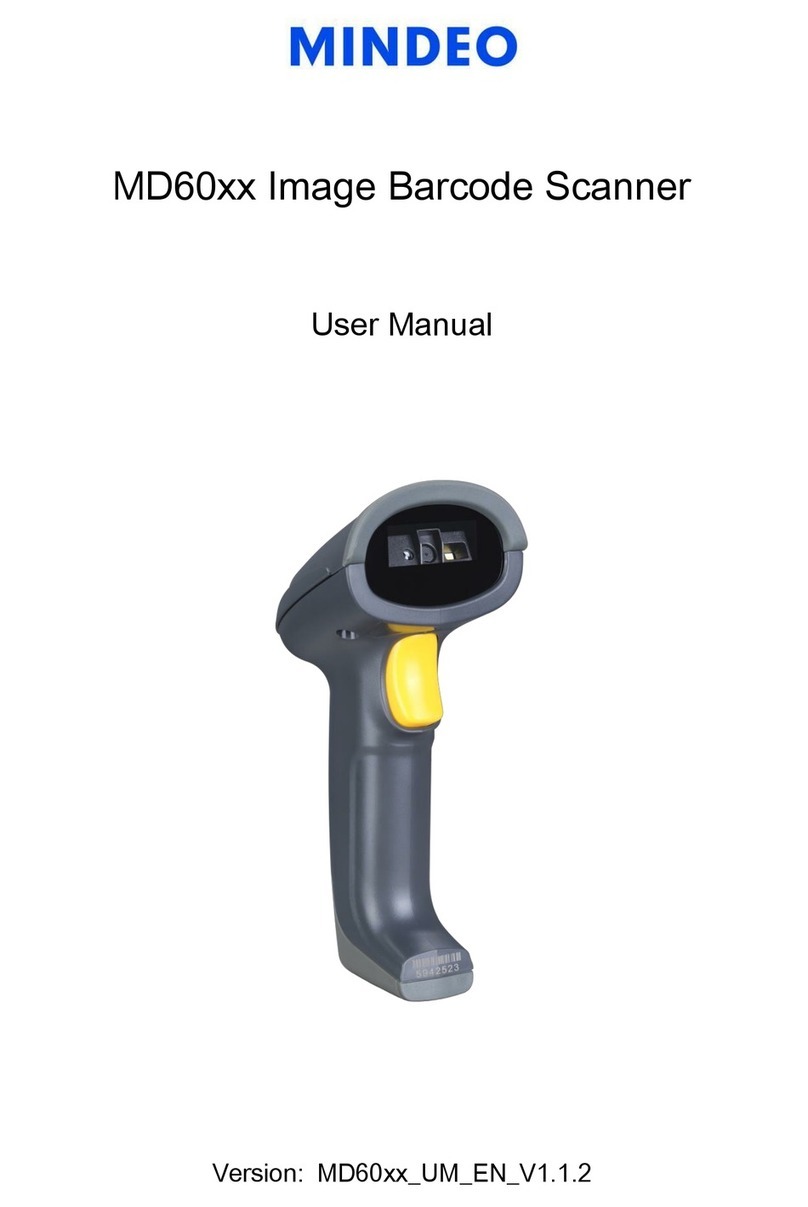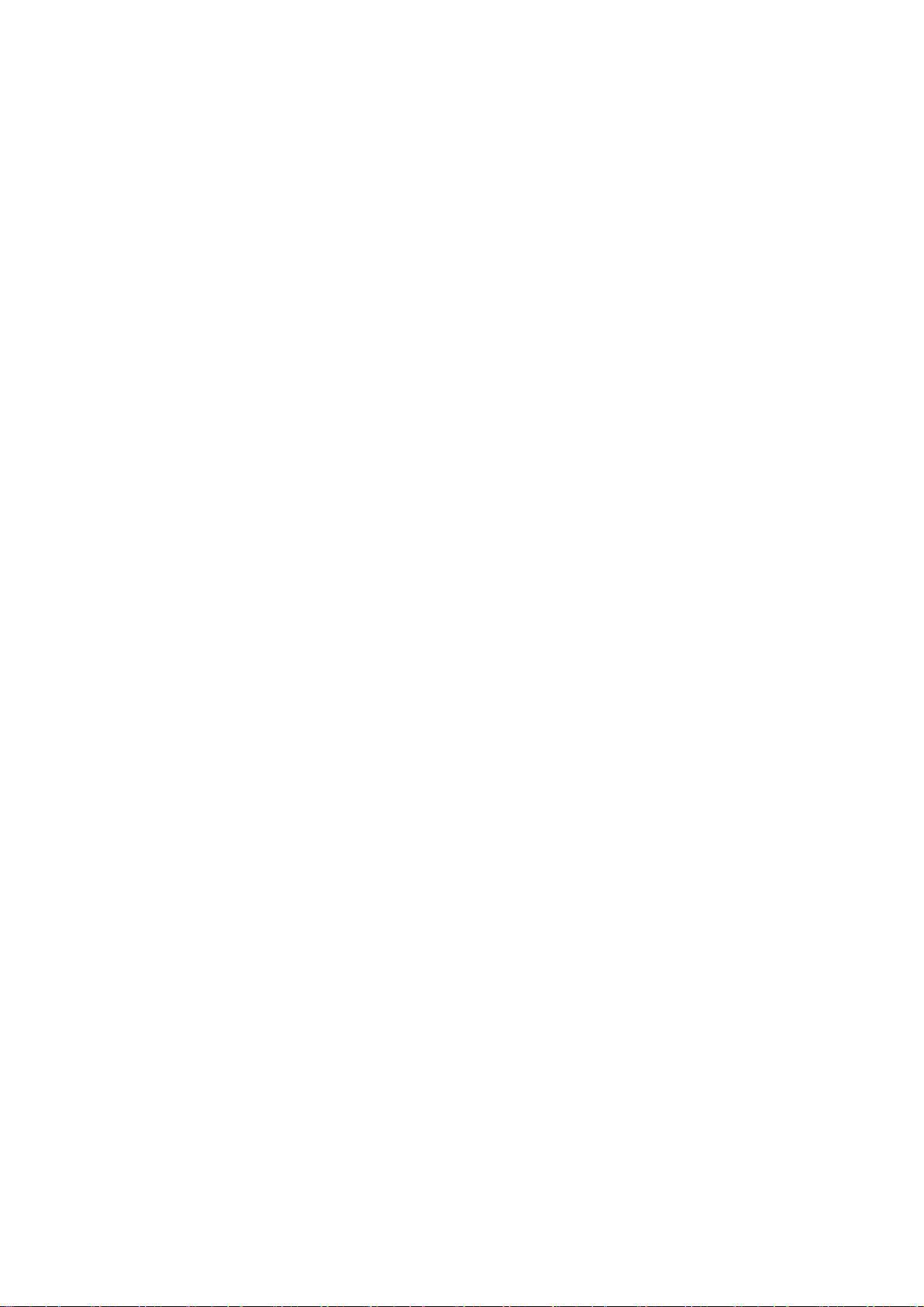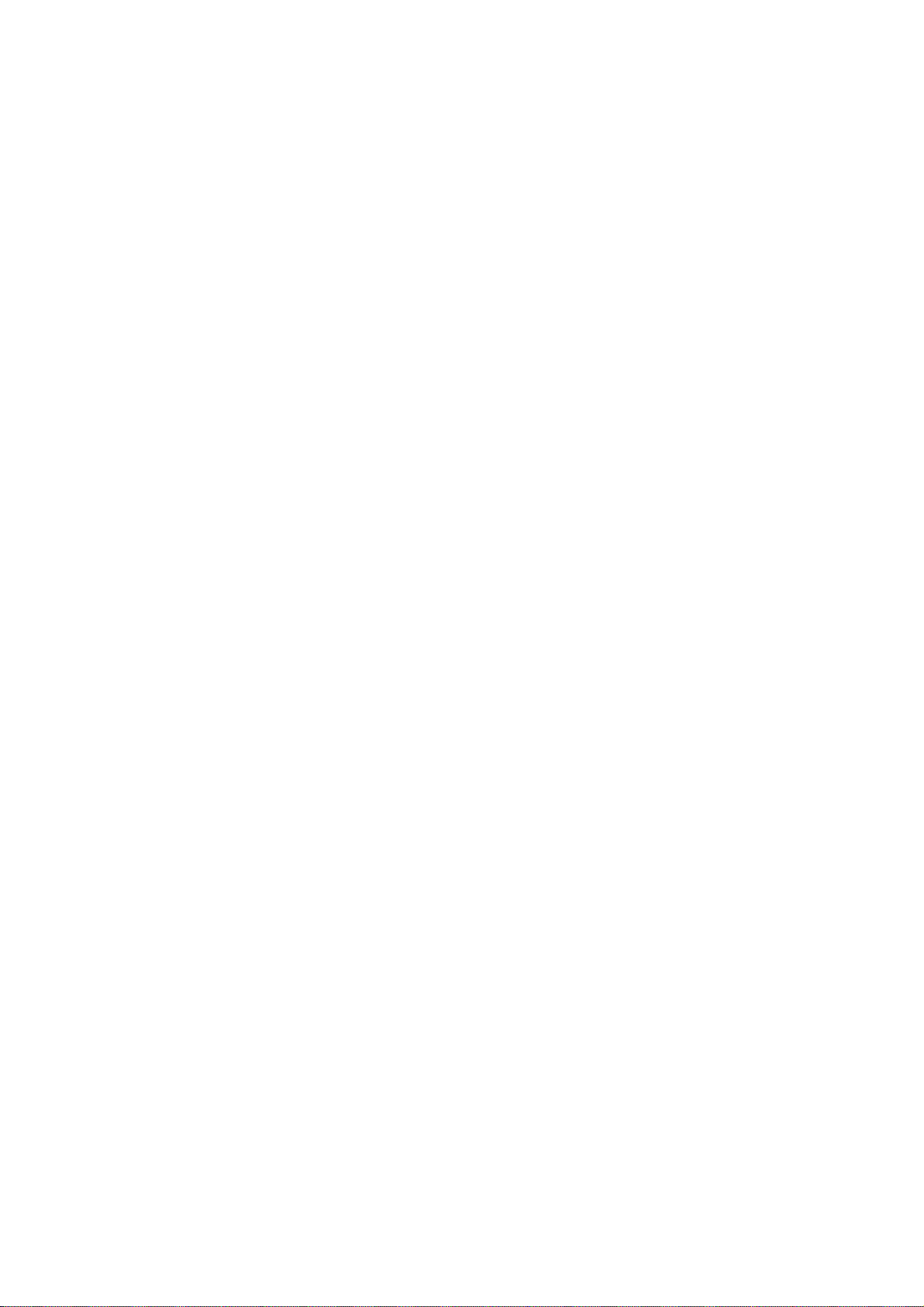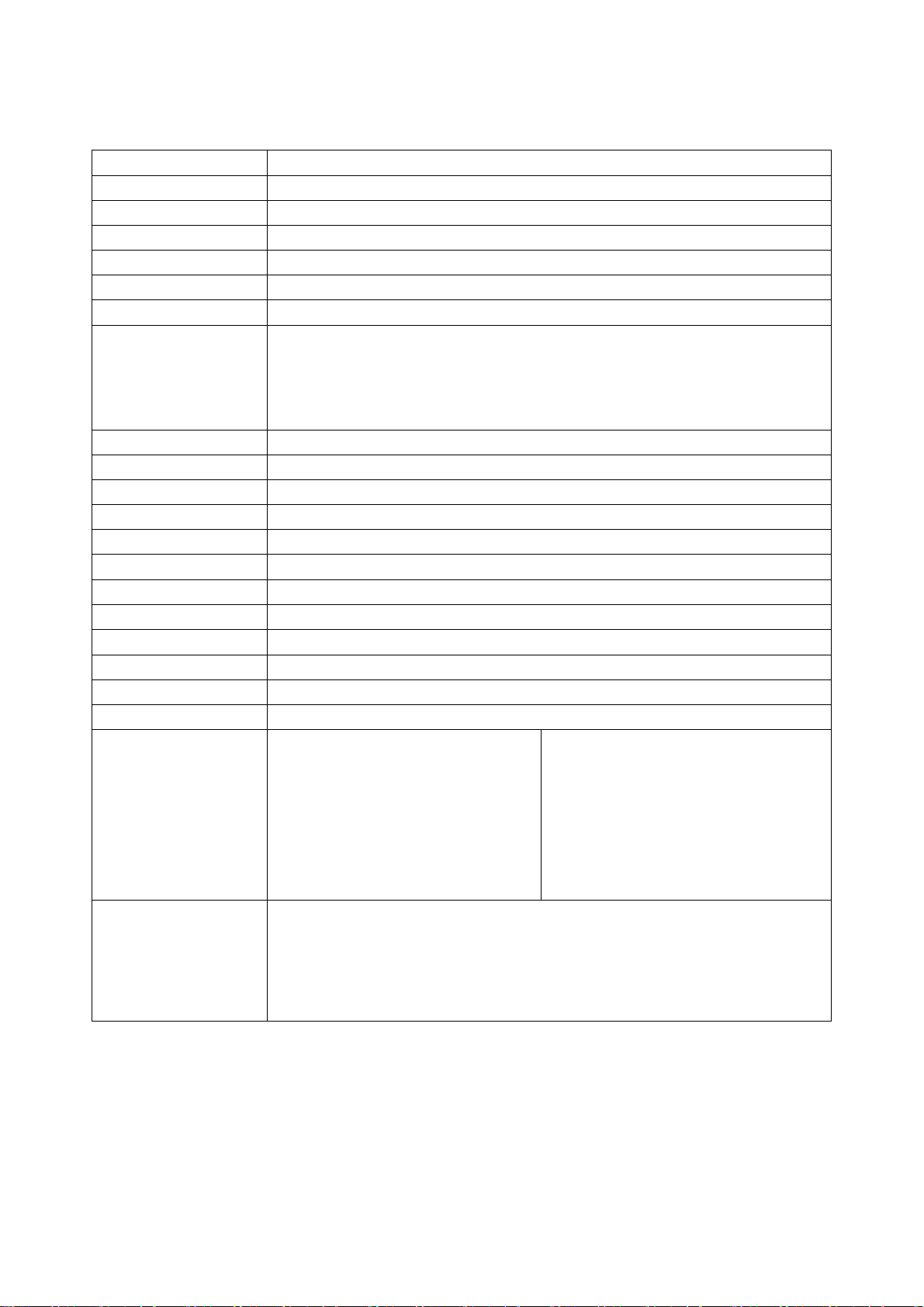iii
Contents
Notice............................................................................................................................................................i
Contents .....................................................................................................................................................iii
Technical specifications ............................................................................................................................. 1
Pin assignment ........................................................................................................................................... 2
Default setting for each barcode ................................................................................................................ 3
Decode zone .............................................................................................................................................. 4
Dimensions................................................................................................................................................. 5
Parts of the scanner ................................................................................................................................... 6
Introduction to installation........................................................................................................................... 7
Scanning..................................................................................................................................................... 9
Programming instruction ..........................................................................................................................10
Operate the scanner by receiving command via UART............................................................................11
Keyboard wedge....................................................................................................................................... 12
RS-232 interface.......................................................................................................................................14
USB interface ...........................................................................................................................................16
Indication of decode success ...................................................................................................................17
Scanning & some global settings ............................................................................................................. 18
UPC-A.......................................................................................................................................................20
UPC-E.......................................................................................................................................................21
UPC-E1.....................................................................................................................................................22
EAN-13 .....................................................................................................................................................24
EAN-8 ....................................................................................................................................................... 25
Code 39 ....................................................................................................................................................26
Interleaved 2 of 5...................................................................................................................................... 28
Industrial 2 of 5 ......................................................................................................................................... 29
Matrix 2 of 5..............................................................................................................................................30
Codabar.................................................................................................................................................... 31
Code 128 .................................................................................................................................................. 32
UCC/EAN 128 .......................................................................................................................................... 33
ISBT 128................................................................................................................................................... 34
Code 93 ....................................................................................................................................................36
Code 11 ....................................................................................................................................................37
MSI/Plessey.............................................................................................................................................. 38
UK/Plessey ............................................................................................................................................... 39
China Post ................................................................................................................................................40
China Finance ..........................................................................................................................................41
GS1 DataBar (GS1 DataBar Truncated)..................................................................................................43