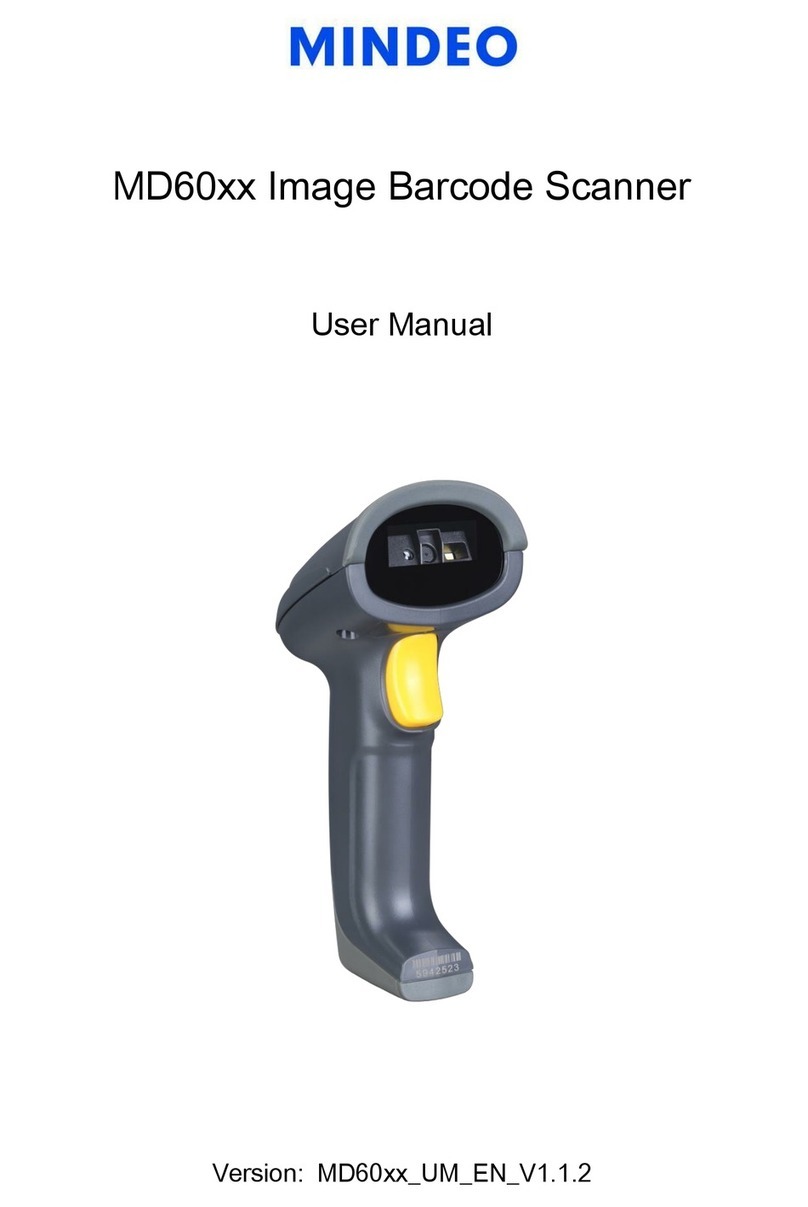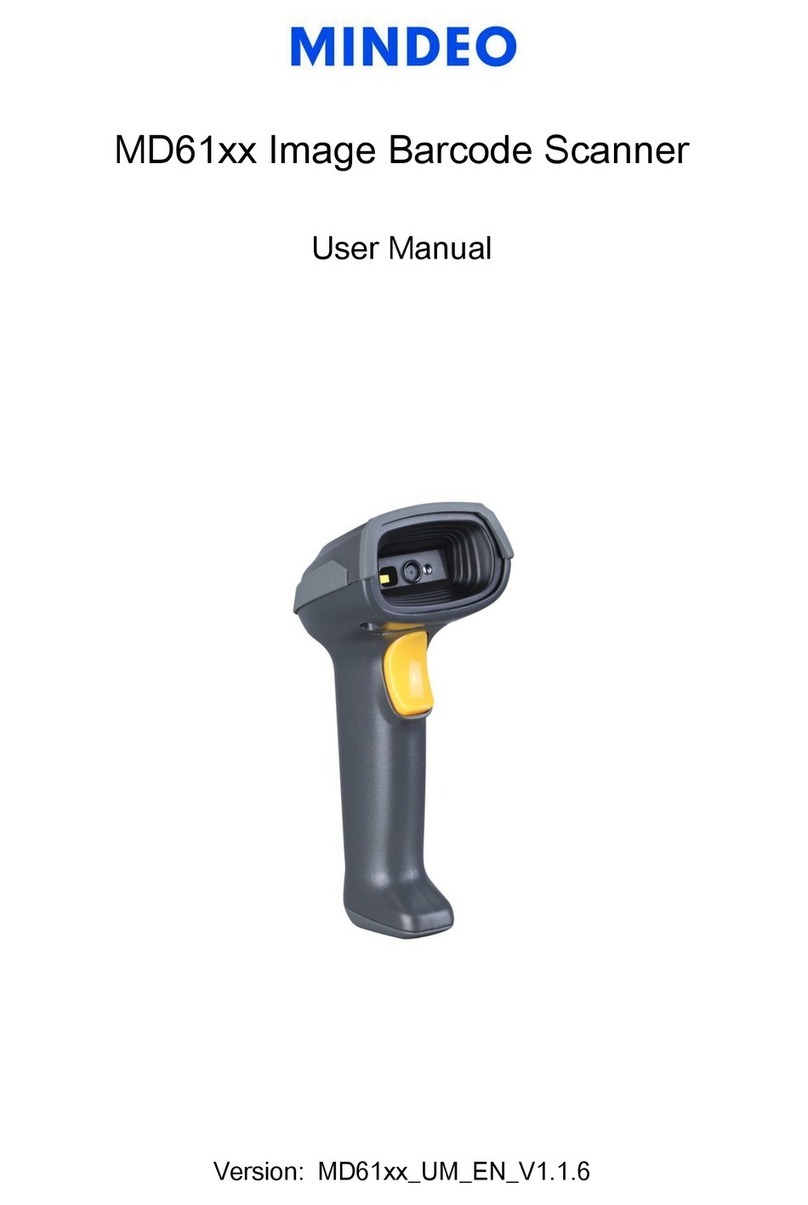Note: 1. See user manuals for more information. 2. For better readability, please print this document with laser printer. 3. Version: CS2290_QG_EN_V1.1.
Notes about radio communication
1. If multi-clusters are working in the same area, it is strongly recommended that different
radio frequency channel numbers are applied to different clusters. While setting up, only
the radio frequency channel number of the first handheld unit of a single cluster is required
to be set.
2. In order to obtain constantly good communication quality, when in multi-clusters working
mode, the physical space between two cradles is required to be at least 2 meters. And it is
recommended to place the cradle on a higher location, generally more than 1 meter above
the ground. If working outdoor, the higher location the better.
Quick setting to wireless network
1. Make sure that both the handheld unit and the cradle are in normal working mode.
Normally it means that only the blue LED on the handheld unit and only the blue LED on the
cradle are ON as shown below.
2. Use the handheld unit to scan the following setting barcode.
3. The blue LED on the handheld unit will blink and the beeper will beep regularly to indicate
that the handheld unit is ready to be positioned onto the cradle.
4. Firmly position the handheld unit onto the cradle within 15 seconds. Two short beeps will
be emitted to indicate a successful setting; otherwise, two long beeps and a short beep will
be emitted to indicate a failed setting.
Initialization settings and information display
Initialize all parameters of handheld unit
Initialize all parameters of cradle
Handheld unit firmware version display
Cradle firmware version display
Handheld unit radio setting display
Cradle radio setting display
Turn off handheld unit Note
Note: 1) If you want to turn on the handheld unit again, please keep the trigger key being
pressing for 2 seconds. 2) If you want to turn off the handheld unit via trigger key, please
press and hold the trigger key, after the laser beam turns off, wait for another 5 seconds, the
handheld unit will be turned off, then you can release the trigger key at this moment.
Vibration indication
Note: The factory default settings are indicated with asterisks (*).
Beeper indication
Volume of beeper