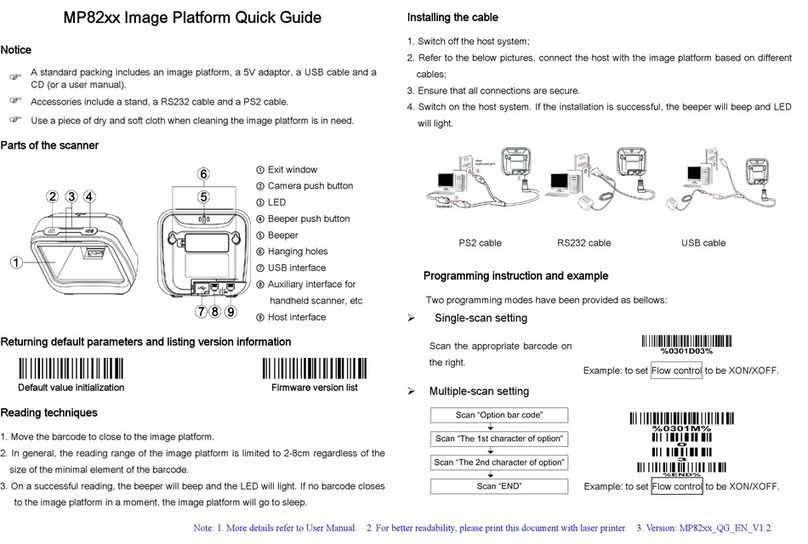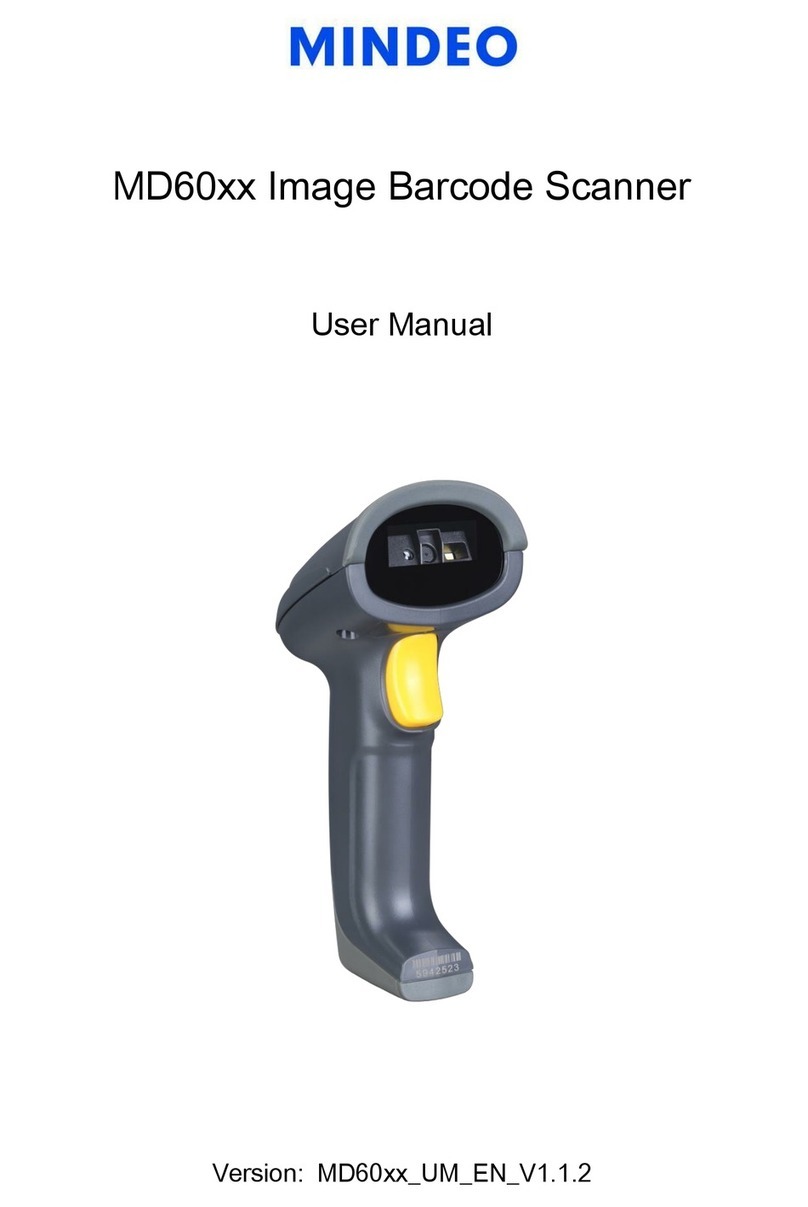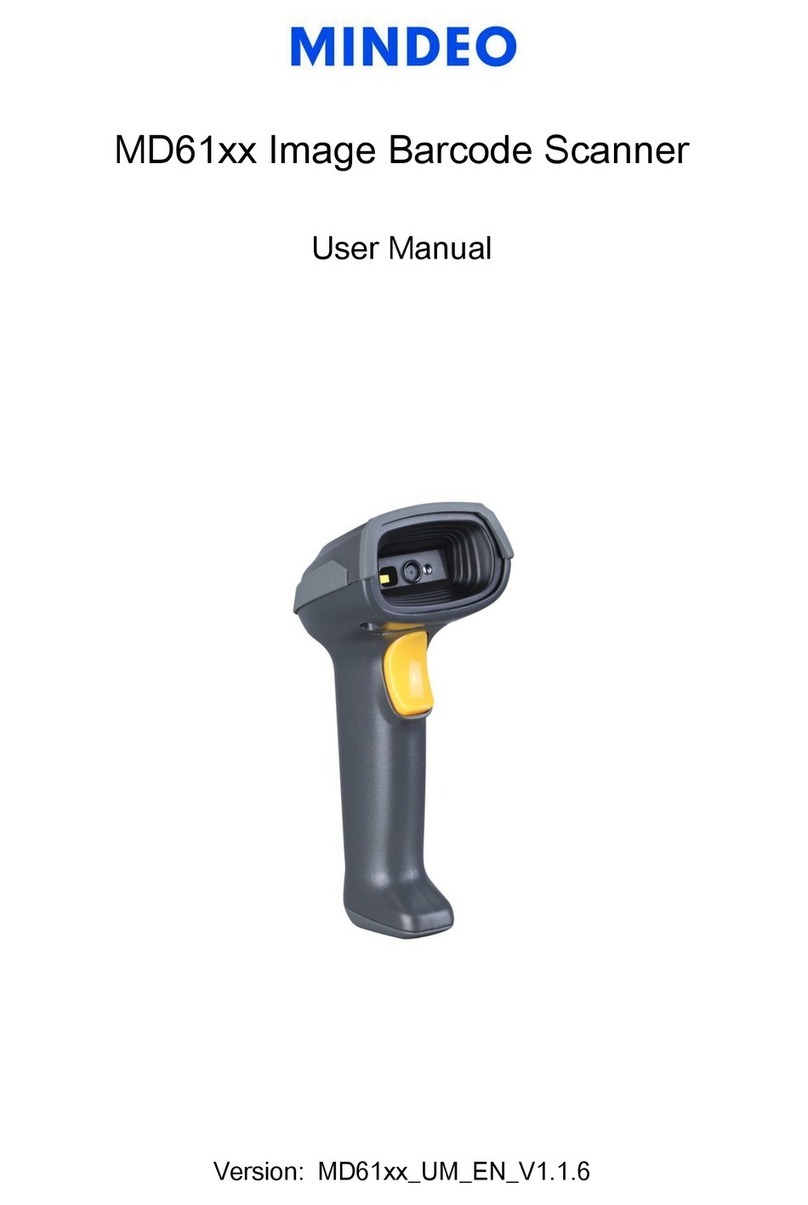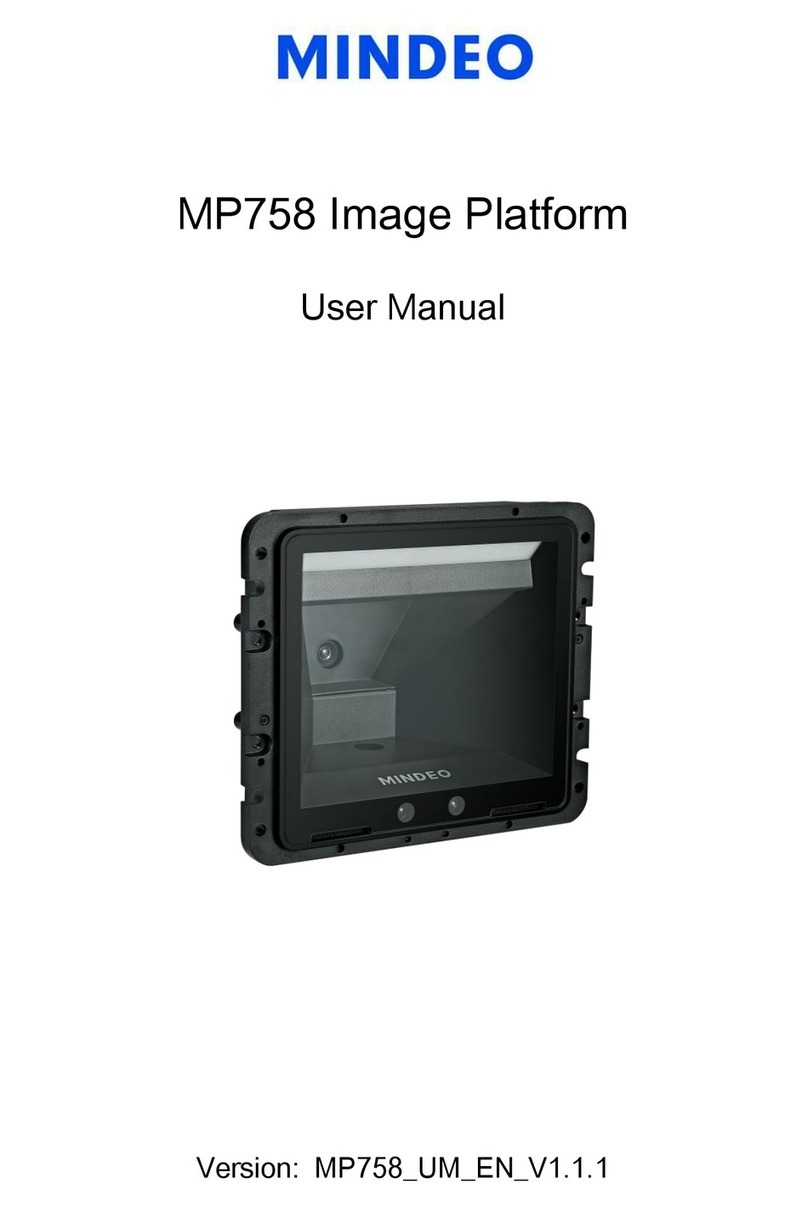Contents
Notice......................................................................................................................................................i
Notes about structure and electric circuit design.....................................................................................ii
Contents................................................................................................................................................ iii
1 Specifications ..................................................................................................................................... 1
1-1 Technical specifications .............................................................................................................. 1
1-2 Electrical interface/Pin assignment ............................................................................................. 2
1-3 Default settings for various types of barcode .............................................................................. 3
1-4 Decode zone............................................................................................................................... 4
2 Installation guide ................................................................................................................................ 6
2-1 Important notes of installation ..................................................................................................... 6
2-2 Mounting ..................................................................................................................................... 6
2-3 Appearance of the scanner ......................................................................................................... 7
2-4 Scan angle .................................................................................................................................. 8
3 Parameter menus............................................................................................................................... 9
3-1 Example: Configure scanner by scanning configuration barcodes.............................................. 9
3-2 RS-232 interface ....................................................................................................................... 11
3-3 USB interface............................................................................................................................ 14
3-4 Scan mode & some global settings........................................................................................... 17
3-5 Indication................................................................................................................................... 21
3-6 UPC-A....................................................................................................................................... 22
3-7 UPC-E....................................................................................................................................... 24
3-8 UPC-E1..................................................................................................................................... 26
3-9 EAN-13 (ISBN/ISSN) ................................................................................................................ 28
3-10 EAN-8 ..................................................................................................................................... 30
3-11 Code 39 (Code 32, Trioptic Code 39) ..................................................................................... 32
3-12 Interleaved 2 of 5 .................................................................................................................... 35
3-13 Industrial 2 of 5........................................................................................................................ 37
3-14 Matrix 2 of 5 ............................................................................................................................ 38
3-15 Codabar .................................................................................................................................. 40
3-16 Code 128 ................................................................................................................................ 42
3-17 UCC/EAN 128......................................................................................................................... 44
3-18 ISBT 128 ................................................................................................................................. 46
3-19 Code 93 .................................................................................................................................. 48
3-20 Code 11 .................................................................................................................................. 50
3-21 MSI/Plessey ............................................................................................................................ 52
3-22 UK/Plessey ............................................................................................................................. 54
3-23 China Post .............................................................................................................................. 56
3-24 China Finance......................................................................................................................... 57