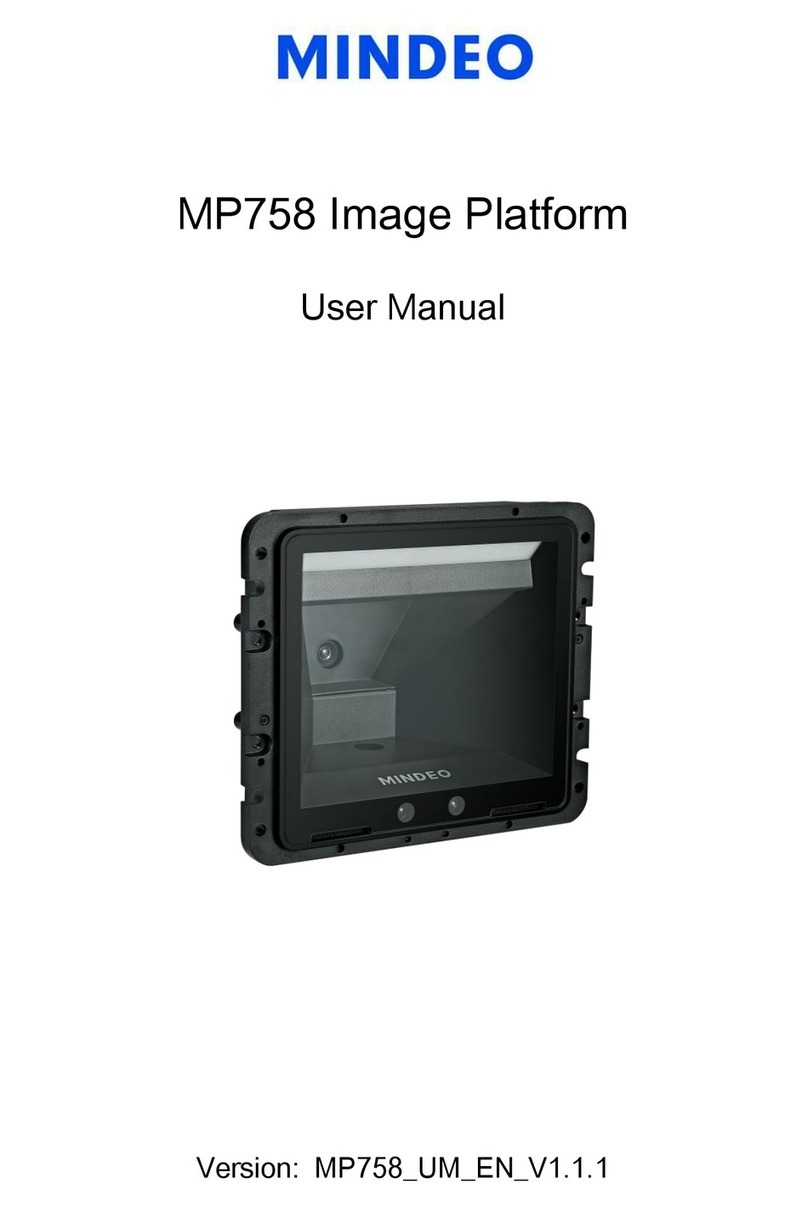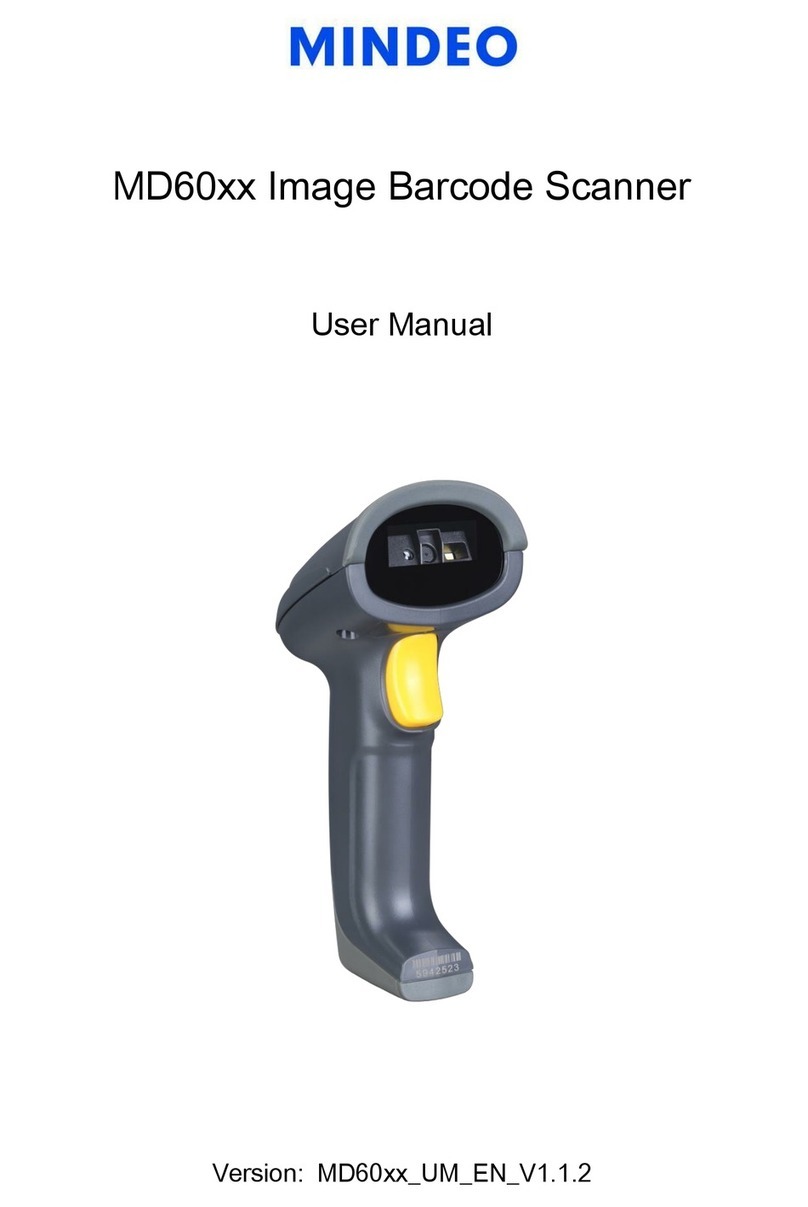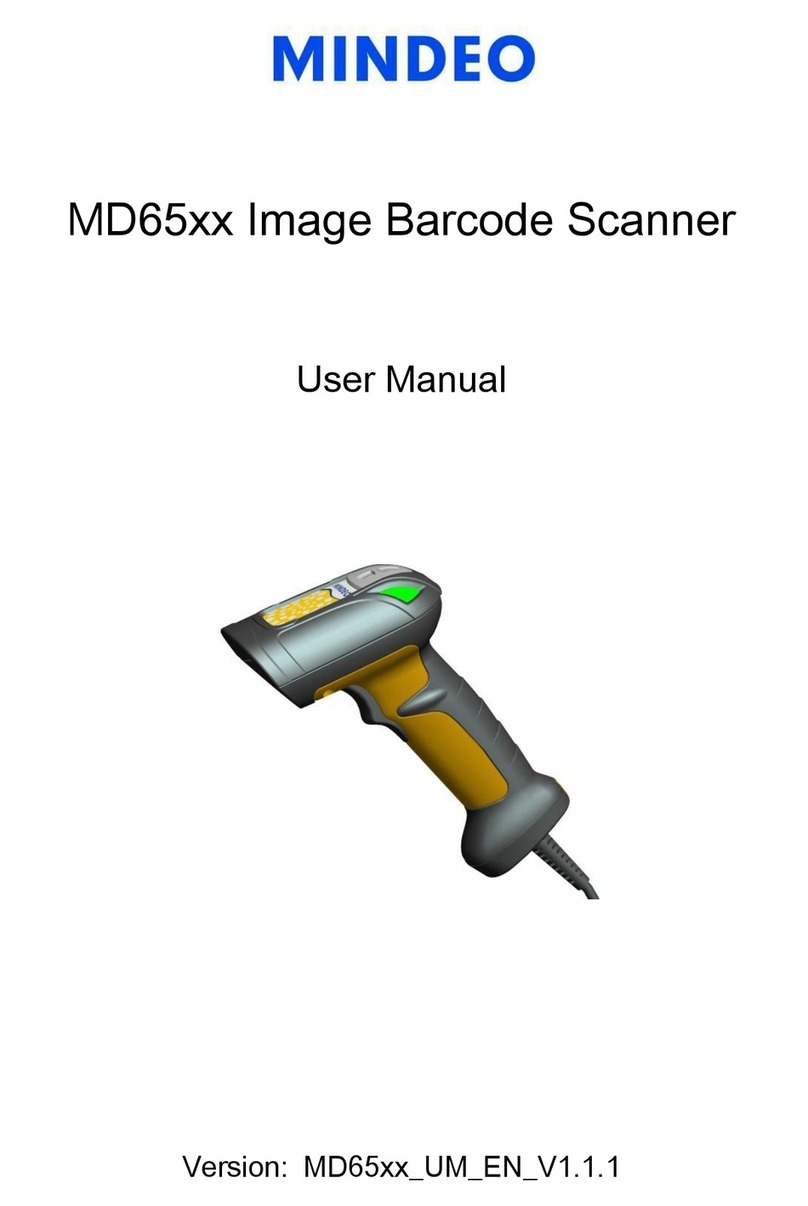Note: 1. More details refer to User Manual. 2. For better readability, please print this document with laser printer. 3. Version: MD6850_QG_EN_V1.2.
Reading techniques
1. Press and hold the trigger, the scanner projects a green LED square which allows
positioning the barcode within its field of view, and turns on the white LED for illumination.
2. When reading a barcode, the green LED square will be smaller when the scanner is closer
to the barcode and larger when it is farther from the barcode. Please hold the scanner at
an appropriate distance from the barcode, and center the green LED square on the
barcode.
3. On a successful barcode reading, the scanner will beep once, and the green LED square
and white LED will be turned off. Then the scanner transmits barcode message to the host.
Assembling the stand
Note: The stand is an accessory.
1. See the figure above, tighten the screws.
2. Bend the neck to the desired position for scanning.
3. Screw mounting: Screw one #10 wood screw into each screw-mount-hole until the base of
the stand is secured.
4. Tape mounting: ①Peel the paper liner off one side of each piece of tape and place the
sticky surface over each of the three rectangular tape holders. ②Peel the paper liner off
the exposed sides of each piece of tape and press the stand on a flat surface until it is
secure.
Vibration indication
Note: The factory default settings are indicated with asterisks (*).
Beeper indication
Volume of beeper
Scanning mode
Illumination mode of Auto-detection
Enable illumination in low
light conditions