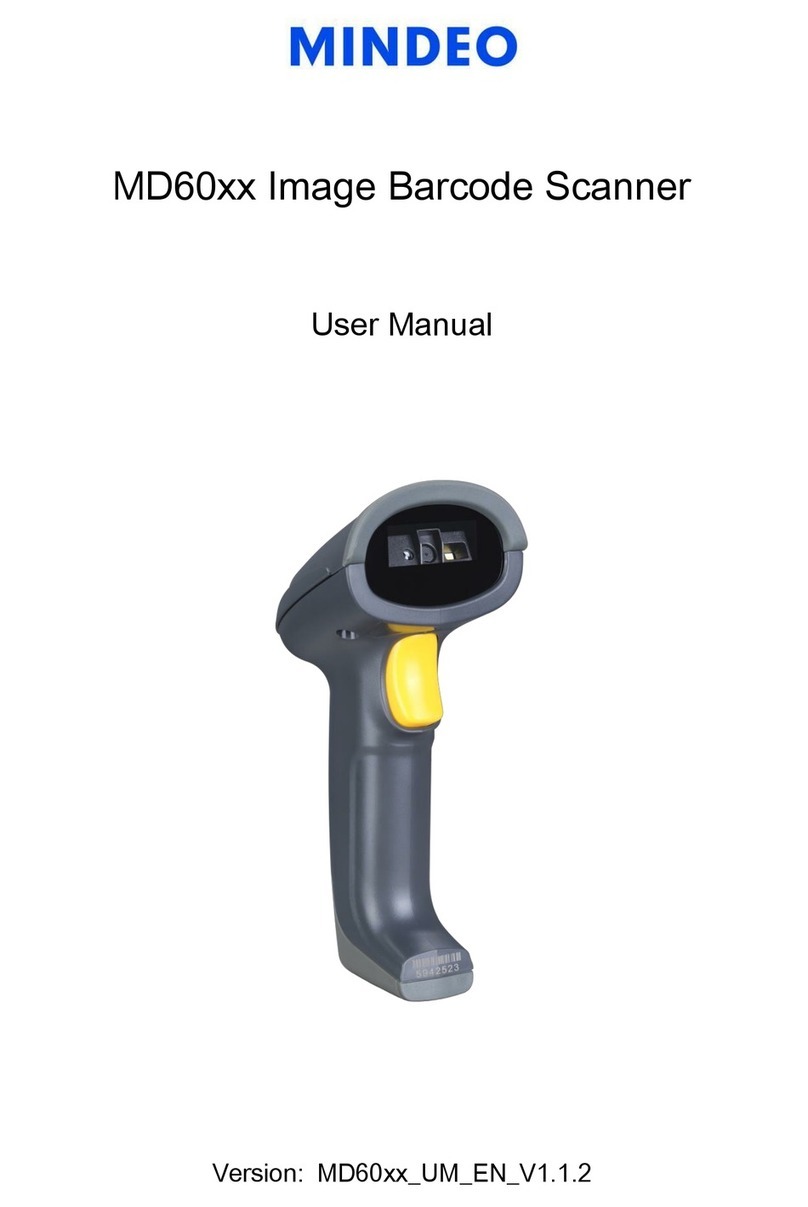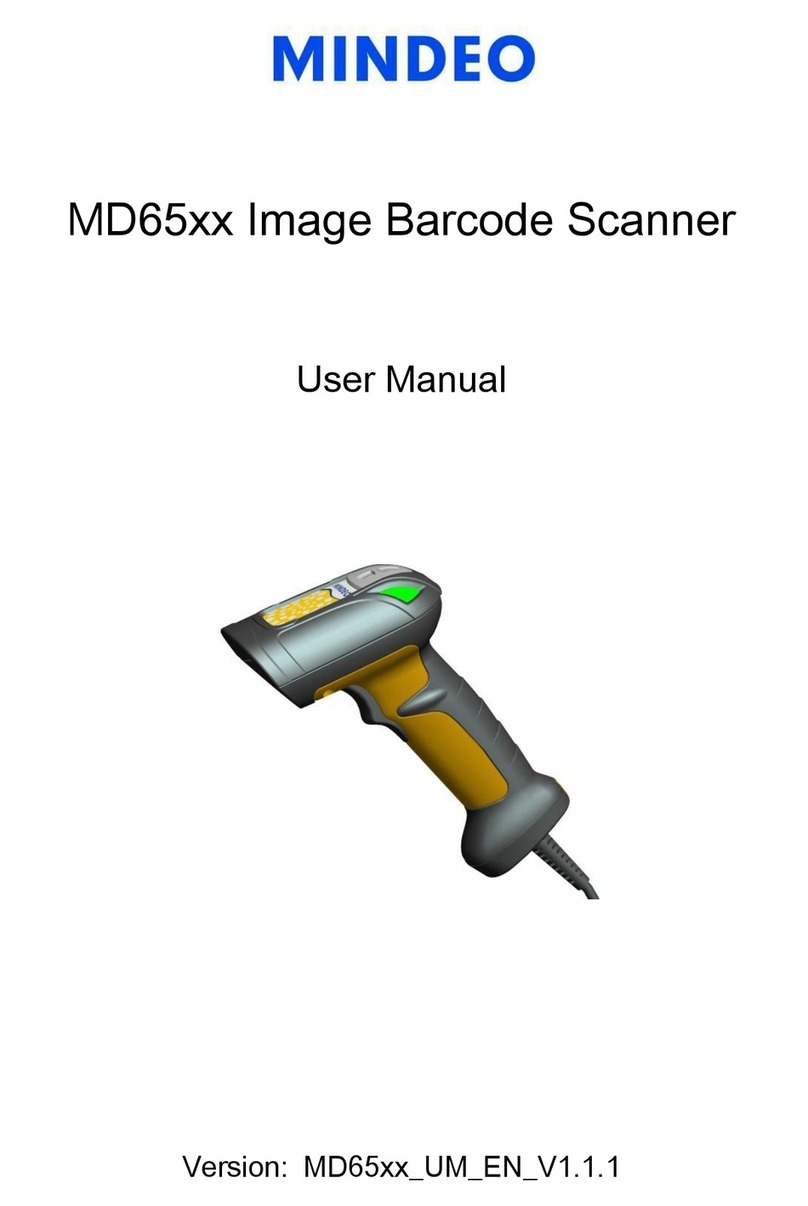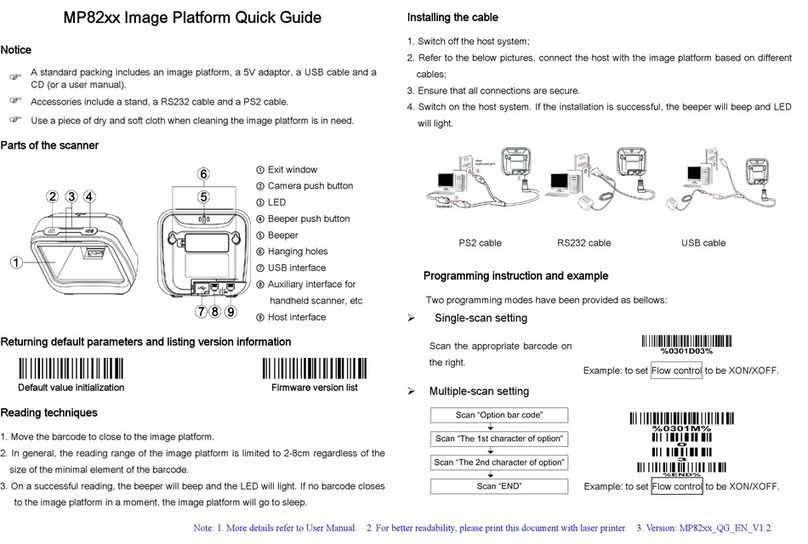iii
Contents
NOTICE............................................................................................................................................ i
1 Technical specifications ................................................................................................................. 1
2 Cable connector pin-outs descriptions ............................................................................................ 2
3 Default setting for each barcode..................................................................................................... 3
4 Dimensions ................................................................................................................................... 4
5 Parts of the scanner ...................................................................................................................... 5
6 Introduction to installation .............................................................................................................. 6
6-1 Installation - keyboard wedge...................................................................................................... 6
6-2 Installation - RS-232 .................................................................................................................... 6
6-3 Installation - USB ......................................................................................................................... 7
7 Auto-detection Scan mode............................................................................................................. 8
8 Programming ................................................................................................................................ 9
8-1 Example: Single-parameter setting by scanning 1D barcodes ................................................... 9
8-2 Multiple-parameter setting by scanning a QR code barcode .................................................... 10
8-3 Operate the scanner by receiving command via UART............................................................ 11
8-4 Interface selection...................................................................................................................... 12
8-5 Keyboard wedge interface ......................................................................................................... 13
8-6 RS-232 interface........................................................................................................................ 17
8-7 USB interface............................................................................................................................. 20
8-8 Scan mode & some global settings ........................................................................................... 23
8-9 Auto-detection scan setting .......................................................................................................27
8-10 Indication.................................................................................................................................. 28
8-11 Decode illumination and decode aiming pattern .....................................................................29
8-12 DPM, Multiple symbols, Structured append, etc. read setting ................................................ 30
8-13 UPC-A...................................................................................................................................... 34
8-14 UPC-E...................................................................................................................................... 36
8-15 UPC-E1.................................................................................................................................... 38
8-16 EAN-13 (ISBN/ISSN) ............................................................................................................... 40
8-17 EAN-8 ......................................................................................................................................42
8-18 Code 39 (Code 32, Trioptic Code 39) ..................................................................................... 44
8-19 Interleaved 2 of 5 ..................................................................................................................... 47
8-20 Industrial 2 of 5 (Discrete 2 of 5) ............................................................................................. 49
8-21 Matrix 2 of 5 ............................................................................................................................. 50
8-22 Codabar ................................................................................................................................... 51
8-23 Code 128 ................................................................................................................................. 53
8-24 UCC/EAN 128.......................................................................................................................... 55
8-25 ISBT 128 .................................................................................................................................. 57
8-26 Code 93 ...................................................................................................................................58