Mini Gadgets OmniThermos User manual
Other Mini Gadgets Digital Camera manuals

Mini Gadgets
Mini Gadgets BBWiFiOutlet User manual

Mini Gadgets
Mini Gadgets BluetoothClip User manual

Mini Gadgets
Mini Gadgets HCPanel User manual

Mini Gadgets
Mini Gadgets HS580 User manual

Mini Gadgets
Mini Gadgets BB3Staketimer User manual

Mini Gadgets
Mini Gadgets BB2KGARAGE User manual
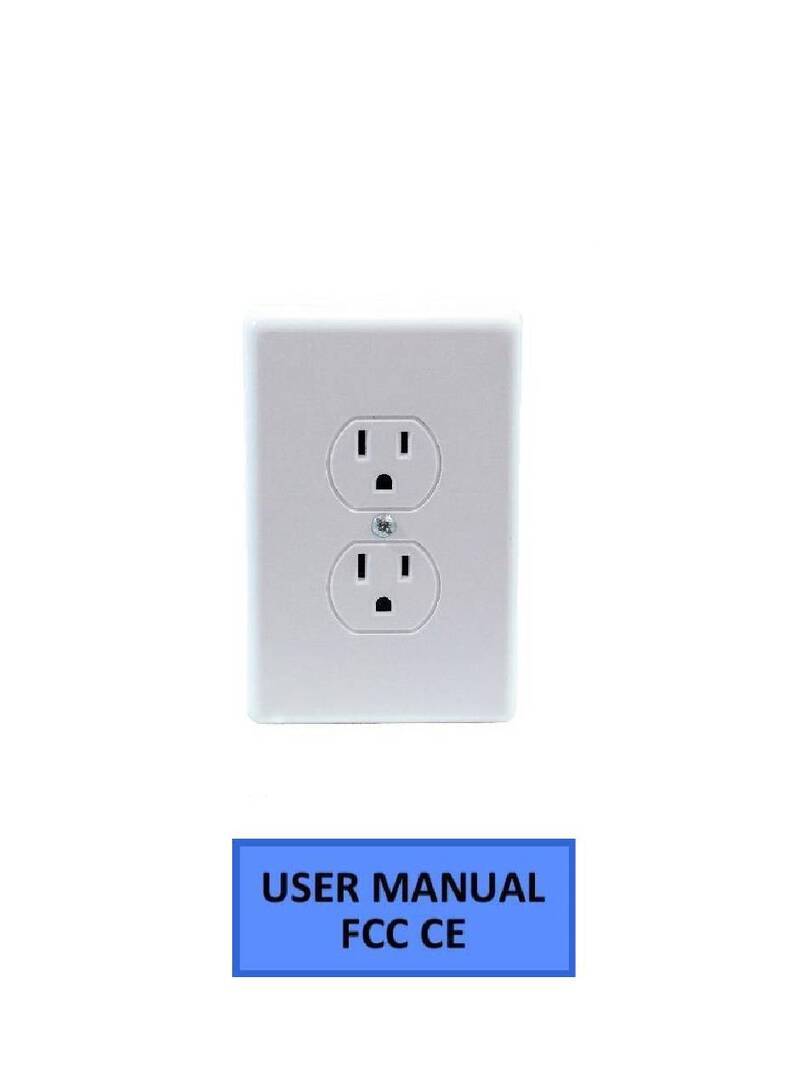
Mini Gadgets
Mini Gadgets BB2KDECOYOUTLET User manual

Mini Gadgets
Mini Gadgets CAMSTICK1080P User manual

Mini Gadgets
Mini Gadgets Bush Baby Stealth Air Freshener User manual
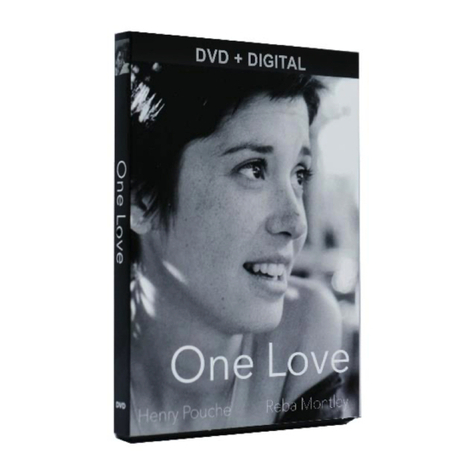
Mini Gadgets
Mini Gadgets BB2DVDCover User manual

Mini Gadgets
Mini Gadgets HCHook User manual
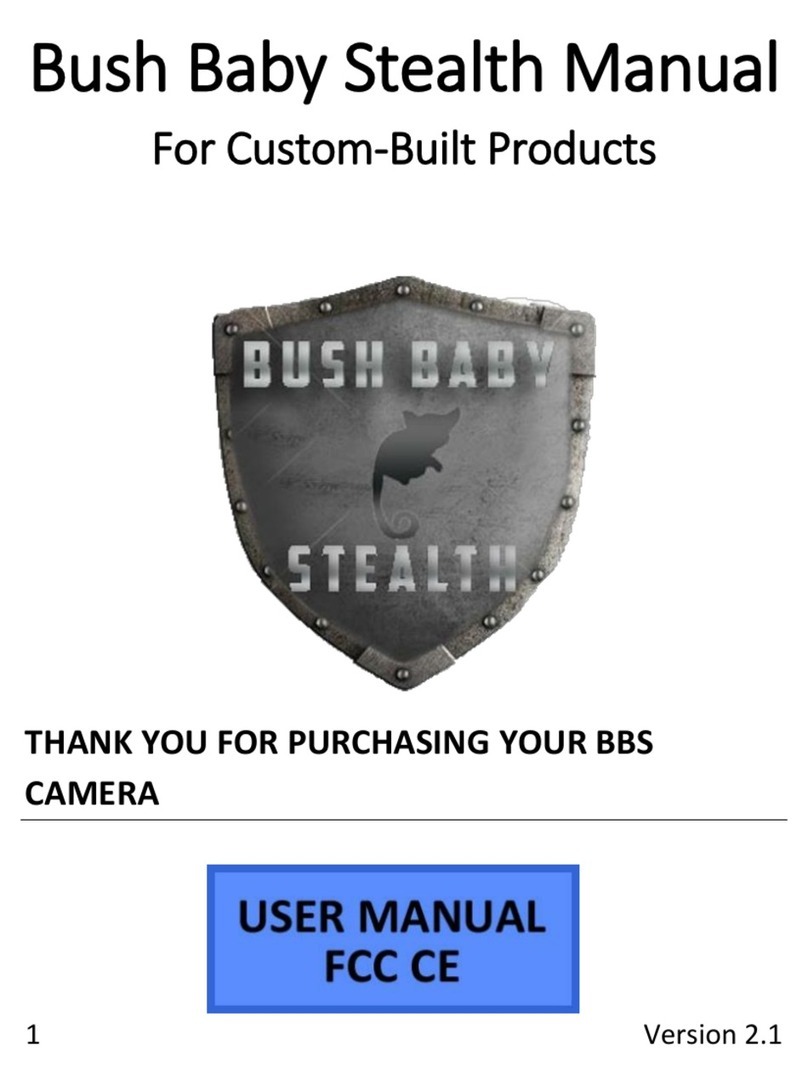
Mini Gadgets
Mini Gadgets BBS User manual
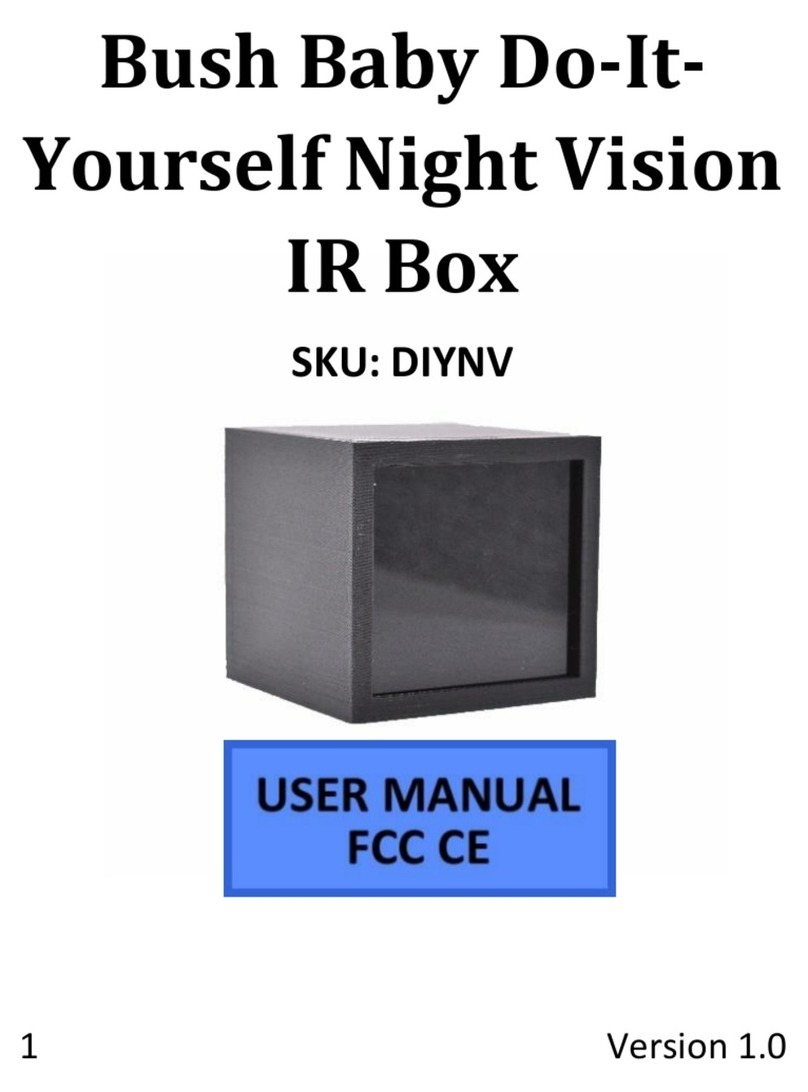
Mini Gadgets
Mini Gadgets DIYNV User manual

Mini Gadgets
Mini Gadgets OmniPlant User manual

Mini Gadgets
Mini Gadgets DIY1080P User manual

Mini Gadgets
Mini Gadgets OmniSBottle User manual

Mini Gadgets
Mini Gadgets OmniXElectricalBox User manual

Mini Gadgets
Mini Gadgets BBWiFiSolarLED User manual

Mini Gadgets
Mini Gadgets MCC1080Wifi User manual

Mini Gadgets
Mini Gadgets HCPainting User manual

























