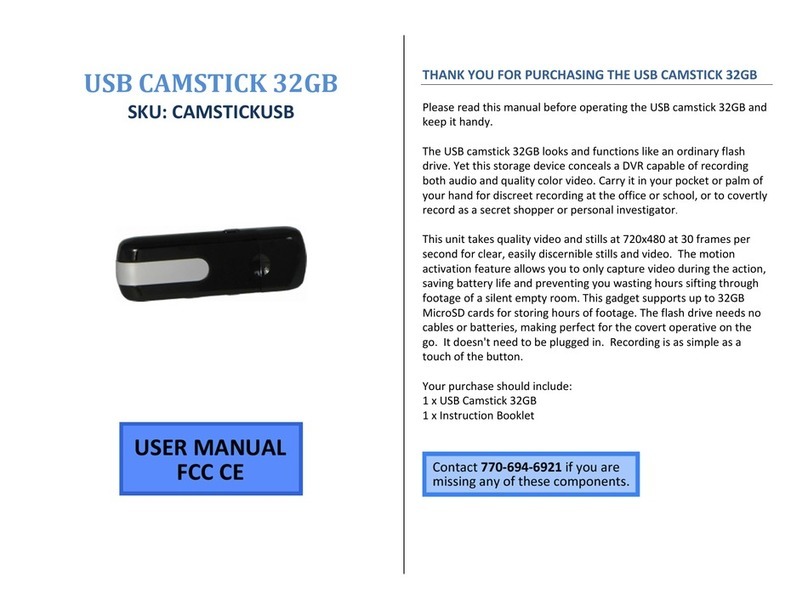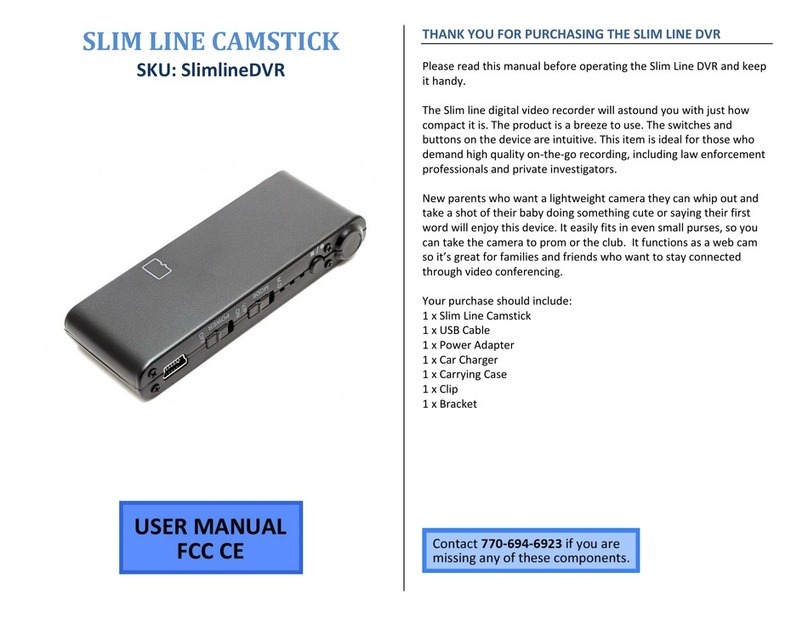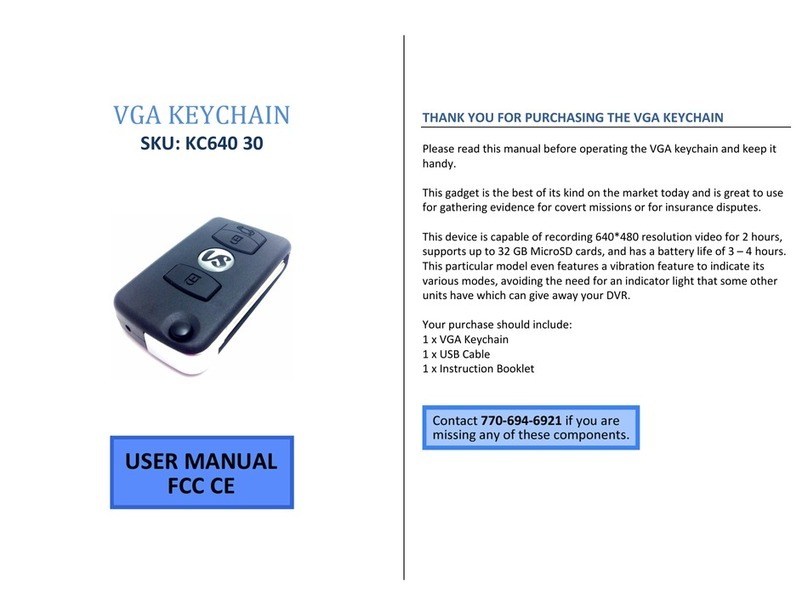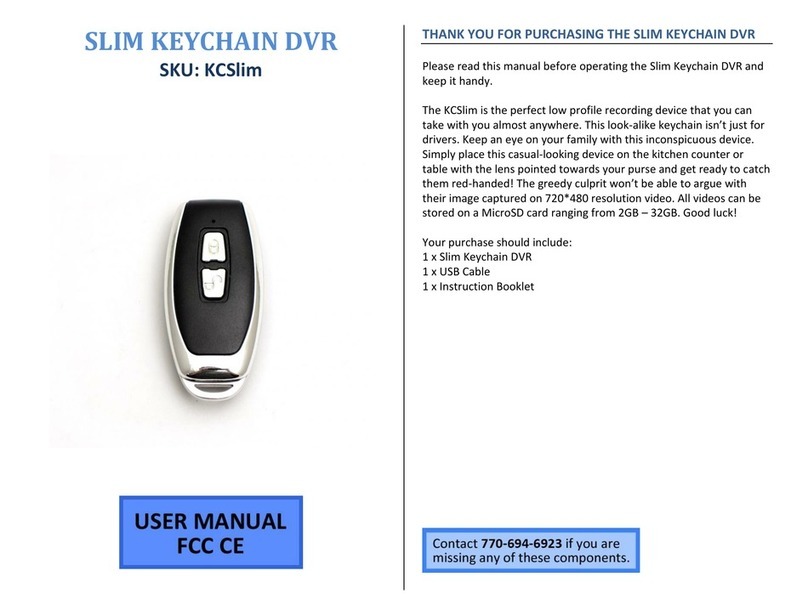3 Version 1.1
5. To do so, open the Fuvision app.
6. Click the + in the top right.
7. Set a unique name for your camera, and enter the camera id
and password which are on the back of the unit on a white
sticker.
CONNECTING TO YOUR DEVICE
1. Begin by plugging your device into a power outlet.
2. Turn on your phone’s Wi-Fi and look for the Wi-Fi signal
generated by the device. It may take up to 5 minutes for the
Wi-Fi to be generated.
oThe Wi-Fi Signal name will be similar to this:
“ETxxxxxxxxx” The x’s will be a string of random
numbers unique to your device.
3. Once the device generates its Wi-Fi signal, connect to it via the
Wi-Fi settings on your phone.
oNOTE: Some Android devices may produce a warning
that the network has no internet access. If you see this,
choose to connect to the network anyway.
4. After connecting to the Wi-Fi Signal with your mobile device,
open the Fuvision App.
oNOTE: For iOS devices, you must wait until the Wi-Fi
Signal appears next to your Phone Carrier Name in the
status bar at the top of your phone screen.
5. Once the app opens, you should see your camera listed and
“Online”.
6. Tap the play icon to view a live stream of your app.
CONNECTING YOUR DEVICE TO YOUR WIFI NETWORK
If you wish to view your camera remotely, you must connect it to the
Wi-Fi at its location.
1. While connected to the Wi-Fi network generated by the
camera, from the home screen of the app tap the blue
settings gear below your camera.
2. Tap Wi-Fi Setting.
3. Switch Wi-Fi on.
4. Tap the blue i with a circle around it and select your Wi-Fi
network from the list of available networks.
NOTE: Device is only compatible with 2.4Ghz Wi-Fi Networks.
5. Enter your network password.
6. Tap the Save button at the top right of the screen.
7. The device will reboot and connect to your Wi-Fi network.
NOTE: If you are unable to view your device remotely after
following these steps, please repeat steps 1-7 and take care to
enter the correct Wi-Fi password.
CHANGING THE DEVICE PASSWORD
We highly suggest you change your device’s login password. If you do
not, your camera may be accessible by other people.
1. Tap the blue settings gear near your camera name.
2. Tap on Modify the login password.
3. Enter the old password (9999) and then enter your new
password and confirm your new password.
4. Tap Save in the top right of the app.
HOW TO ENABLE RECORDING TO THE SDCARD
This device supports both continuous recording and motion detection
recording.
1. Open the settings menu by tapping on the blue settings gear
below your device’s name.