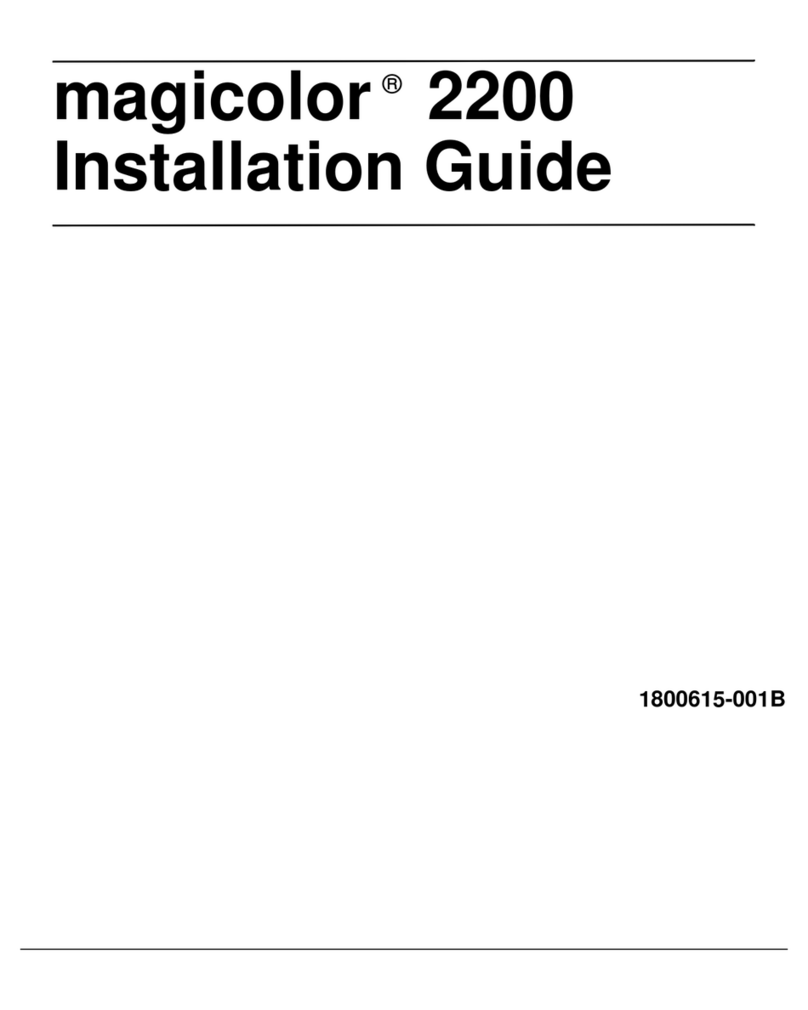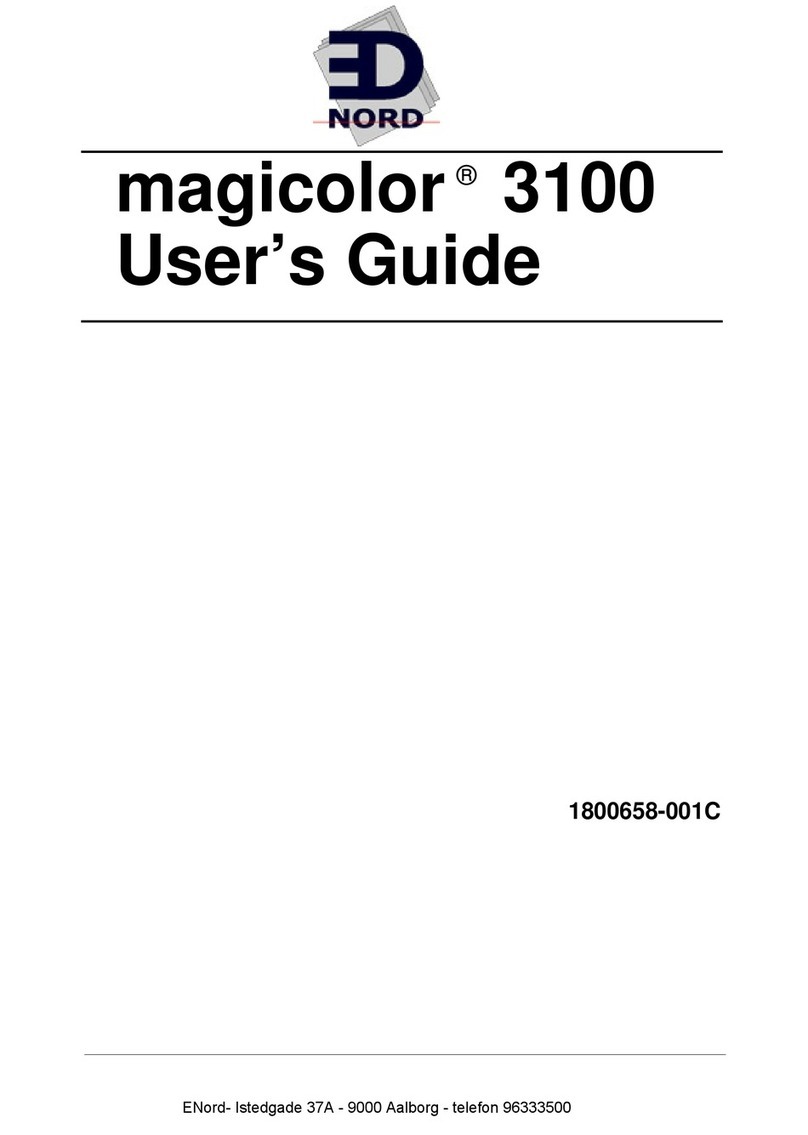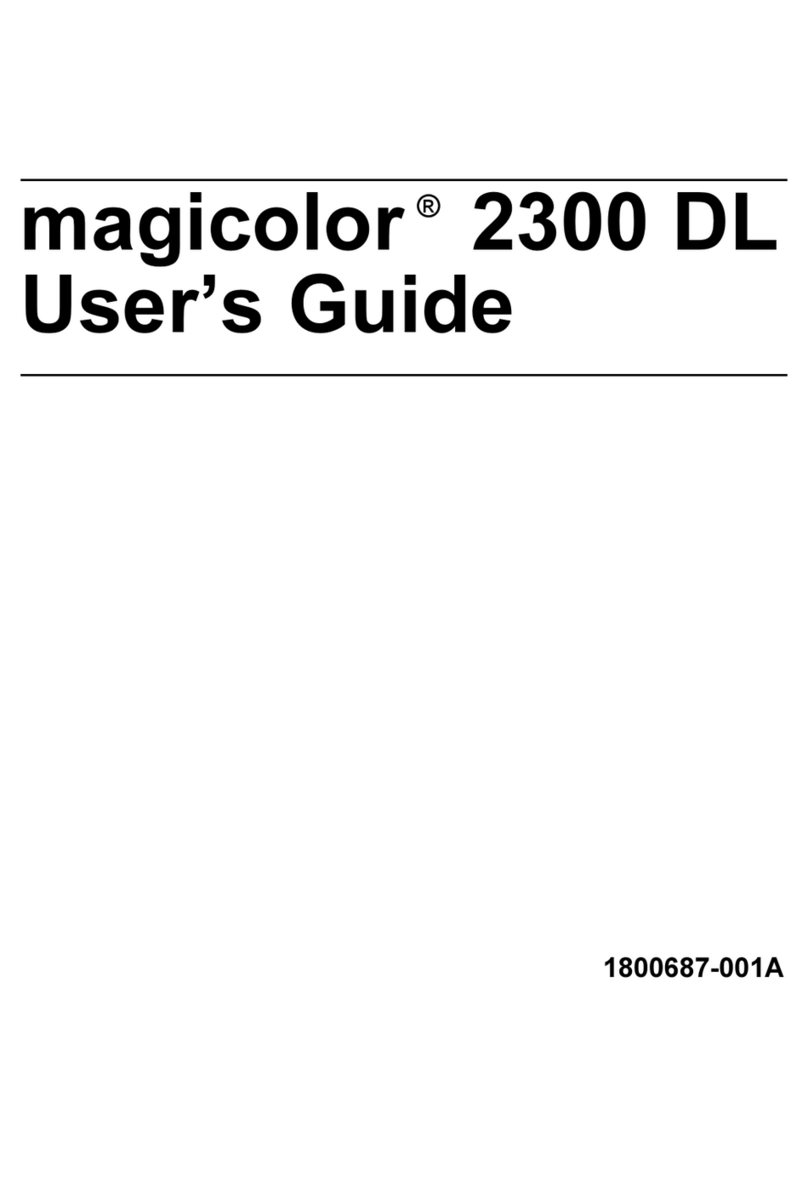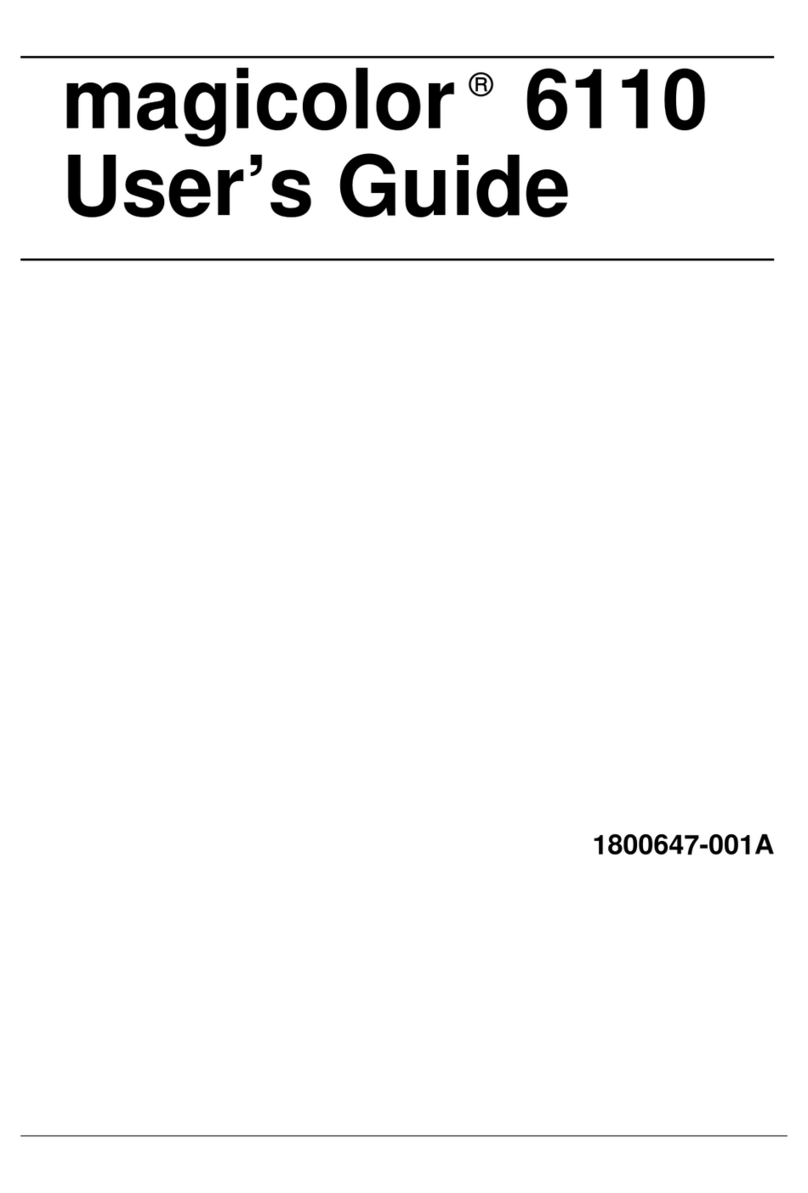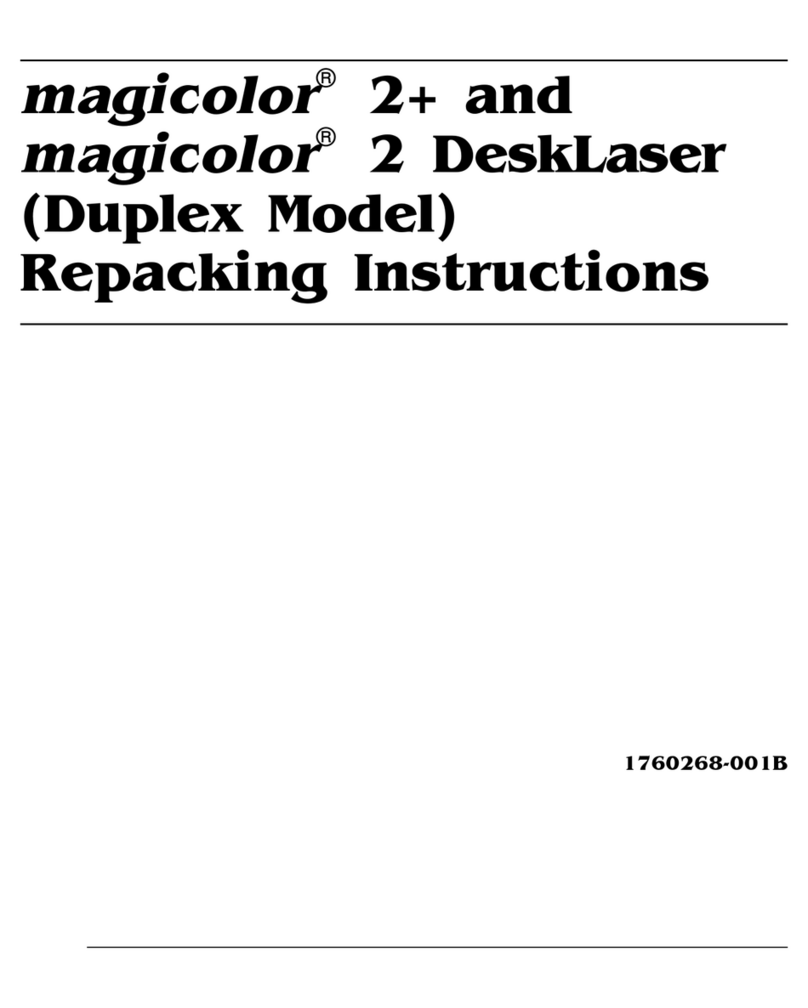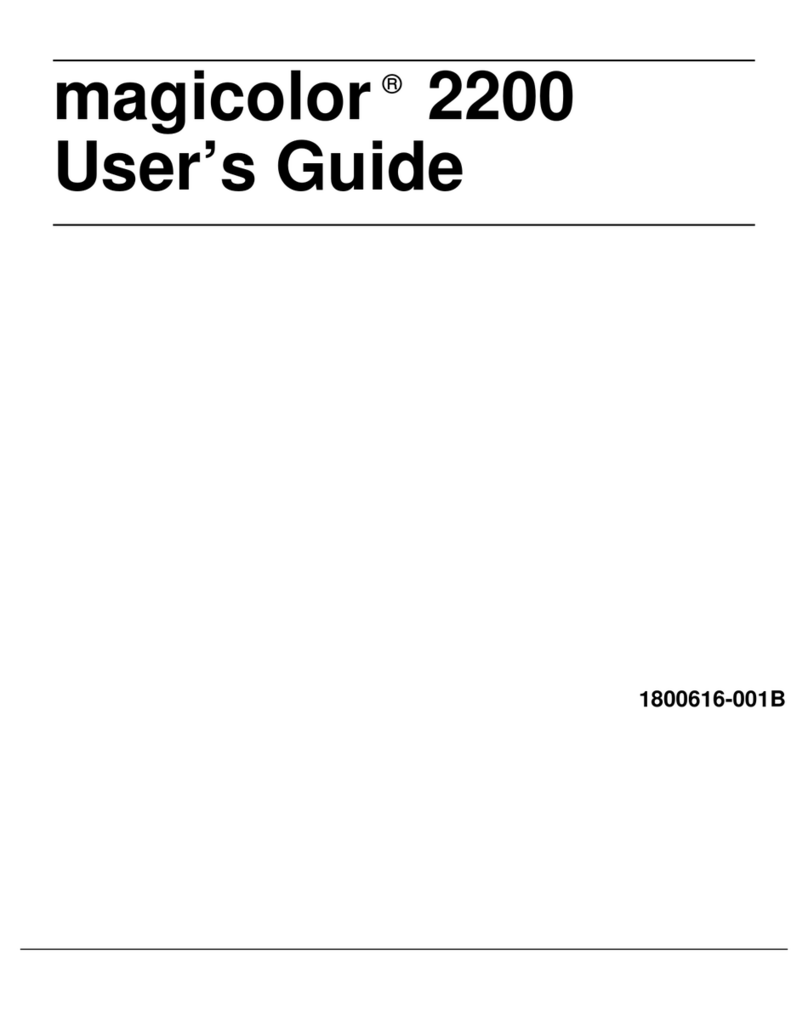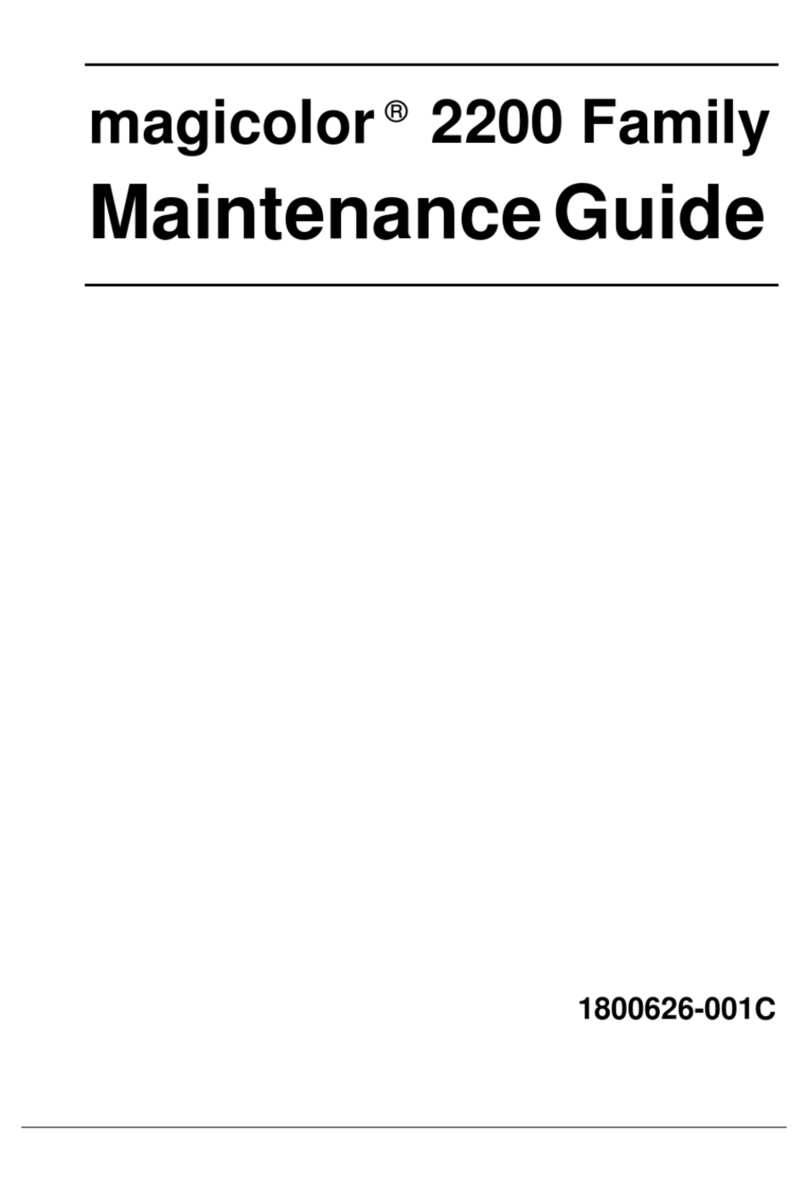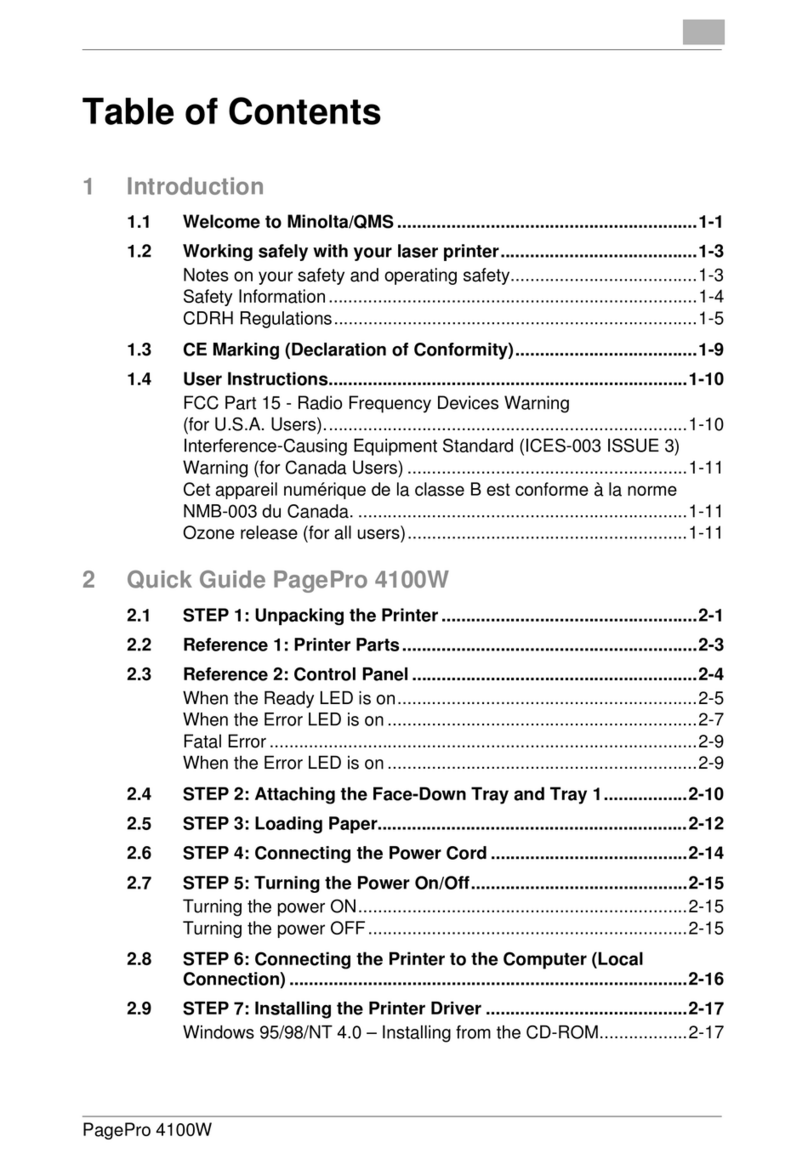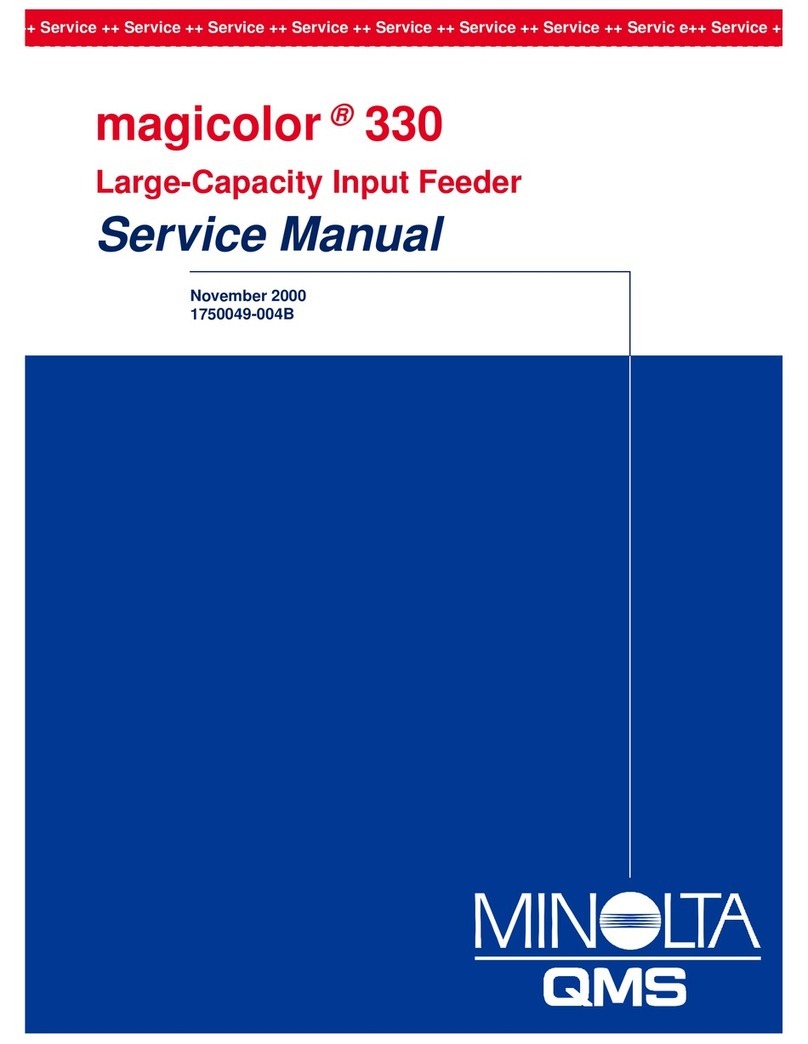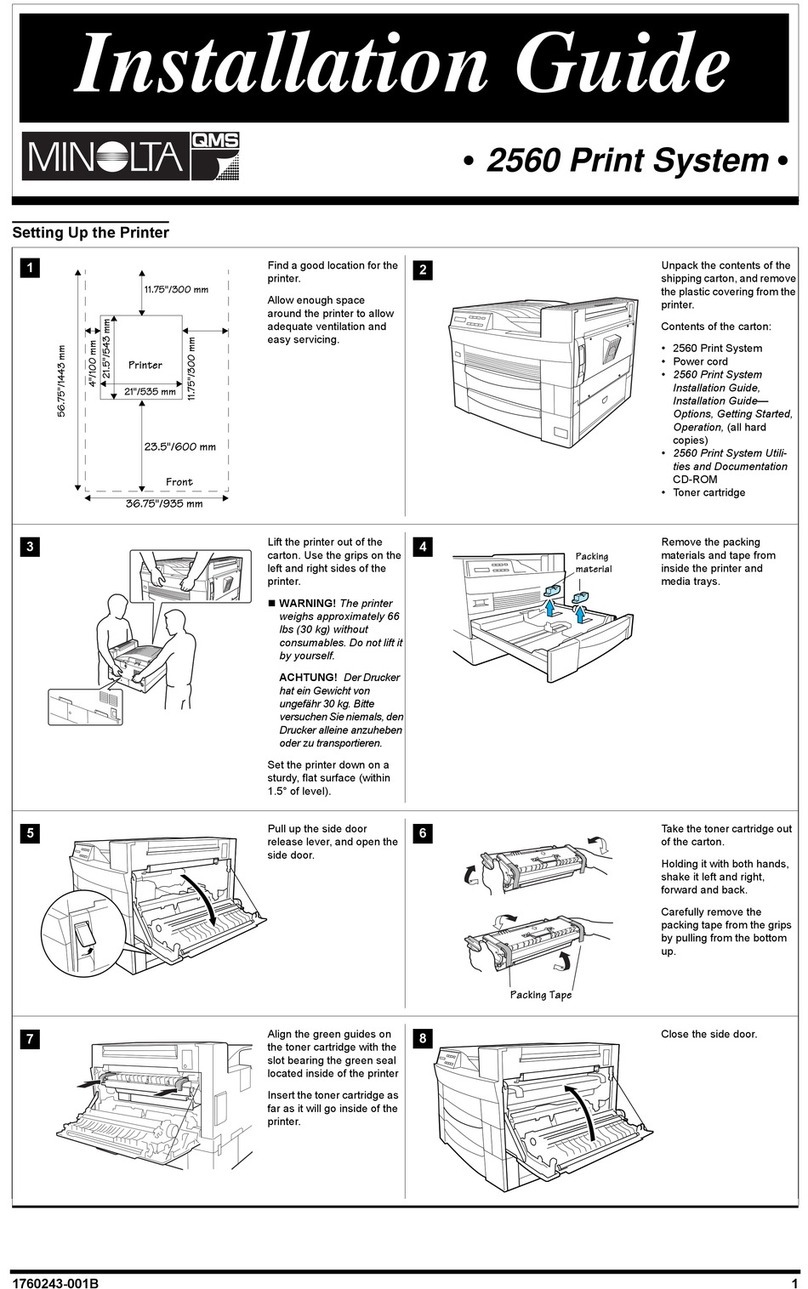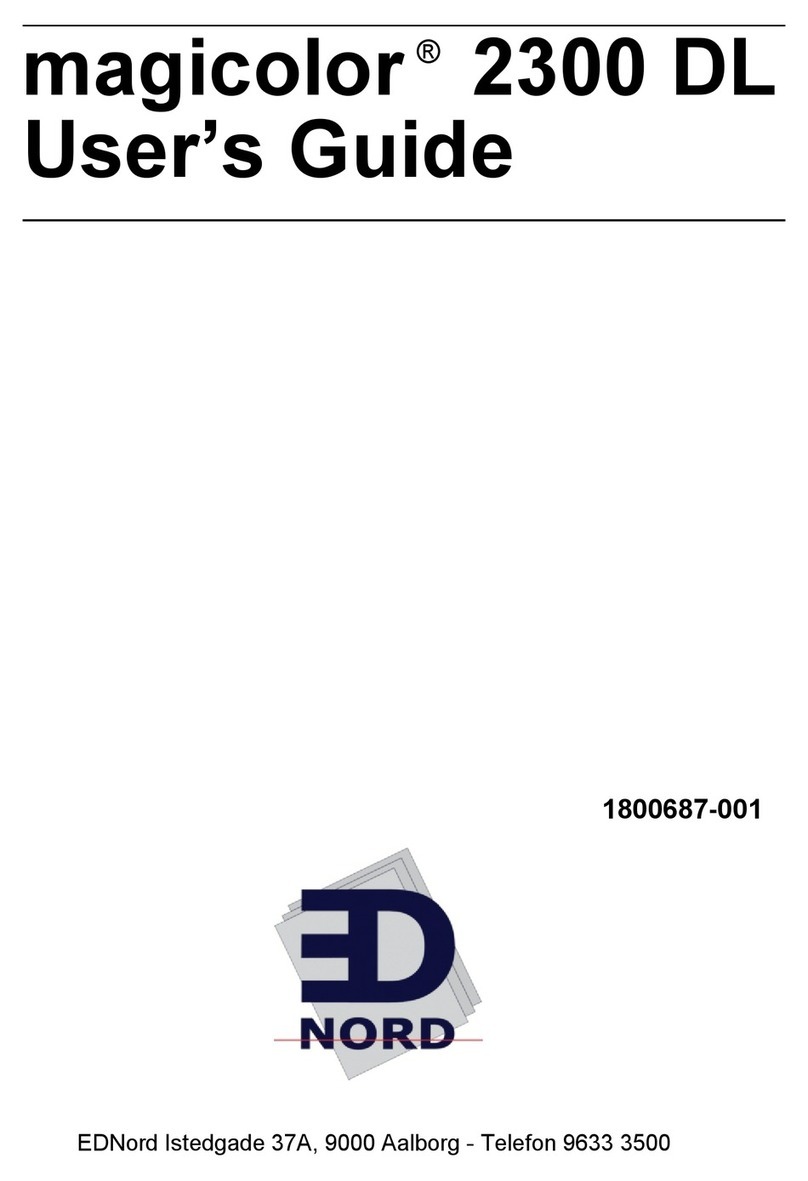4
magicolor
2 DeskLaser or DeskLaser Duplex Model
G. Installing the Lower Input Feeder (Skip to “H. Connecting Interface and Power Cables” if you have a Duplex
Model or if you didn’t purchase a lower input feeder.)
Check the lower input feeder kit contents:
• Input feeder unit
• Letter/A4 media cassette
• Two small metal brackets with thumbscrews, and two plastic side covers
Remove the feeder from the shipping carton, and place it on a flat surface.
0WARNING!
If consumables are installed, be sure to keep the printer level
when moving it to prevent accidental spills.
ACHTUNG!
Achten Sie bitte darauf, das der Drucker mit eingebauten
Tonerkartuschen nur waagerecht transportiert wird.
Remove any tape and
packing material from the
feeder.
Set the printer on top of the
input feeder.
Be sure to align the printer
and input feeder as
precisely as possible.
Install the two metal
brackets underneath the
sides of the printer.
Holding the bracket at a
slight angle, slide it up into
the hole underneath the
printer before setting it to
vertical.
Make sure that the hole in
each metal bracket is lined
up with the corresponding
hole on the input feeder.
Use the thumbscrews to
attach the two brackets to
the lower input feeder.
Locate the cable at the left
rear of the optional feeder,
and connect it to the printer.
Switch the feeder cover
plates after the cables have
been connected.
Snap the plastic side
covers onto the appropriate
sides of the input feeder.
‹Caution:
If you move
the printer with the
lower input feeder
attached, lift the unit by
the four bottom corners
of the feeder, not by the
feeder's cassette slot
and not by the printer
itself.
H. Connecting Interface and Power Cables
Refer to the
User’s Guide
for instructions on how to
connect your printer to a
computer or network.
Plug the printer into a
grounded, surge-protected
electrical outlet.
»Note:
In compliance
with UL guidelines,
“The appliance inlet is
considered to be the
main disconnect
device.”
I. Configuring the Printer
See the
User’s Guide
for
instructions on installing the
MINOLTA-QMS printer
driver.
Use the online help to
configure the driver for
printing.
See the
User’s Guide
for
further instructions on
advanced printer
configuration through the
control panel menus.
Registering the Printer Further Assistance
Internet—Visit the MINOLTA-QMS Product Registration page on the Inter-
net at http://www.minolta-qms.com/support/prodreg/.
Mail—Fill out and send in the warranty card enclosed in your
shipment.
Telephone—In the US, call QMS toll-free at (887) 778-2687.
Refer to one of the following:
• Chapter 8, “Troubleshooting Printer Problems,” in the magicolor
2 DeskLaser
User’s Guide
on the magicolor
2 DeskLaser Documentation and Software
CD-ROM.
• Appendix A, “Customer Support,” in any
magicolor
2 DeskLaser Print System
manual.
Trademarks and Copyright Notice
QMS and
magicolor
are registered trademarks of MINOLTA-QMS, Inc. This document is Copyrighted © 2000 by MINOLTA-QMS, Inc., One Magnum Pass, Mobile, AL 36618. All
Rights Reserved. This document may not becopied in whole or in part, nor transferred to any other media or language, without the express written permission of MINOLTA-QMS, Inc.
12
33ULQWHU
/RZHU
,QSXW
)HHGHU
%UDFNHW
5LJKW0
)URQW 9LHZ
4
3ULQWHU
/RZHU ,QSXW
)HHGHU
6LGH 9LHZ
5 6
1
3DUDOOHO
3RUW
(WKHUQHW
3RUW
2
1 2
Installation
Operator
Administration
Idle
Operator
UseOperator
Admin
Use Admin
Off, On
(
Enter
Off, On
Control
password)
password)
(
Enter
0
+