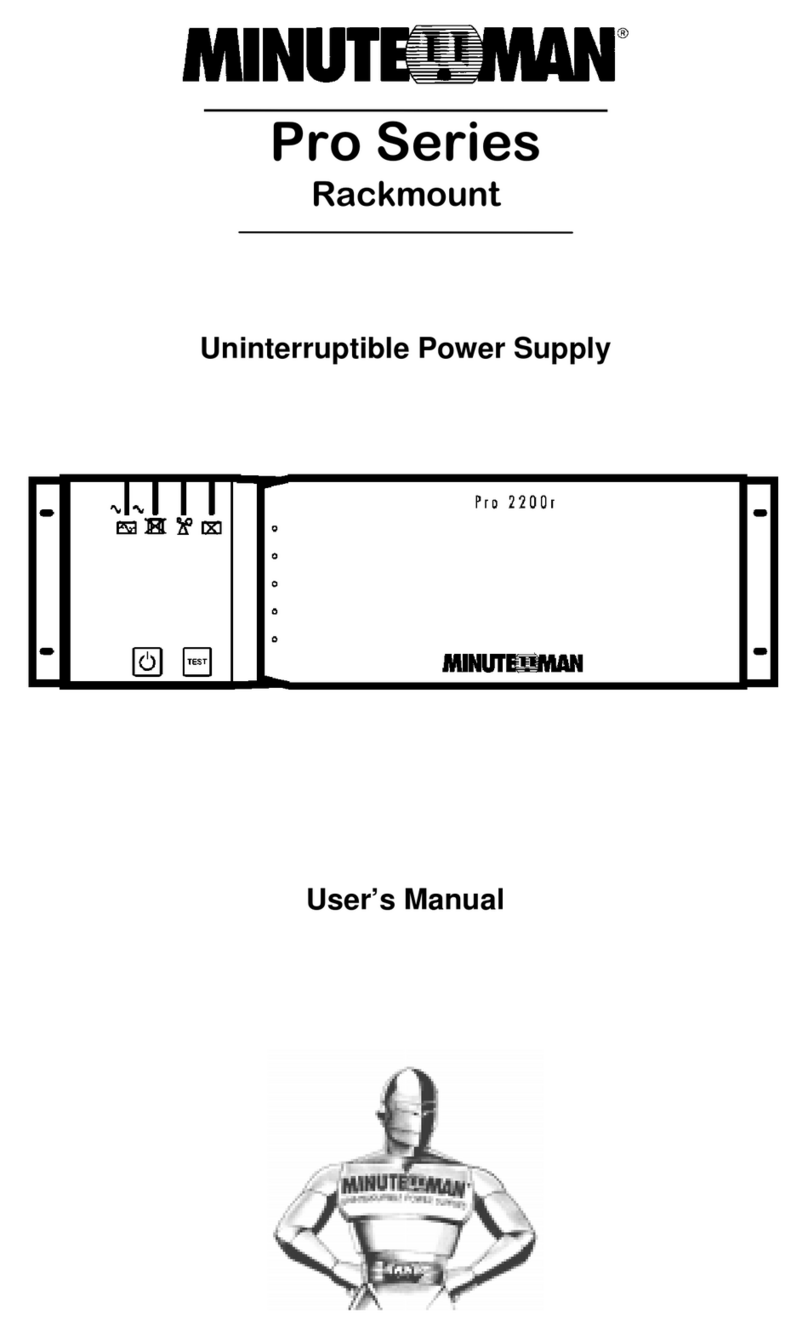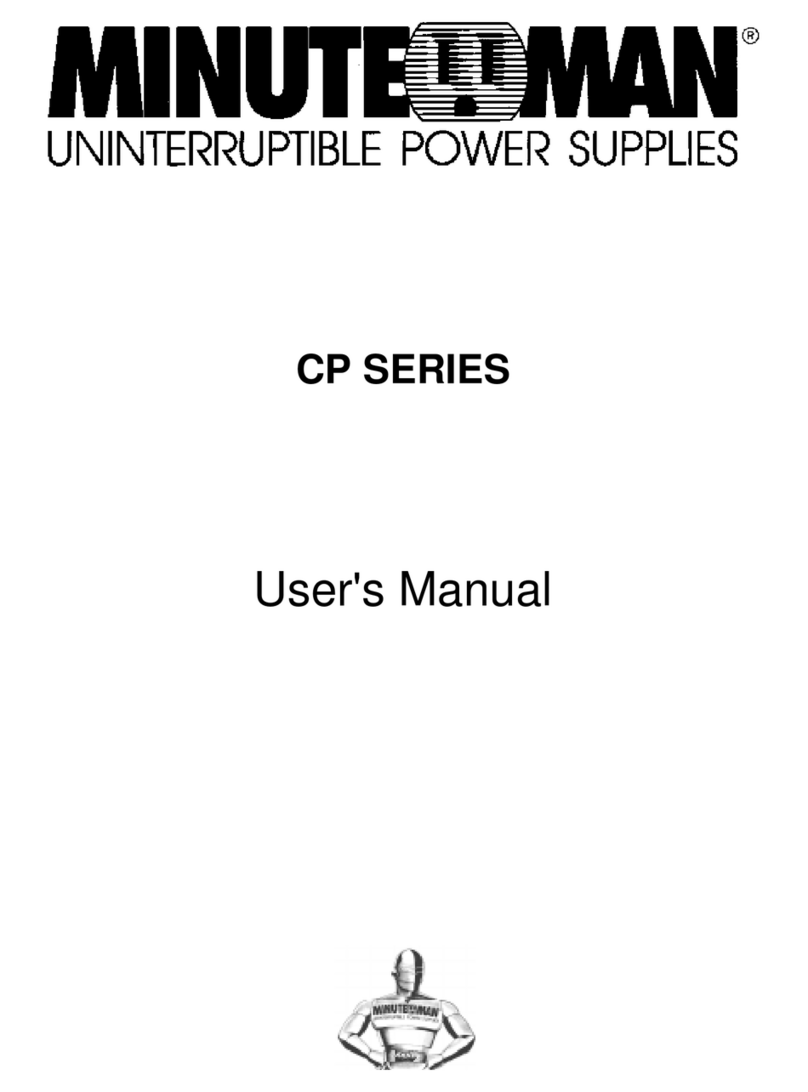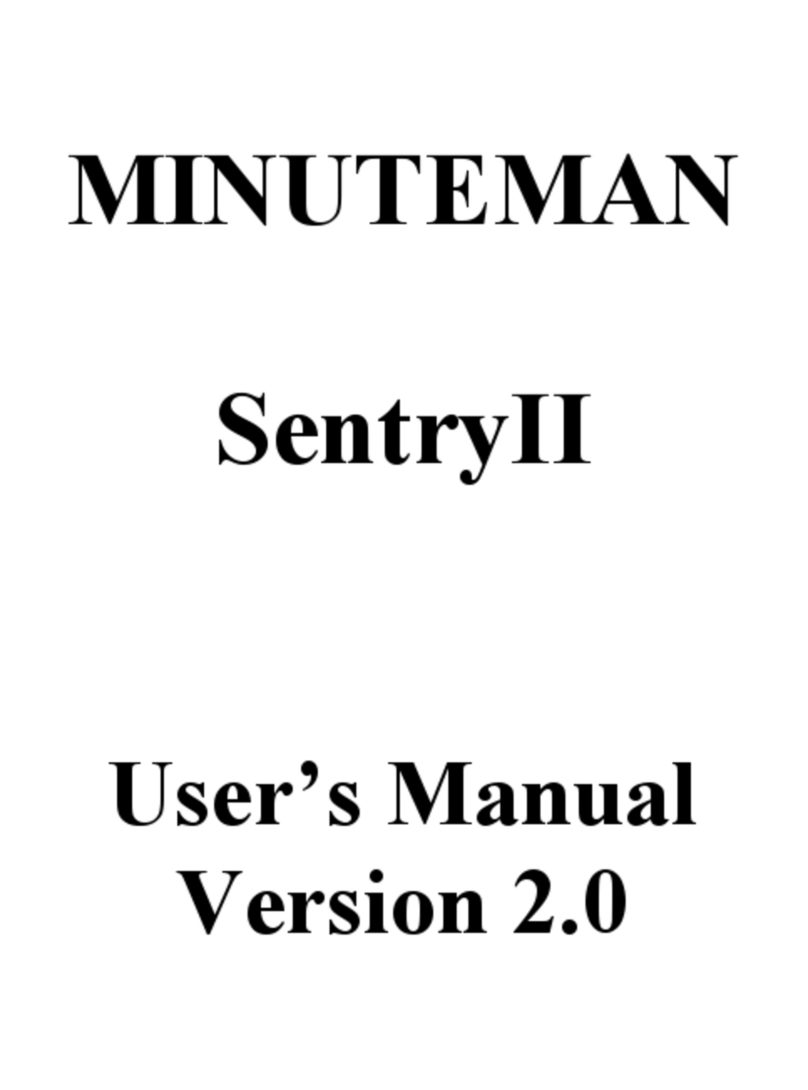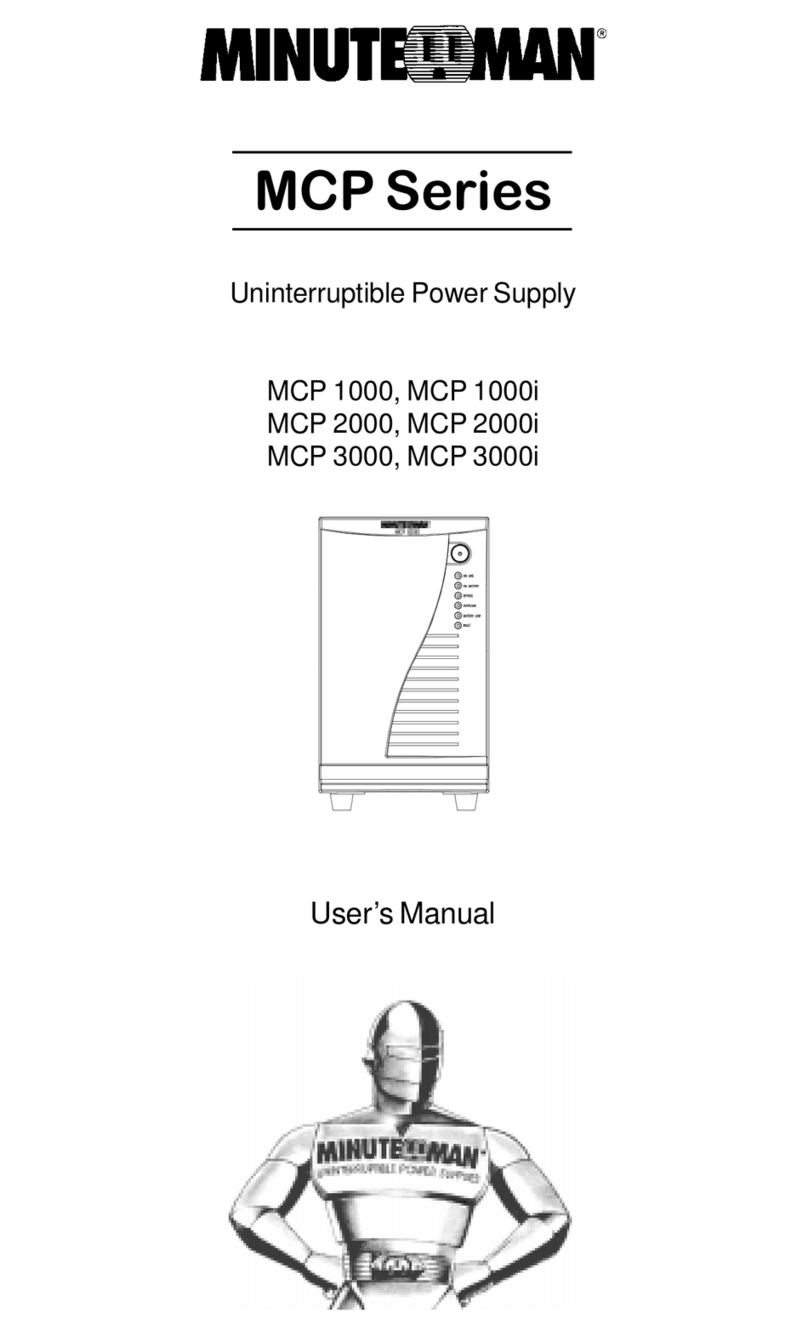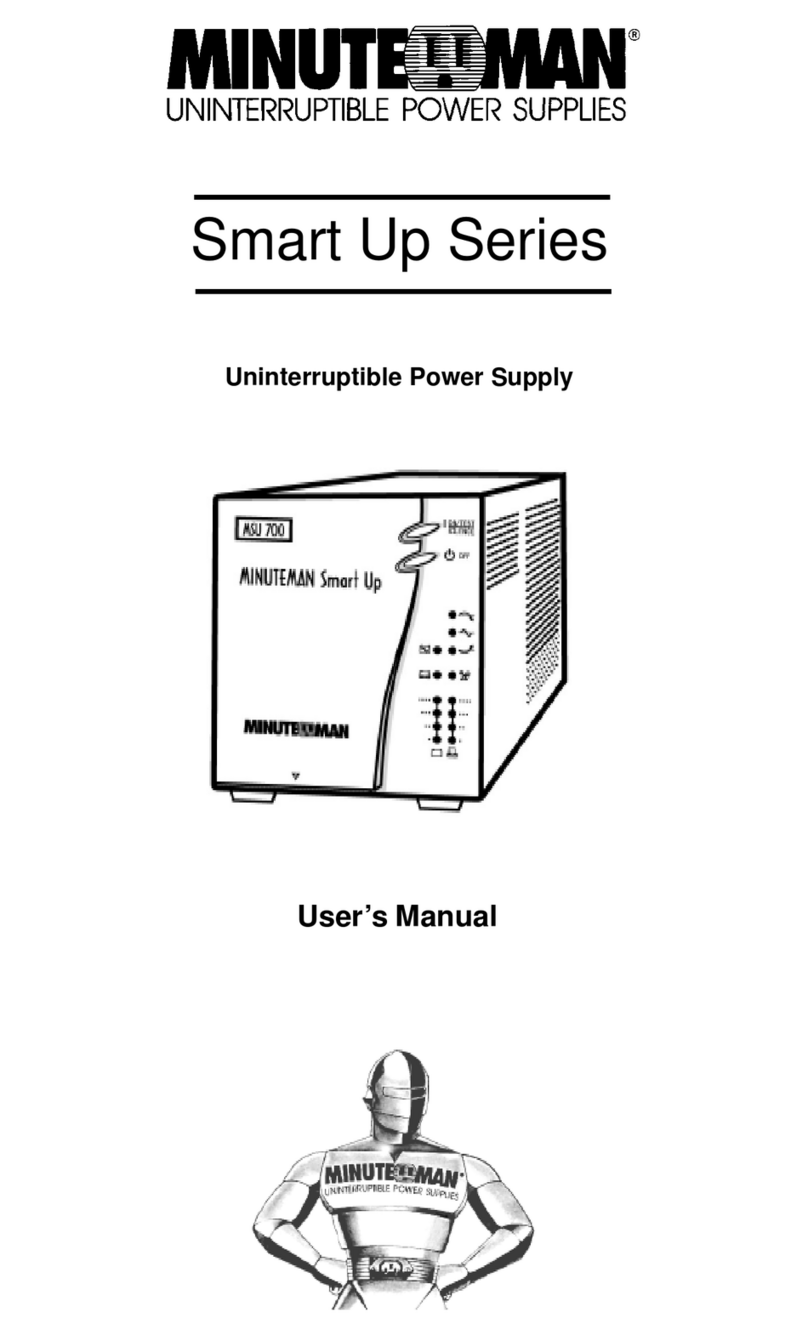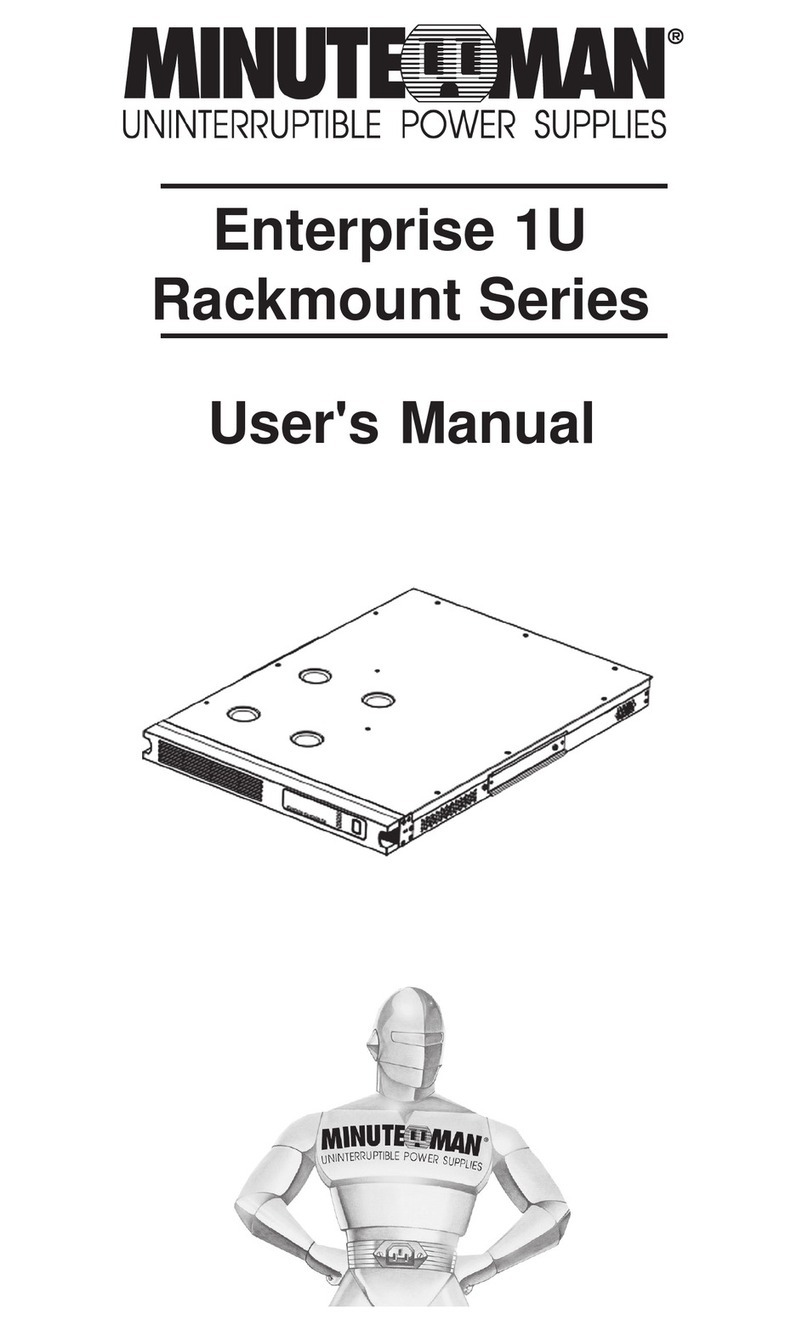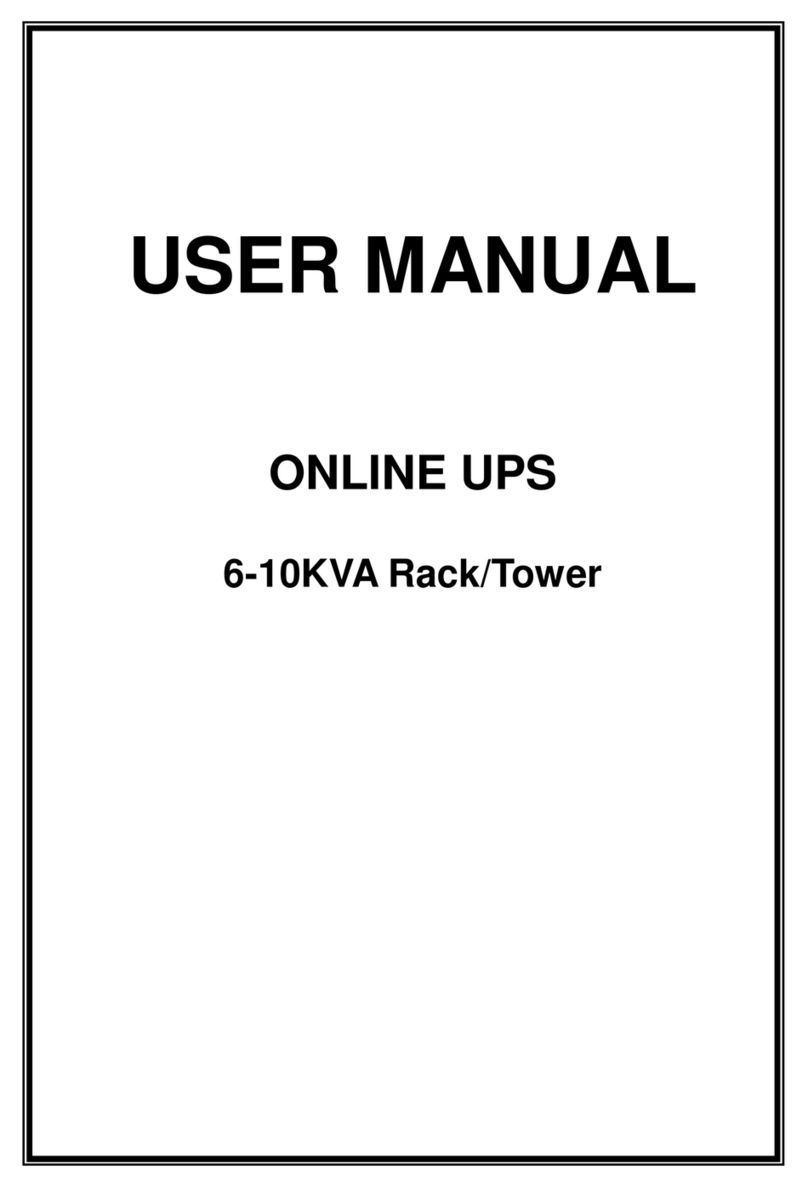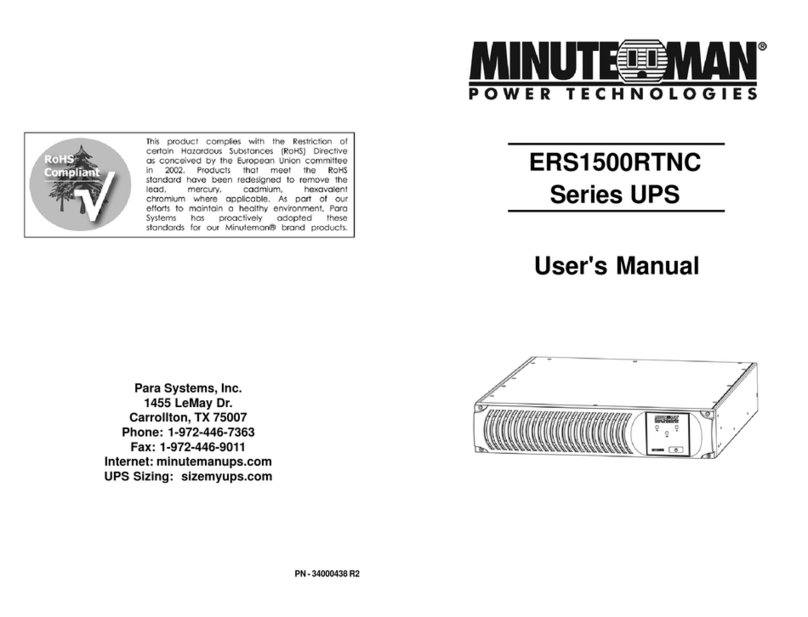5
4
Life Support Policy
As a general policy, Para Systems does not recommend the use of any of our
productsinlifesupportapplications where failure or malfunction of the product
can be reasonably expected to cause failure of the life support device or to
significantlyaffectitssafety or effectiveness. We do not recommend the use of
any of our products in direct patient care. We will not knowingly sell our prod-
uctsfor use in such applications unless itreceives in writing assurances satis-
factorytousthat(a) the risks of injury or damage have been minimized, (b) the
customer assumes all such risks, and (c) our liability is adequately protected
underthe circumstances.
Examplesof devices considered to be lifesupportdevicesareneonataloxygen
analyzers,nervestimulators(whetherusedfor anesthesia, pain relief, or other
purposes), auto transfusion devices, blood pumps, defibrillators, arrhythmia
detectorsandalarms, pacemakers, hemodialysis systems, peritoneal dialysis
systems,neonatalventilatorincubators,ventilatorsfor both adults and infants,
anesthesiaventilators,andinfusionpumpsaswellasanyotherdevicesdesig-
nated as “critical” by the United States FDA.
Once you receive the product it should be visually inspected for damage that
may have occurred in shipping. Immediately notify the carrier and place of
purchase if any damage is found. Warranty claims for damage caused by the
carrier will not be honored by the manufacturer. The packing materials that
the product was shipped in were carefully designed to minimize any shipping
damage. In the unlikely case that the product needs to be returned to the
manufacturer, use the original packing material. Since the manufacturer is
not responsible for shipping damage incurred when the product is returned,
the original packing material is inexpensive insurance. PLEASE SAVE THE
PACKING MATERIALS!
Receiving Inspection
NOTICE: Thisequipmenthasbeentested and found to comply with the limits
for a Class B computing device in accordance with the specifications in Sub-
partJ of Part 15 of FCCRules and the Class B limits for radio noise emissions
fromdigitalapparatus set out in the RadioInterferenceoftheCanadianDepart-
ment of Communications. These limits are designed to provide reasonable
protection against such interference in a residential installation. This equip-
mentgenerates and uses radiofrequencyandif not installedandused properly,
that is, in strict accordance with the manufacturer's instructions, this equip-
ment may cause interference to radio and television reception. If this equip-
ment does cause interference to radio or television reception, which can be
determinedby turning the equipment offandon,the user is encouraged totryto
correcttheinterference by one or more of thefollowingmeasures:
Re-orientthe receiving antenna.
Relocatethe computer with respect to the receiver.
Movethecomputeraway from the receiver.
Plugthecomputer into a different outlet sothatthe computer and receiver
areondifferentbranch circuits.
Shieldedcommunicationsinterfacecablesmustbeusedwiththisproduct.
WARNING: Changes or modifications to this unit not expressly ap-
proved by the party responsible for compliance could void the user's
authoritytooperate the equipment.
NOTE: TheseUPSsare shipped with the batteries disconnected. The batter-
ies must be connected before putting these UPSs into service. Refer to Sec-
tion 3 "Installation" for connecting the batteries.
CAUTION! This UPS series is ONLYintended to be installed in an
indoortemperaturecontrolled environment that is free ofconductive
contaminants. ThisUPSseriesisnot intended for use in a computer
room as defined in the Standard for the Protection of Electronic
Computer/DataProcessing EquipmentANSI/NFPA75.
CAUTION! The Maximum ambient operating temperature for this
UPSseries is 40°C (“0 ~ 40°C” forAmbientOperation).
ON / OFF / TEST BUTTON: Pressand release the On/Off/TestBut-
ton after one beep to turn the UPS on and supply power to the load.
NOTE: Theinput circuit breaker (on the rear panel) MUST be on for
the 208V models. The load is immediately powered while the UPS
runs a five-second self test. Press and release the On/Off/Test But-
ton after one beep to turn the UPS off. NOTE: Turn the input circuit
breaker (on the rear panel) off for the 208V models. The UPS will
continue to charge the batteries whenever it is plugged into a wall
outletandthere is acceptableACvoltage present. NOTE: The input
circuitbreaker (on the rear panel) MUST be on for the 208V models.
To perform a ten-secondbatterytest: With the UPS in the AC mode,
press and hold the On/Off/Test Button until the alarm sounds four
beeps, and then release. During the test, the UPS will switch to the
Battery mode, the On-Battery icon will illuminate and the alarm will
sound.