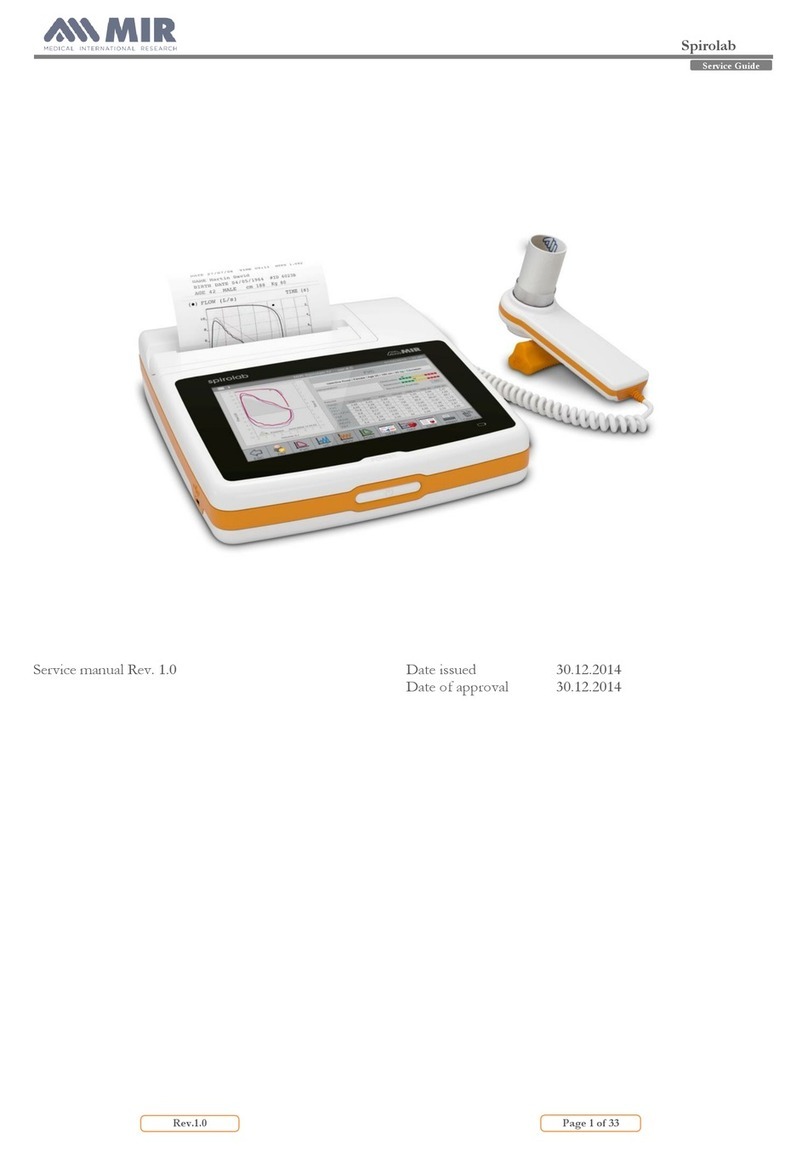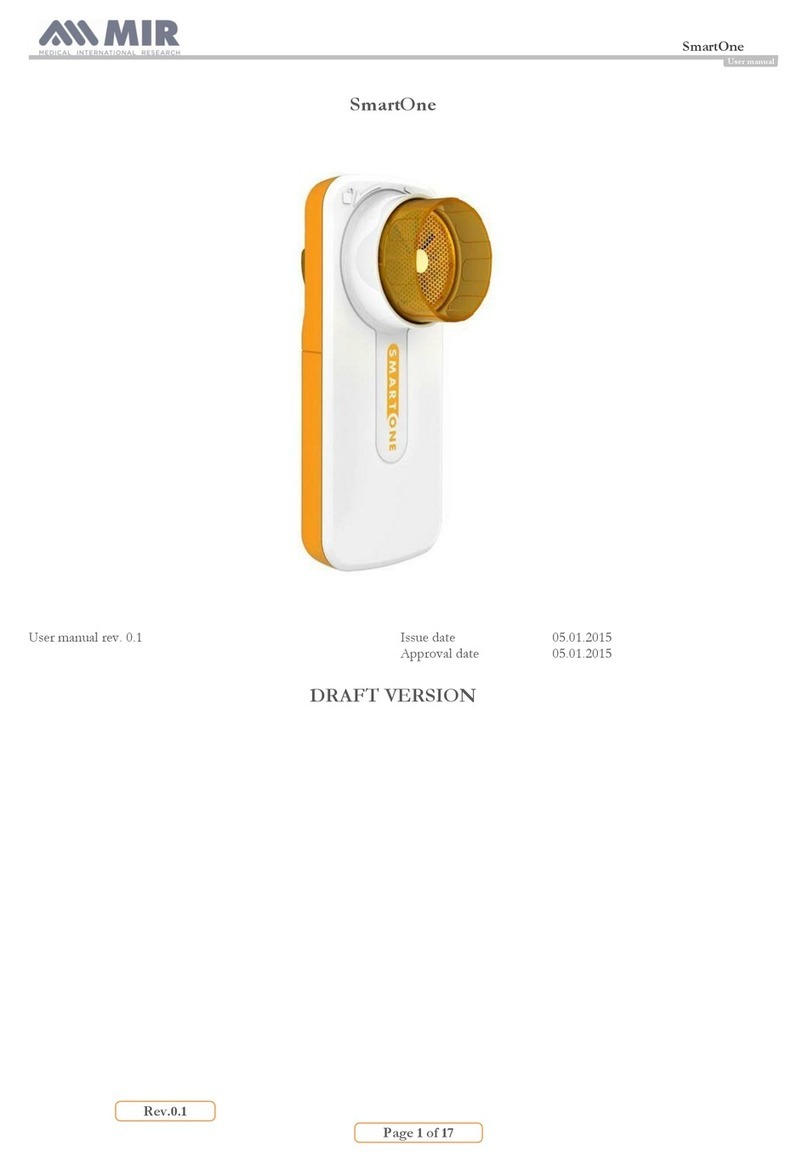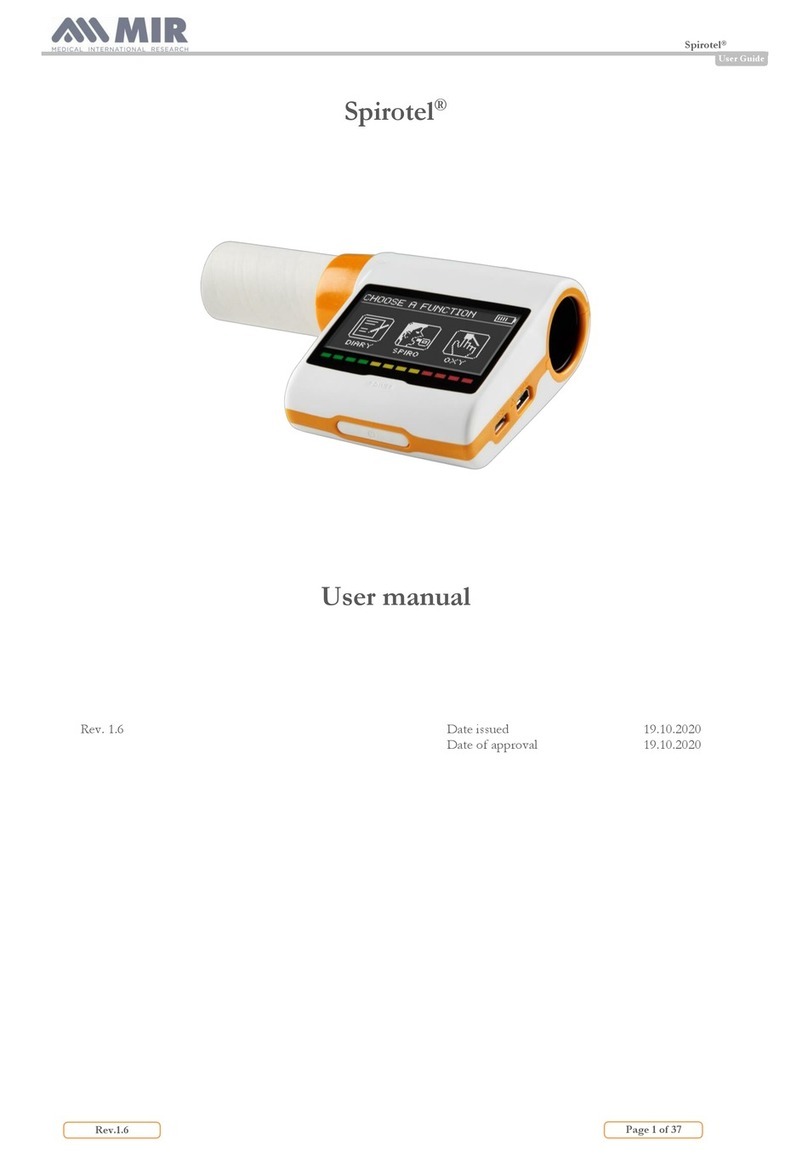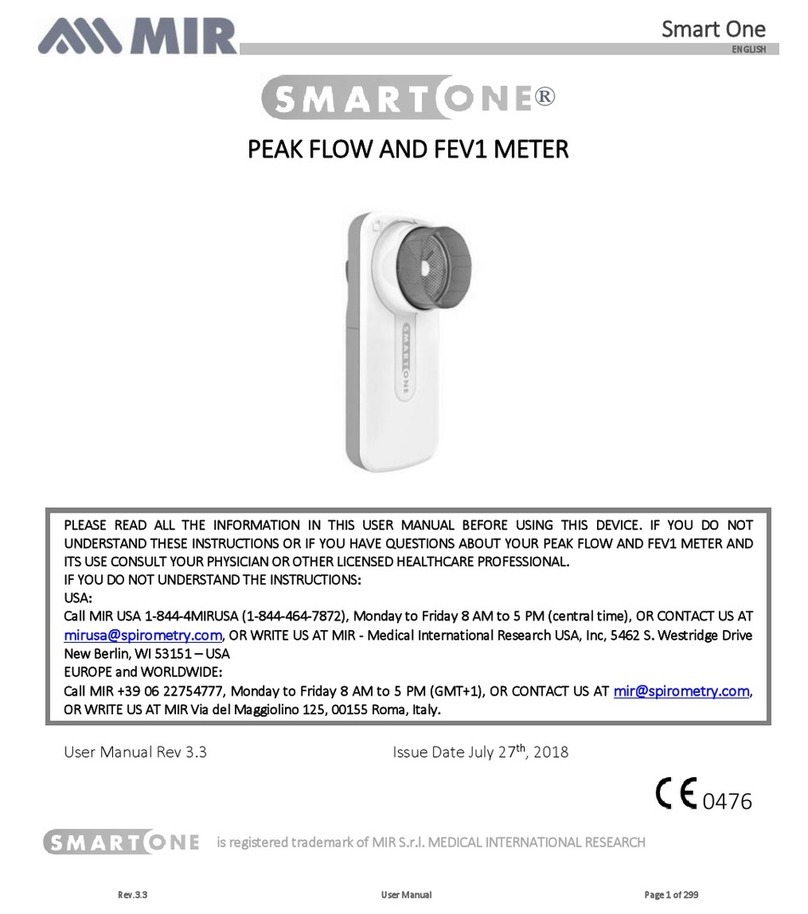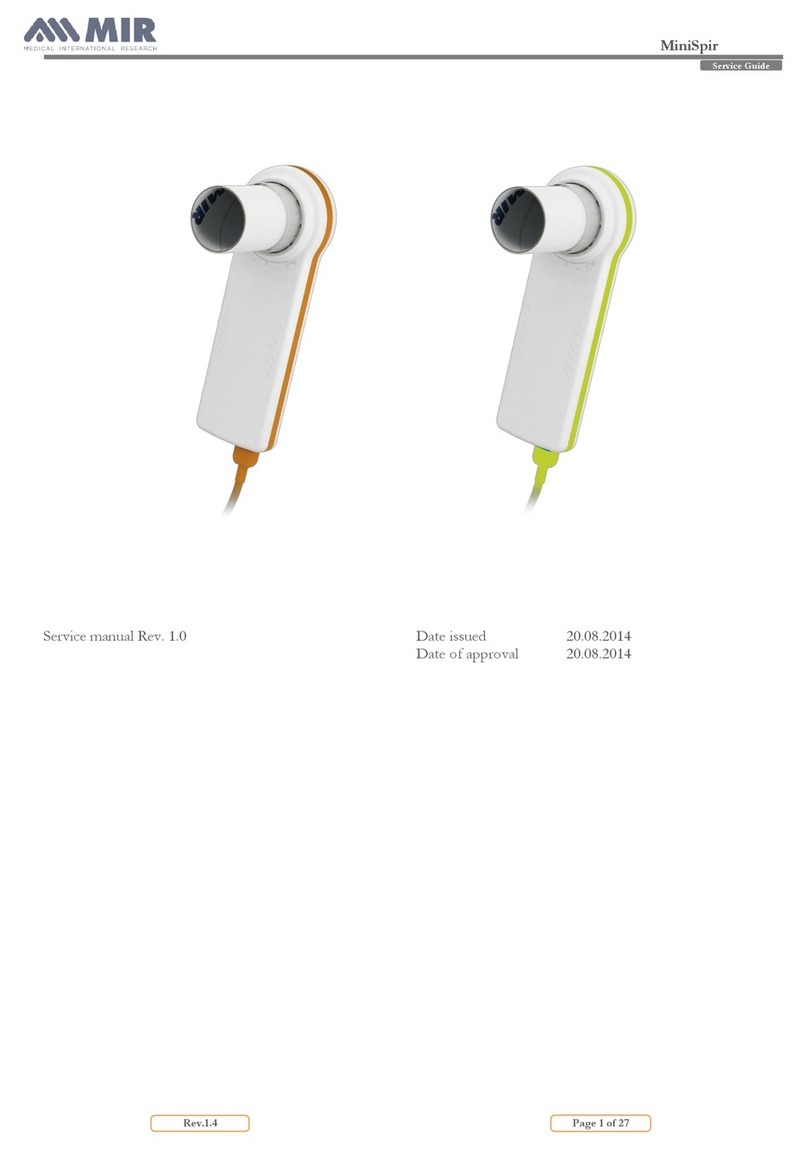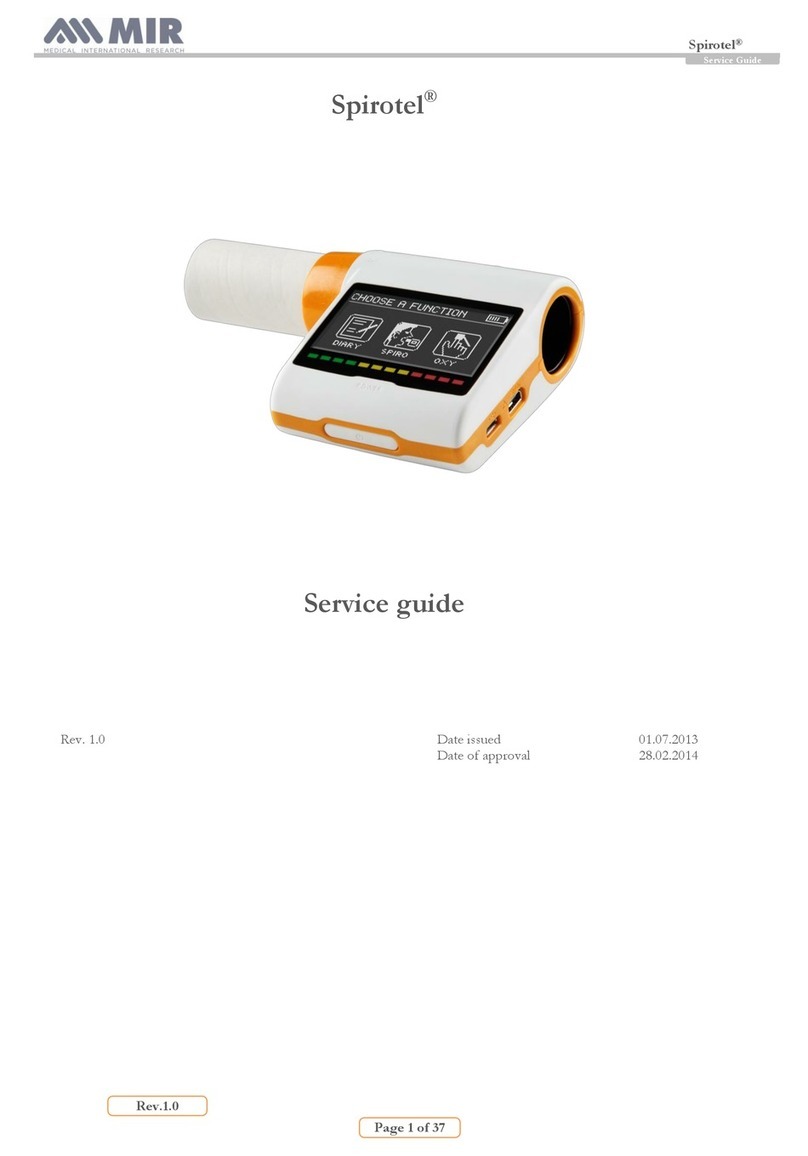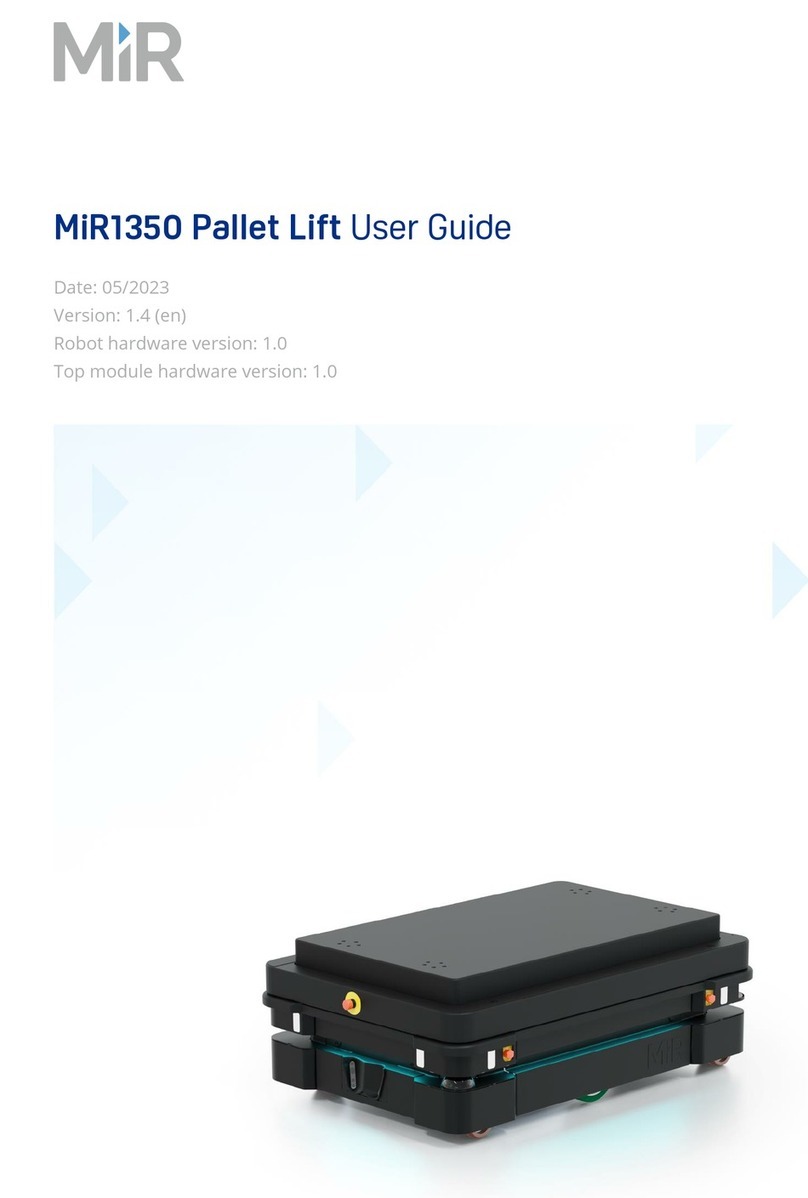MIR USA, Inc.
1900 Pewaukee Road, Suite D - Waukesha, WI 53188
P F
+1 (262) 565 - 6797 +1 (262) 364 - 2030
mirusa@spirometry.com www.spirometry.com
MIR ITALY, Head Office
Via del Maggiolino, 125 - 00155 Roma
P F
+39 06 22 754 777 +39 06 22 754 785
mir@spirometry.com www.spirometry.com
p. 6
MIR Quick Guide
Spirolab NewTM
Tesng
The number in red on the FVC icon
tells you how many PRE FVC tests have
been done for that paent on that day.
Spirometry tesng screen
1
2
3
4
Once the test is saved it will take
you to the results screen.
Aer saving the test you will be taken
right to the results screen for that
individual test.
To look at the saved test session results,
simply tap the data icon. There is a
similar icon for the oximetry tesng.
Once there is at least 1 pre FVC test
the POST test will now be available.
!NOTE: the soware is designed to track groups
of 3, so that it can calculate the best of 3 tests.
Select the icon for the test that
you wish to do, for example FVC.
This takes you to the test screen.
When the test is done select
the save/exit icon in the lower le
corner to save the results.
If do not want the results saved
then select the cancel icon in the lower
right corner.
Prinng
!
!
NOTE: If you print from the main screen
it will print out the last test results for that
paent. If an oximetry spot check was just done
that is the test it will print out.
Select the print icon while
on the results screen, the data screen,
or even the main screen.
1
NOTE: If connected up via USB cable
(NOT INCLUDED) to a compable printer.
(Compable printer list is being updated).
Refer to the user manual for more informaon
on this feature.
Choose internal icon to print
on the thermal printer.
Choosing the external USB icon,
will print to an external printer.
2
3