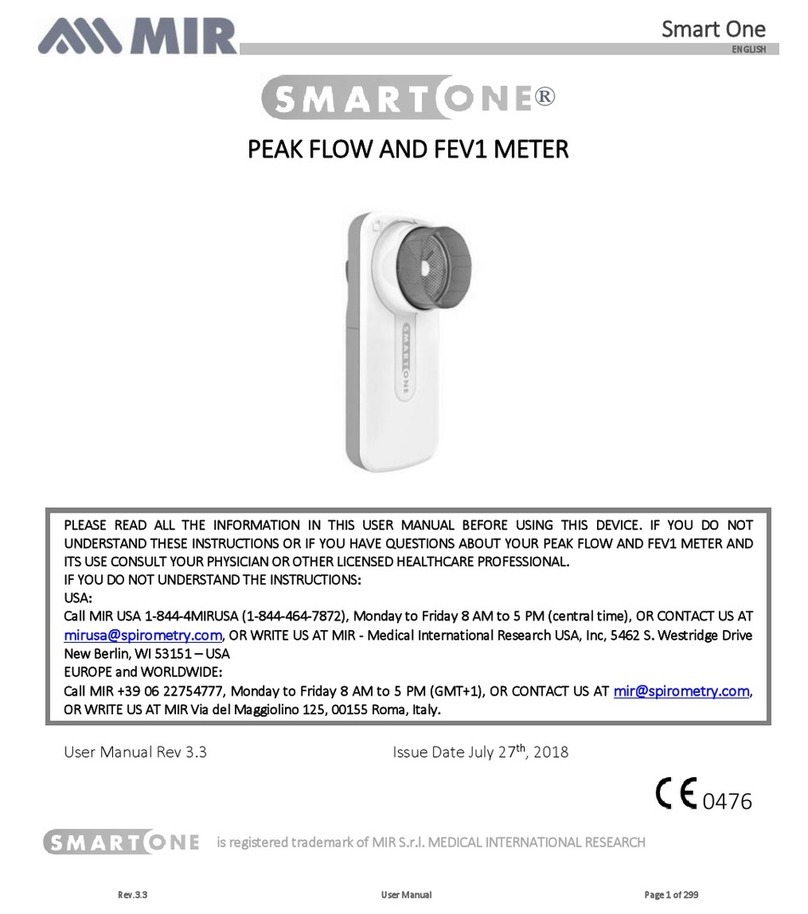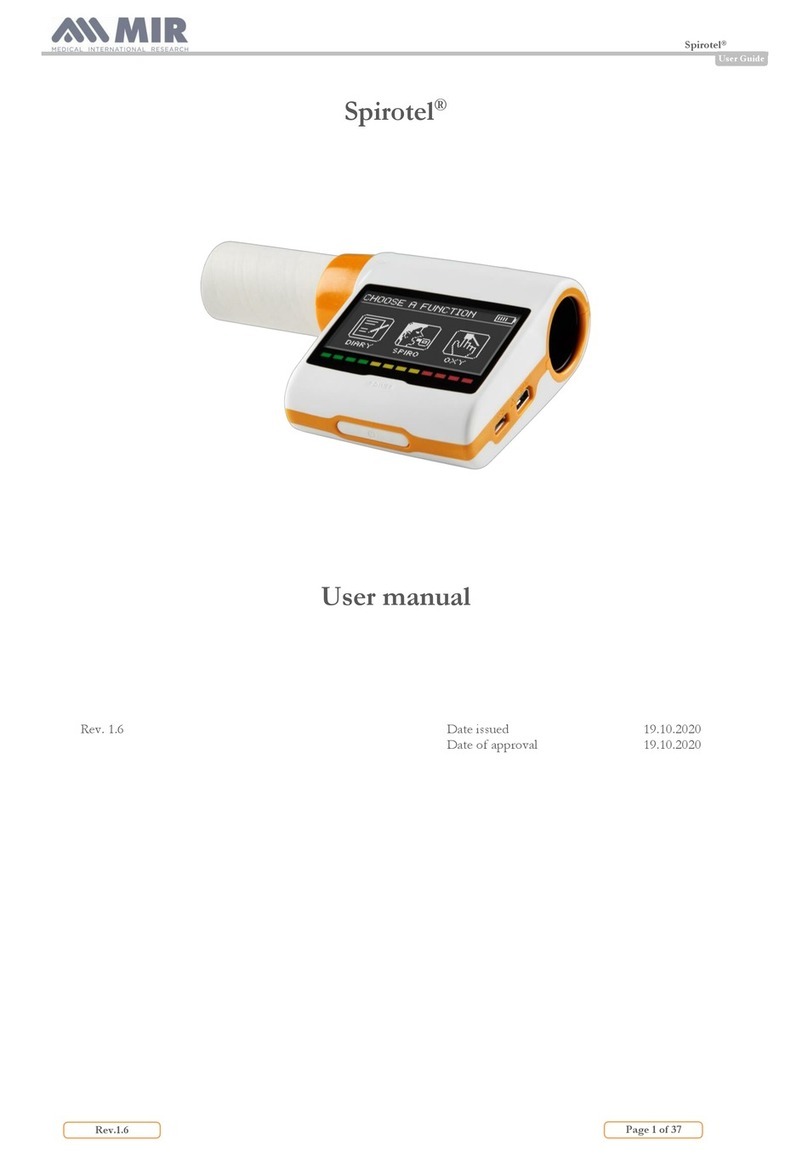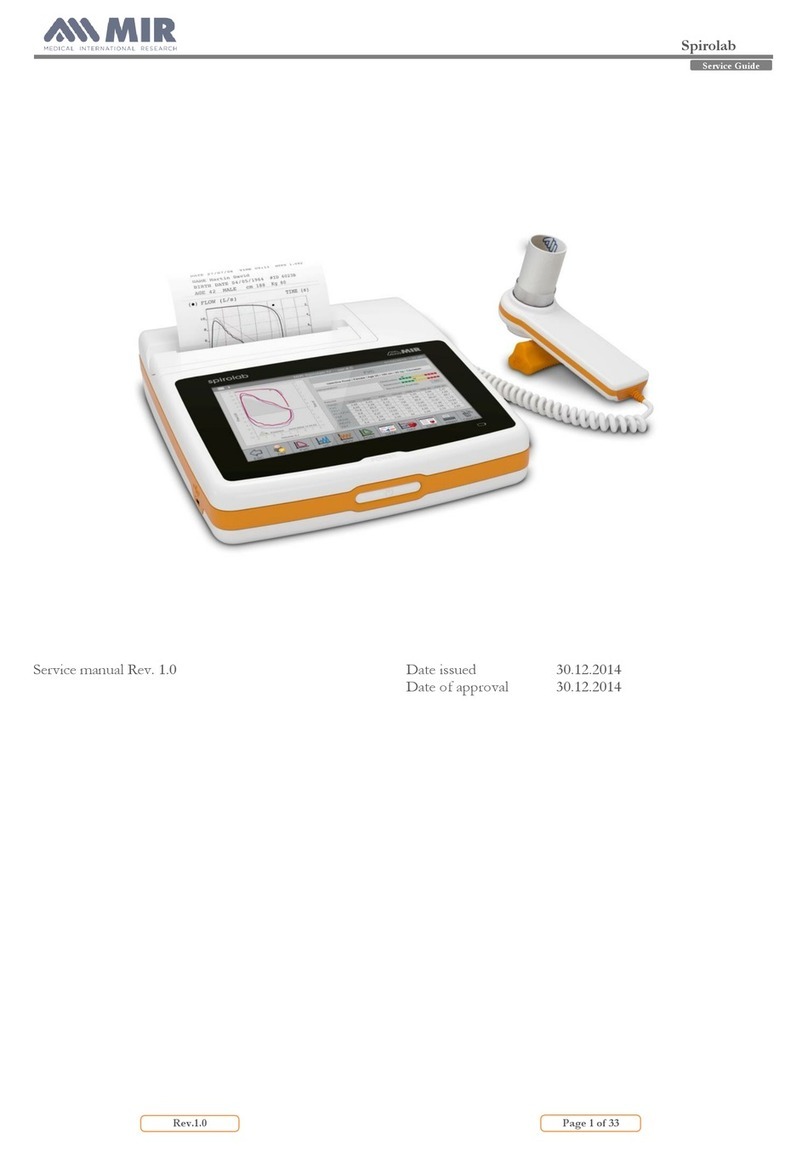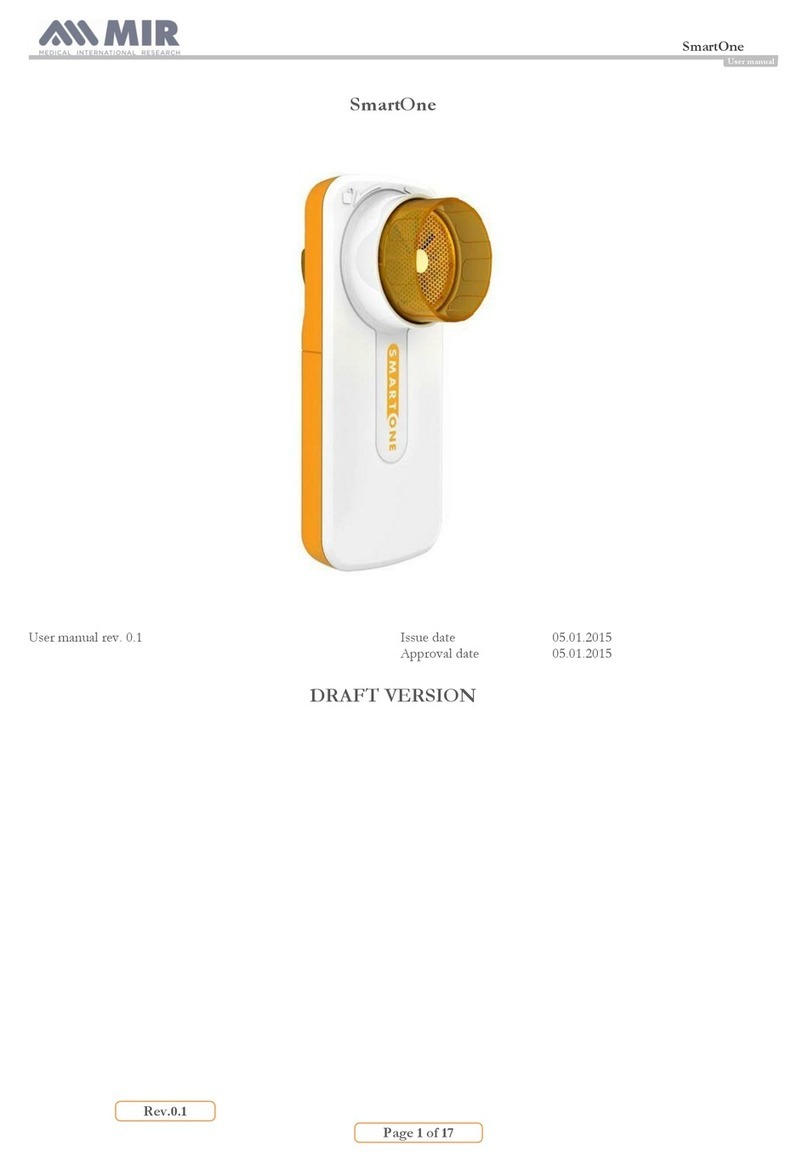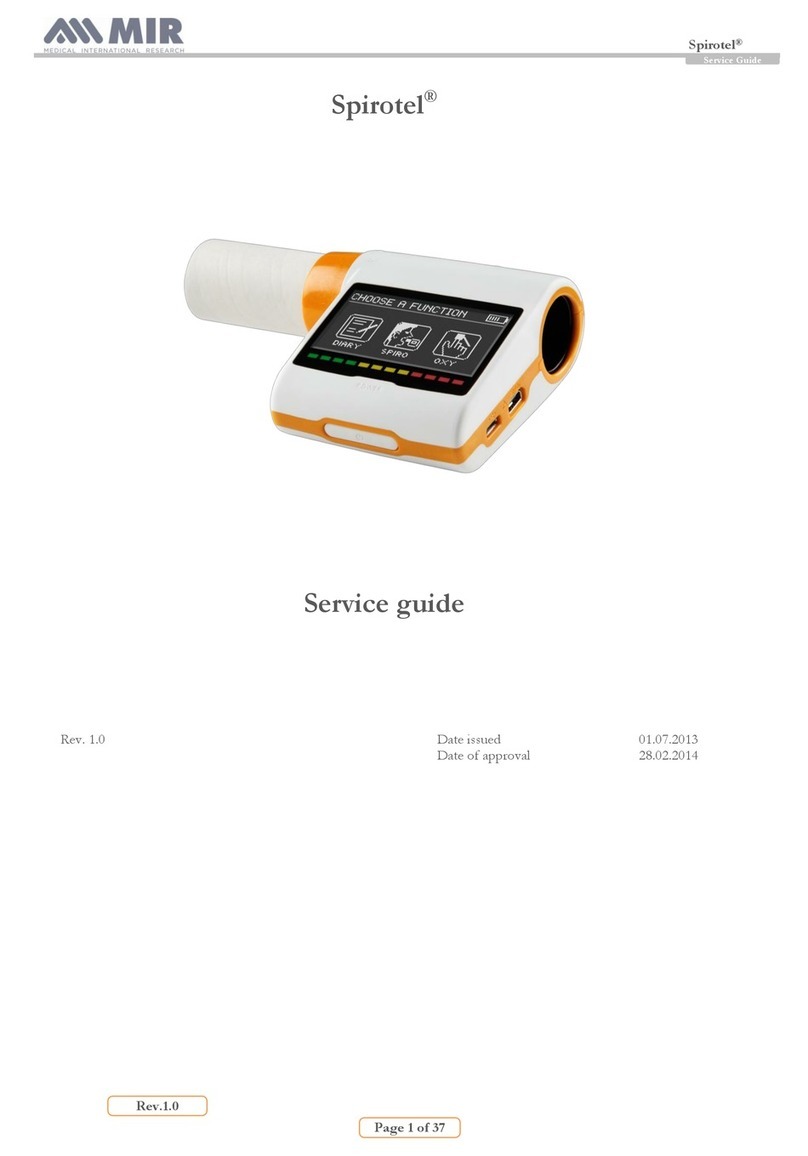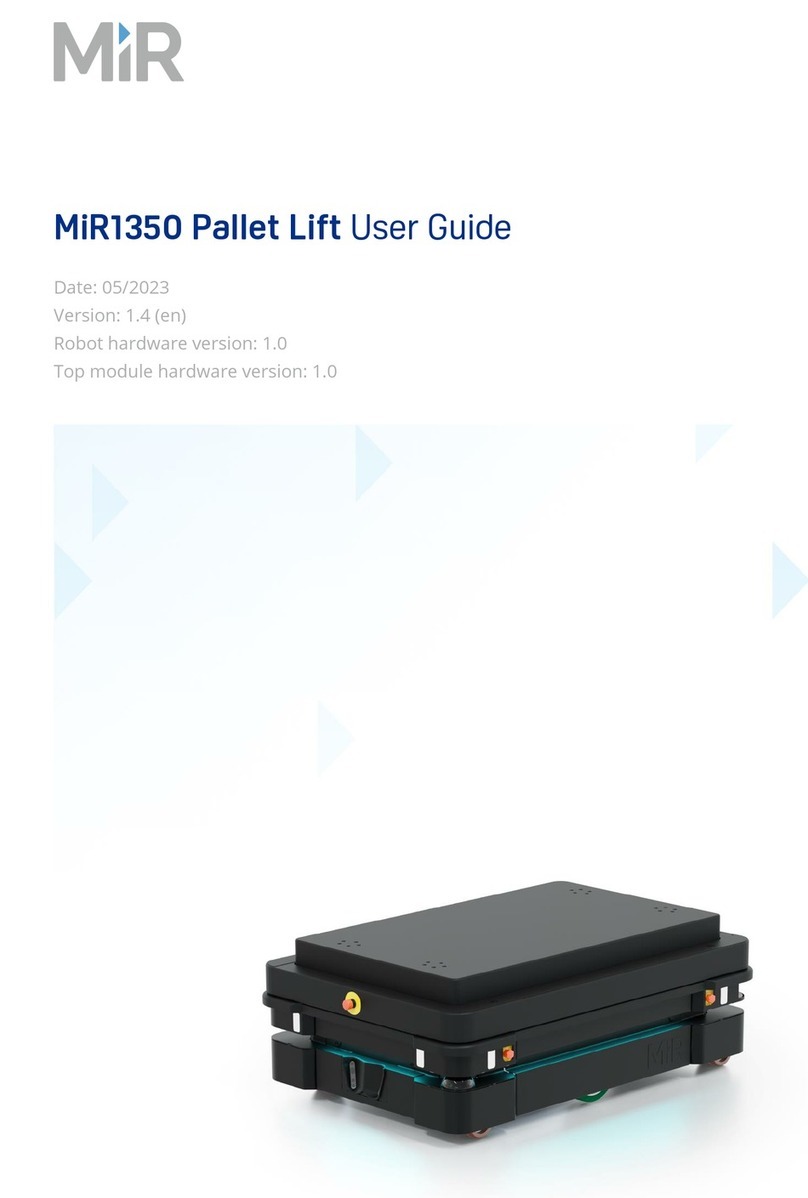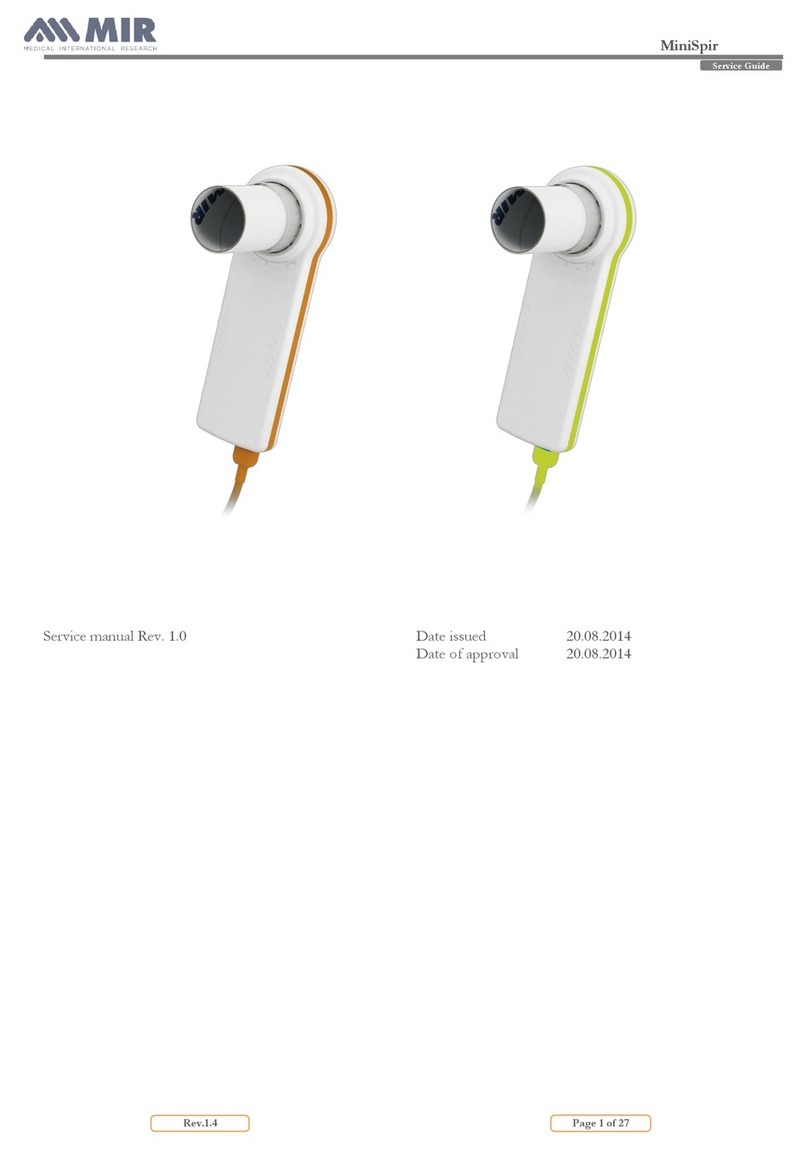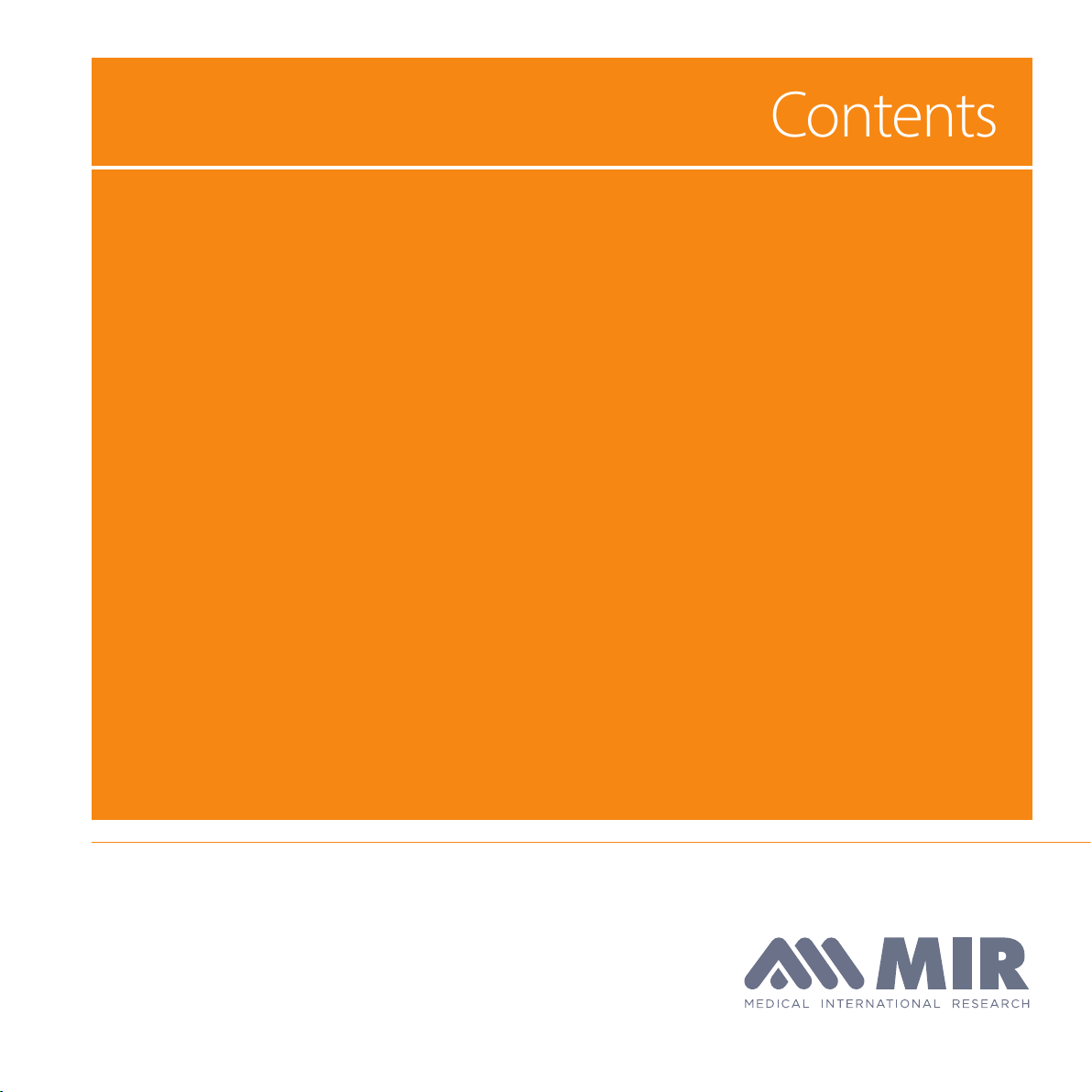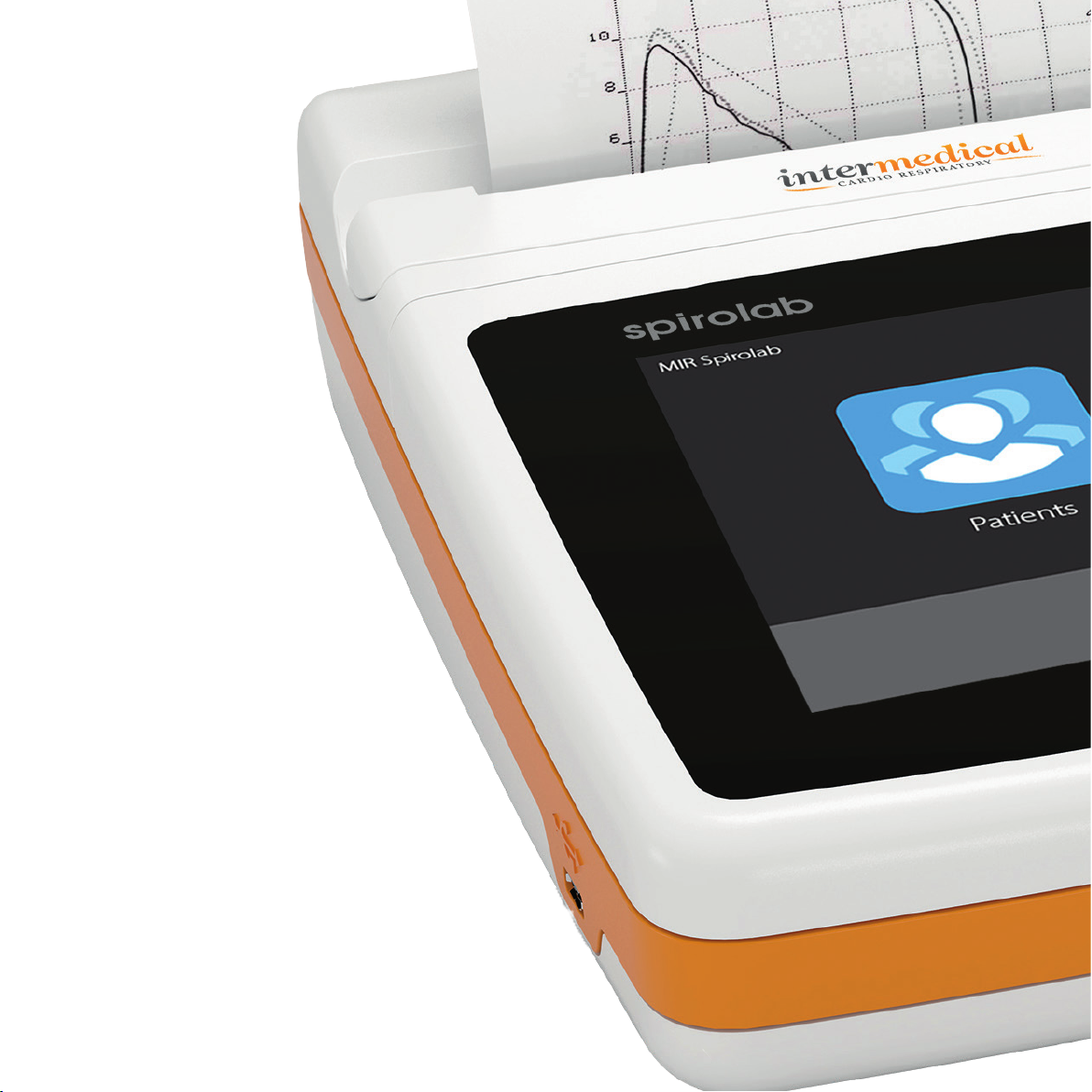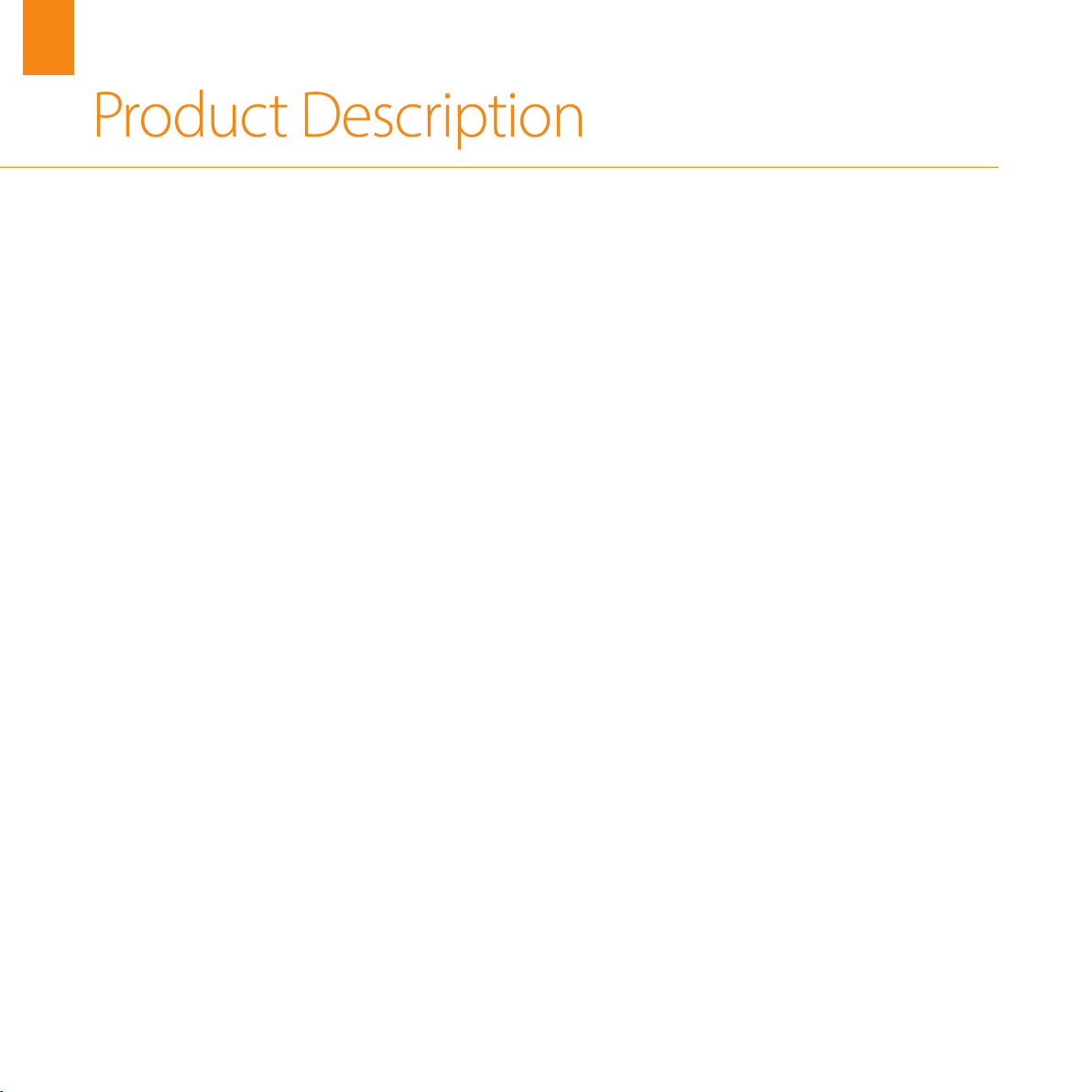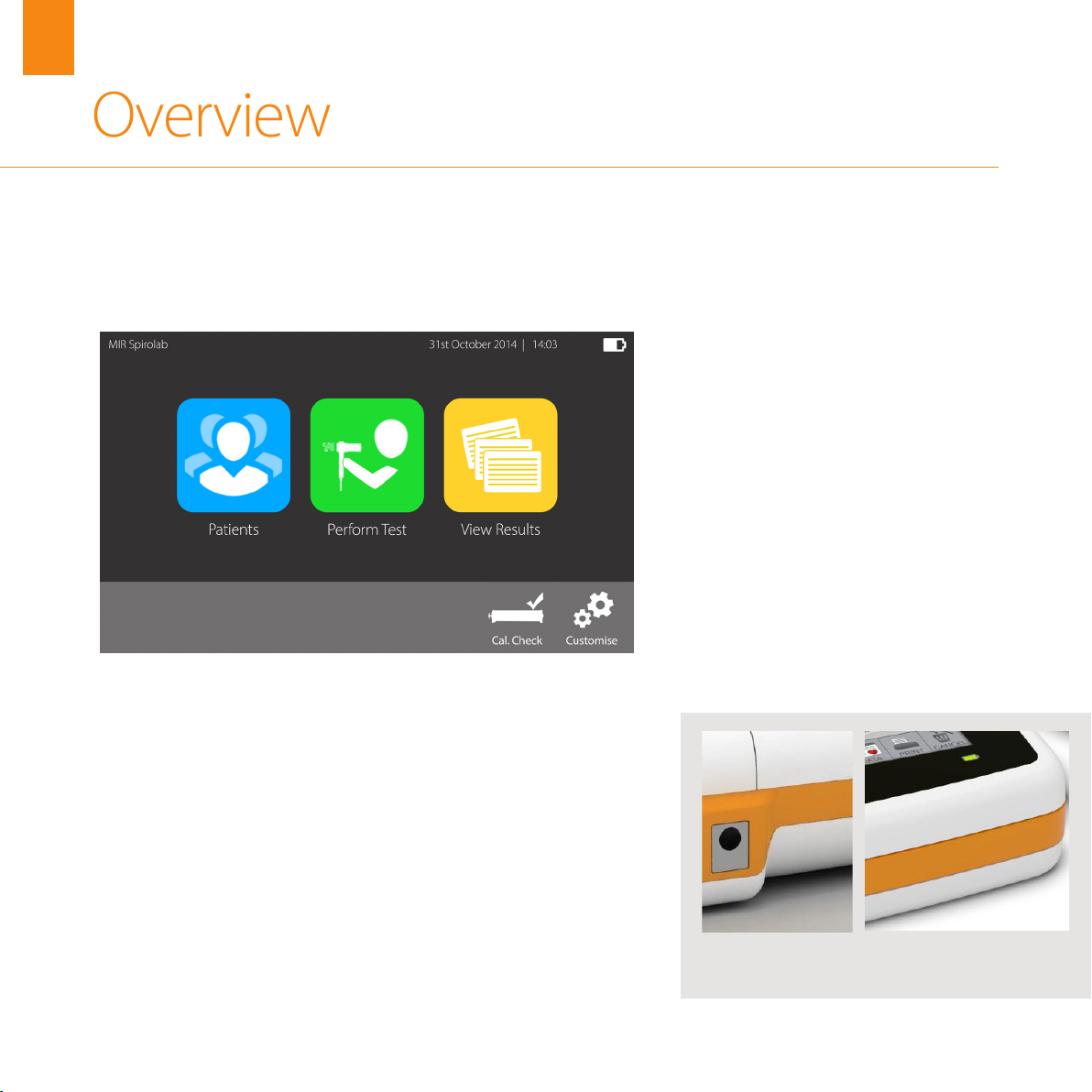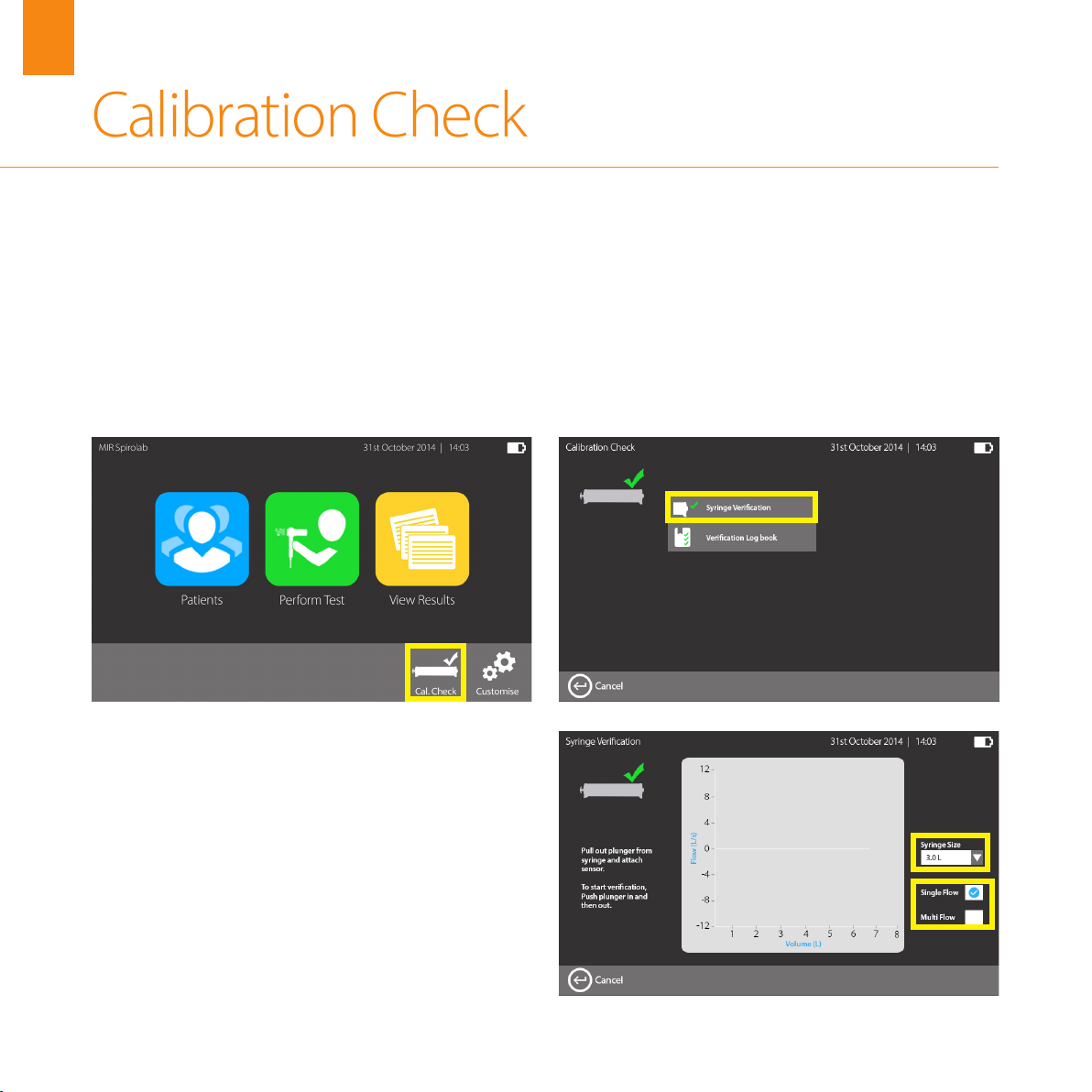MIR Spirolab (UK version) | User Manual
WARNING: READ BEFORE USE
All the maintenance operations described in the user manual must be carried out with great care. Failure to follow these
instructions may lead to incorrect readings or the incorrect interpretation of readings that have been taken.
Do not modify the device without authorisation from the manufacturer.
All modications, adjustments, repairs and recongurations must be performed by the manufacturer or by personnel
authorised by the manufacturer. In the event of problems, do not attempt to make repairs.The setting of congurable
parameters must be performed by qualied sta. The incorrect setting of parameters, however, will not compromise a
patient’s state of health. On request, the manufacturer can provide electrical diagrams, parts lists, descriptions and calibration
instructions to assist the technicians with repairs.
The high frequencies emitted by an“electronic”device can interfere with the functioning of the device. For this reason, a
minimum distance (of several metres), must be observed if there are other devices in operation in the same area. Examples
of such devices include TVs, radios, domestic appliances, mobile phones, cordless phones etc. The device may provide
inaccurate readings in the presence of strong electromagnetic sources such as electrosurgical scalpels or medical devices
such as CT equipment. Do not use the device in the presence of MRI equipment that can generate an induced current in the
oximetry sensor and harm the patient.
The use of accessories and cables other than those specied by the manufacturer may result in increased emissions or
decreased device immunity.
The Spirolab device should not be used close to or stacked with other equipment; if it must be used close to or stacked with
other equipment, Spirolab should be observed to verify normal operation in the conguration in which it will be used.
If the device is used in conjunction with other items of equipment, only equipment that complies with current safety
regulations can be used so as meet the safety standards laid down by IEC EN 6060160601-1; consequently, the PC or printer
to which Spirolab is connected should comply with IEC EN 60601-1.
As regards the disposal of Spirolab devices, accessories, plastic consumables (mouthpieces), removable components and
items that are subject to ageing (e.g. the battery pack), only use suitable containers or, better, send the materials to the
device retailer or an approved disposal centre. Local legal requirements in force must be complied with in all cases.
Failure to comply with the above mentioned regulations will relieve MIR of all responsibility from any direct or indirect
claim for damages.
Use only the battery pack specied in § Technical Specications.
The device can also be powered using a USB cable connected to a computer, thus also allowing online operation.
Keep the device out of the reach of children and dierently-able persons.