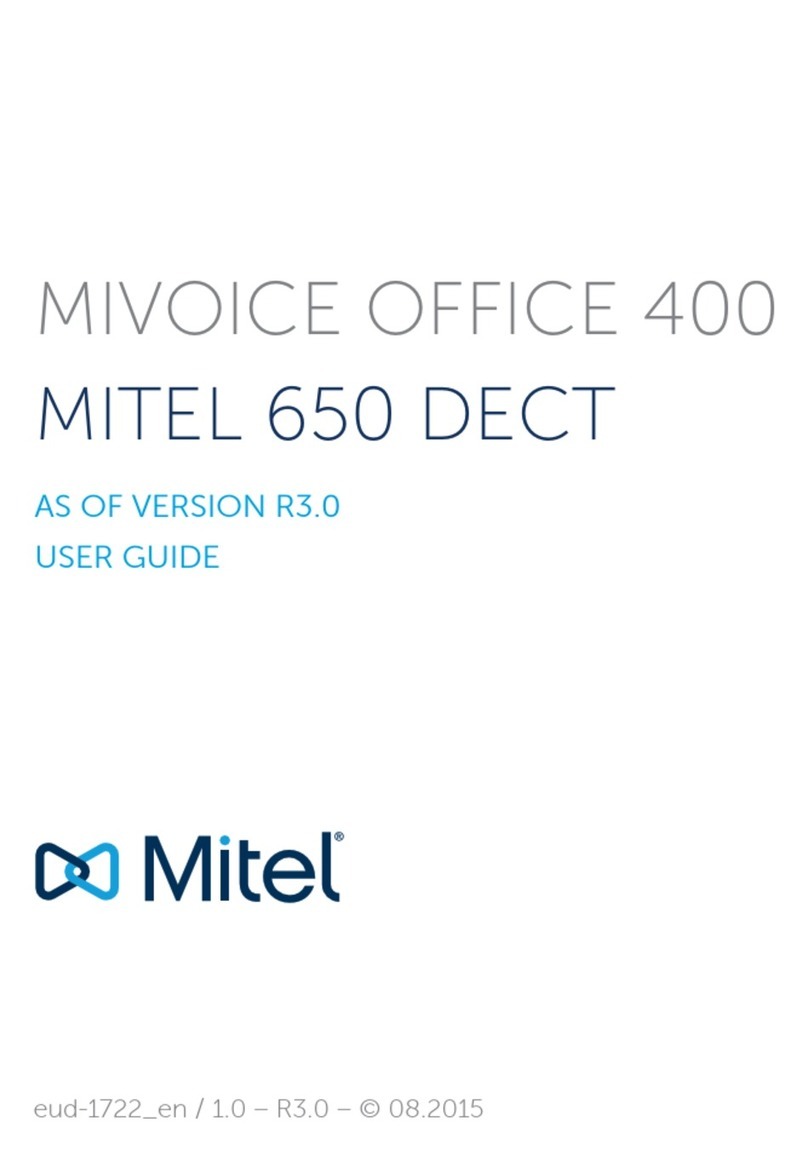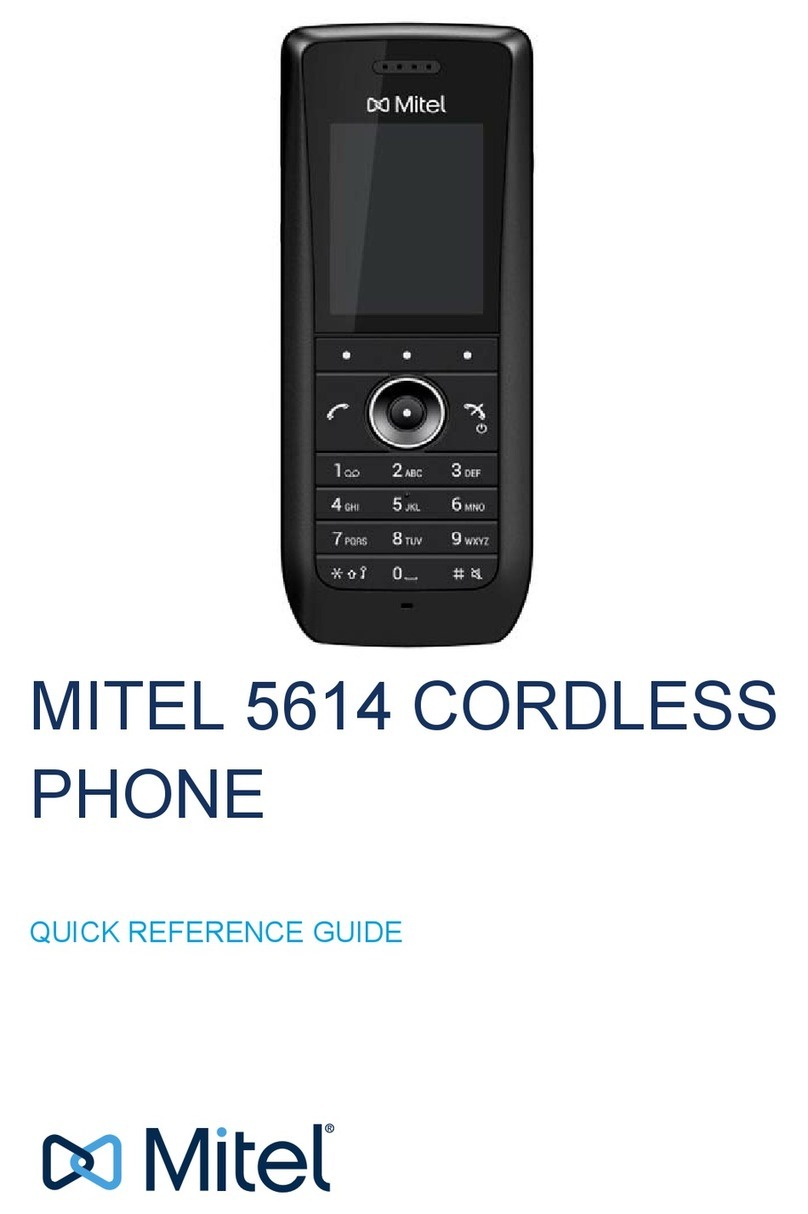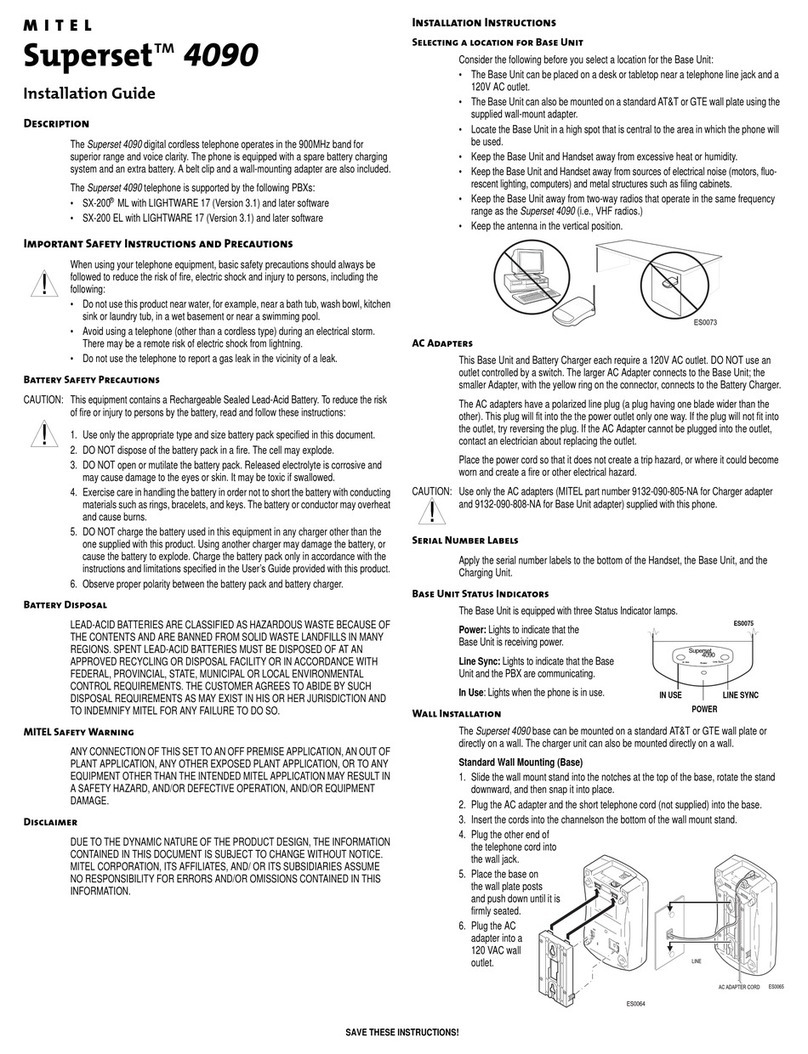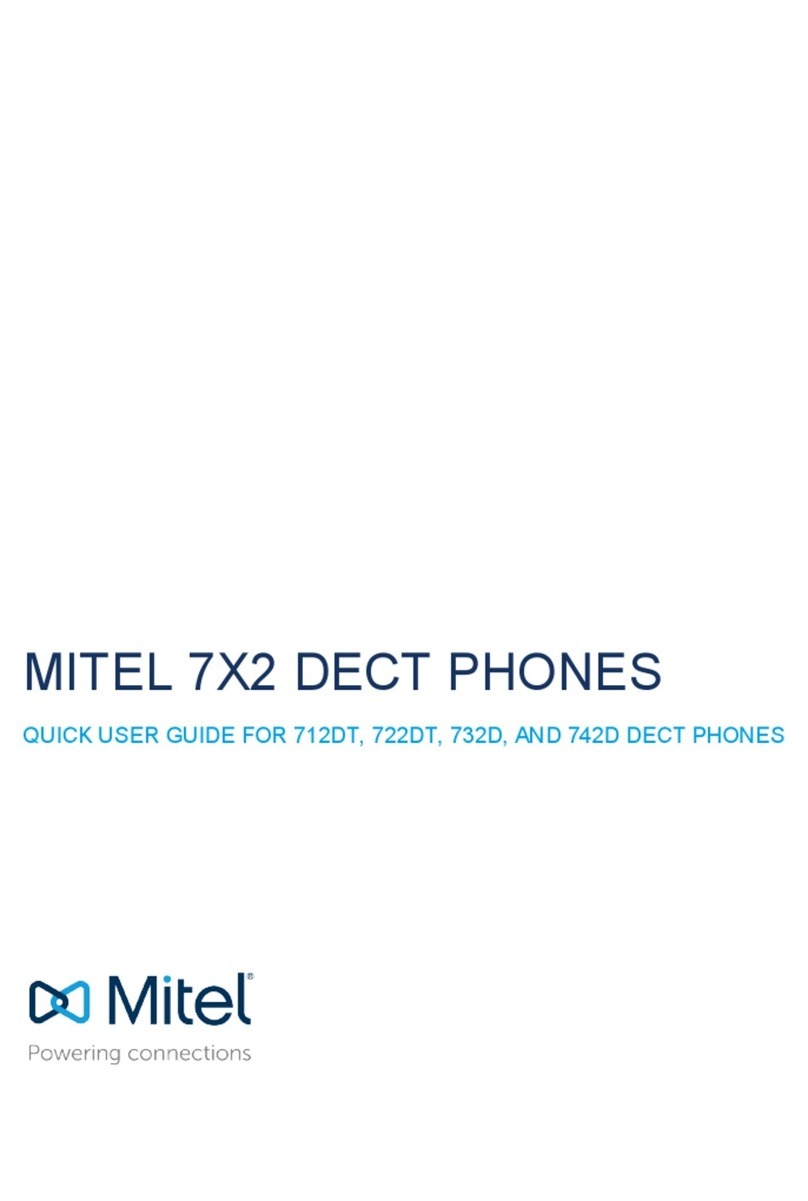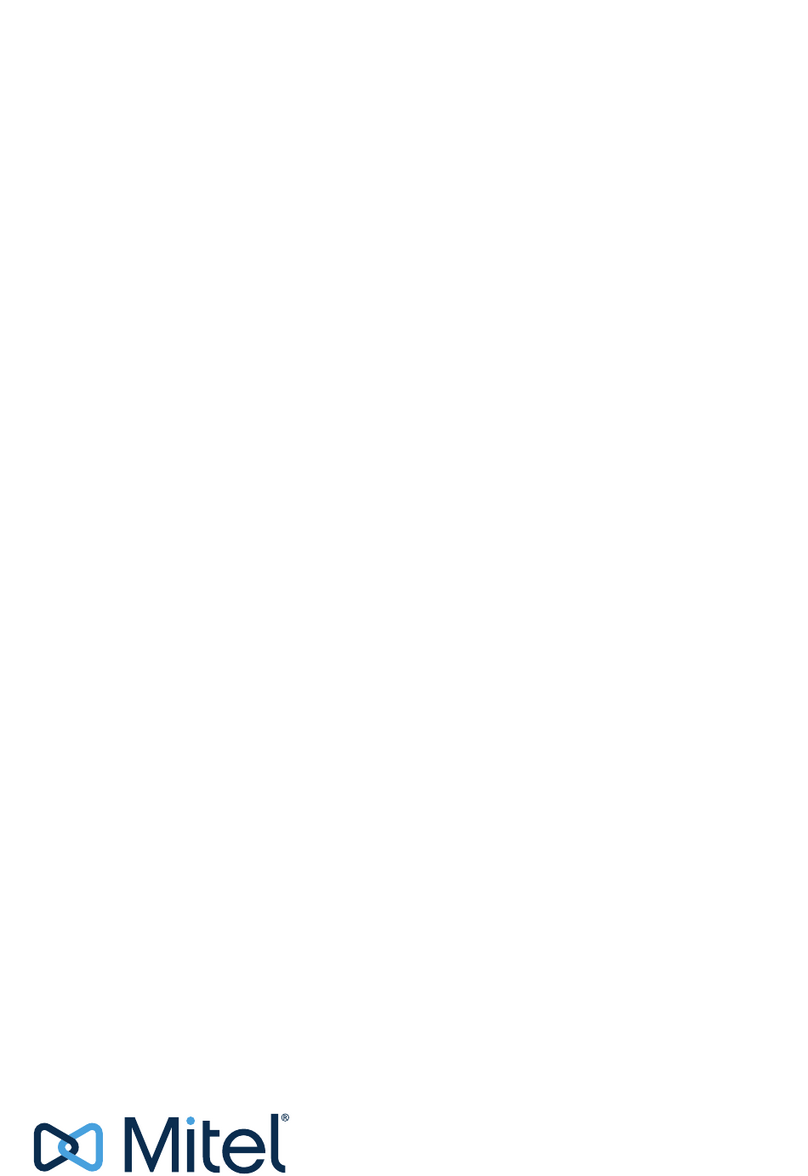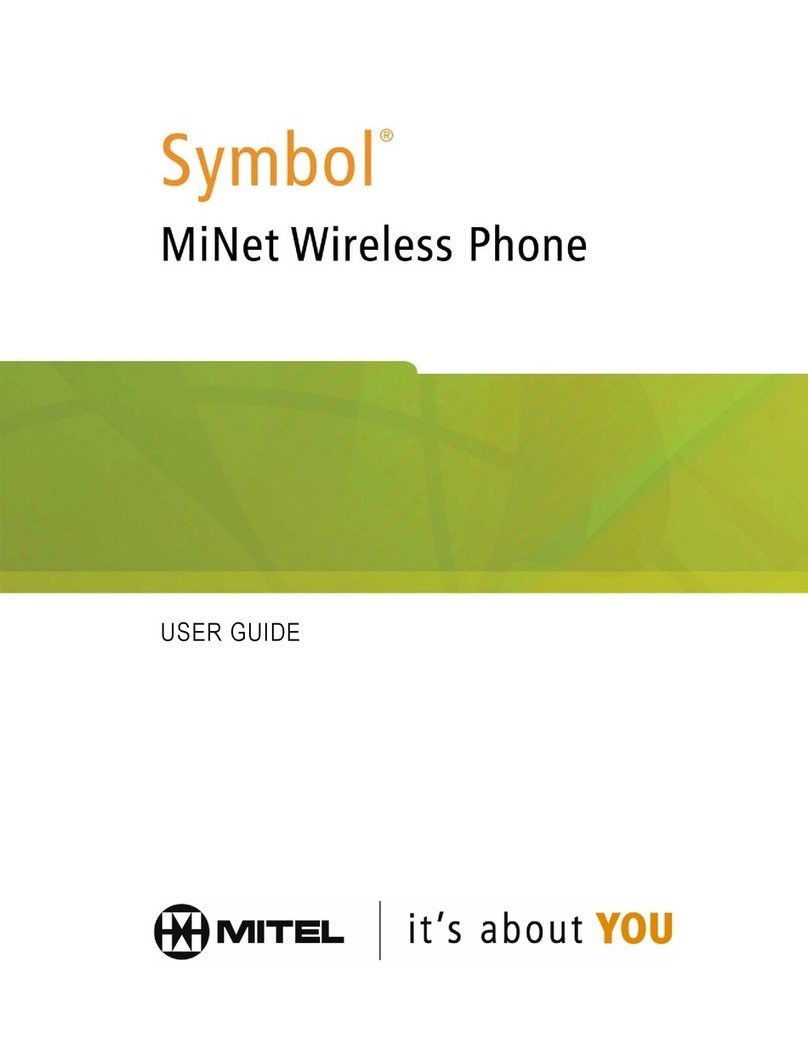Q UI CK U S E R G U I DE
Mitel 930D Dect Handset
Additional guides are available at
www.swcomms.co.uk/resource-centre/user-
guides-and-manuals
Issue 1
You can view all calls to and from your handset and
all the calls your handset missed, by pressing the
Redial key. Scroll down to the number you want to
call, and press the green talk key when ready.
When on a call, press Park in the screen, dial the
extension number that you want to park the call on
(not your own), and press Park again.
If a call has been parked on your phone, it will ring
intermittently and you will see the number of the
parked caller in your screen. Simply press the green
talk key to answer it.
You can make an announcement to individuals or
groups via their speakerphones. To do this, dial the
page extension number, wait for the confirmation
tone, make your announcement and hang up.
To pick up a call coming in to another phone, press
Pick Up in the screen and dial the extension number
of the ringing phone or group, and press Pick Up
again to intercept it.
Whilst on a call, press the Conference key to put the
first caller on hold. Dial the 3rd party and when
they answer you can either press Consult to invite
them and Yes to join then together, or Conference
to join them immediately.
To exit a conference call, press the red hang up
key, or press Show in the screen. Here, you can se-
lect which caller you want to drop from the confer-
ence by pressing Drop.
Call Handling
To make an internal call, dial the extension number
and press the green talk key. To make an external
call, dial 9 and then the phone number and press the
green talk key.
To pick up a call, press the green talk key to answer,
or the speaker key to answer the call hands free.
To access numbers within your directory, press the
Menu key and then 1 for directory. Type the first 3
letters of the person you want to call (search is predic-
tive). If there is more than 1 entry in the screen, scroll
down until the arrow is next to the person you want to
call, then press the green talk key to call them.
The hold a call, press the HOLD key. Press it again to
retrieve the caller.
Press the Transfer button when on a call to put the
caller on hold. Dial the extension/external number
and press Consult in the screen. Wait for an answer,
announce the caller, and press Yes in the screen to
connect the call.
To do a blind transfer, follow the steps above but
press Transfer in the screen instead of Consult, and
then hang up the phone.
If there is no reply when you transfer, press Cancel to
return to the caller.
To transfer a call into someone’s voicemail, press the
Transfer key, then in the screen. Next, press
More, then To MB to send the caller immediately to
voicemail. You can also transfer your own incoming
calls without answering them, but pressing Transfer
whilst your phone is ringing. Then simply dial the num-
ber you want to call to go to, and press Transf in the
screen.
Transferring a Call
Redial
Call Parking
Pick Up
Paging
Conference Calling