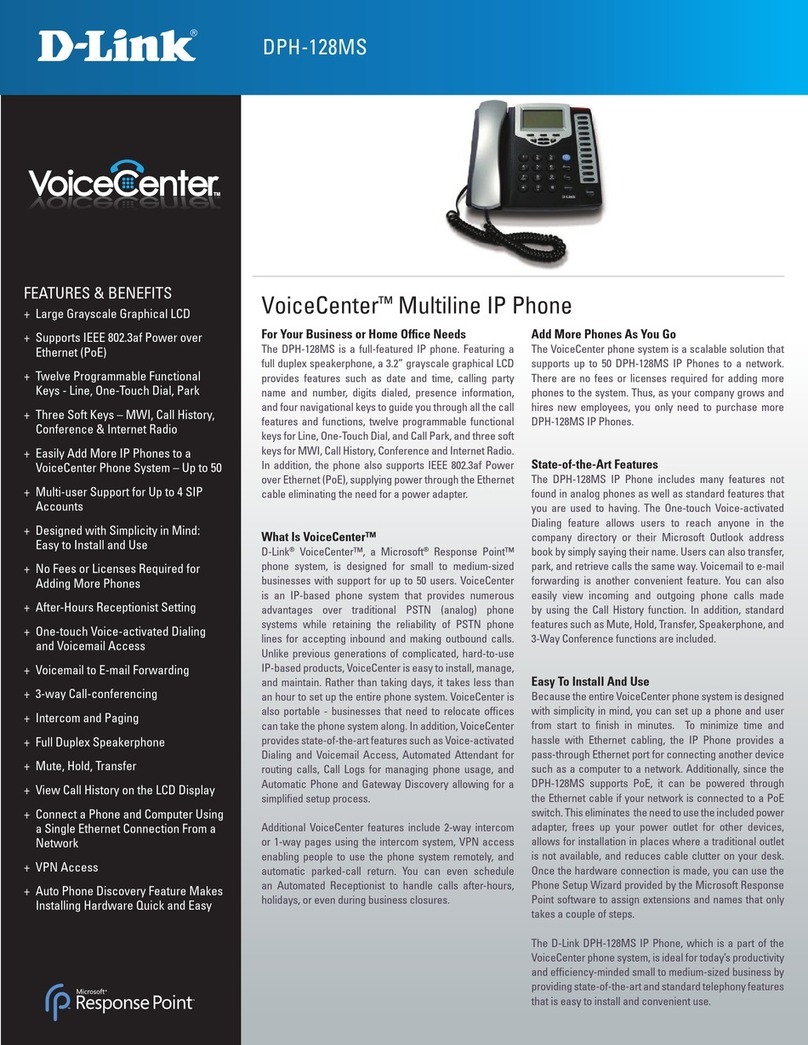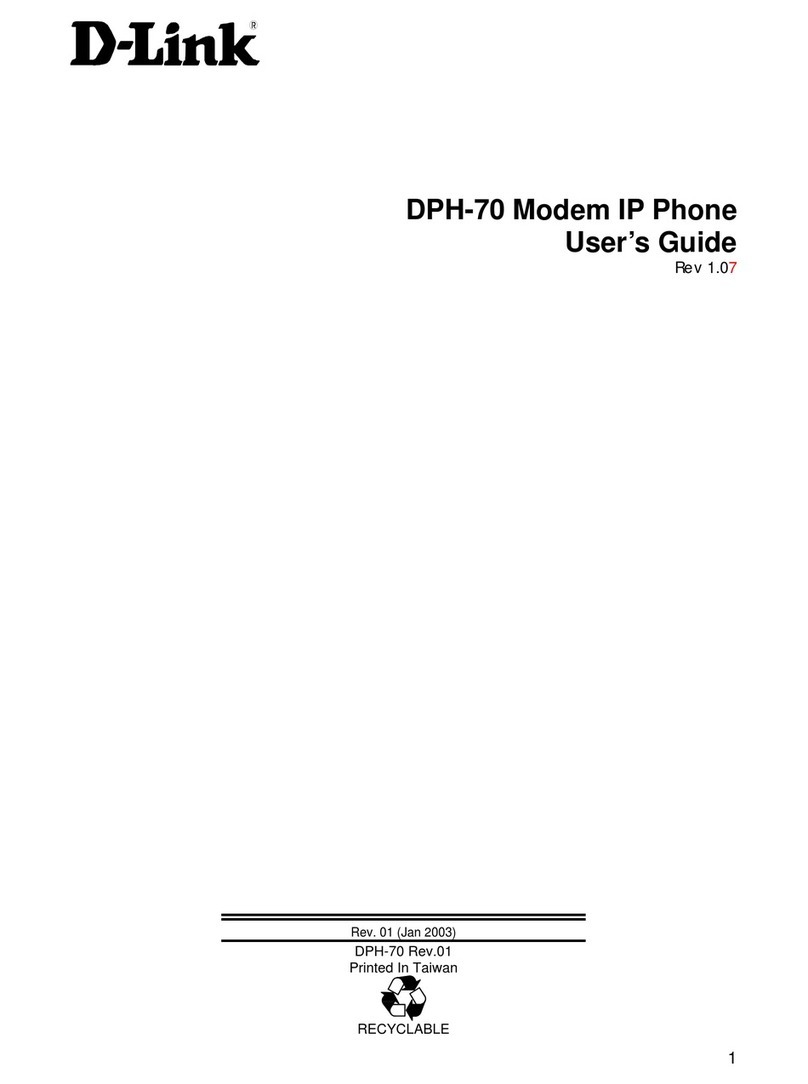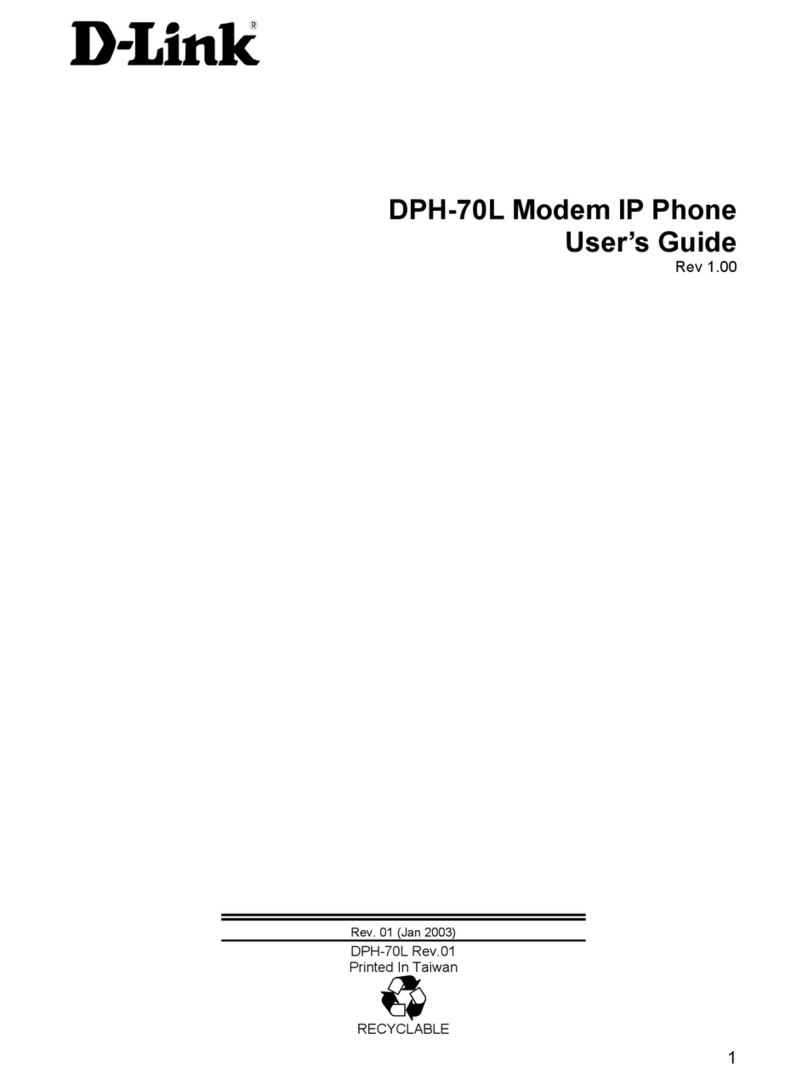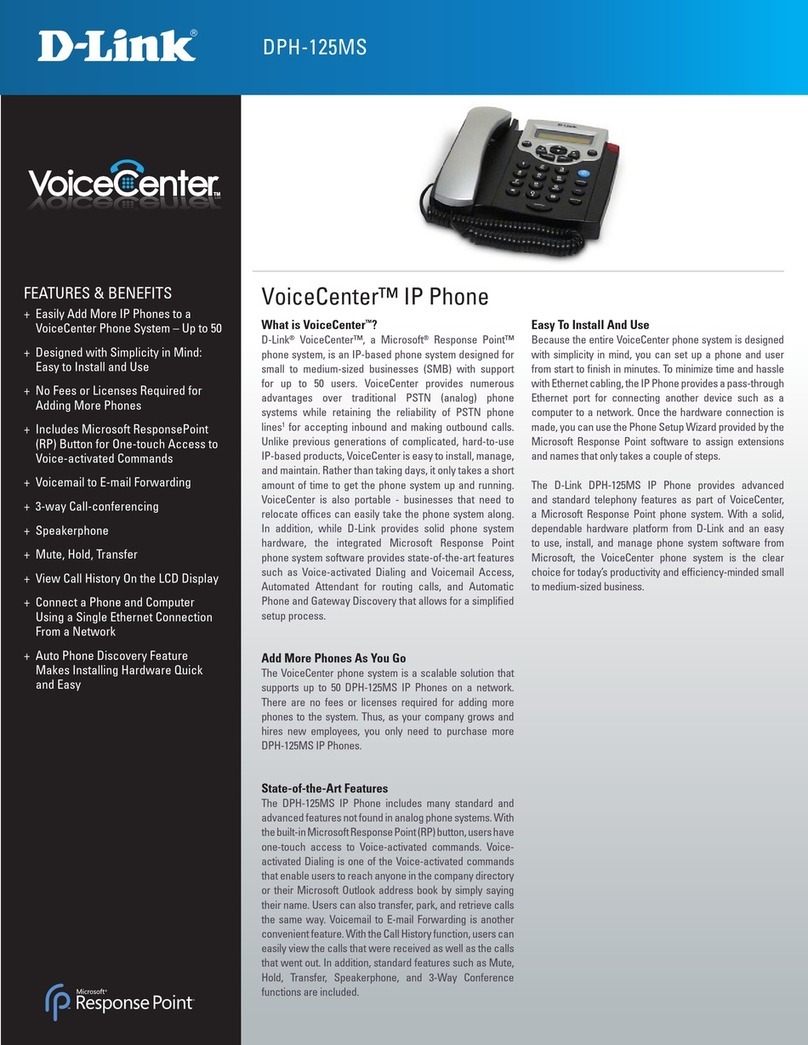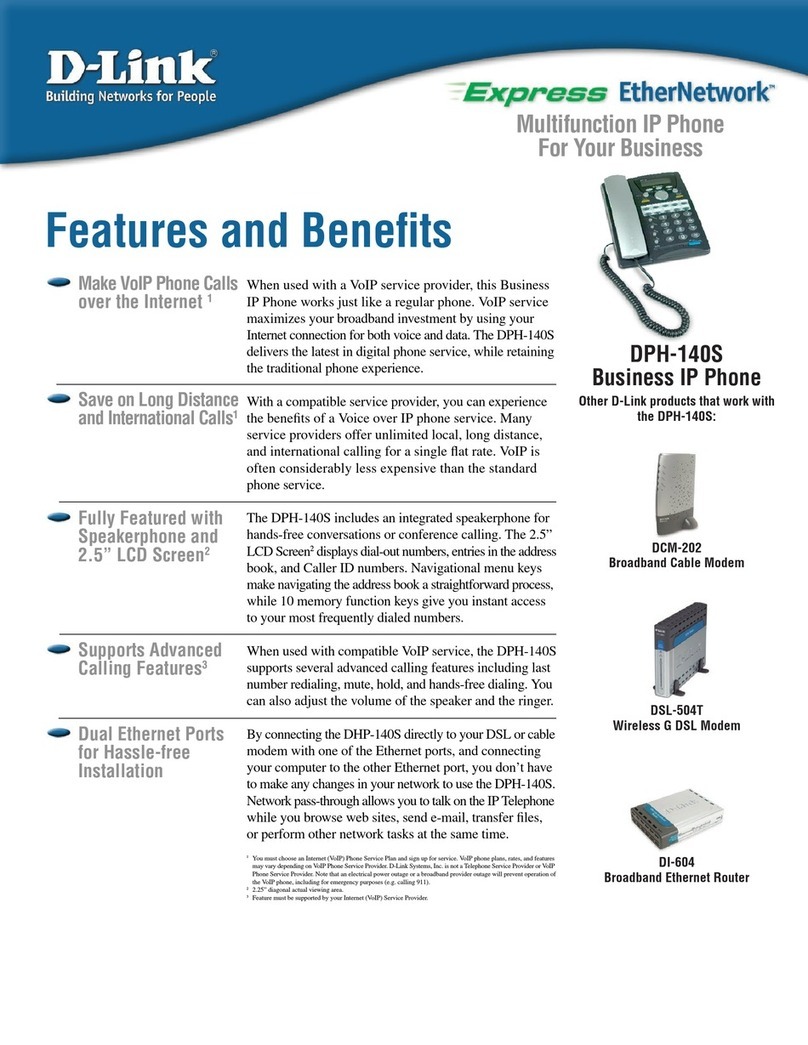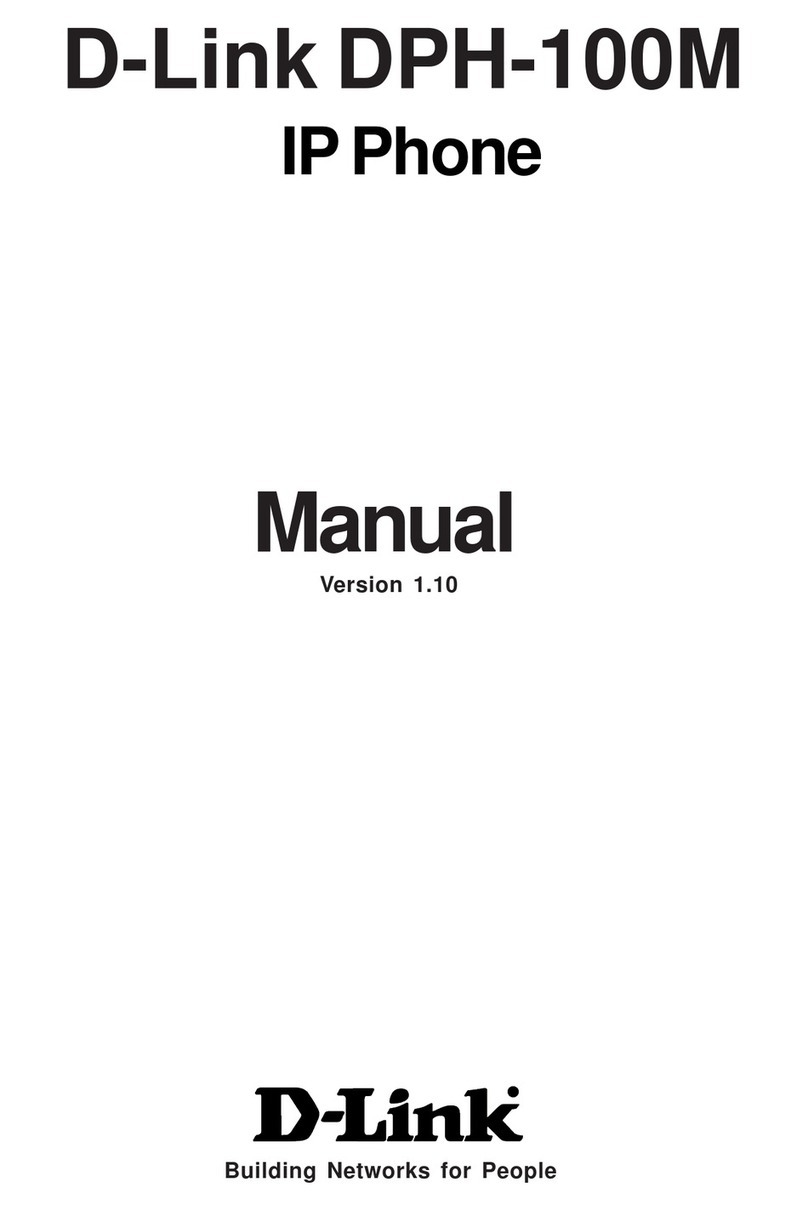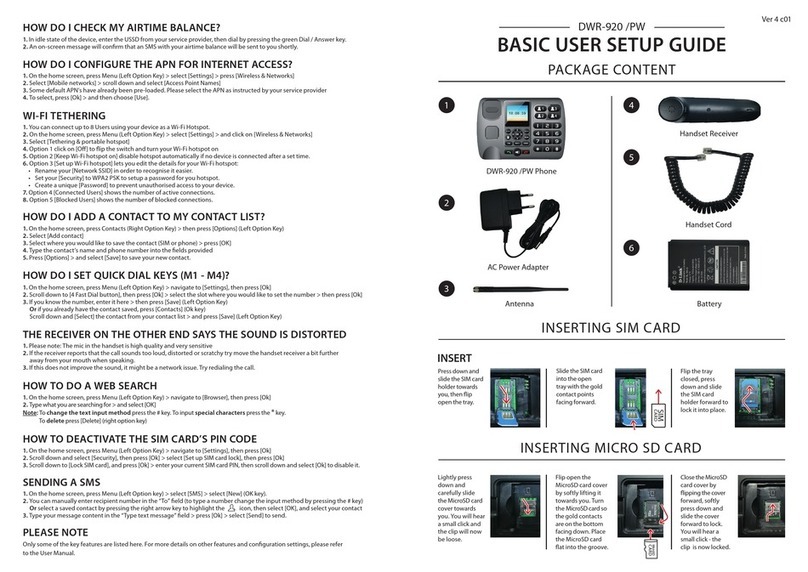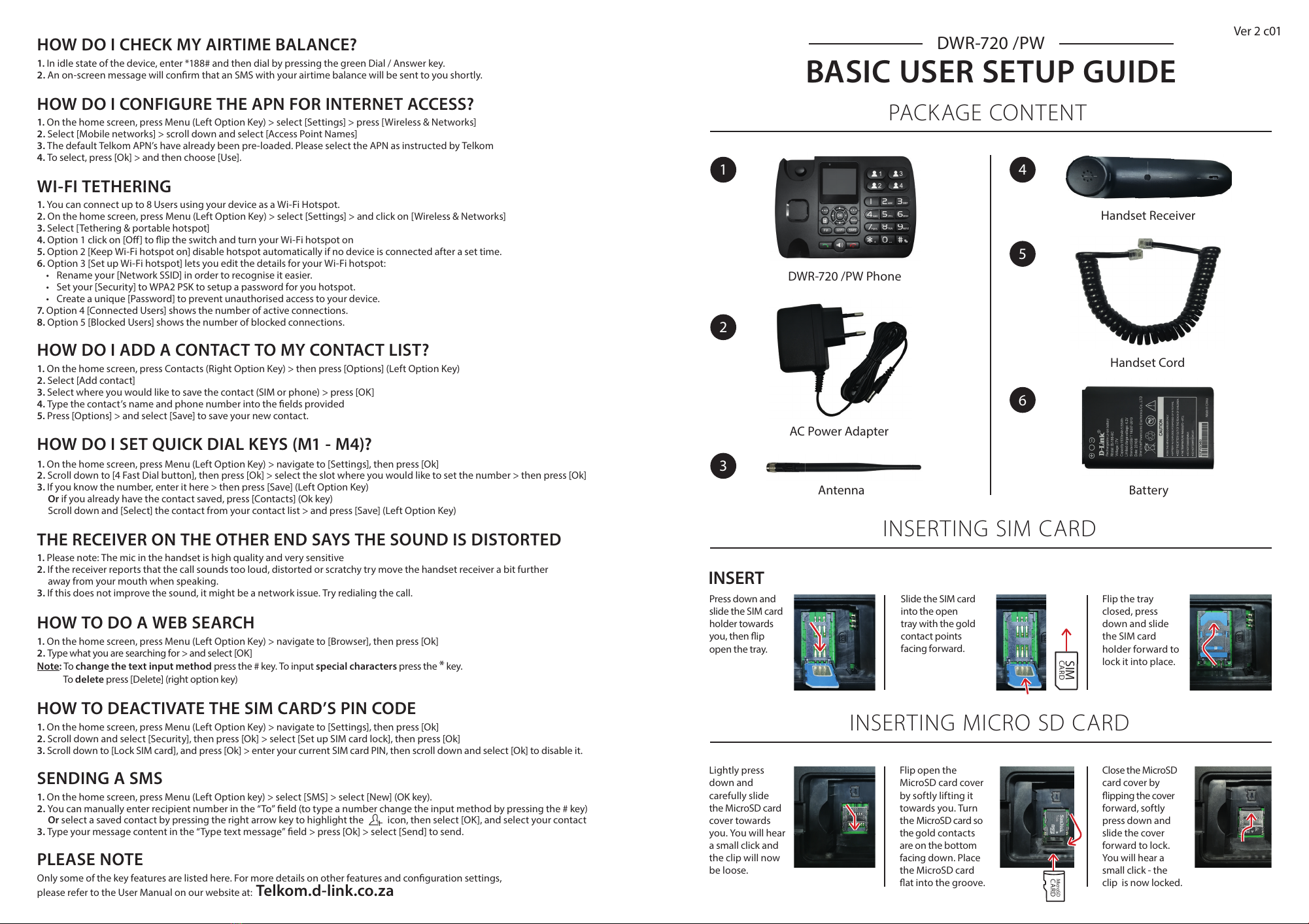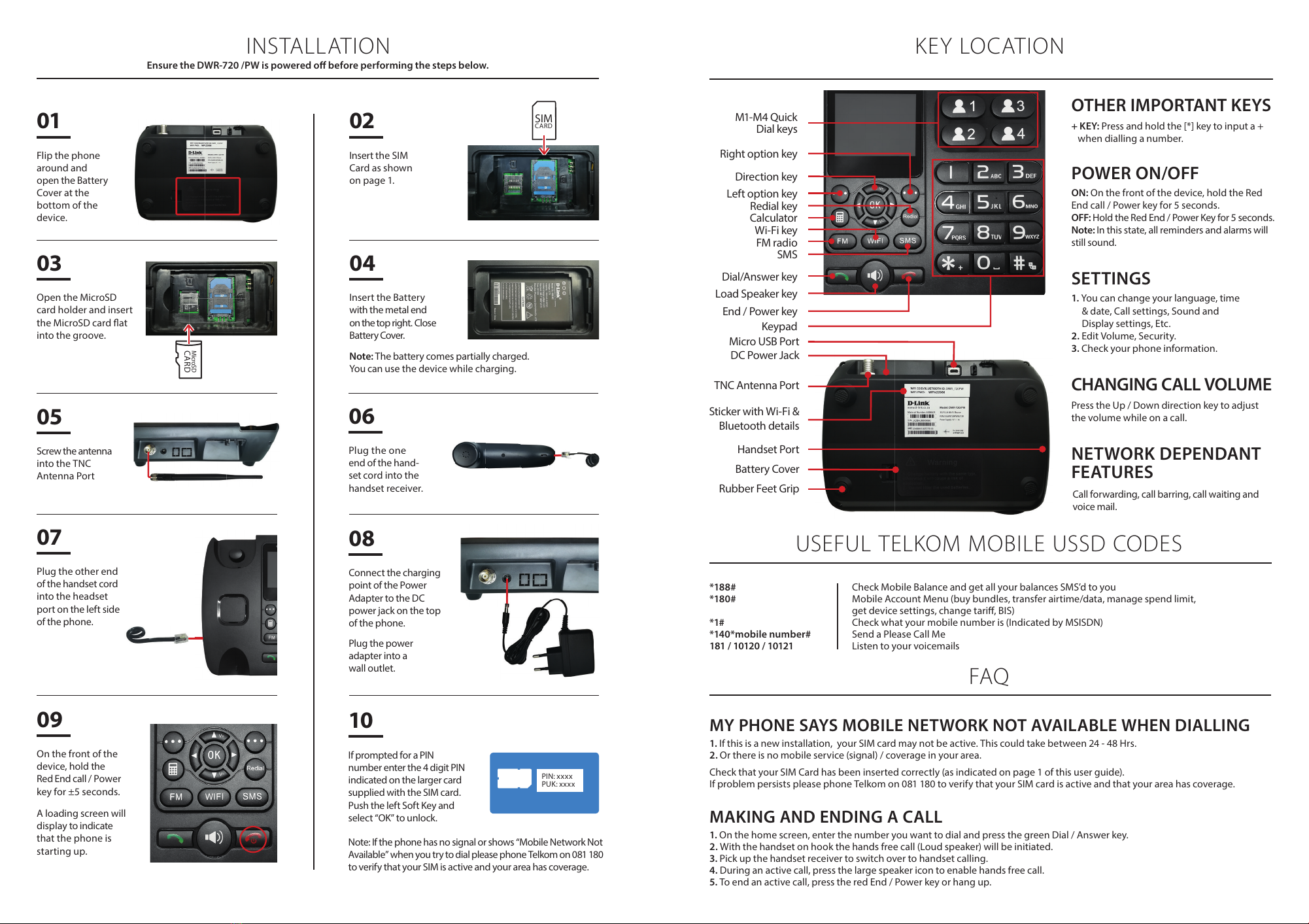1. On the home screen, press Contacts (Right Option Key) > then press [Options] (Left Option Key)
2. Select [Add contact]
3. Select where you would like to save the contact (SIM or phone) > press [OK]
4. Type the contact’s name and phone number into the elds provided
5. Press [Options] > and select [Save] to save your new contact.
HOW DO I ADD A CONTACT TO MY CONTACT LIST?
PACKAGE CONTENT
INSERTING SIM CARD
INSERTING MICRO SD CARD
DWR-720 /PW
BASIC USER SETUP GUIDE
1
DWR-720 /PW Phone
3
Antenna
2
AC Power Adapter
5
Handset Cord
4
Handset Receiver
6
Battery
Press down and
slide the SIM card
holder towards
you, then ip
open the tray.
Lightly press
down and
carefully slide
the MicroSD card
cover towards
you. You will hear
a small click and
the clip will now
be loose.
Flip open the
MicroSD card cover
by softly lifting it
towards you. Turn
the MicroSD card so
the gold contacts
are on the bottom
facing down. Place
the MicroSD card
at into the groove.
Close the MicroSD
card cover by
ipping the cover
forward, softly
press down and
slide the cover
forward to lock.
You will hear a
small click - the
clip is now locked.
Flip the tray
closed, press
down and slide
the SIM card
holder forward to
lock it into place.
INSERT
Only some of the key features are listed here. For more details on other features and conguration settings,
please refer to the User Manual on our website at: Telkom.d-link.co.za
PLEASE NOTE
HOW DO I CONFIGURE THE APN FOR INTERNET ACCESS?
1. On the home screen, press Menu (Left Option Key) > select [Settings] > press [Wireless & Networks]
2. Select [Mobile networks] > scroll down and select [Access Point Names]
3. The default Telkom APN’s have already been pre-loaded. Please select the APN as instructed by Telkom
4. To select, press [Ok] > and then choose [Use].
HOW TO DEACTIVATE THE SIM CARD’S PIN CODE
1. On the home screen, press Menu (Left Option Key) > navigate to [Settings], then press [Ok]
2. Scroll down and select [Security], then press [Ok] > select [Set up SIM card lock], then press [Ok]
3. Scroll down to [Lock SIM card], and press [Ok] > enter your current SIM card PIN, then scroll down and select [Ok] to disable it.
THE RECEIVER ON THE OTHER END SAYS THE SOUND IS DISTORTED
1. Please note: The mic in the handset is high quality and very sensitive
2. If the receiver reports that the call sounds too loud, distorted or scratchy try move the handset receiver a bit further
away from your mouth when speaking.
3. If this does not improve the sound, it might be a network issue. Try redialing the call.
WI-FI TETHERING
1. You can connect up to 8 Users using your device as a Wi-Fi Hotspot.
2. On the home screen, press Menu (Left Option Key) > select [Settings] > and click on [Wireless & Networks]
3. Select [Tethering & portable hotspot]
4. Option 1 click on [O] to ip the switch and turn your Wi-Fi hotspot on
5. Option 2 [Keep Wi-Fi hotspot on] disable hotspot automatically if no device is connected after a set time.
6. Option 3 [Set up Wi-Fi hotspot] lets you edit the details for your Wi-Fi hotspot:
• Rename your [Network SSID] in order to recognise it easier.
• Set your [Security] to WPA2 PSK to setup a password for you hotspot.
• Create a unique [Password] to prevent unauthorised access to your device.
7. Option 4 [Connected Users] shows the number of active connections.
8. Option 5 [Blocked Users] shows the number of blocked connections.
1. On the home screen, press Menu (Left Option Key) > navigate to [Settings], then press [Ok]
2. Scroll down to [4 Fast Dial button], then press [Ok] > select the slot where you would like to set the number > then press [Ok]
3. If you know the number, enter it here > then press [Save] (Left Option Key)
Or if you already have the contact saved, press [Contacts] (Ok key)
Scroll down and [Select] the contact from your contact list > and press [Save] (Left Option Key)
HOW DO I SET QUICK DIAL KEYS (M1 - M4)?
SENDING A SMS
1. On the home screen, press Menu (Left Option key) > select [SMS] > select [New] (OK key).
2. You can manually enter recipient number in the “To” eld (to type a number change the input method by pressing the # key)
Or select a saved contact by pressing the right arrow key to highlight the icon, then select [OK], and select your contact
3. Type your message content in the “Type text message” eld > press [Ok] > select [Send] to send.
HOW DO I CHECK MY AIRTIME BALANCE?
1. In idle state of the device, enter *188# and then dial by pressing the green Dial / Answer key.
2. An on-screen message will conrm that an SMS with your airtime balance will be sent to you shortly.
HOW TO DO A WEB SEARCH
1. On the home screen, press Menu (Left Option Key) > navigate to [Browser], then press [Ok]
2. Type what you are searching for > and select [OK]
Note:To change the text input method press the # key. To input special characters press the *key.
To delete press [Delete] (right option key)
Ver 2 c01
SIM
CARD
Slide the SIM card
into the open
tray with the gold
contact points
facing forward.
MicroSD
CARD