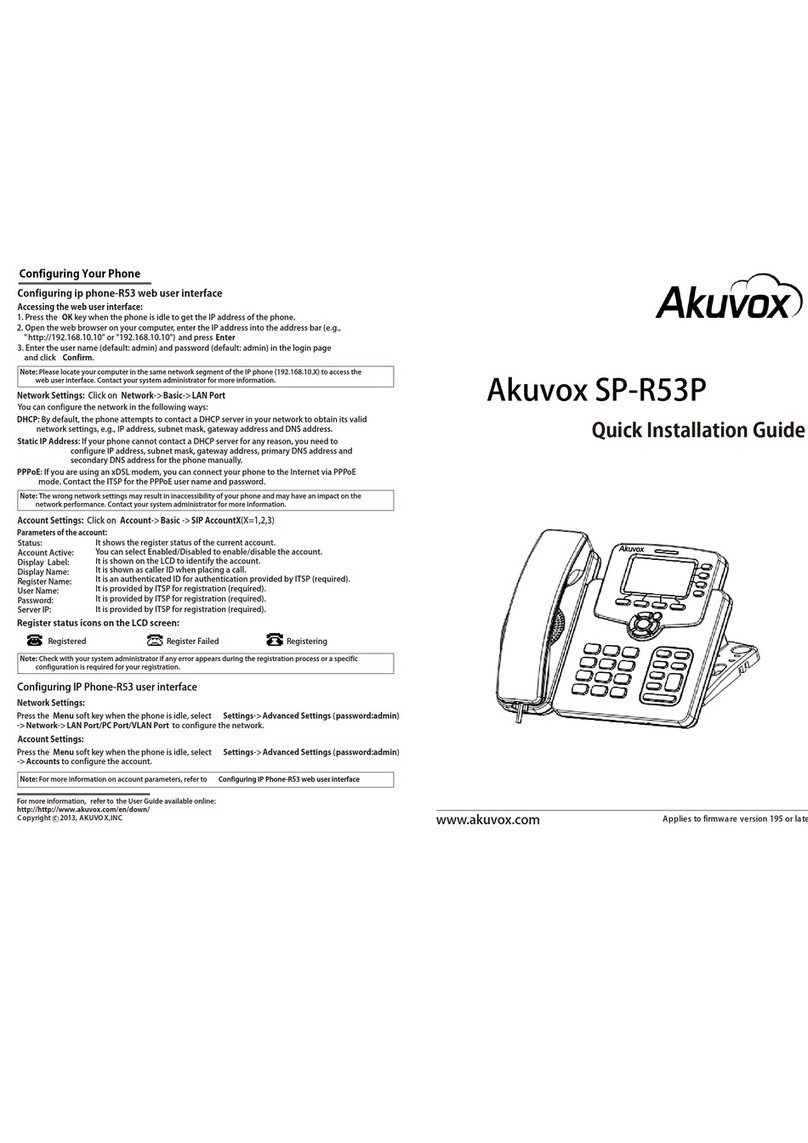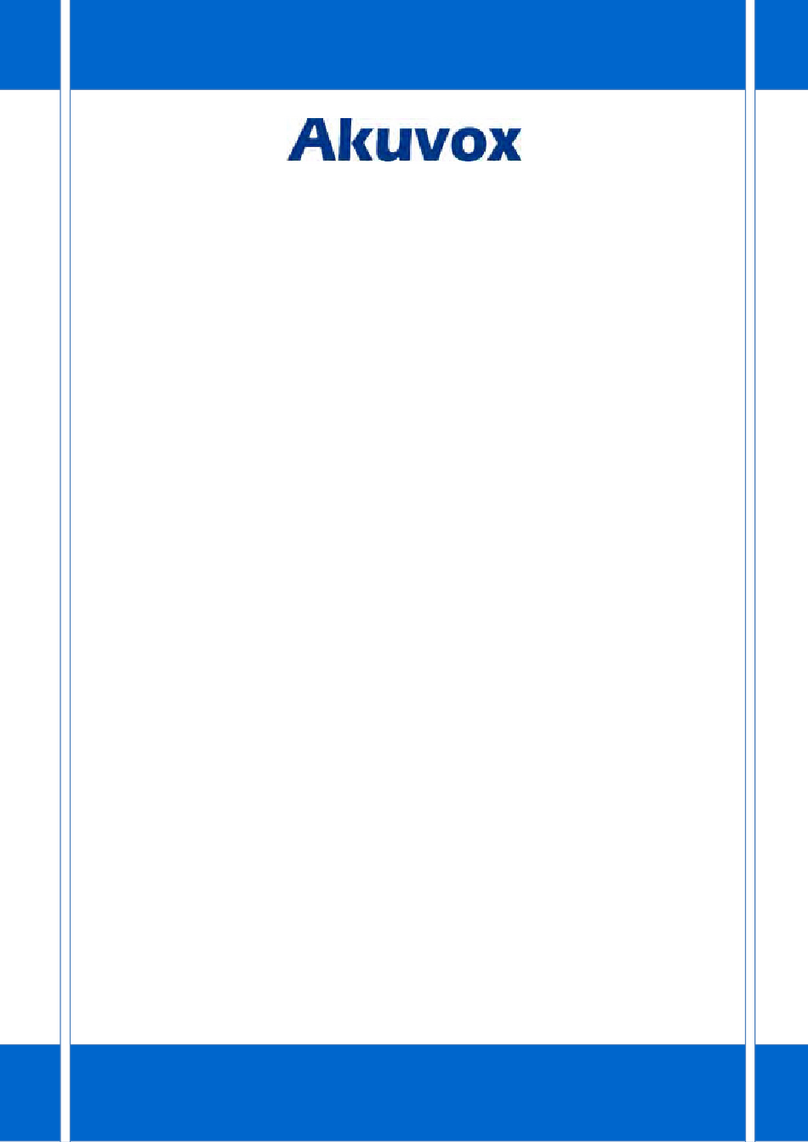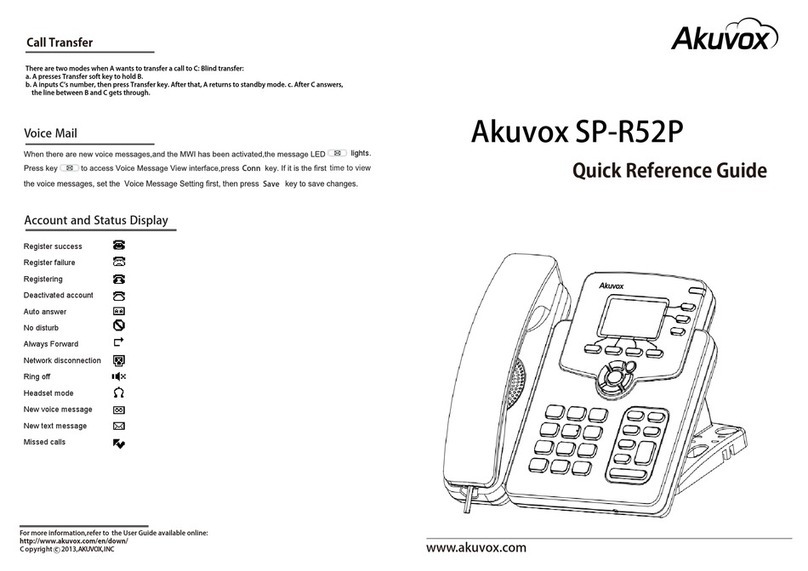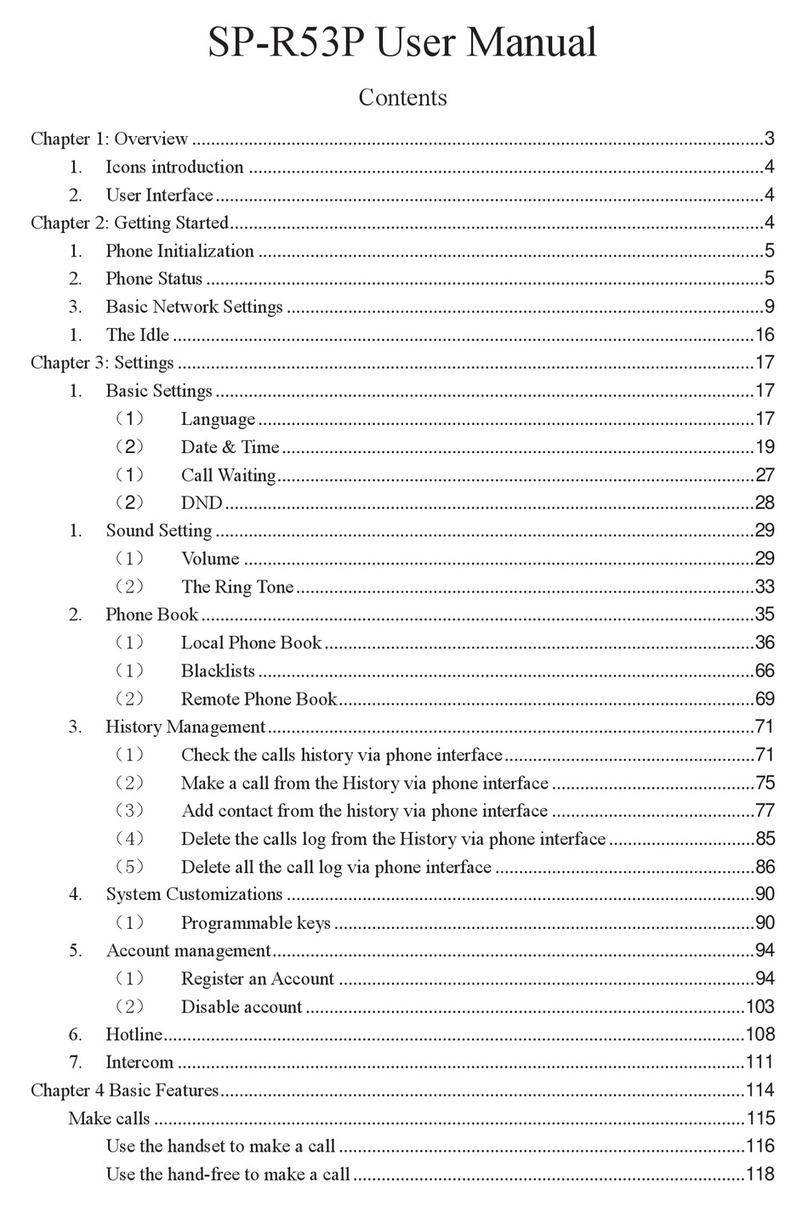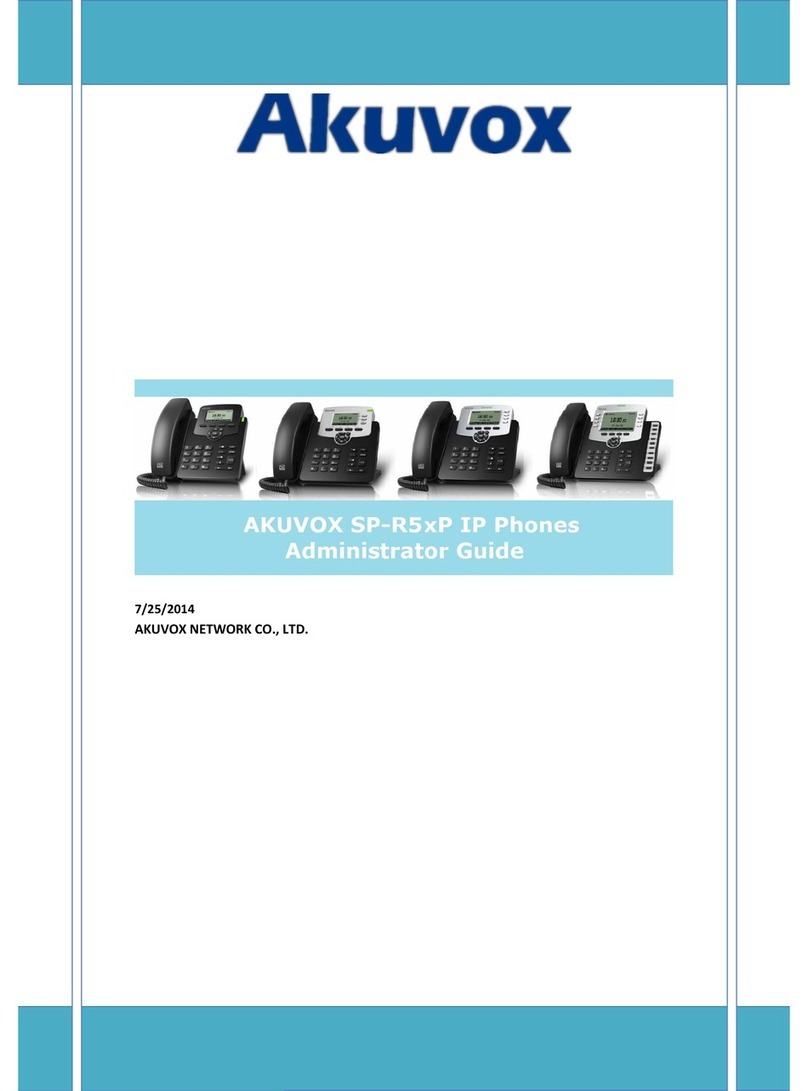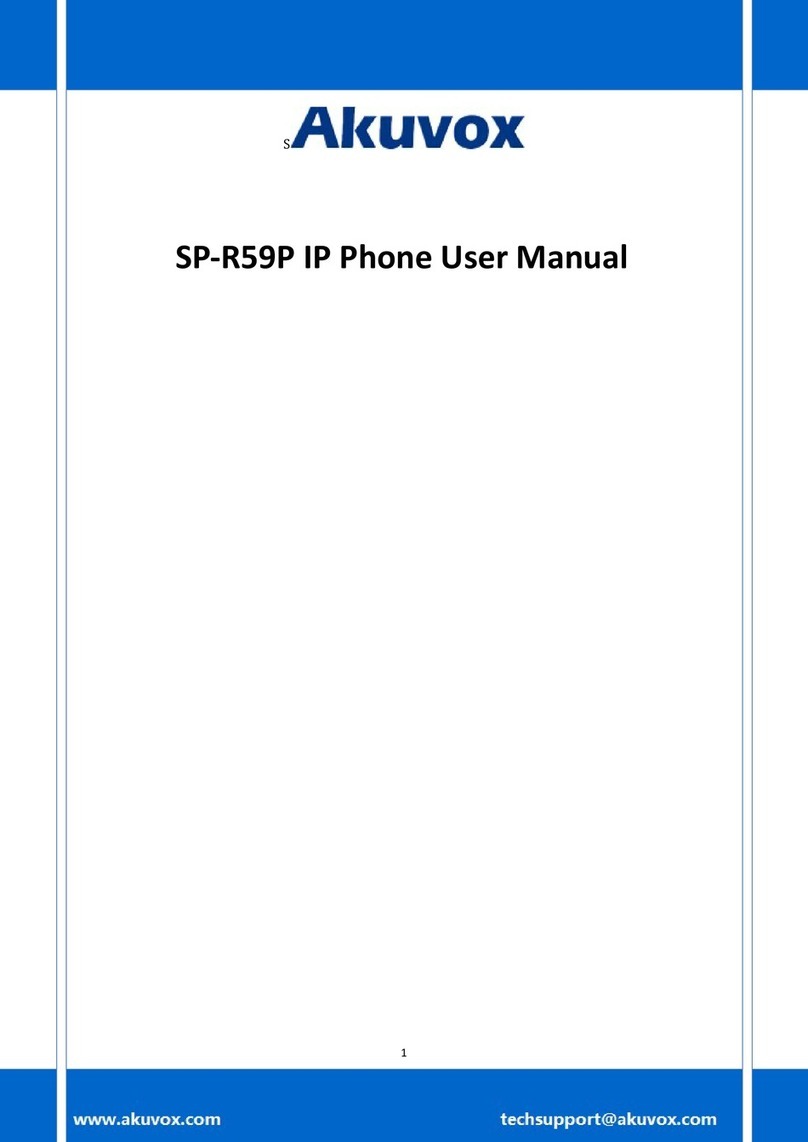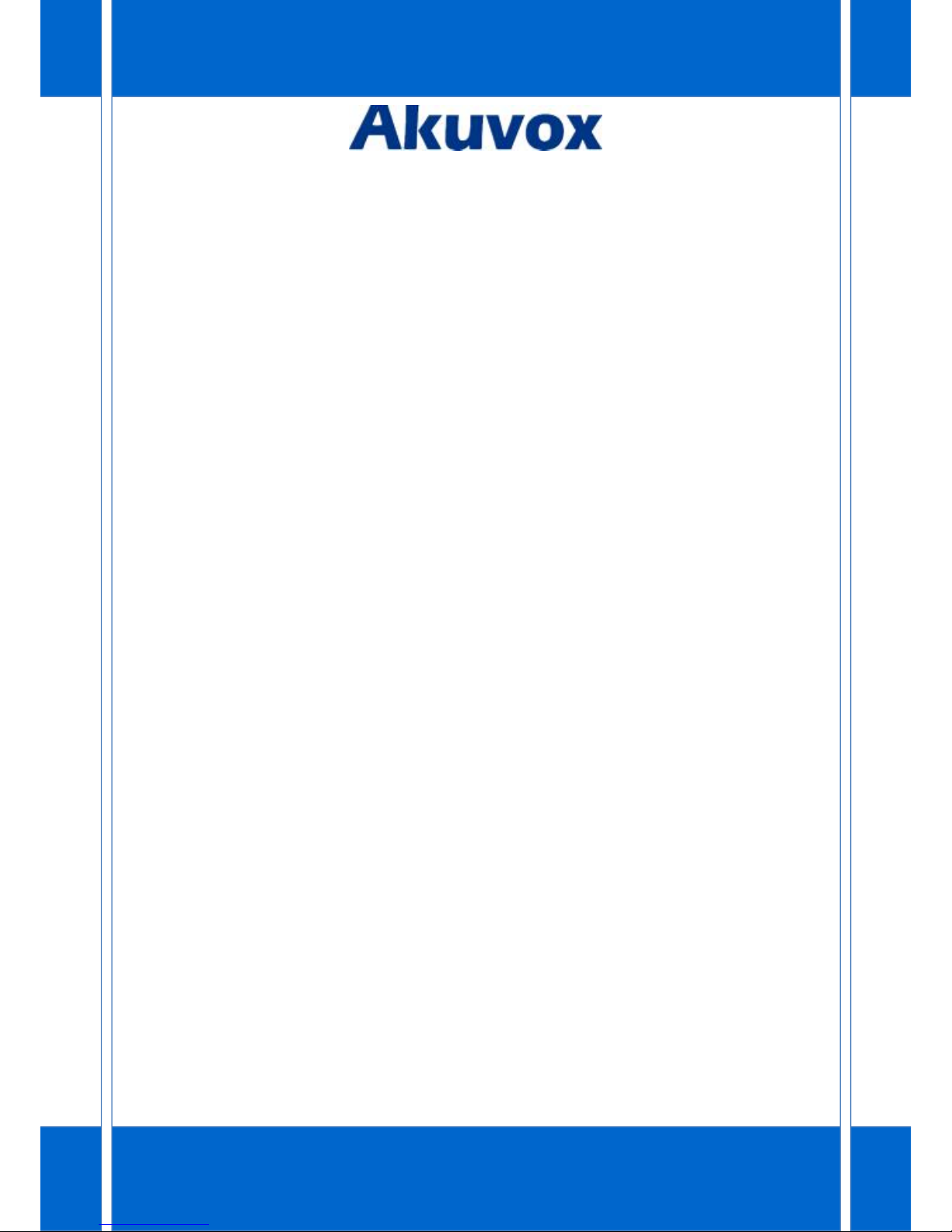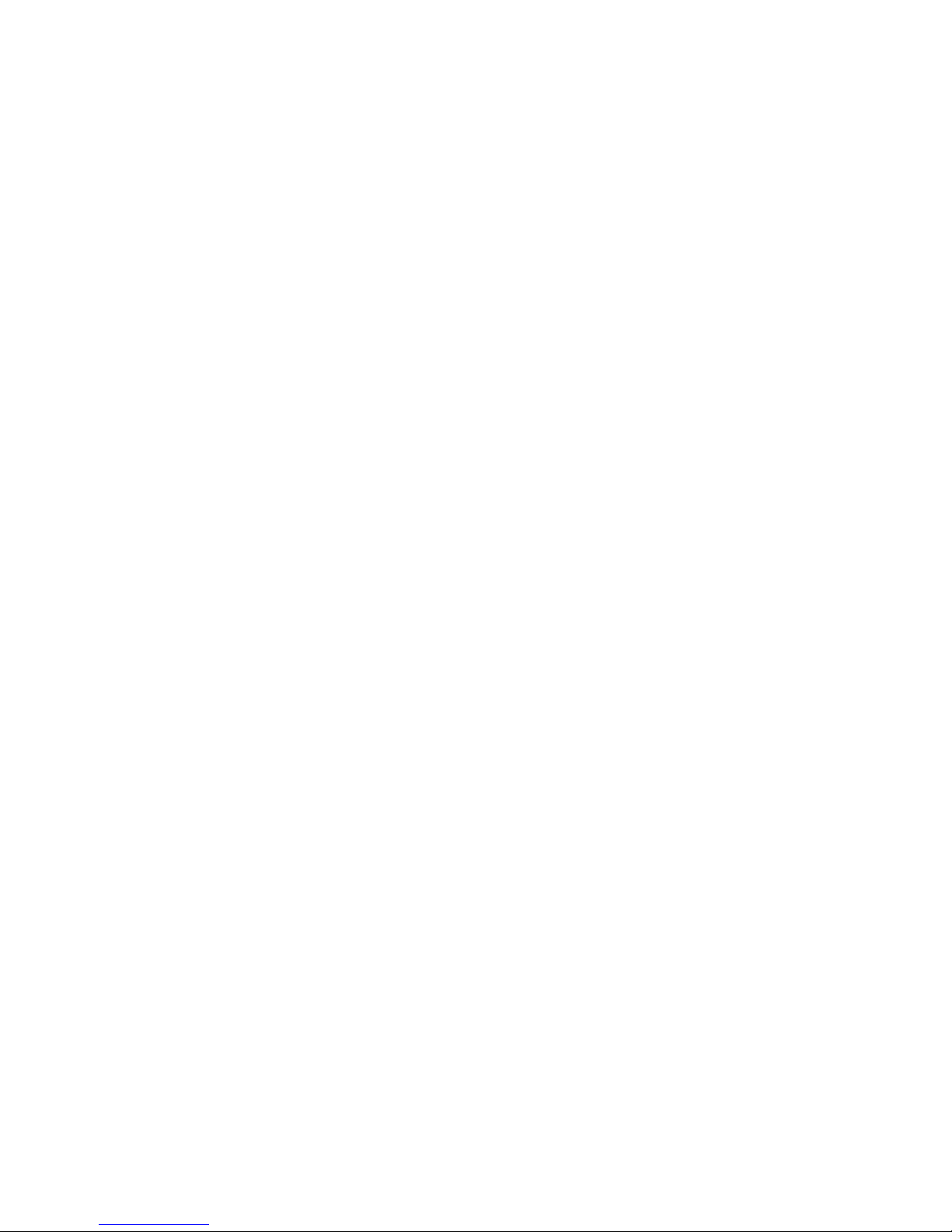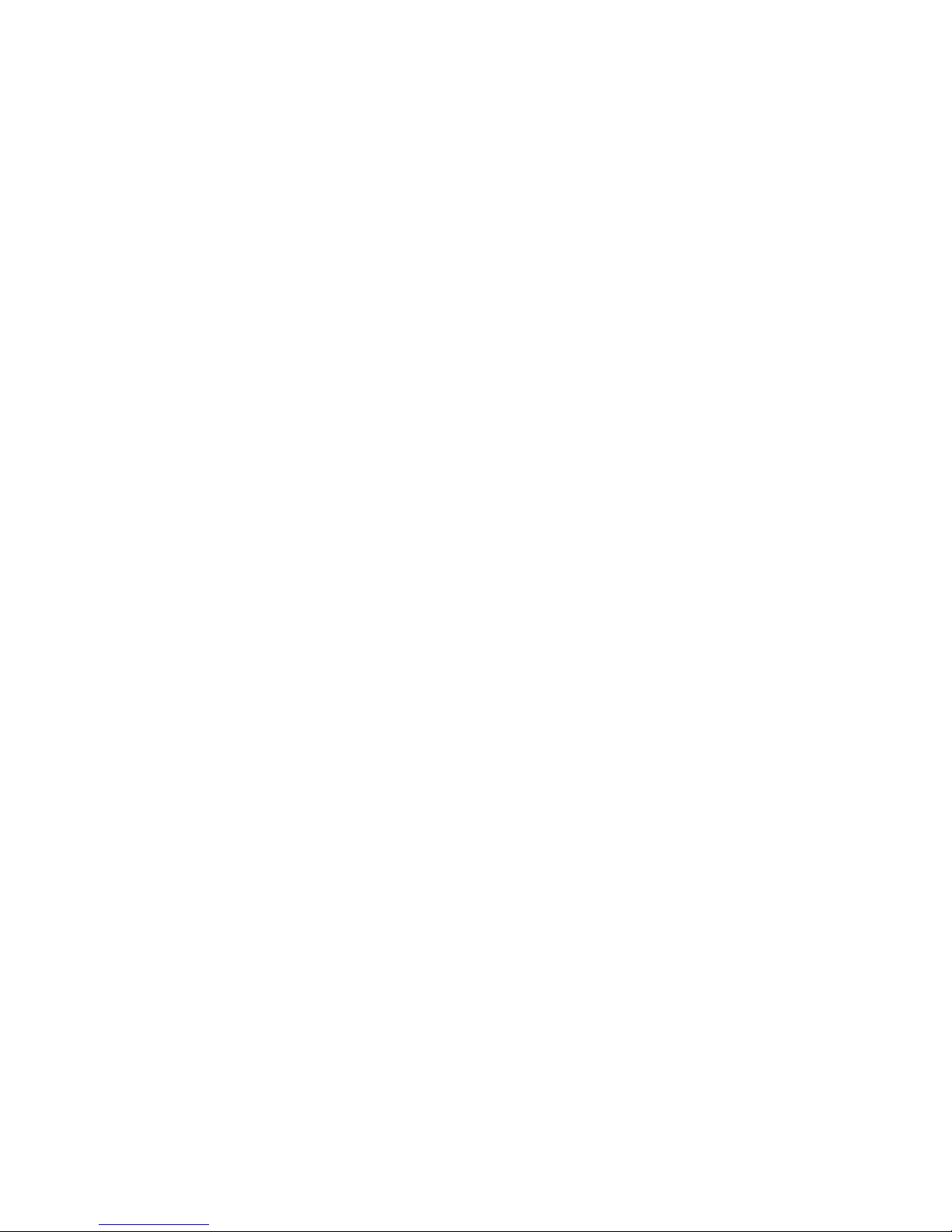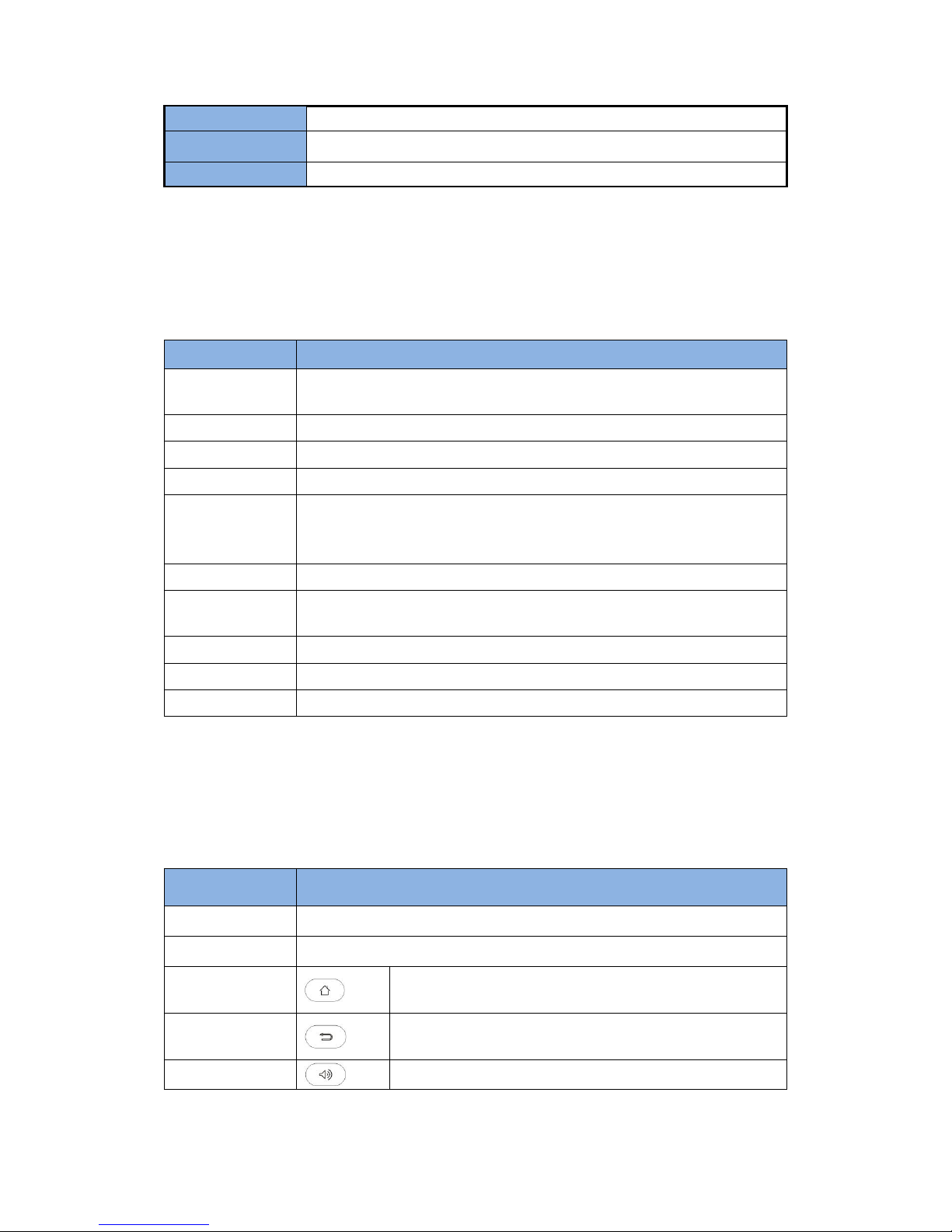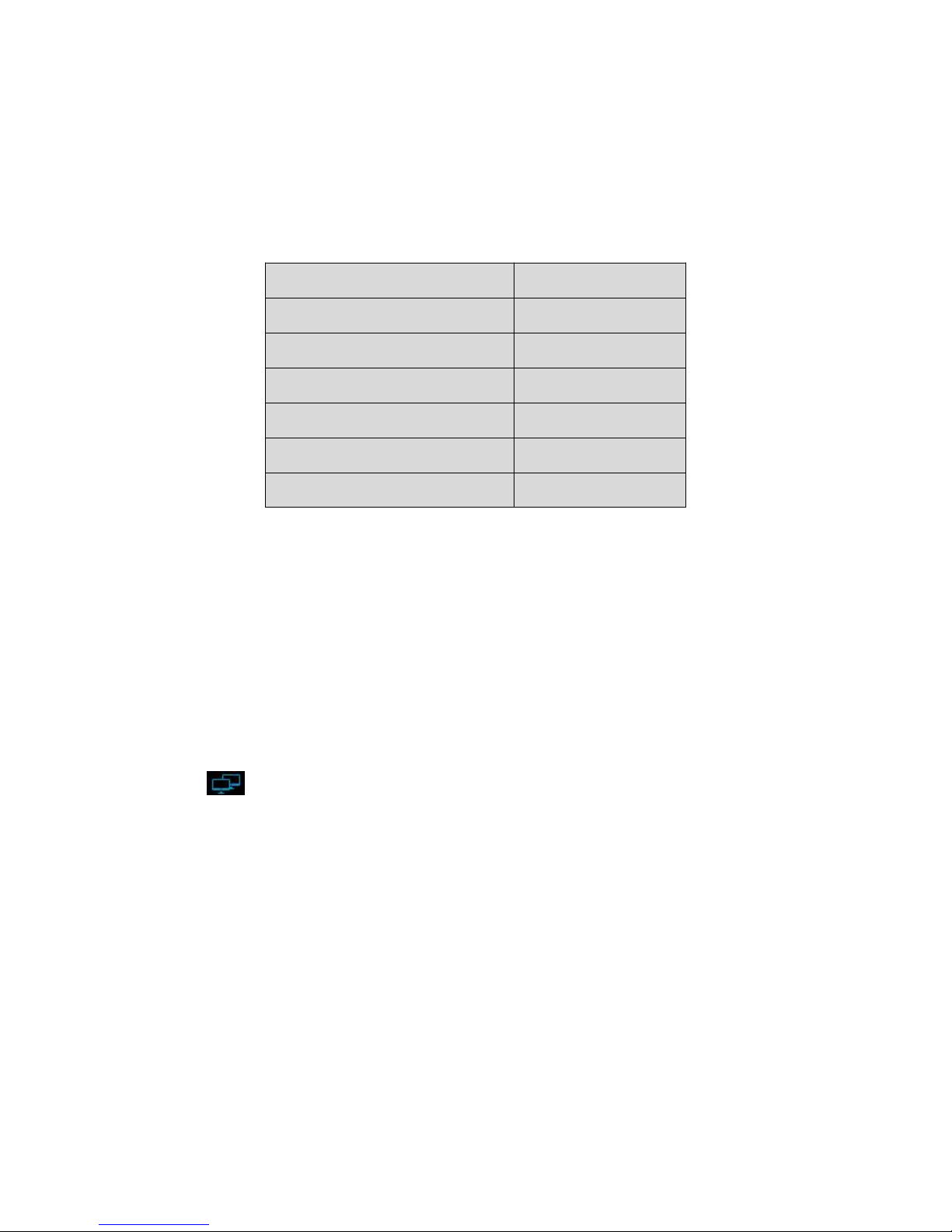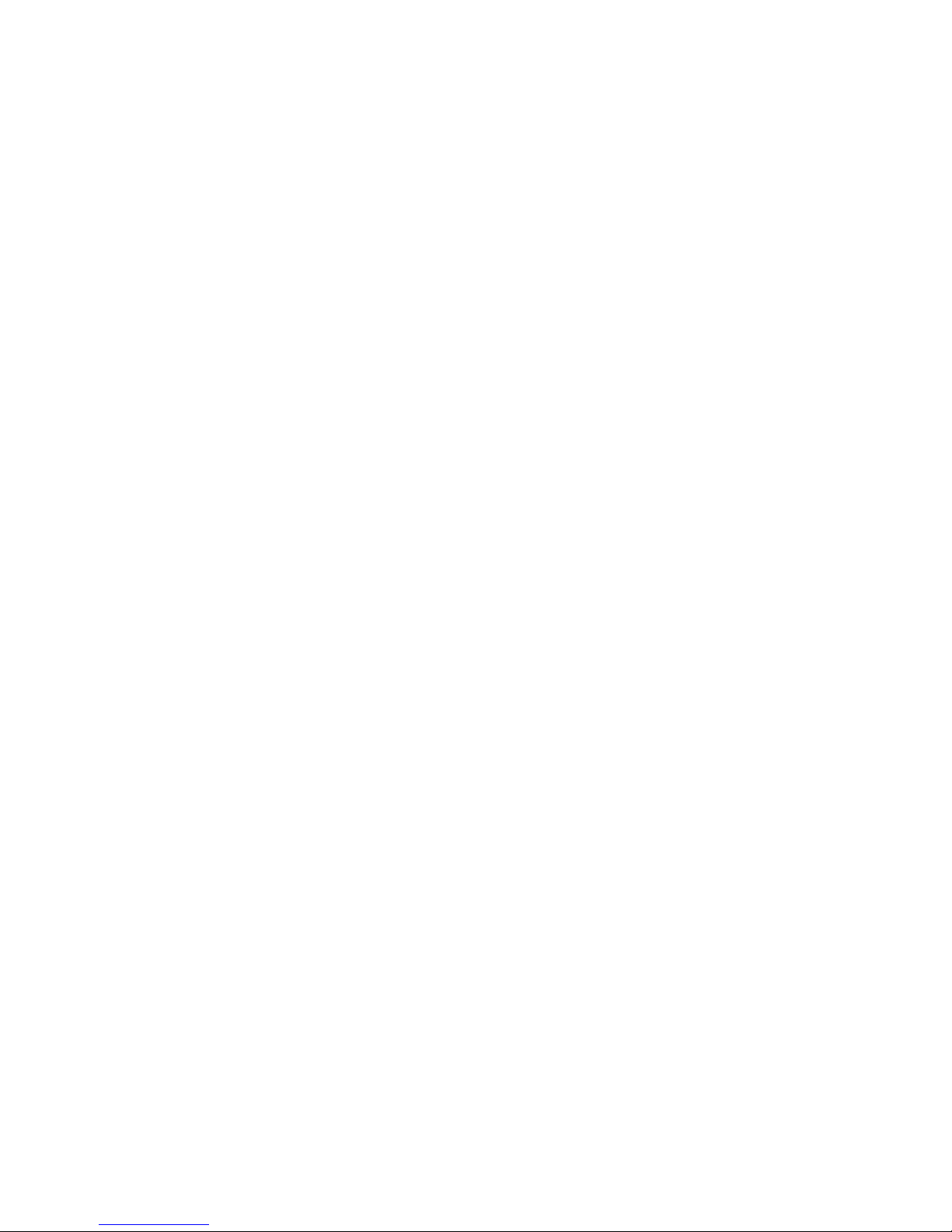3.5.8 Intercom setting.................................................................................... 32
3.5.9 Hotline setting....................................................................................... 33
3.6 Dial Plan...........................................................................................................33
3.7 Auto Provision................................................................................................. 34
3.8 Personalize.......................................................................................................34
3.6.1 Log Level................................................................................................ 35
3.6.2 Hook Mode............................................................................................35
3.7 Reboot Manager..............................................................................................35
3.7.1 Reboot time...........................................................................................35
3.7.2 Status of Edit......................................................................................... 35
3.7.3 Status of Active......................................................................................36
3.7.4 Reboot settings......................................................................................36
3.8 Date & Time.....................................................................................................36
3.9 Personalization Settings.................................................................................. 39
3.9.1 Wallpaper.............................................................................................. 39
3.9.2 Widgets..................................................................................................40
3.9.3 Shortcuts............................................................................................... 41
3.9.4 Modify Extended Bar.............................................................................42
3.9.5 Ringtone................................................................................................ 42
3.10 Backup & Reset..............................................................................................43
4 Function.......................................................................................... 44
4.1 Call Function.................................................................................................... 44
4.1.1 Make A Call............................................................................................44
4.1.2 Receive A Call........................................................................................ 47
4.1.3 Call Options........................................................................................... 49
4.1.4 Call Records........................................................................................... 50
4.2 Contacts...........................................................................................................53
4.2.1 Local Phone Book.................................................................................. 53
4.2.2 Group.....................................................................................................56
4.3 BroadSoft Phone Book.................................................................................... 57
4.4 Remote Phone Book........................................................................................57
4.5 LDAP................................................................................................................ 58
4.6 BLF................................................................................................................... 58
4.7 Intercom.......................................................................................................... 58
4. 8 Call Return...................................................................................................... 59
4.9 BLF List.............................................................................................................59
4.10 Pickup & Group Pickup.................................................................................. 59
4.11 ACD................................................................................................................ 60
4.12 Hot Desking................................................................................................... 60
4.13 Conference.................................................................................................... 60
4.13.1 Create 3-way conference.....................................................................60
4.14 Transfer..........................................................................................................62
4.14.1 Blind Transfer.......................................................................................62