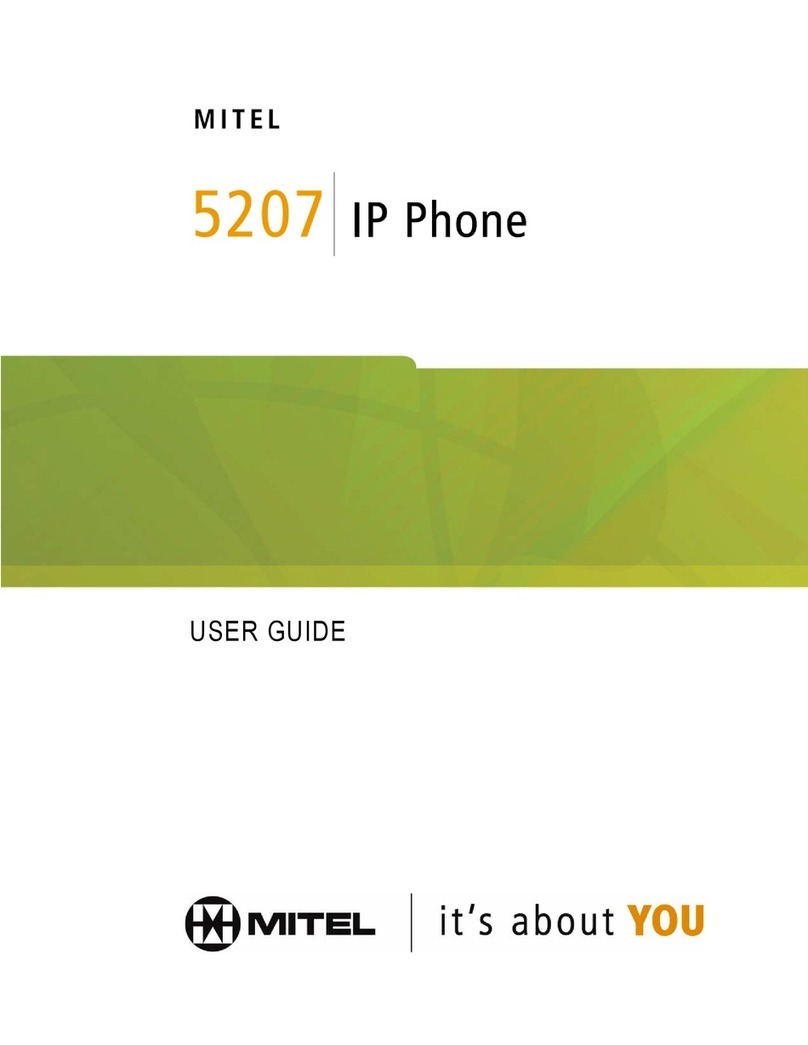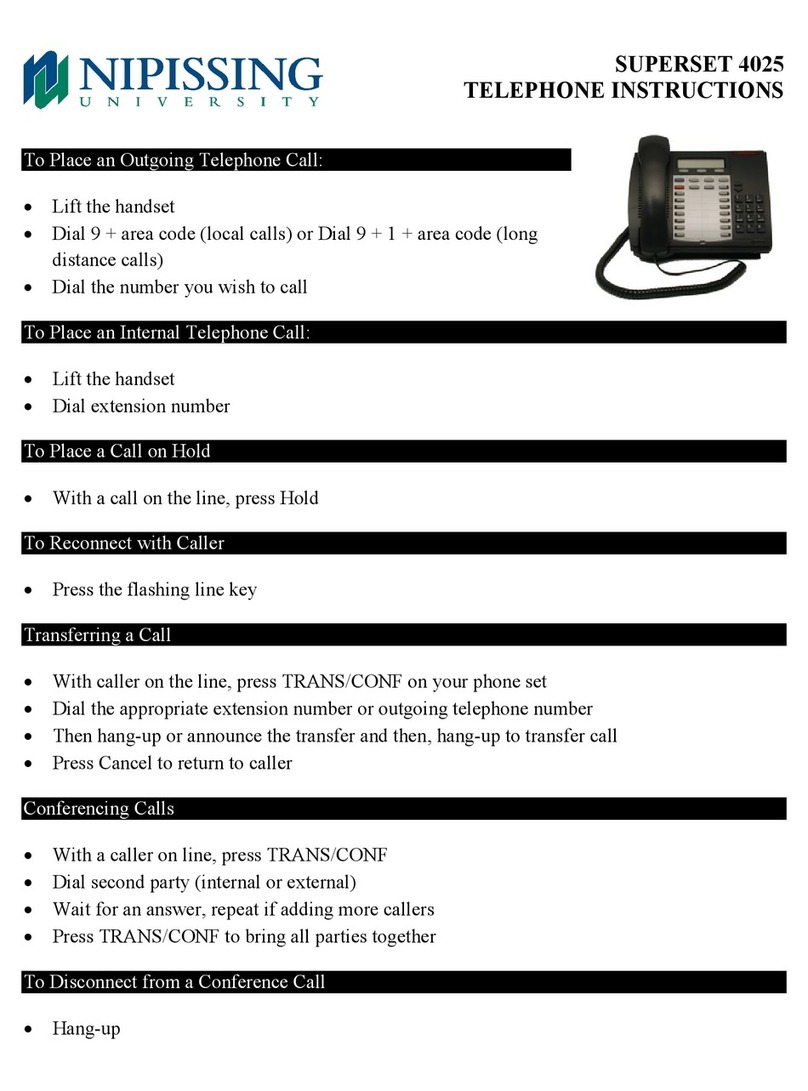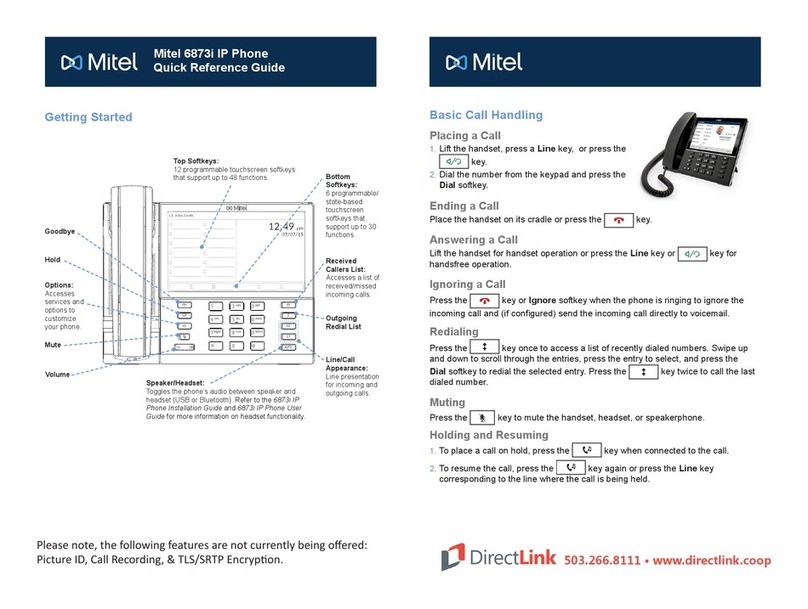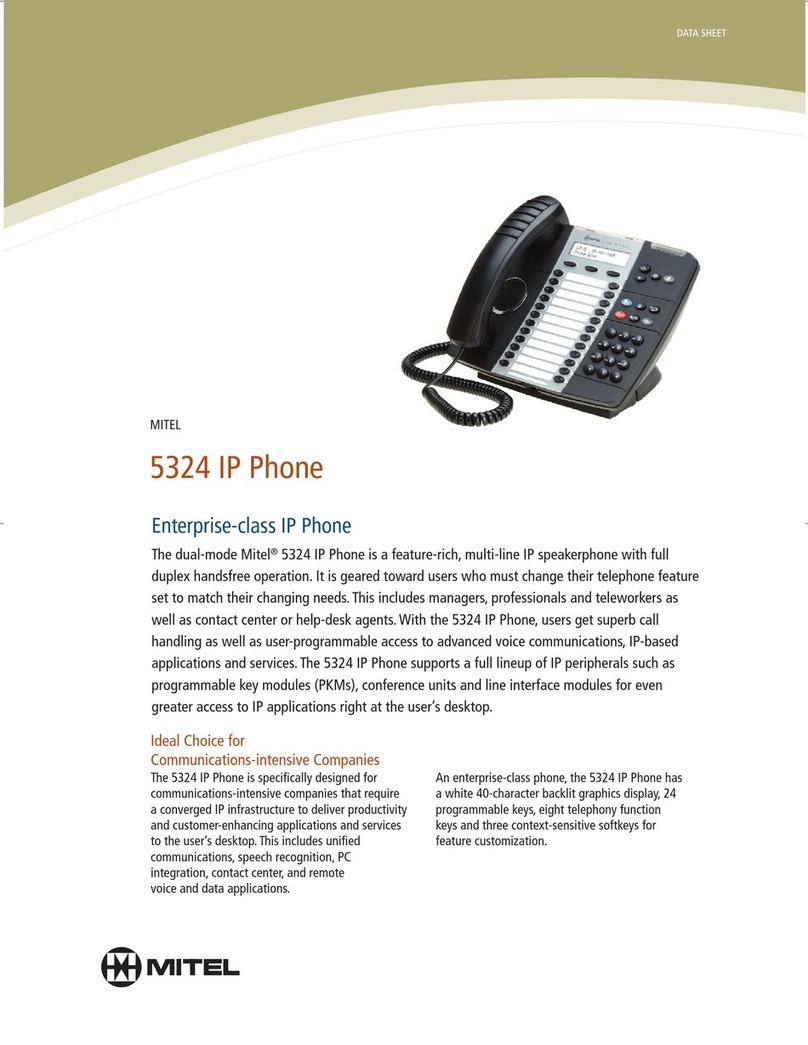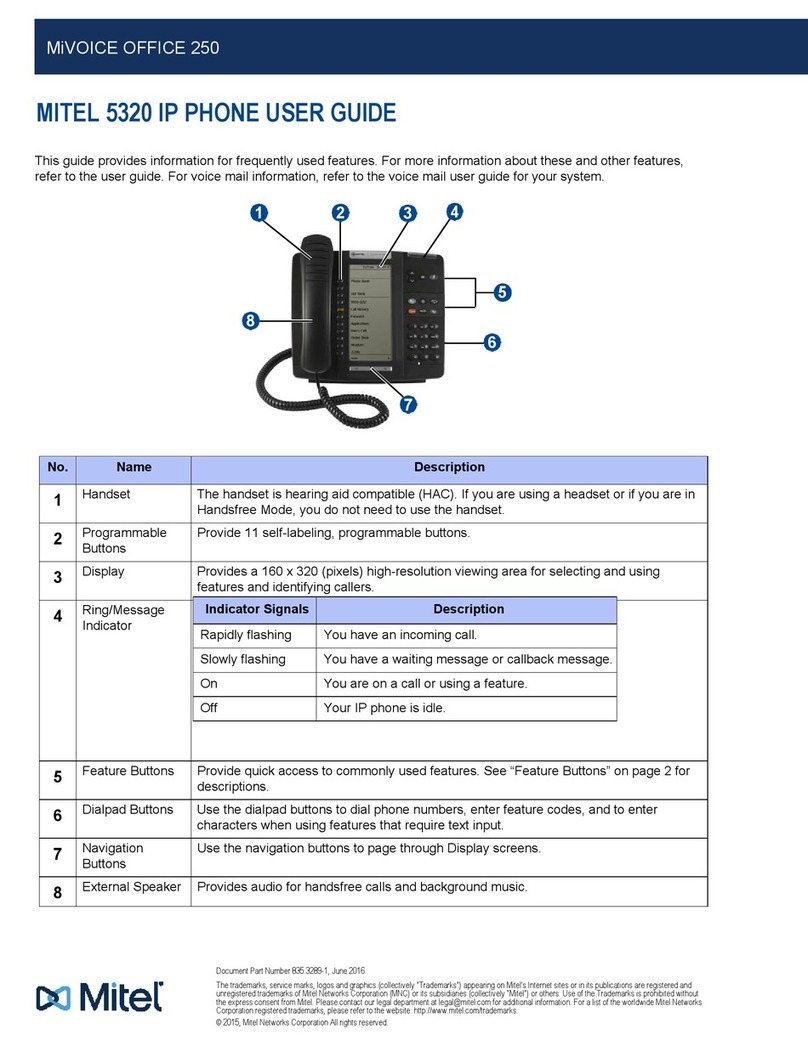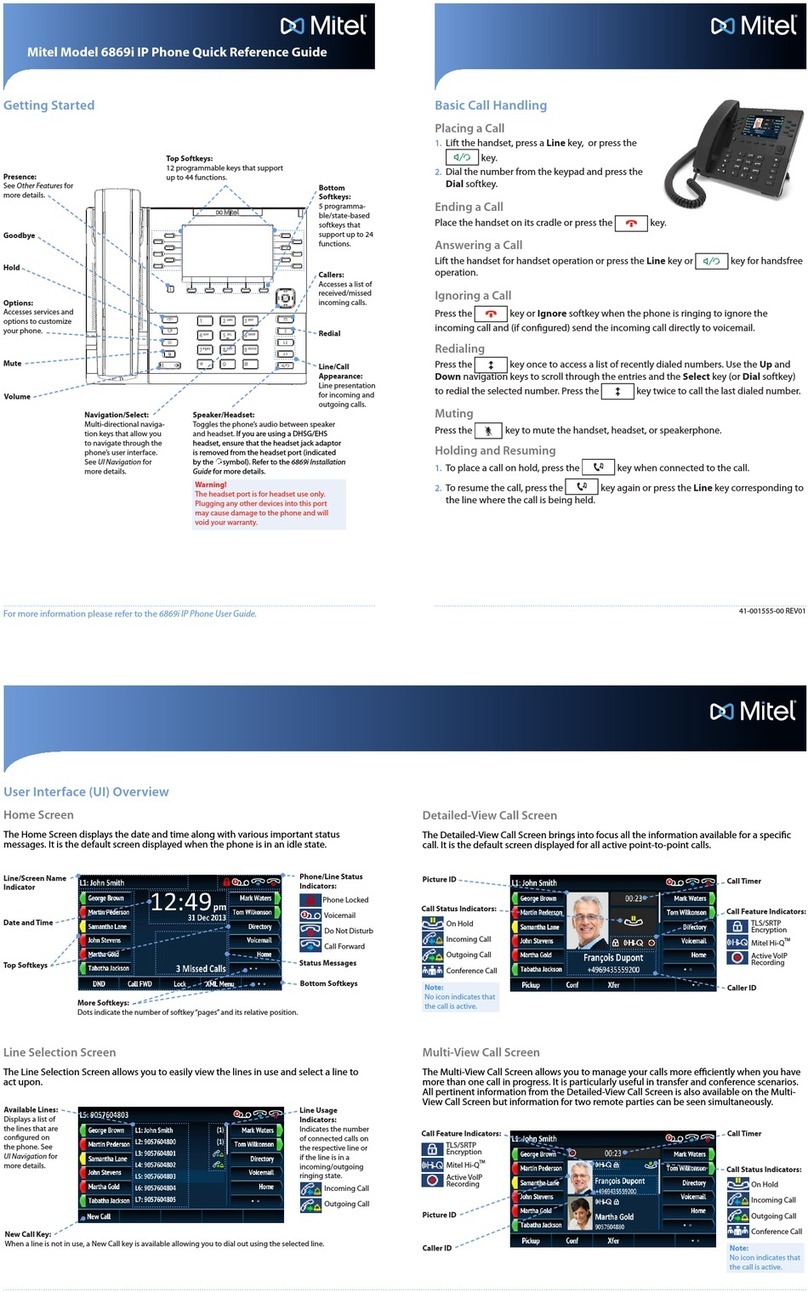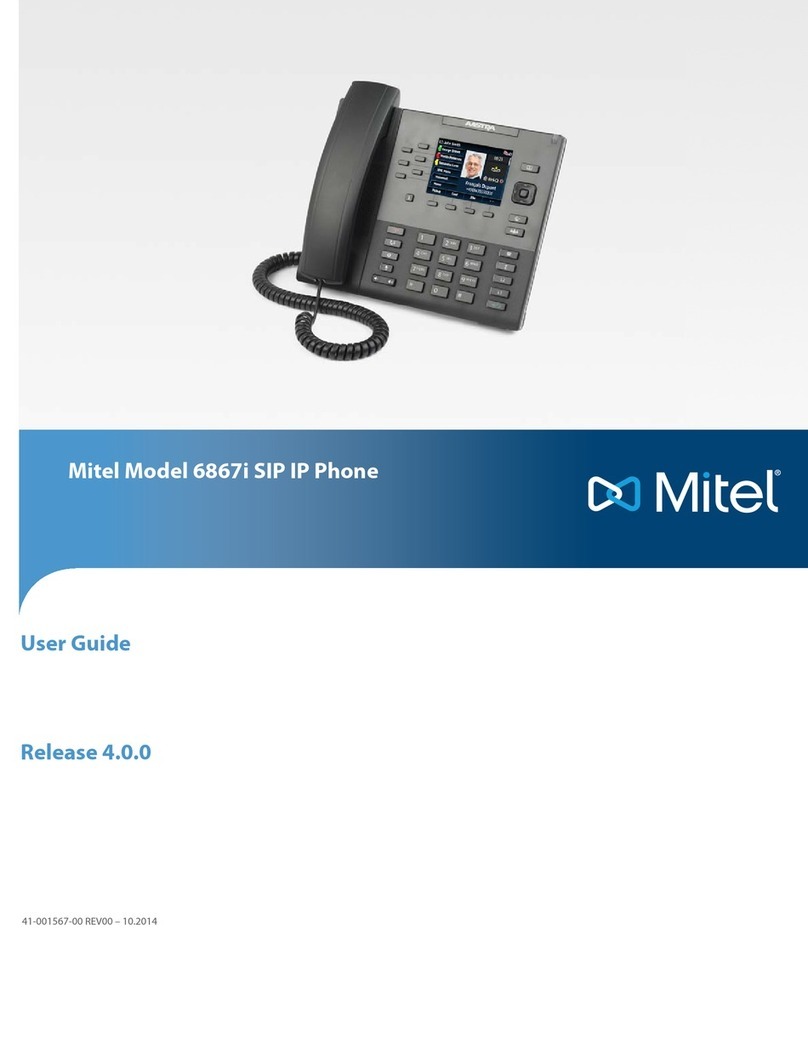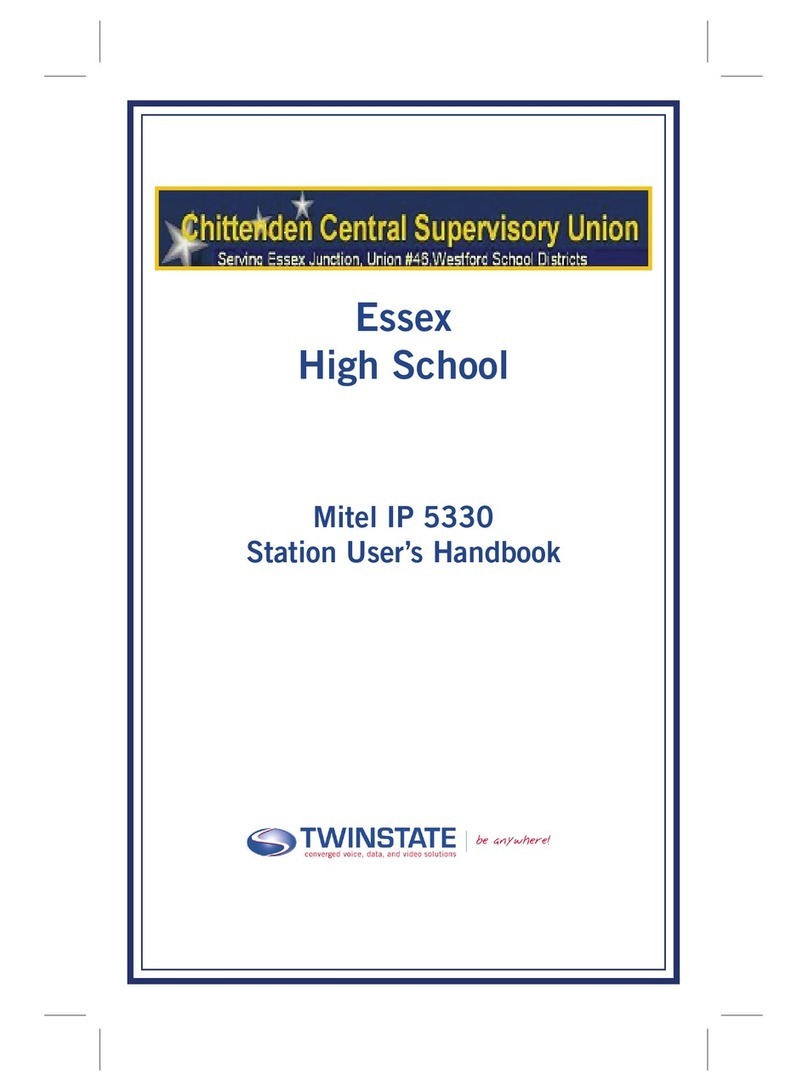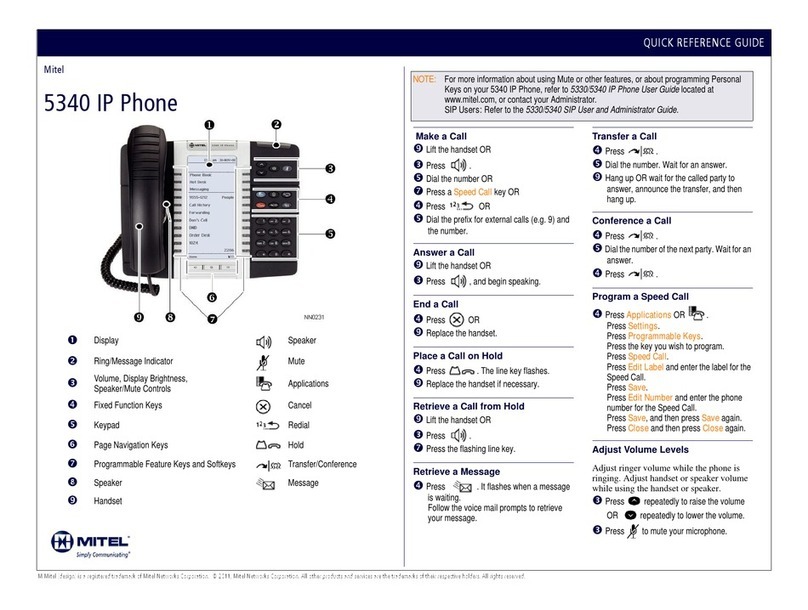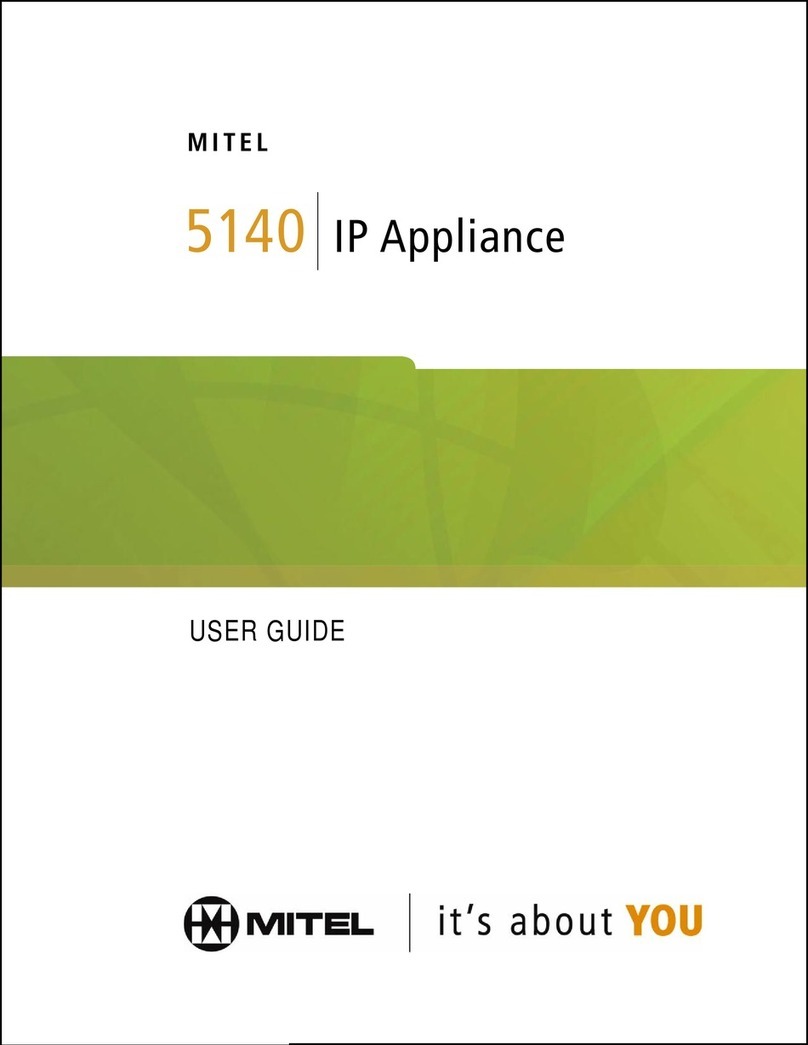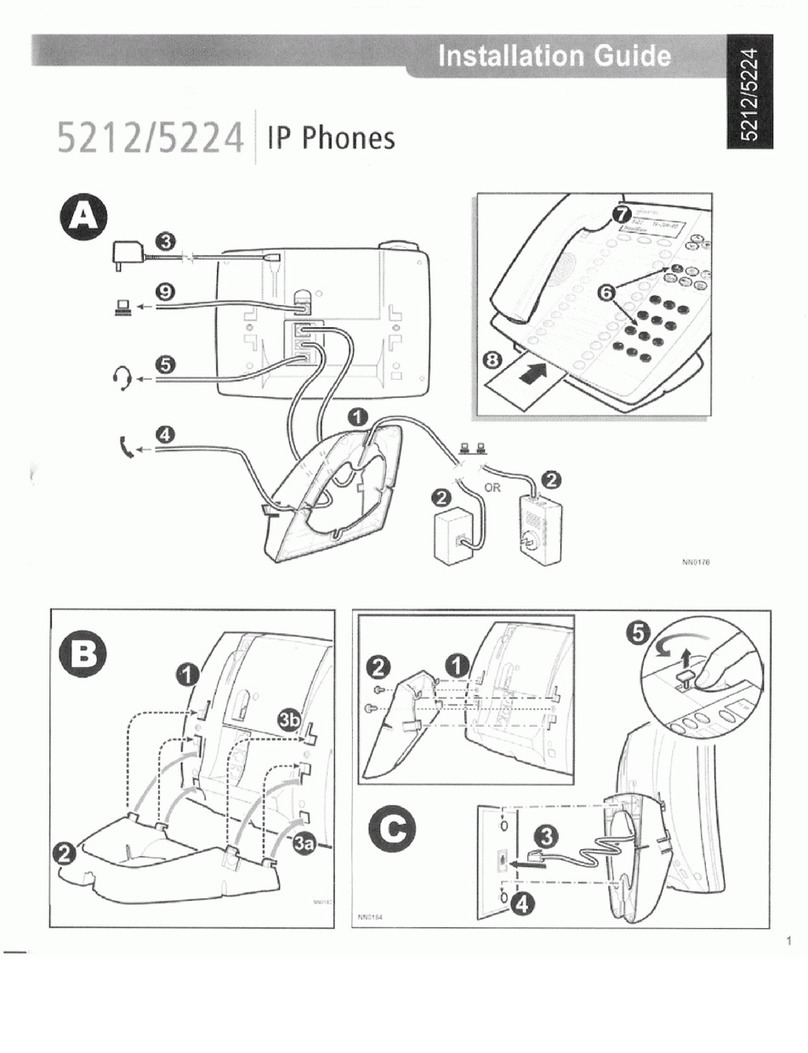nrf`h=obcbobk`b=drfab=
Gadget Sidebar
The Gadget Sidebar is a vertical bar that runs down the right side of your phone. It contains
quick launch icons for one-touch access to the most commonly-used phone applications and
features. The Gadget Sidebar may contain the icons illustrated in the table below.
Application/Icon Function
Call History Use the Call History application to display lists of the calls that you
have missed, made, and answered. This feature allows you to filter
the call records and display information on each call in the list.
Voice Mail Use the Voice Mail application to login and logout of voicemail
boxes, and review messages.
People Use the People application to add, delete and edit contact names and
numbers. You can also dial anyone on your contact list from the
People application. The People window displays up to eight contacts
per page, ordered alphabetically by last name.
Call
Forwarding Use the Call Forwarding application to enable or disable Call
Forwarding Always, and to view and modify default Call Forwarding
settings.
Backlight Turns the backlight off.
Help Displays Help on the 5360 IP Phone.
Phone/Home Returns the display to the main menu.
Touch Screen Setup
Calibrate the phone screen for touch
accuracy. Turn on the button beep to
receive an audible tone that indicates you
have engaged the icon or button. See the
procedures below.
Calibrating the Phone Screen
Press Menu
Press Settings
Press Calibrate Display
Touch the center of each + to calibrate
the display.
Turning on the Button Beep
Press Menu
Press Settings
Press Audio Feedback
Enable the button beep
Accessing Applications
To open an application, touch the specific
application icon on the Gadget Sidebar
OR
Press Menu to open the
Applications window and then touch
the application name.
Customizing Phone Settings
Press Menu
Press Settings
Cleaning the Phone Screen
Press Menu
Press Clean Mode
Press Menu key again when
finished to exit Clean Mode.
Accessing Help on the 5360 Phone
Press the Help icon in the
Gadget Sidebar if available.
Enabling Call Forwarding
Press the Call Forwarding
icon.
If a number is already programmed,
press Activate or enter a new
destination number and press Activate.
Disabling Call Forwarding
Press the Call Forwarding icon.
Press Deactivate.
Adding Contacts to People
Press the People icon
Press New.
Press the desired letters to
spell the name of your
contact.
Press Edit Number and enter the
number using the on-screen numeric
keyboard.
Press Save and then Close.