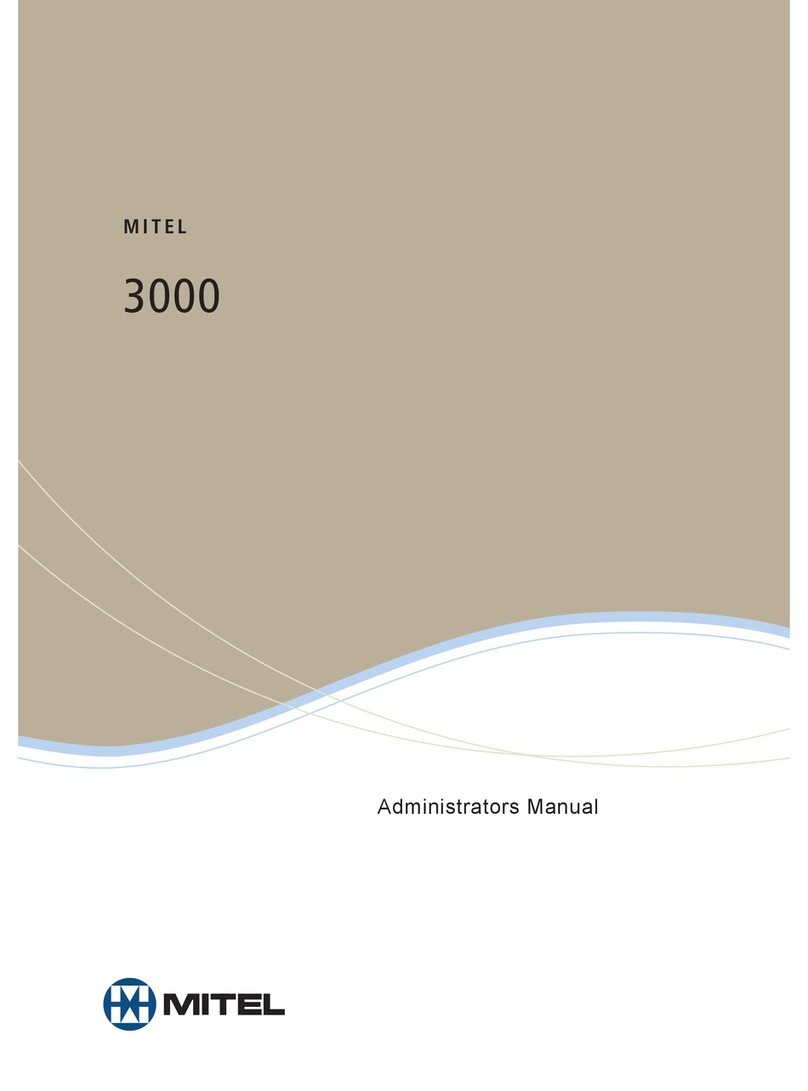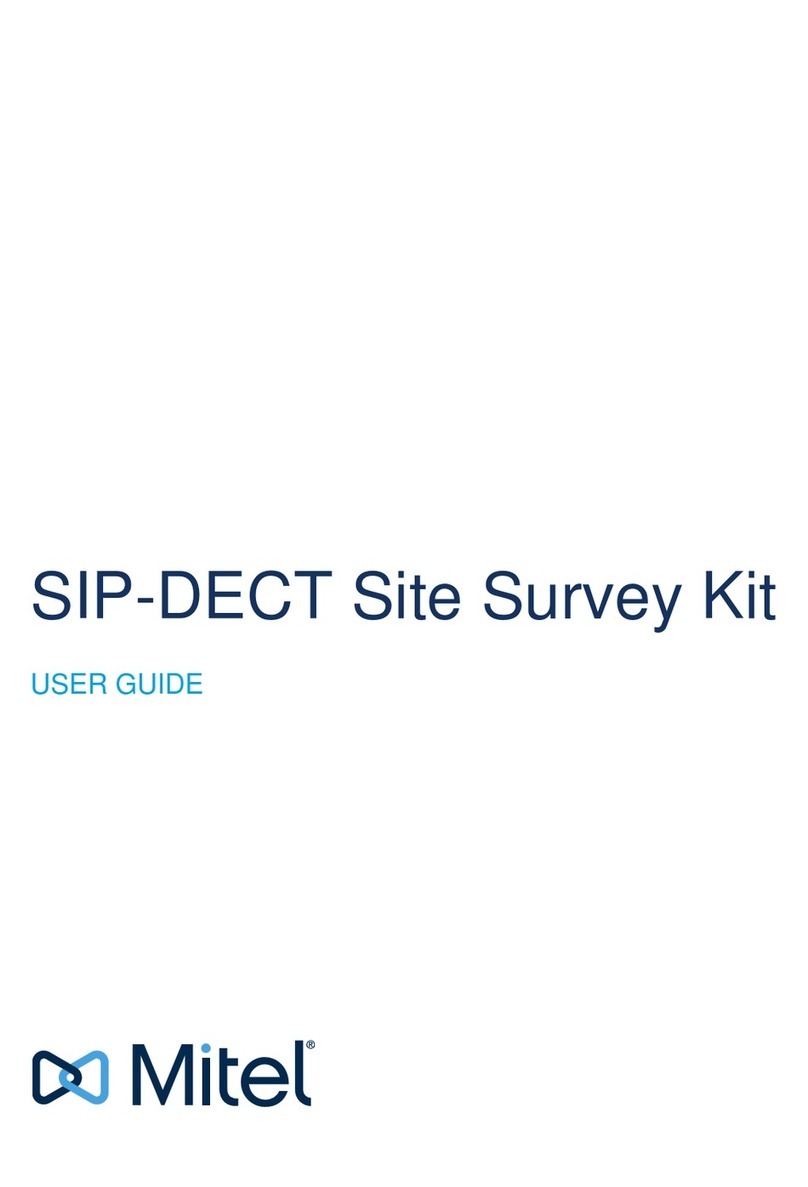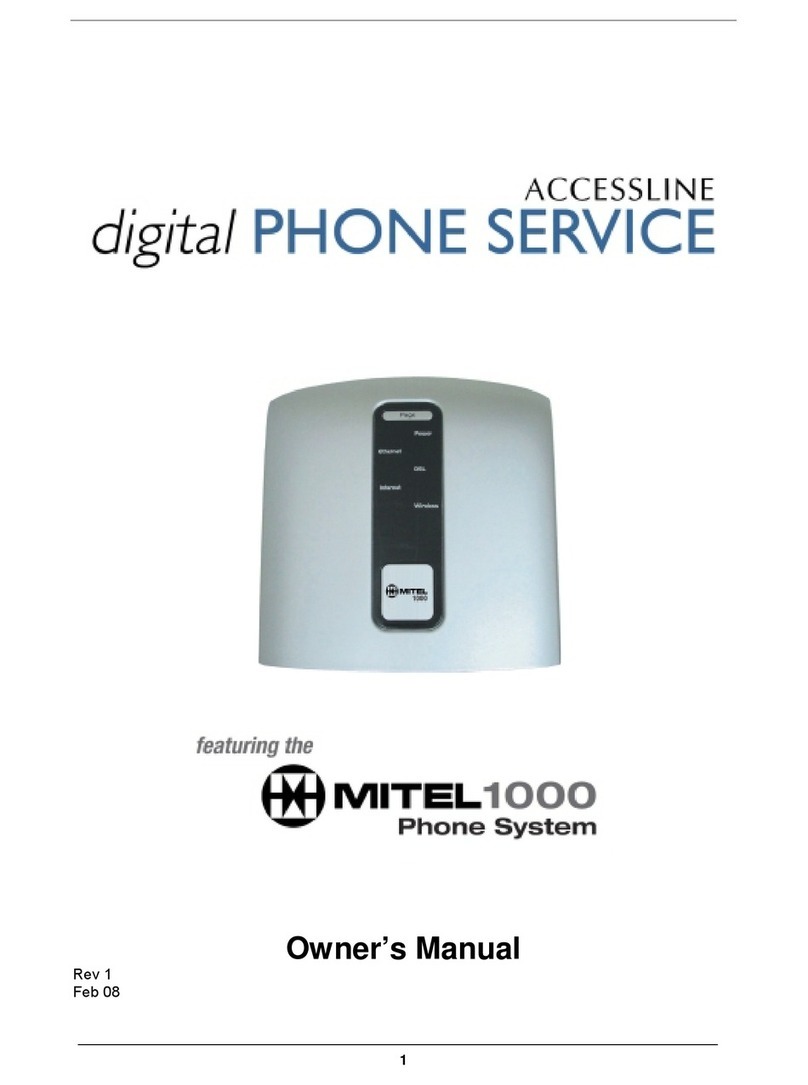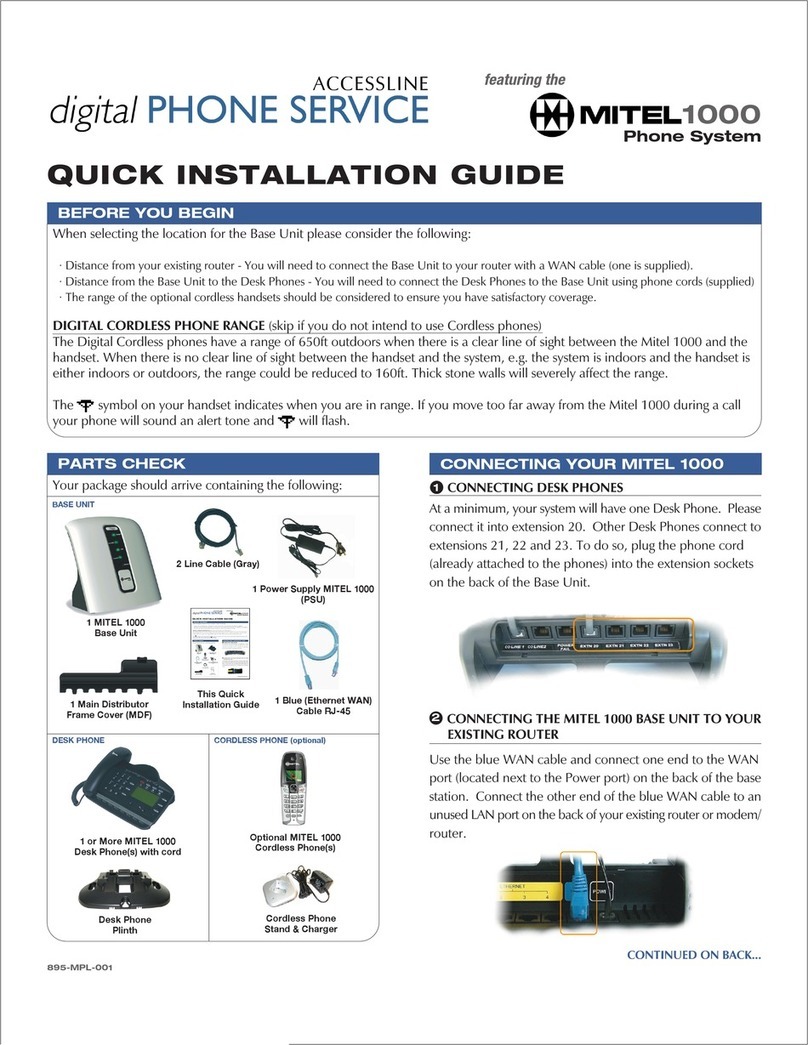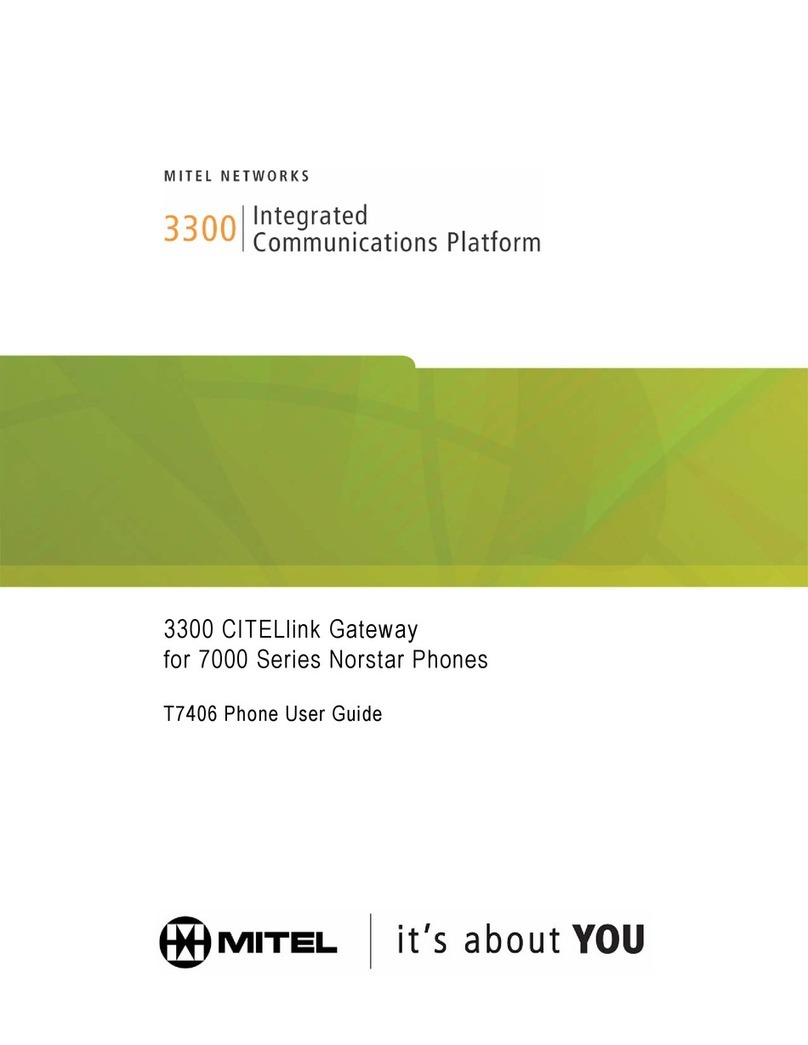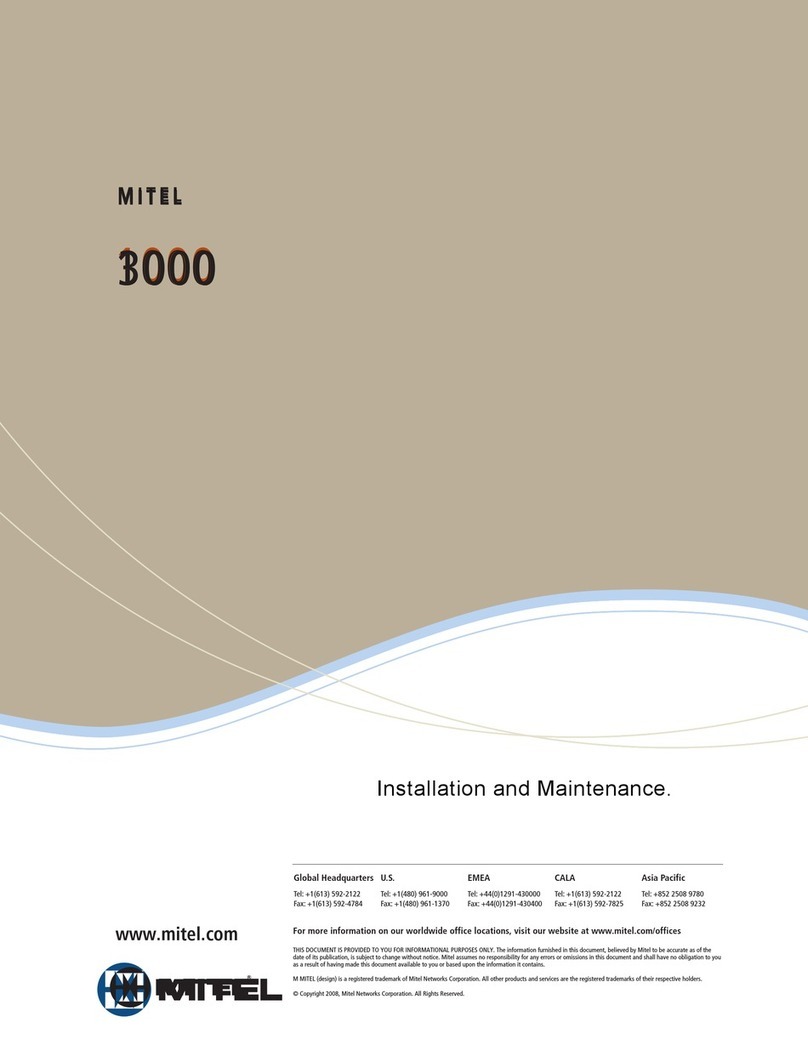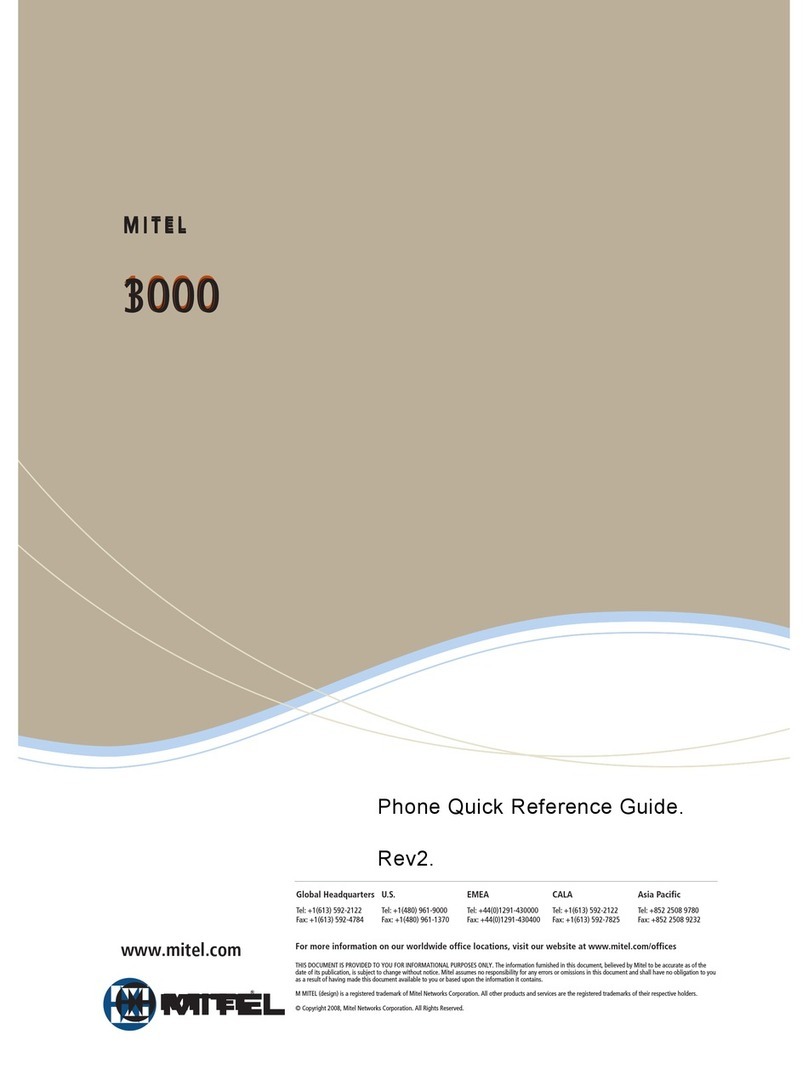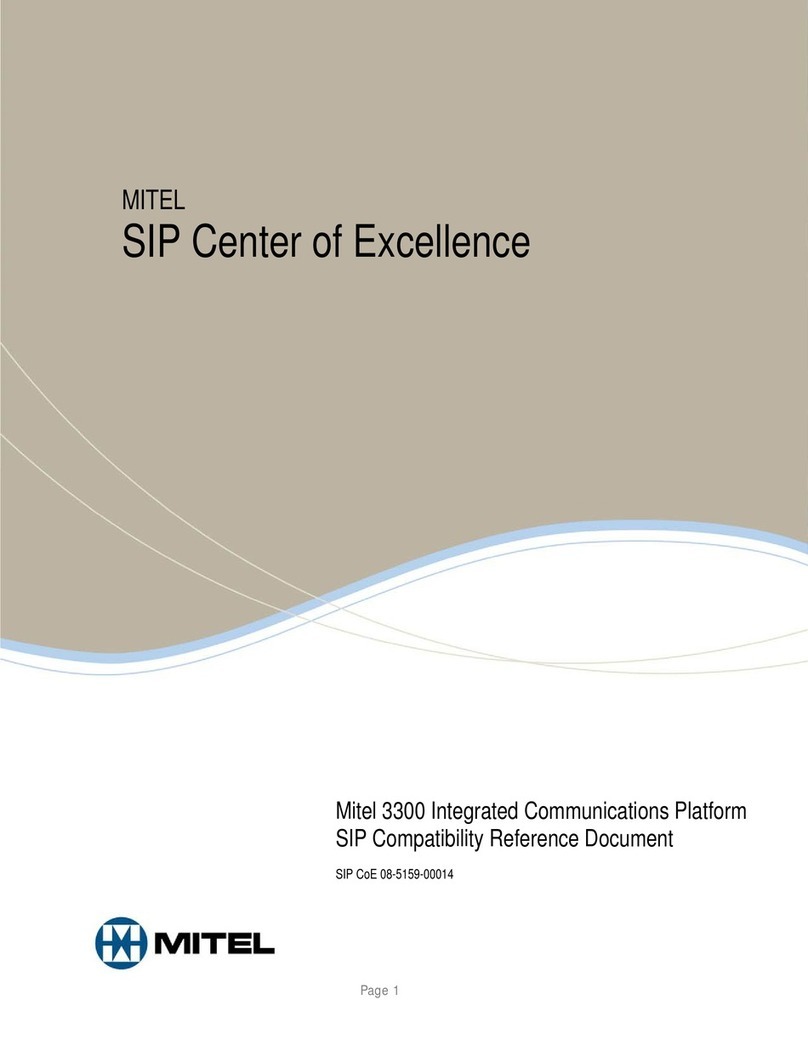CONTENTS
1ABOUT THIS MANUAL .....................................................................................................................................4
1.1 DOCUMENT OBJECTIVES 4
1.2 INTENDED AUDIENCE 4
1.3 RELATED DOCUMENTATION 4
1.4 DOCUMENT STRUCTURE 5
1.5 DOCUMENT CONVENTIONS 6
2OVERVIEW ........................................................................................................................................................8
2.1 CONNECTORS AND INDICATORS 9
3INSTALLATION .................................................................................................................................................13
3.1 PLANNING THE INSTALLATION 13
3.2 SAFETY RECOMMENDATIONS 15
3.3 REQUIRED MOUNTING TOOLS AND EQUIPMENT 16
3.4 UNPACKING AND INSPECTION 16
3.5 LOCATION AND MOUNTING REQUIREMENTS 16
3.6 HARDWARE INSTALLATION 20
4POWERING ON THE TA7102 ...........................................................................................................................21
4.1 IP ADDRESS DISCOVERY OR CONFIGURATION 21
4.2 INDICATORS (LEDS) 25
4.3 RESET/DEFAULT BUTTON 27
4.4 MANAGEMENT CHOICES 31
5APPENDIX A –STANDARD COMPLIANCE AND SAFETY INFORMATION .................................................32
5.1 DISCLAIMERS 32
5.2 TRANSLATED WARNING DEFINITION 34
5.3 SAFETY WARNINGS 35
5.4 SAFETY RECOMMENDATIONS 36
6APPENDIX B - CABLING CONSIDERATIONS ................................................................................................37
6.1 RJ-45 CABLE 37
6.2 RJ-11 (TELEPHONE) CABLE 40
7APPENDIX - C STANDARD HARDWARE INFORMATION .............................................................................42
7.1 INDUSTRY STANDARD PROTOCOLS 42
7.2 HARDWARE FEATURES 44
7.3 PRODUCT ARCHITECTURE DETAILS 44
7.4 REAL TIME FAX ROUTER TECHNICAL SPECIFICATIONS 44
7.5 ANALOG LINE INTERFACE (FXS) 45
7.6 AUDIO SPECIFICATIONS 46
7.7 DTMF TONE DETECTION 46
7.8 DTMF TONE GENERATION 46
7.9 POWER CONSUMPTION 47
7.10 MTBF VALUE 47
7.11 OPERATING ENVIRONMENT 47
7.12 DIMENSIONS AND WEIGHT 48
8APPENDIX D - GLOSSARY ..............................................................................................................................49
9APPENDIX E –LIST OF ACRONYMS ..............................................................................................................52