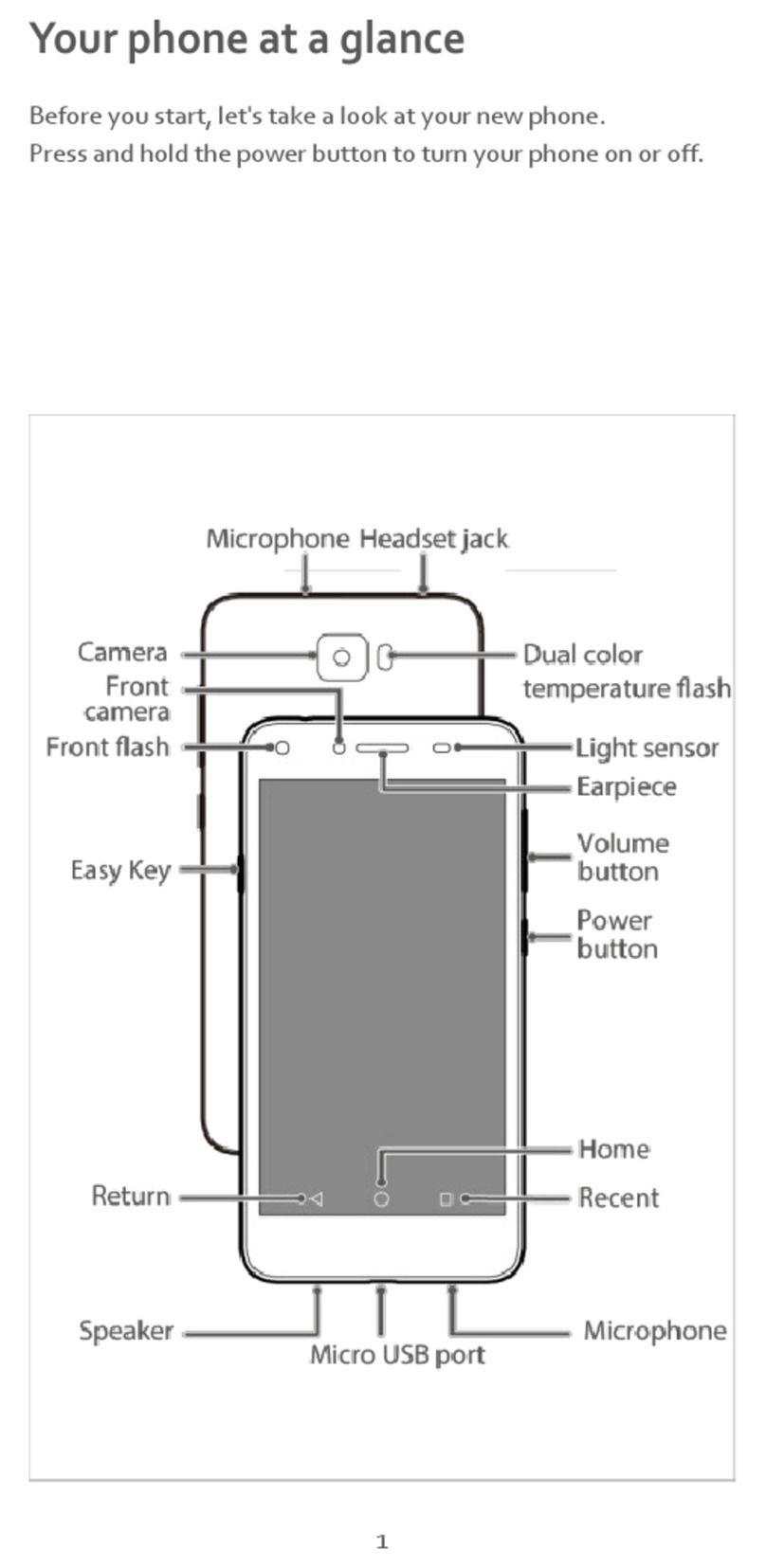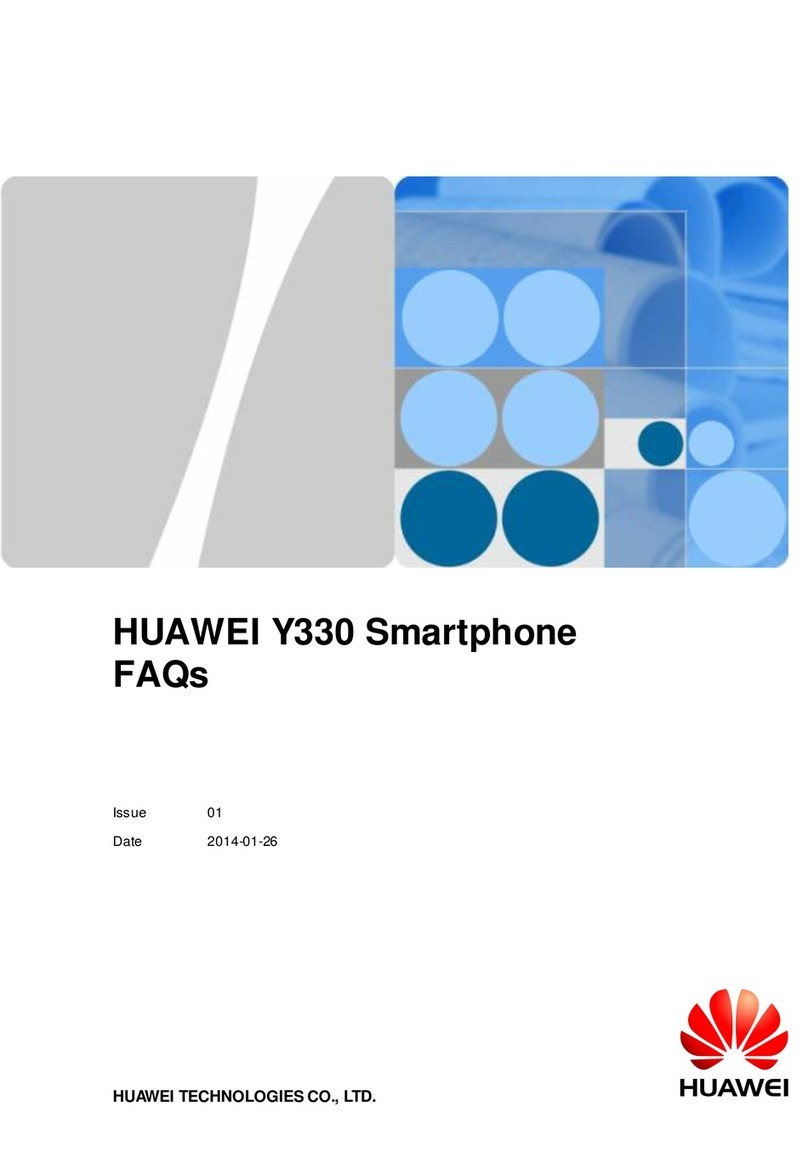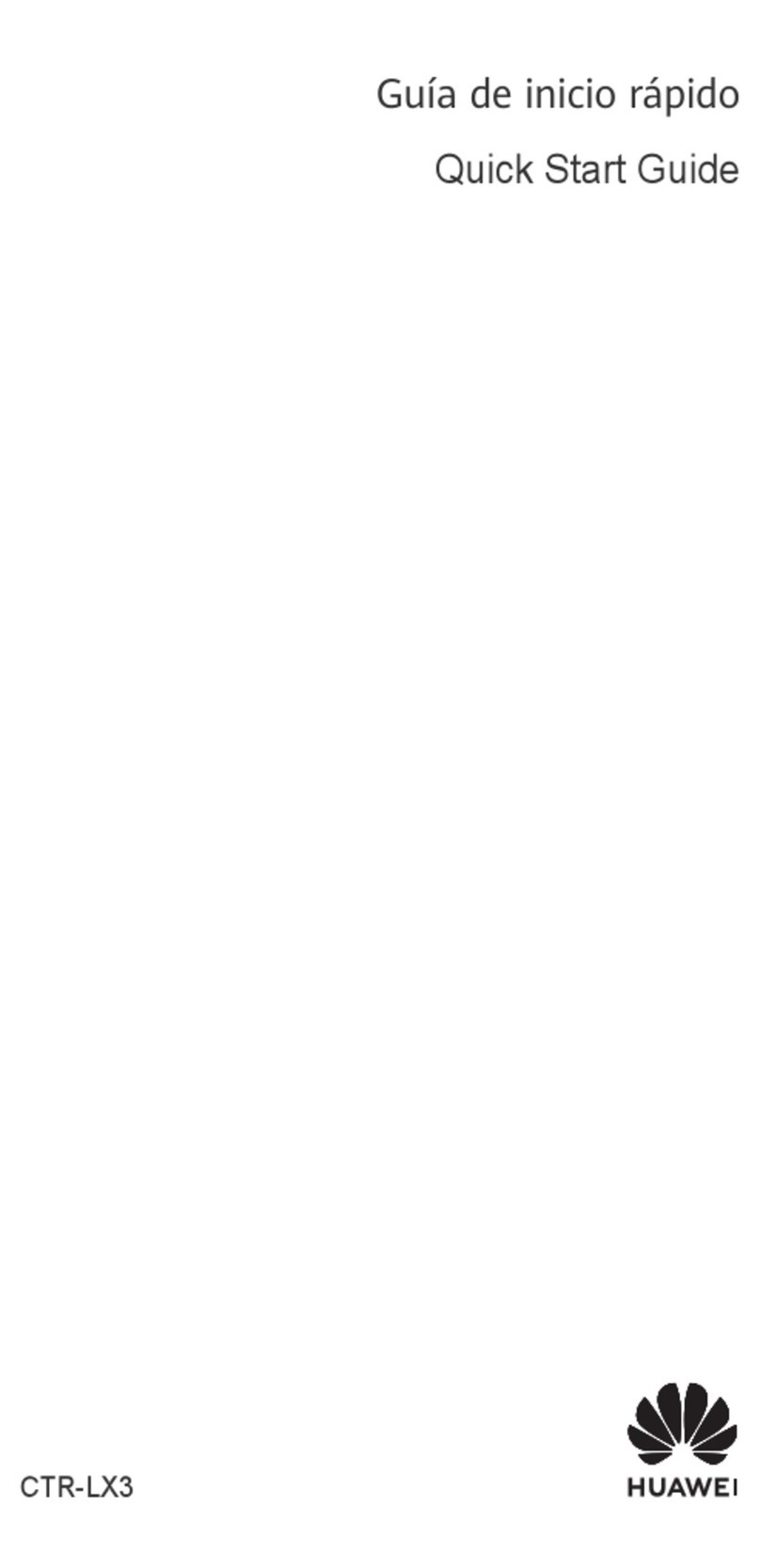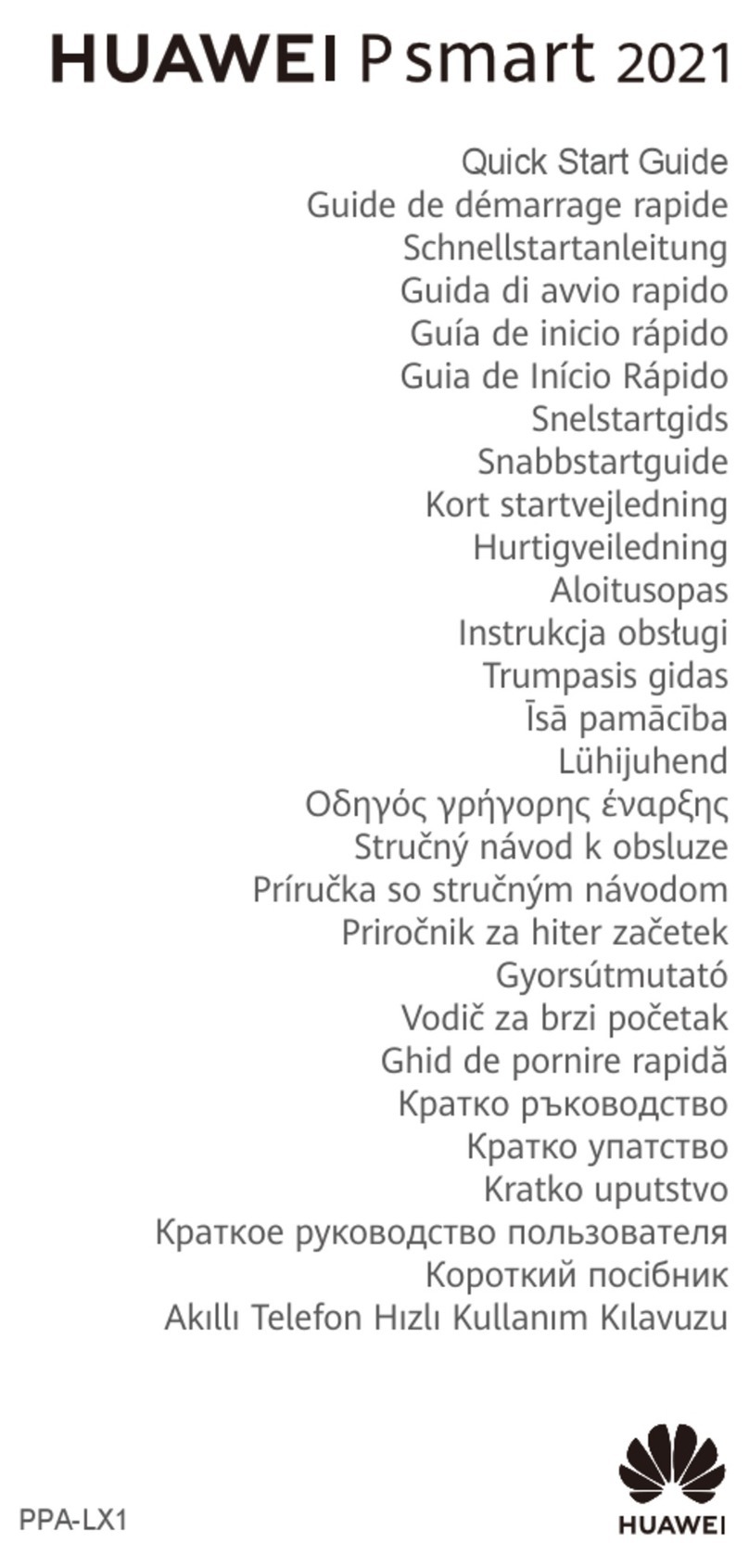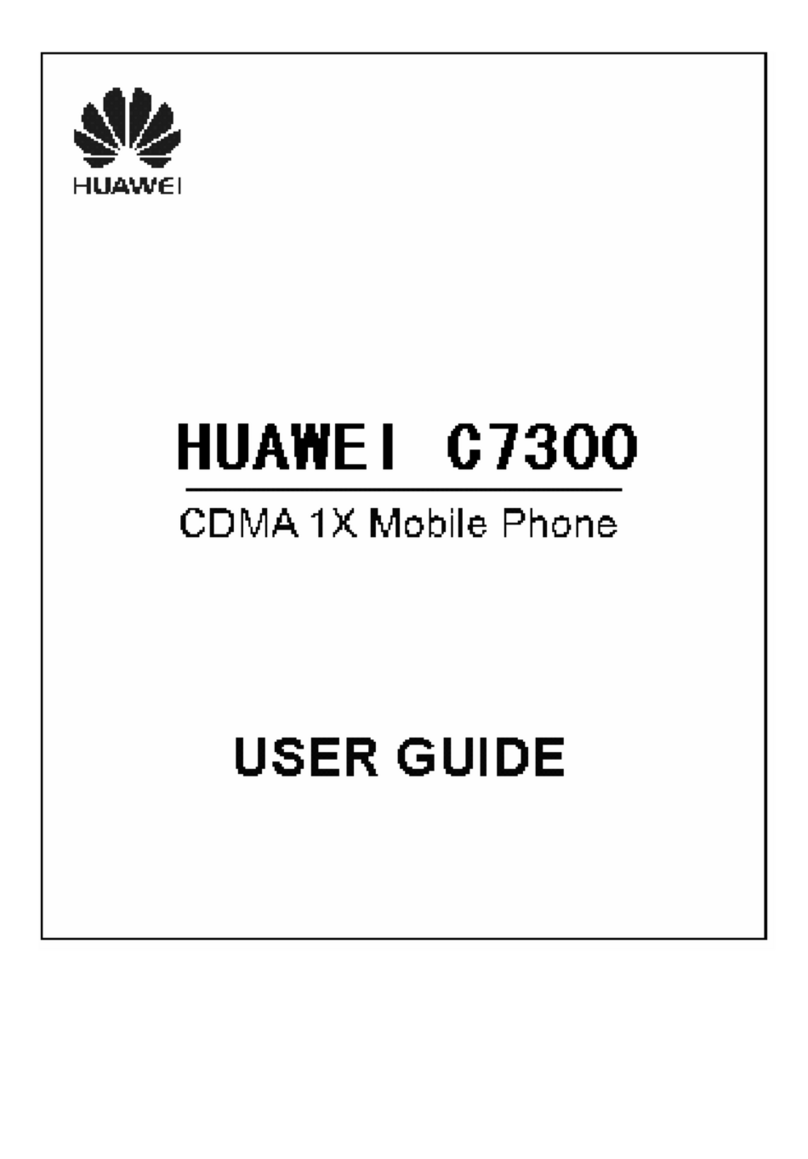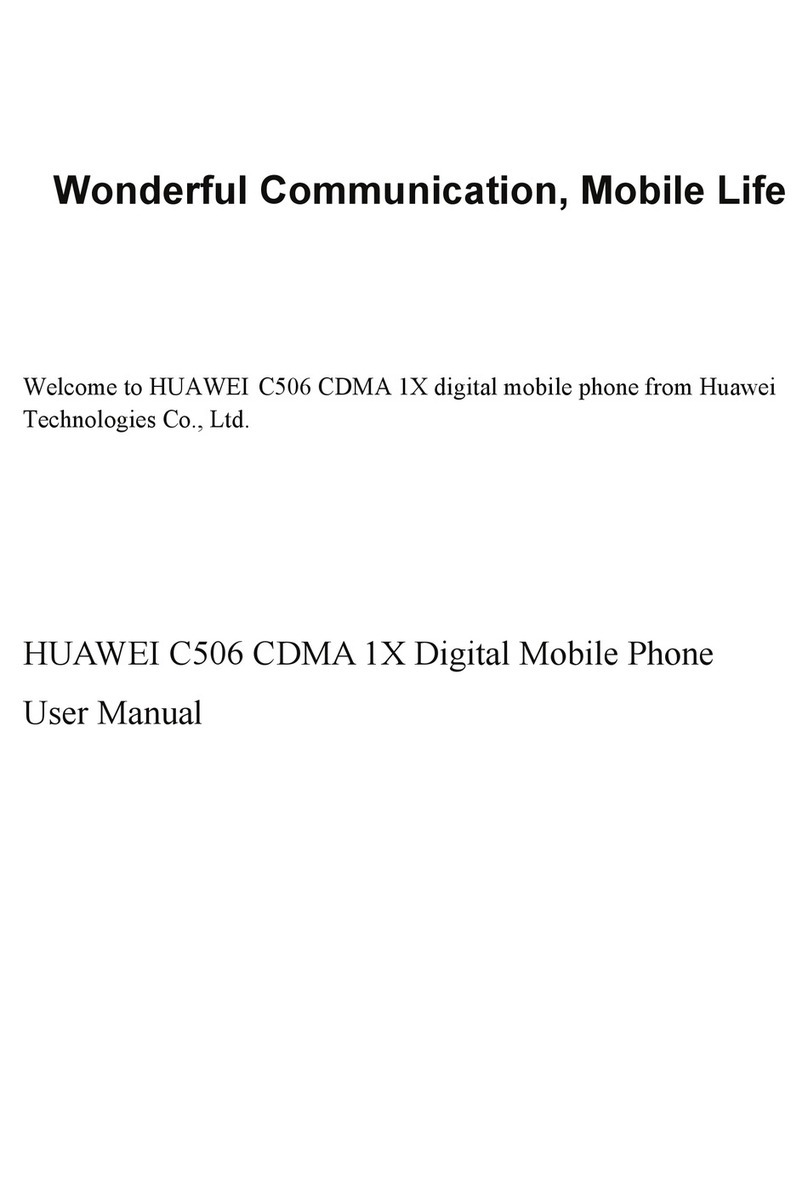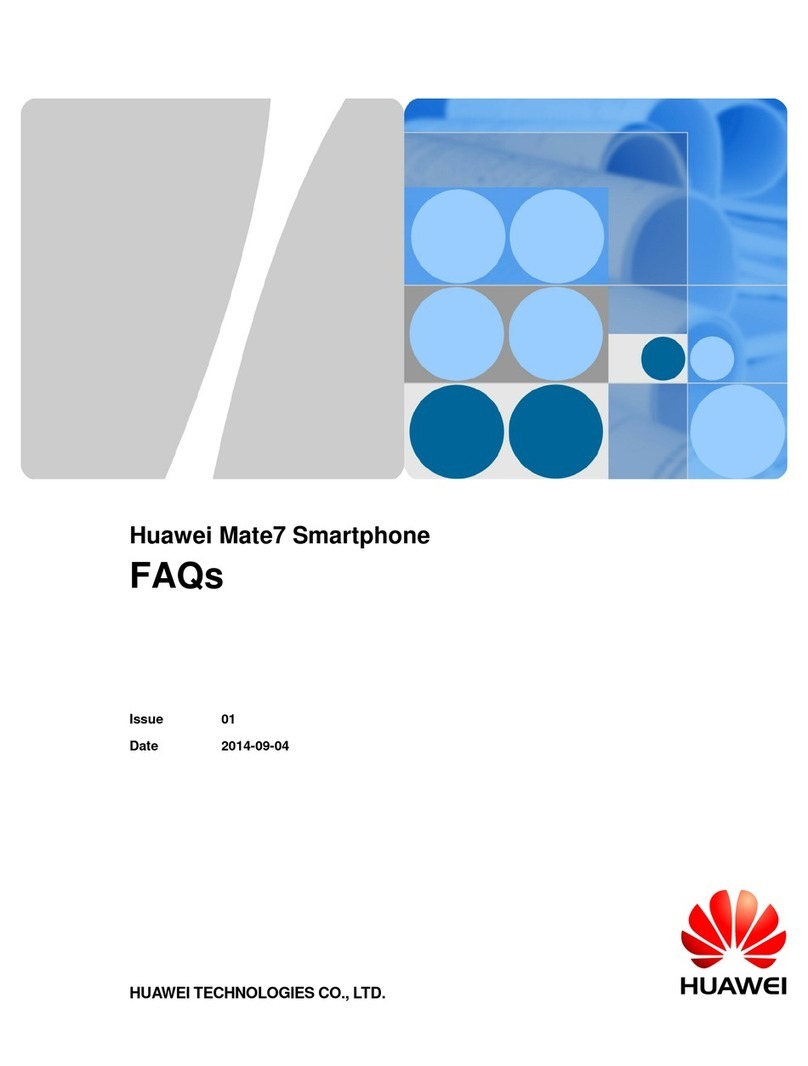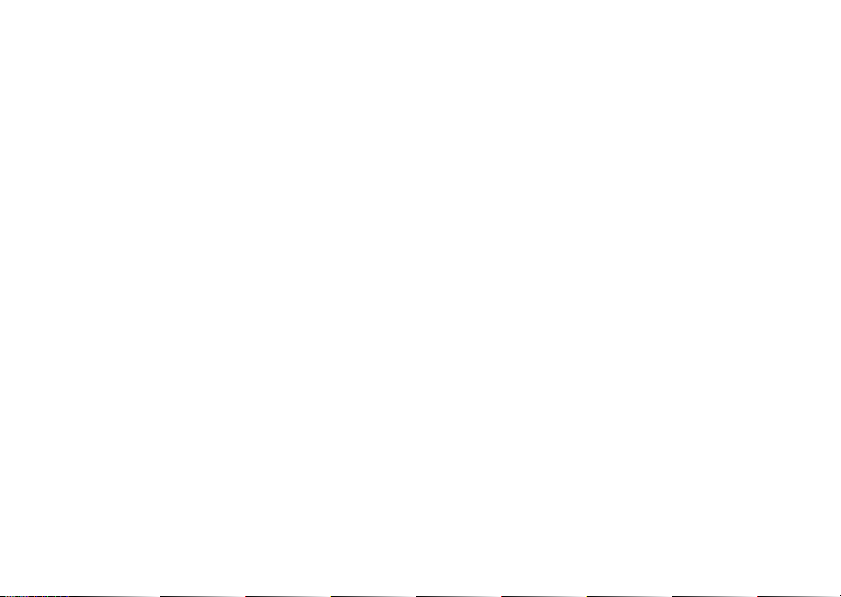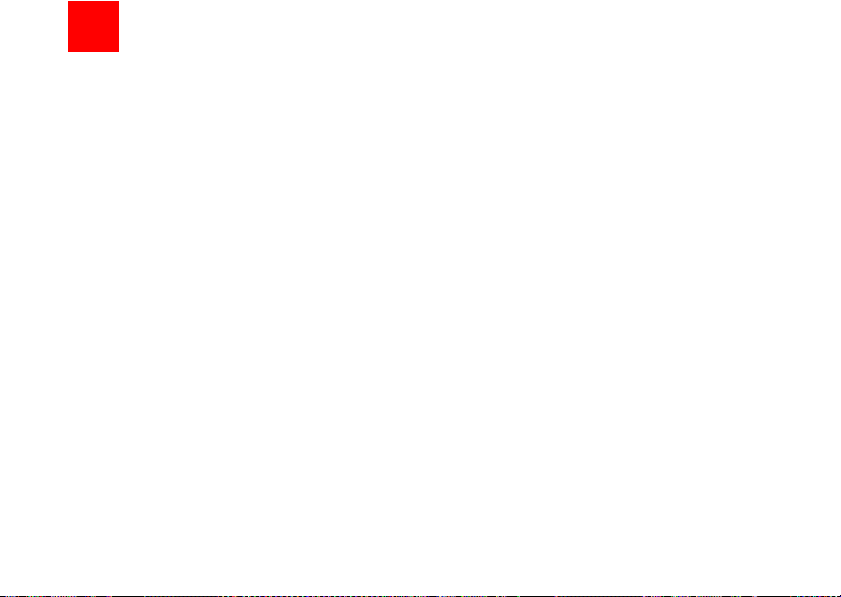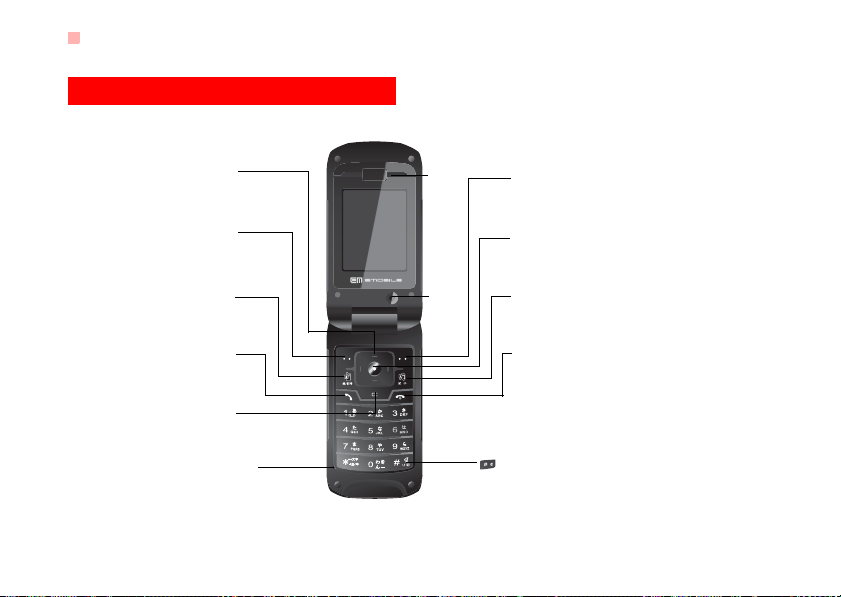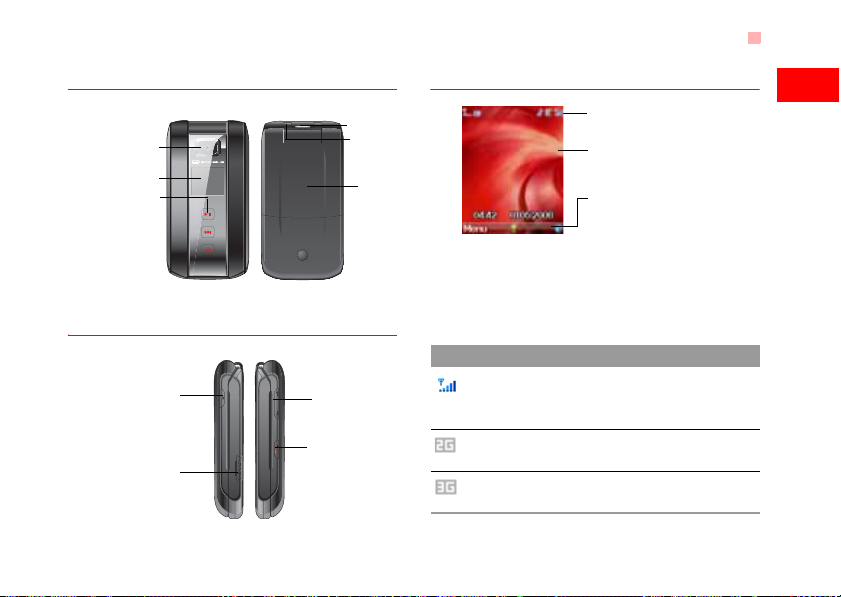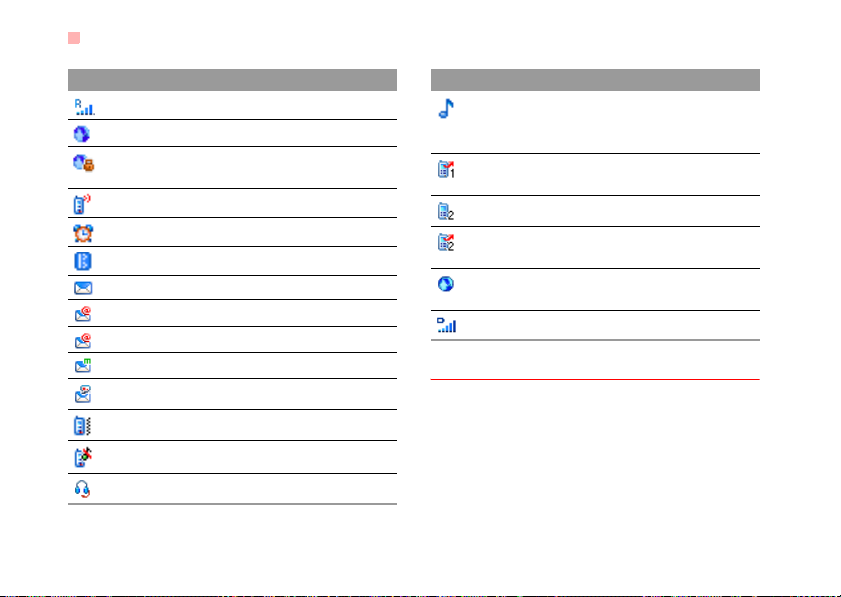1
1Table of Contents
Table of Contents 1
Getting to Know Your Phone 1
Packing List................................................1
Your Phone ................................................2
Getting Started 6
Loading the SIM Card ................................6
Unloading the SIM card..............................7
Charging the Battery ..................................7
Loading/Removing a Memory Card............8
Powering On/Off.........................................9
Call Service 11
Making or Answering Calls.......................11
Operations During a Call..........................12
Operations During a Video Call................13
Call Log ....................................................14
Text Input 15
T9 Input Method.......................................15
Traditional Input Method ..........................15
"123" Numeric Input Method ....................16
Symbol Input Method ...............................16
Input Different Languages........................16
Contacts 17
Making Calls from the Contacts ...............17
Searching for a Contact............................17
Other Operations......................................18
Groups......................................................19
Messaging 20
Text Messages.........................................20
Multimedia Messages ..............................23
Email........................................................27
Push Inbox...............................................30
Broadcast Inbox.......................................31
Voice Mail Number...................................31
Common Phrases ....................................31
Music 32
My Music..................................................32
Playlist......................................................33
Organiser & Tools 34
SIM ToolKit ..............................................34
Alarms......................................................34
Calendar ..................................................34
Calculator.................................................35
Unit Converter..........................................36
Currency Converter..................................36
Synchronise .............................................37
Task .........................................................37
Voice Recorder ........................................38
Memo Pad................................................39
World Time...............................................39
Stopwatch ................................................39
Timer........................................................39
Service Dial Number................................39
My Files 40
Browser 41
Browser....................................................41