MobileHelp IGM-02 User manual
Other MobileHelp Security System manuals

MobileHelp
MobileHelp IGM-02 User manual

MobileHelp
MobileHelp Mobile On-the-Go System User manual

MobileHelp
MobileHelp Classic User manual

MobileHelp
MobileHelp IGP-01 User manual
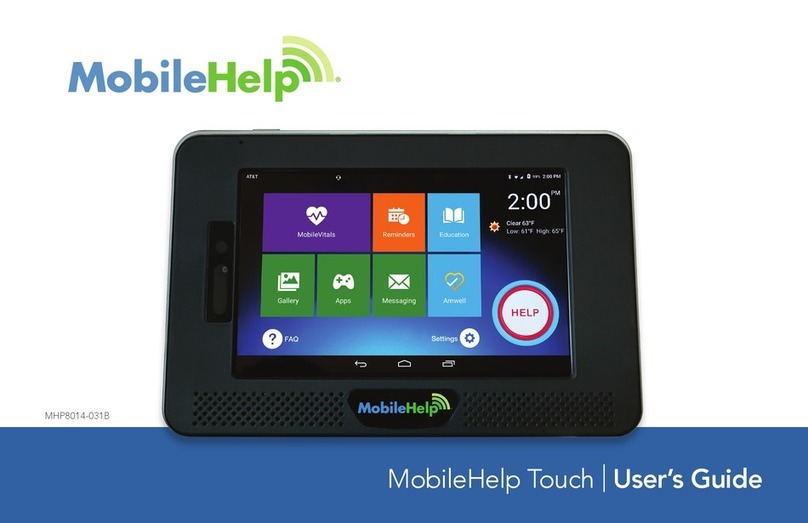
MobileHelp
MobileHelp Touch User manual

MobileHelp
MobileHelp MD3-01 User manual

MobileHelp
MobileHelp MD5 Mobile DUO User manual
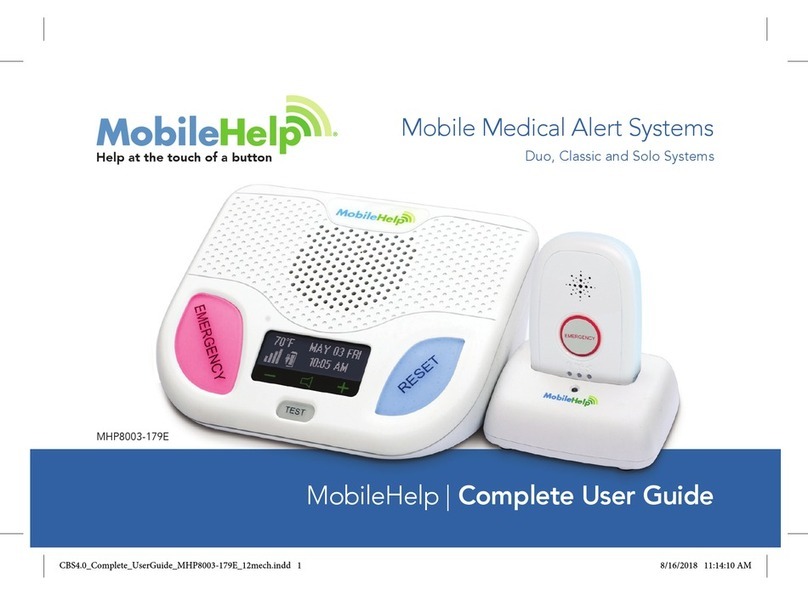
MobileHelp
MobileHelp Cellular DUO System User manual
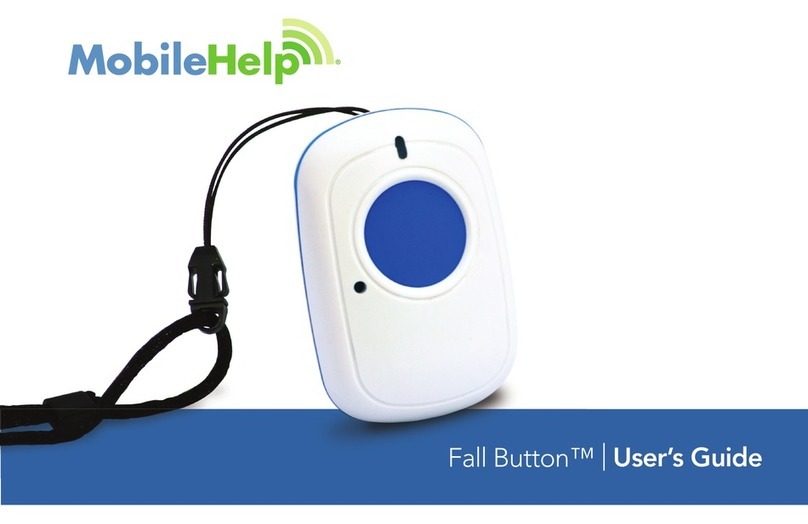
MobileHelp
MobileHelp Fall Button User manual
Popular Security System manuals by other brands

Secure
Secure USAB-1 operating instructions

B&B
B&B 480 SERIES Operation & maintenance manual

ADEMCO
ADEMCO VISTA-20P Series Installation and setup guide

Inner Range
Inner Range Concept 2000 user manual

Johnson Controls
Johnson Controls PENN Connected PC10 Install and Commissioning Guide

Aeotec
Aeotec Siren Gen5 quick start guide





















