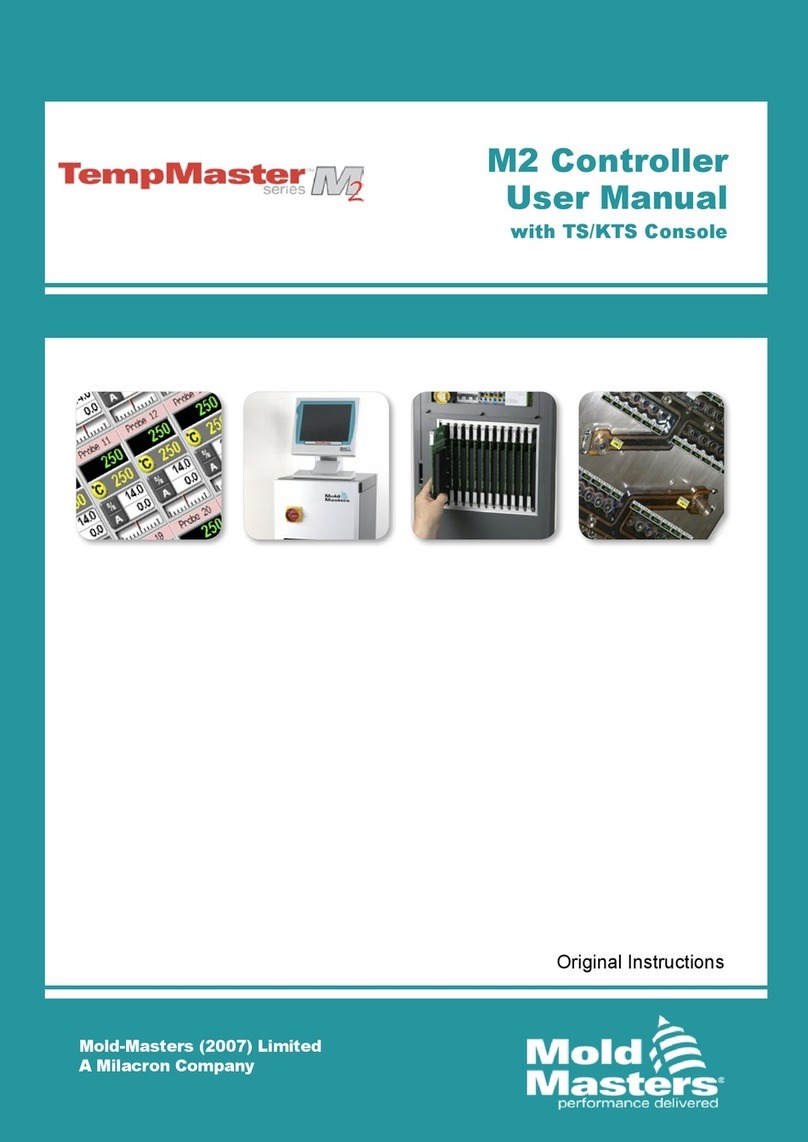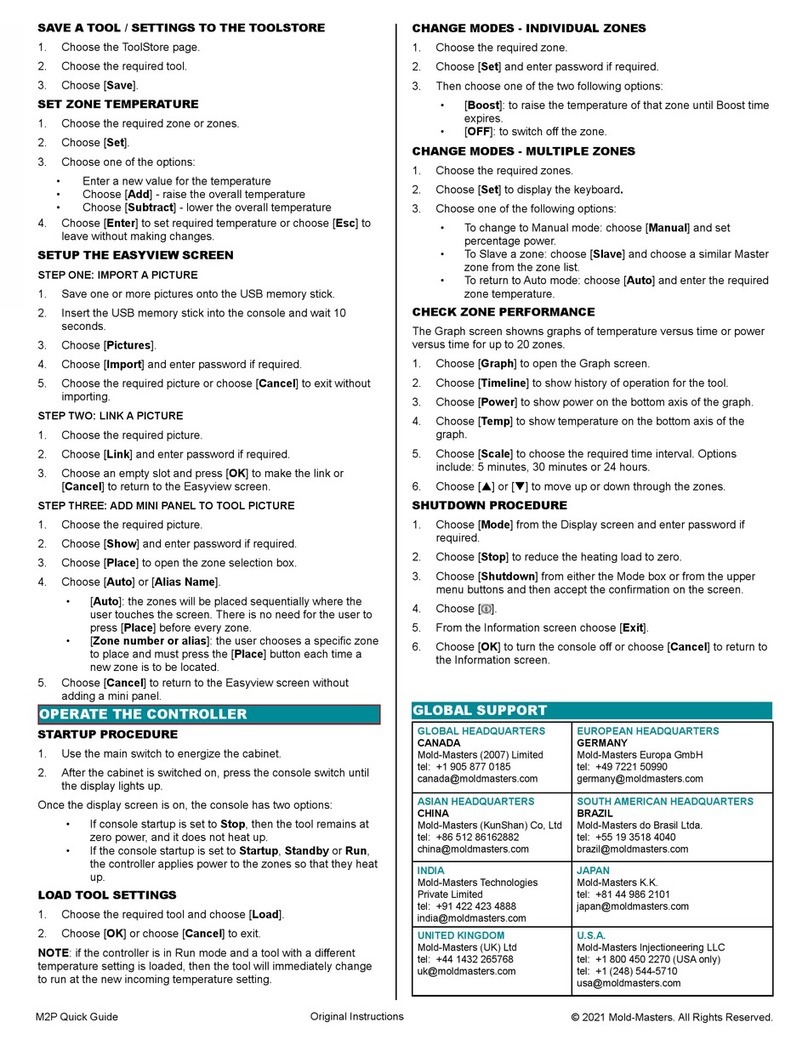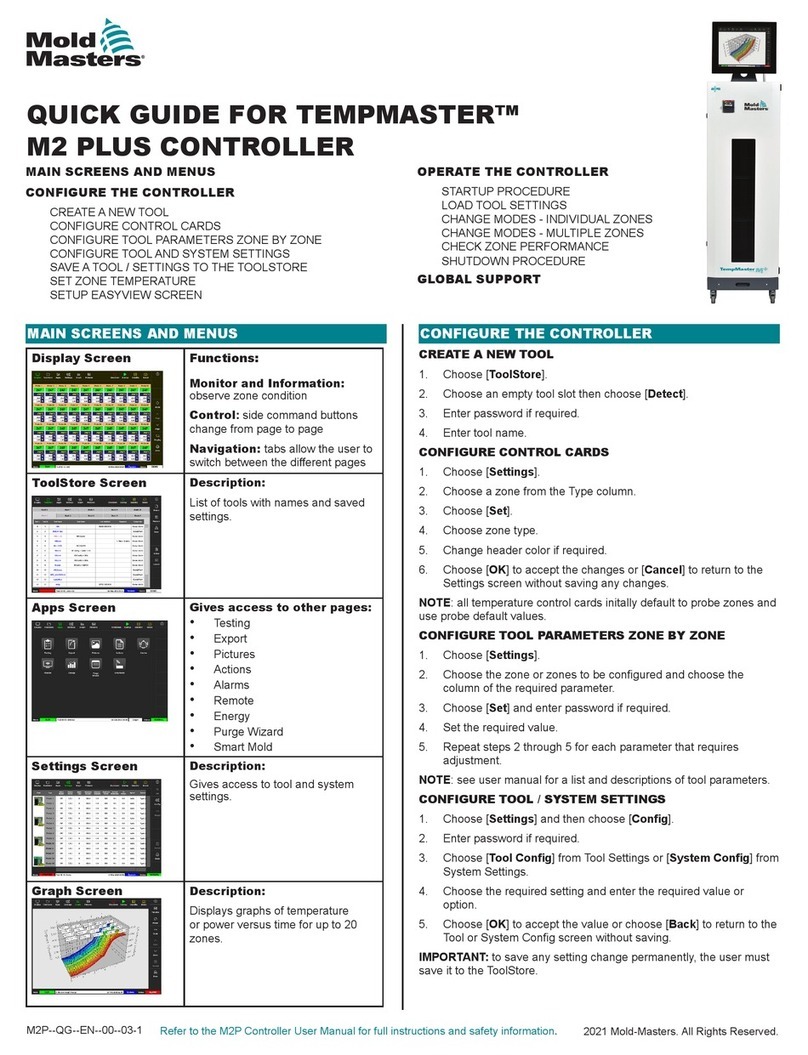TMMeV2--QG--EN--00--01
GLOBAL SUPPORT
Global Headquarters
Mold-Masters (2007) Limited
tel: +1 905 877 0185
European Headquarters
Mold-Masters Europa GmbH
tel: +49 7221 50990
Asian Headquarters
Mold-Masters (KunShan) Co, Ltd
tel: +86 512 86162882
South American Headquarters
Mold-Masters do Brasil Ltda.
tel: +55 19 3518 0699
India
Mold-Masters Technologies
Private Limited
tel: +91 422 423 4888
Japan
Mold-Masters K.K.
tel: +81 44 986 2101
United Kingdom
Mold-Masters (UK) Ltd
tel: +44 1432 265768
U.S.A.
Mold-Masters Injectioneering LLC
tel: +1 800 450 2270 (USA only)
tel: +1 (248) 544-5710
Refer to the TempMaster Me Controller User Manual for full instructions and safety information.
Congure Zone Settings
1. Choose [Tool] to open the Tool page.
2. Choose [Setup] to open the Options page.
If prompted, enter the System password.
3. Choose one or more zones to display command buttons.
4. Choose [Set] to view the next page.
5. Choose [Options] to open zone settings.
Use [PgUp] and [PgDn] to view all controller settings.
6. Move the blue selection indicator to an option.
7. Choose [Enter] to conrm or [Cancel] to leave without making
changes.
Zone Settings Options
Alias Makes zone active. User can designate a zone type.
Speed User can override auto speed with manual speed
Sensor User can choose either a J or K type thermocouple
Set Zone Limits
1. Choose [Tool] to open the Tool page.
2. Choose [Setup] to open the Options page.
If prompted, enter the System password.
3. Choose one or more zones to display command buttons.
4. Choose [Edit] and enter the required value(s).
5. Choose [Cancel] to return to the Main page.
Zone Limits Options
Limits Sets high and low alarm limits
Standby Sets decrease in temperature for Standby mode
Boost Sets increase in temperature for Boost mode
Set Zone Temperature
1. Choose one zone.
2. Choose another zone.
3. Choose [Range].
4. Choose [Set].
5. Enter password, if prompted.
6. Type in a new temperature.
7. Choose [Ent] to accept the new temperature or [Bsp] to leave
the page without saving.
Set Boost or Standby Temperature
1. Choose [Tool] to open the Tool page.
2. Choose [Setup] to open the Options page.
If prompted, enter the System password.
3. Choose one or more zones.
4. Choose either [Boost] or [Standby].
5. Choose [Edit] from panel to display the keypad.
6. Enter the required Boost or Standby temperature.
7. Choose [Cancel] to return to Main page.
Change Zone Temperatures
1. Choose one zone.
2. Choose another zone.
3. Choose [Range].
4. Choose [Set].
If prompted, enter the System password.
5. Choose one of the options:
• [Set] - set a new temperature
• [Add] - raise the overall temperature
• [Sub] - lower the overall temperature
6. Enter the required value.
The new temperature will be shown on the Main page.
Switch to Manual Mode
1. Choose one zone.
2. Choose another zone.
3. Choose [Range].
4. Choose [Set] and enter password if prompted.
5. Choose [Man] and set percentage power.
6. Choose [Ent].
Switch Modes – Multiple Zones
1. From the Main page, choose a Mode button.
2. Choose [OK] to conrm or choose [Cancel] to leave without
changing settings.
Mode Options
[Run] Switches all zones on
[Stop] Switches all zones o
[Standby] Reduces temperature in all zones with Standby
temperatures congured
[Shutdown] Begins switch o sequence determined by Startup
mode
[Boost] Temporarily increases temperatures in zone with Boost
temperatures congured
Operate the Controller