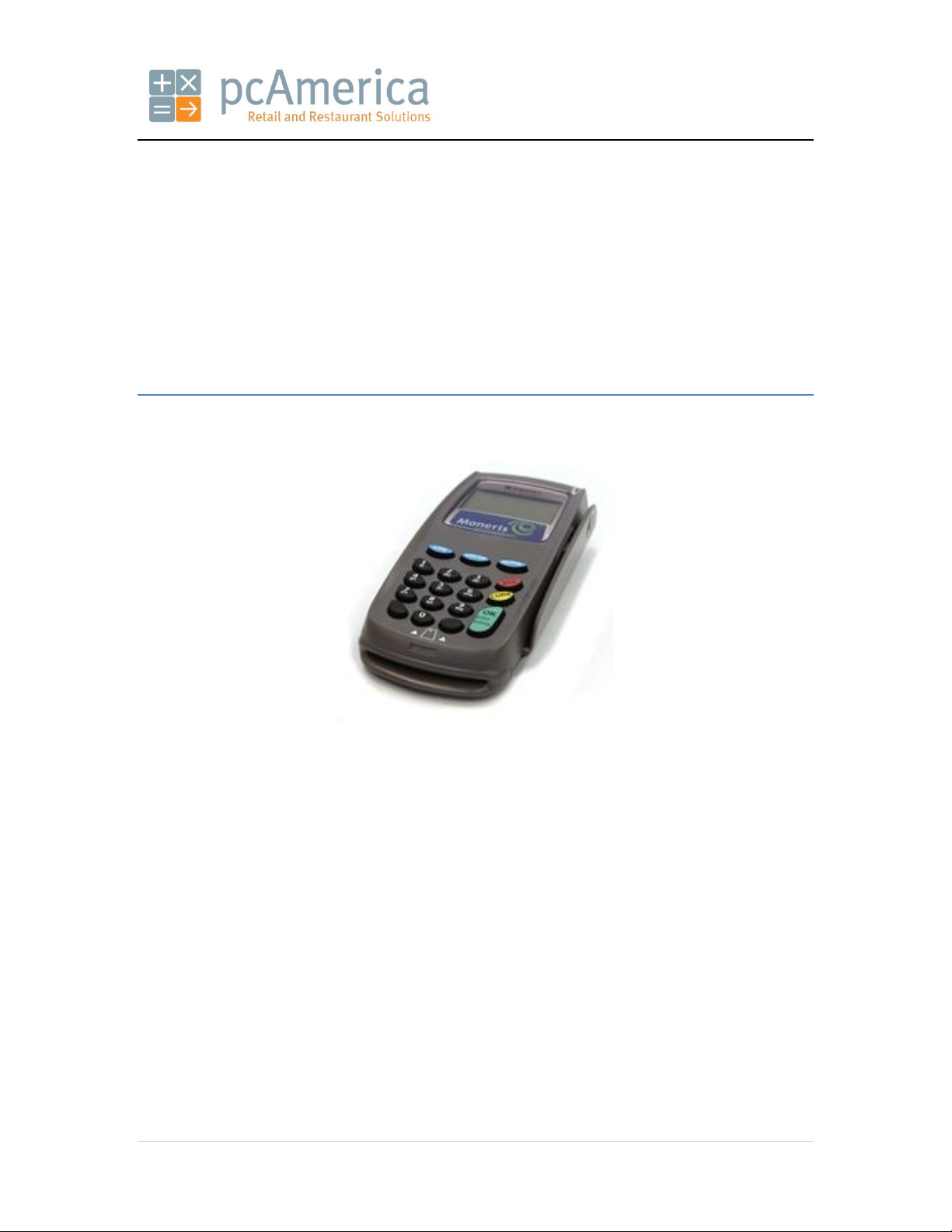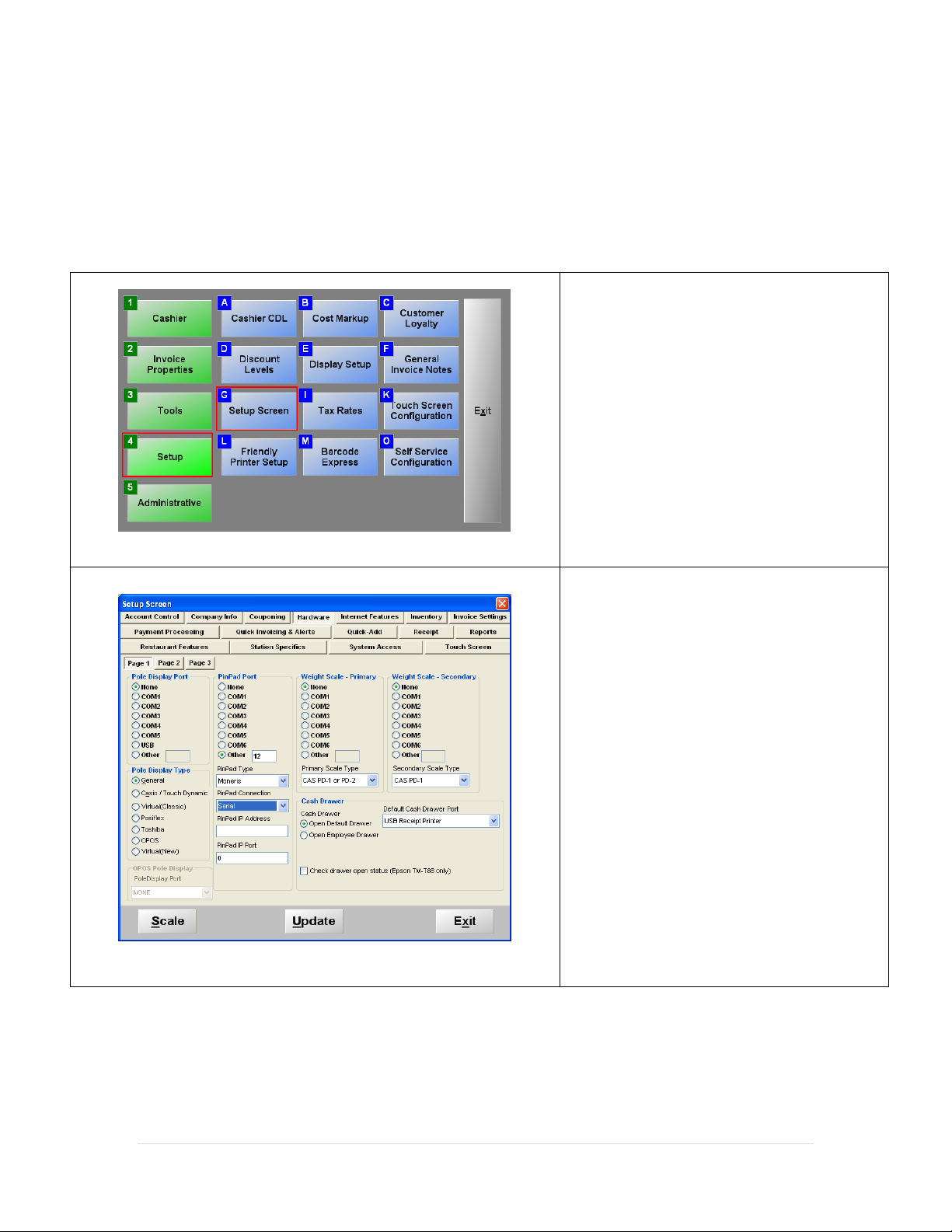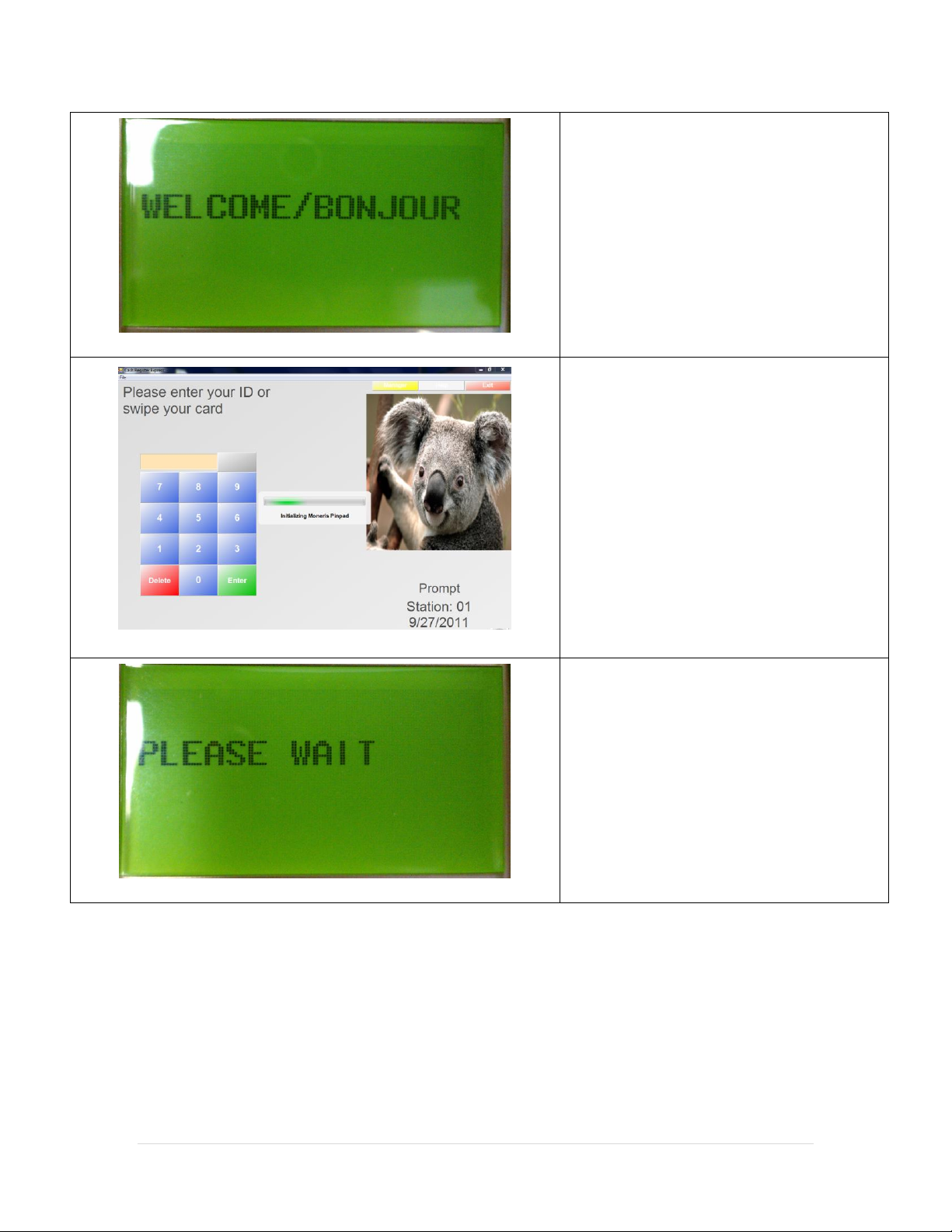1. If using a serial (RS232) pinpad connect the pinpad’s power cable into the power outlet. If using a USB pinpad disconnect
the cable from the back of the pinpad and reconnect it.
2. When the pinpad displays a screen stating Initializing CPXPL 0-062-20XXXXXX.
3. Press ALPHA (on the keypad) to configure the device.
5. Select OK.
Note: If MONPSPD is not listed as an option please highlight
CPXPL and contact Moneris to have your device updated, to
accept EMV Chips.
7. When the MSG RETRIES prompt appears, press ALPHA to turn the option off.
8. For the Communication Type prompt, select how the device is connected to the computer (this choice is dependent on
what cable you are using to connect the pinpad to the computer).
Press CHQ to select RS232 - Serial Connection
Press ALPHA to select USB - USB Connection
9. When the AUTOBAUD prompt appears, press ALPHA to turn the option off.
10. When the LINE SPEED prompt appears, select 9600 and then press OK.
11. When the PORT SETTINGS prompt appears, select 8b NO PARITY (by pressing CHQ (x2) to scroll down) then press OK.
12. When the ERROR CHECKING prompt appears, press ALPHA to turn the option off.
13. When the BEEP prompt appears, press CHQ to turn the option on.
14. When the PED SERIAL NUMBER # prompt appears, select OK.