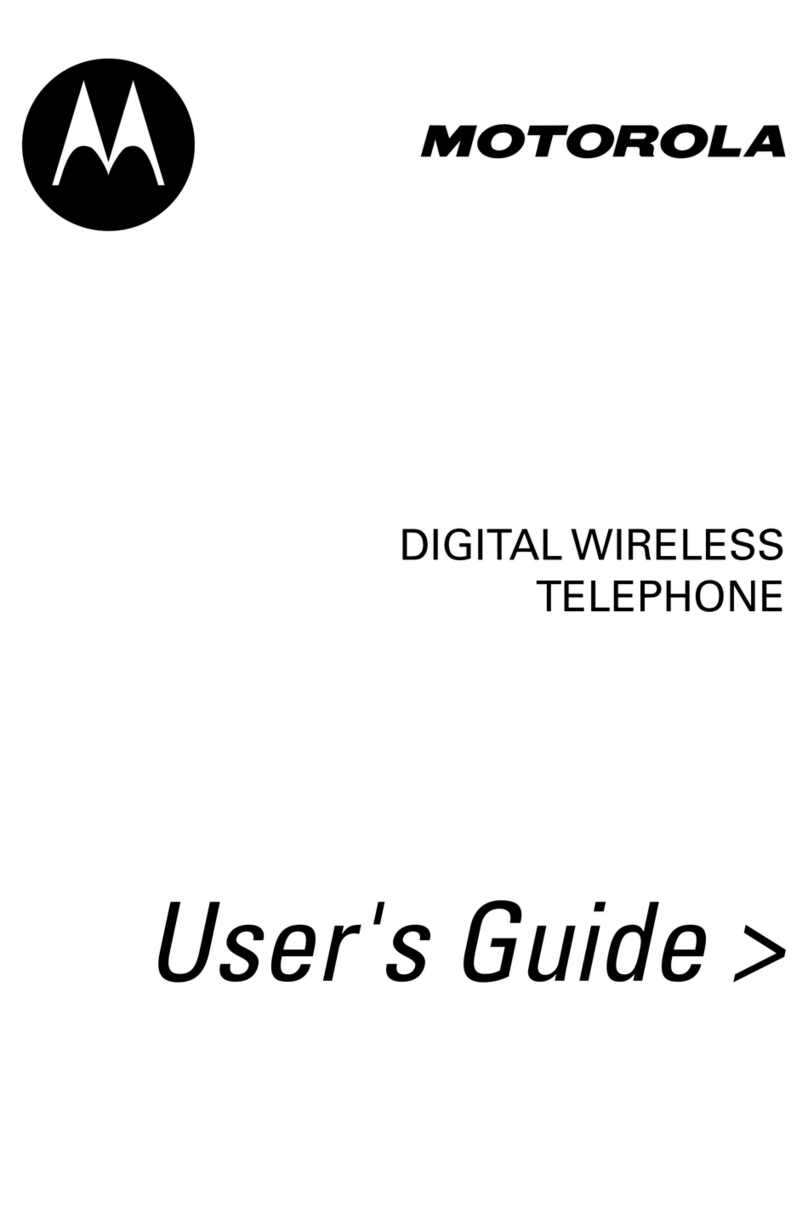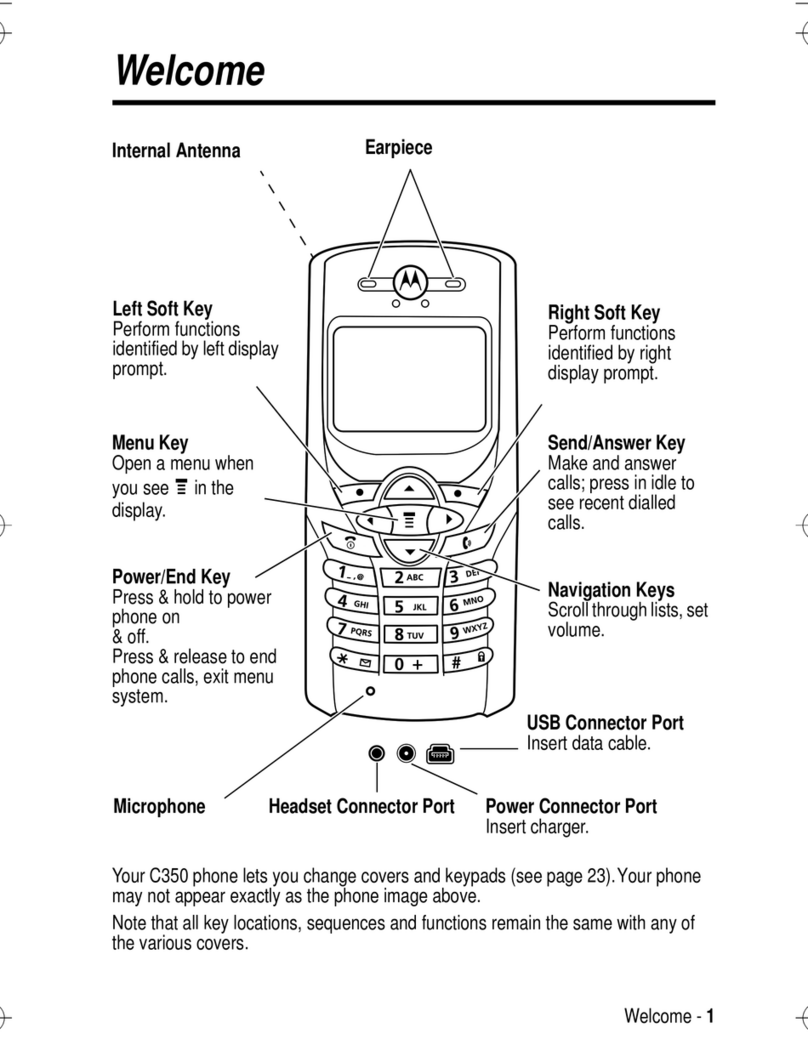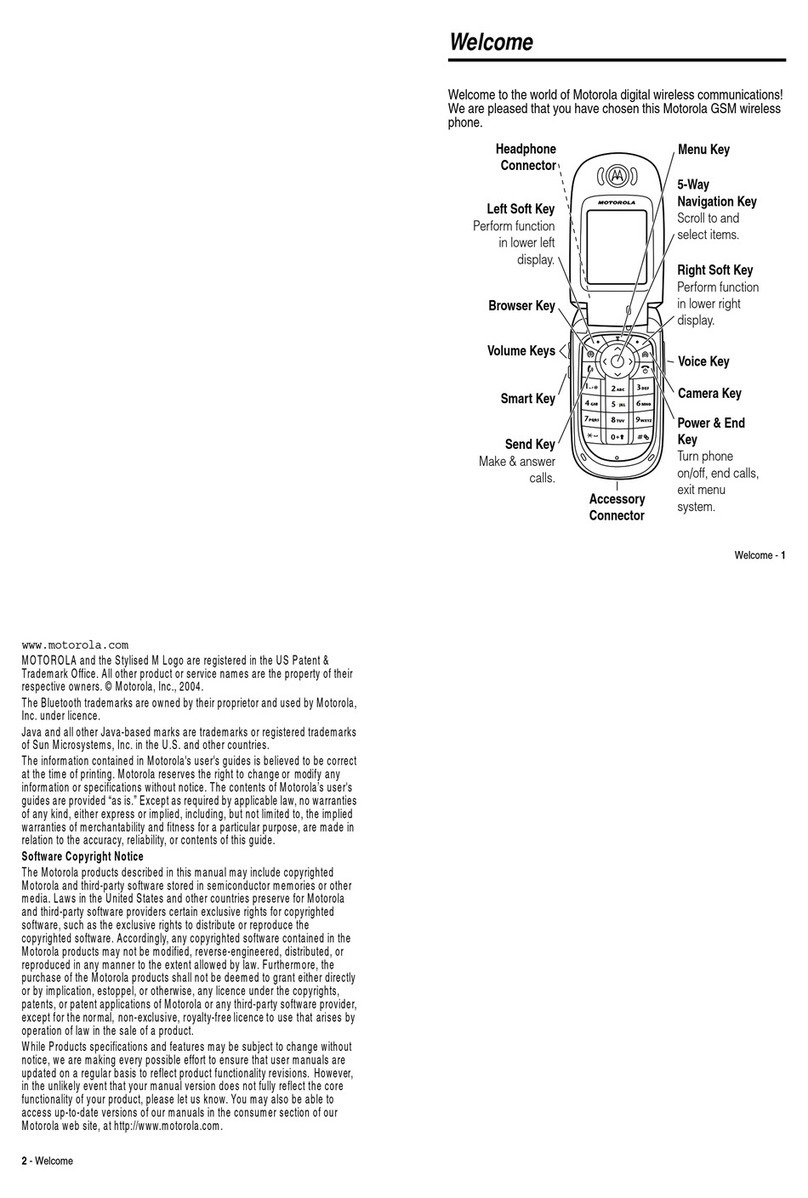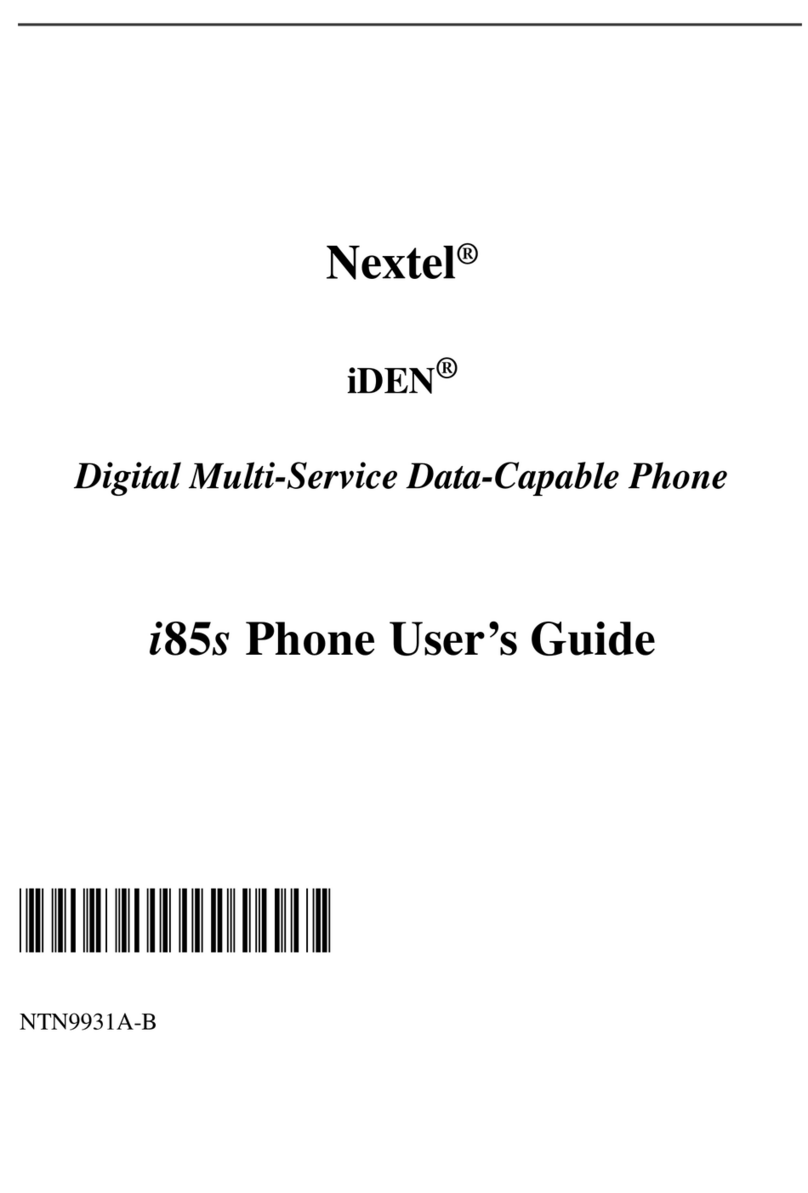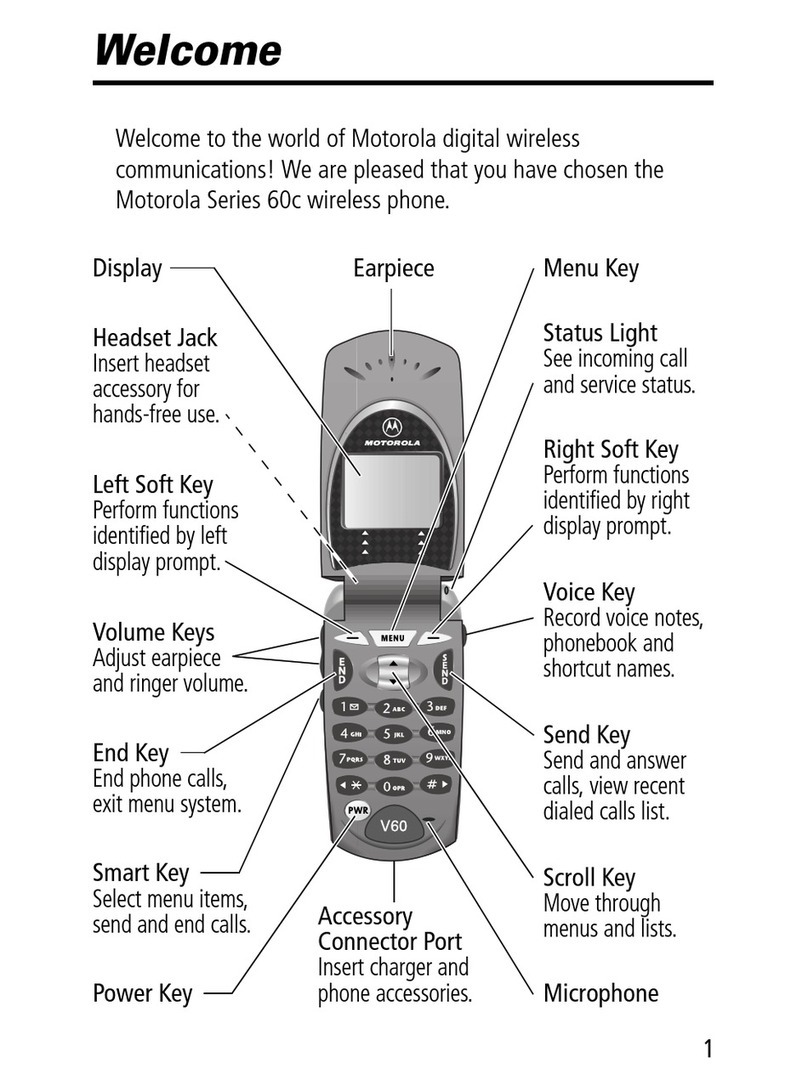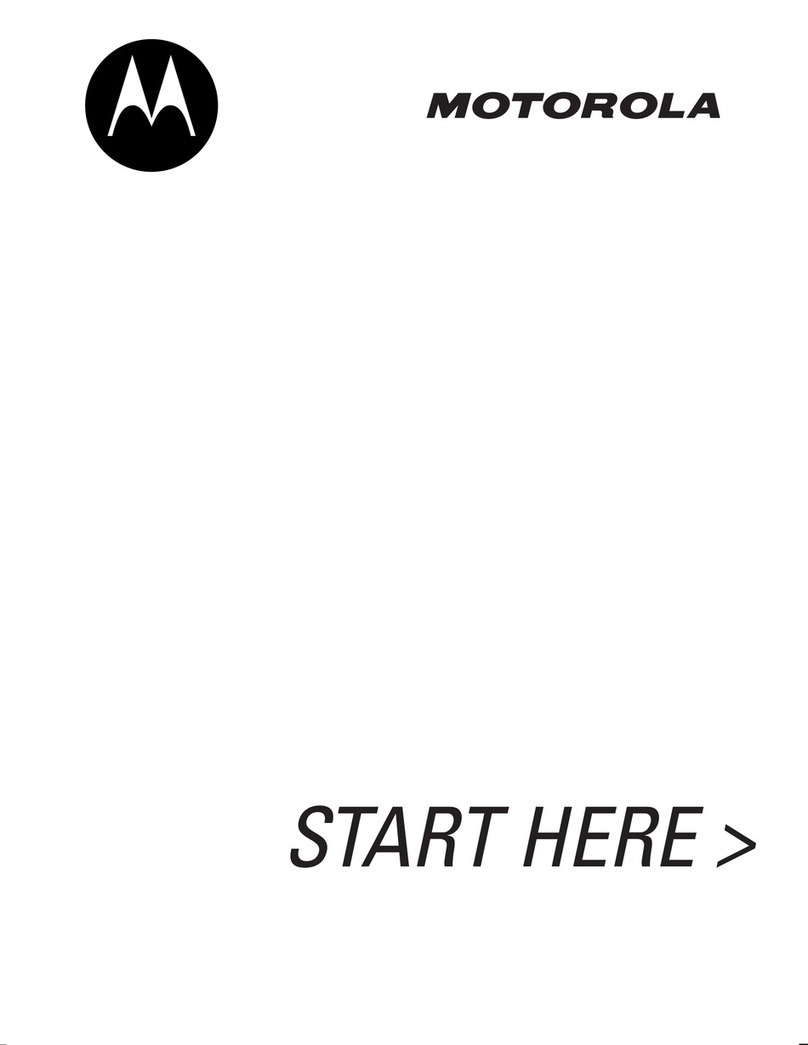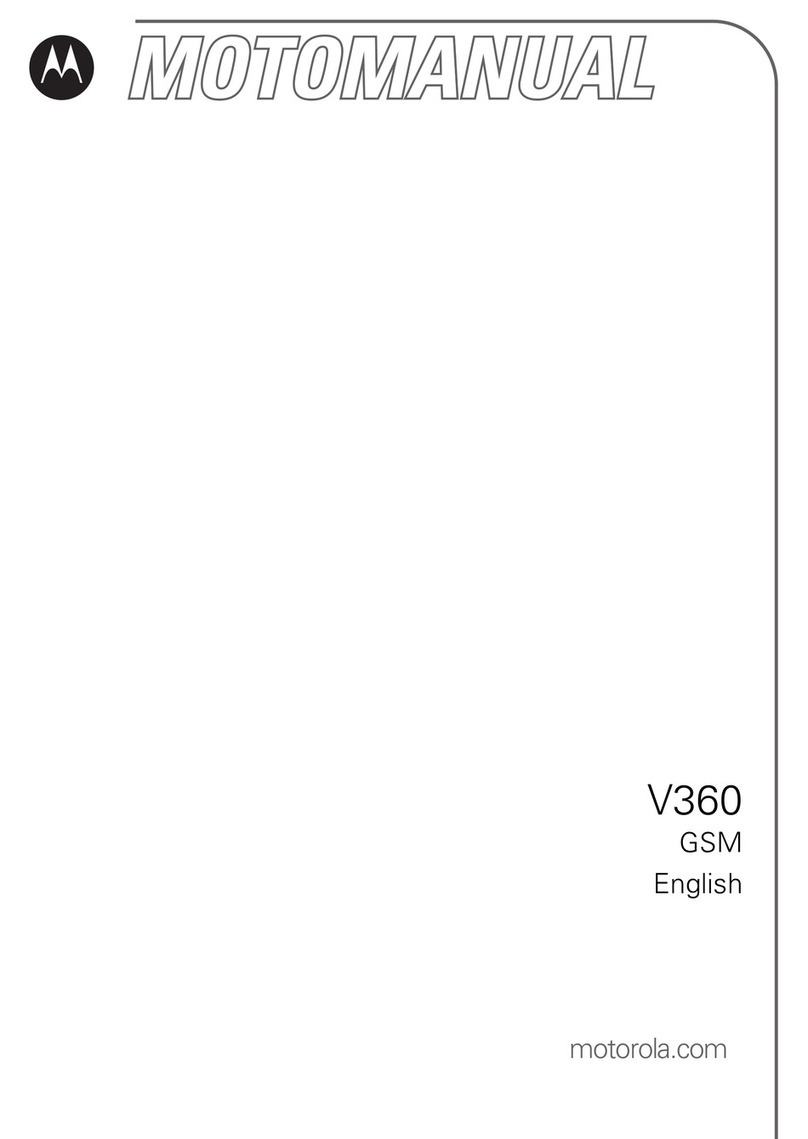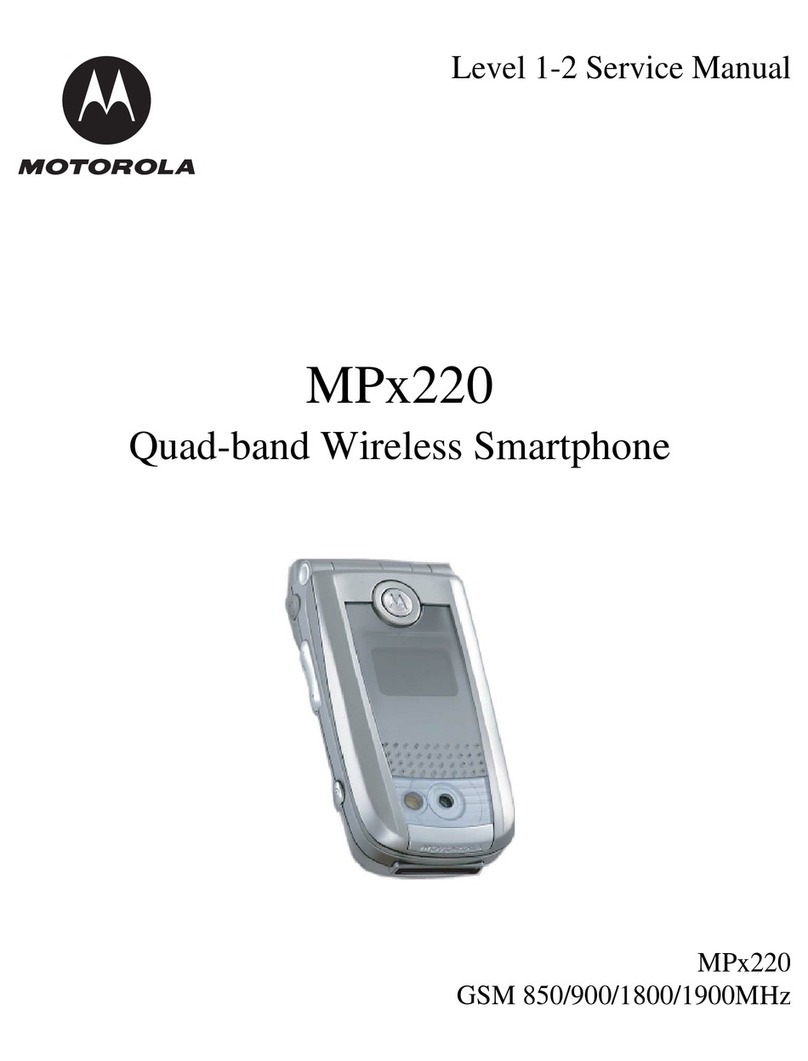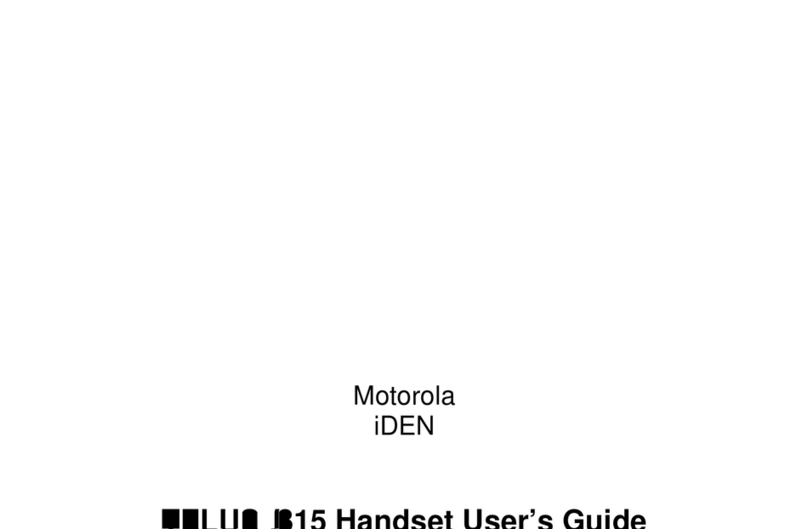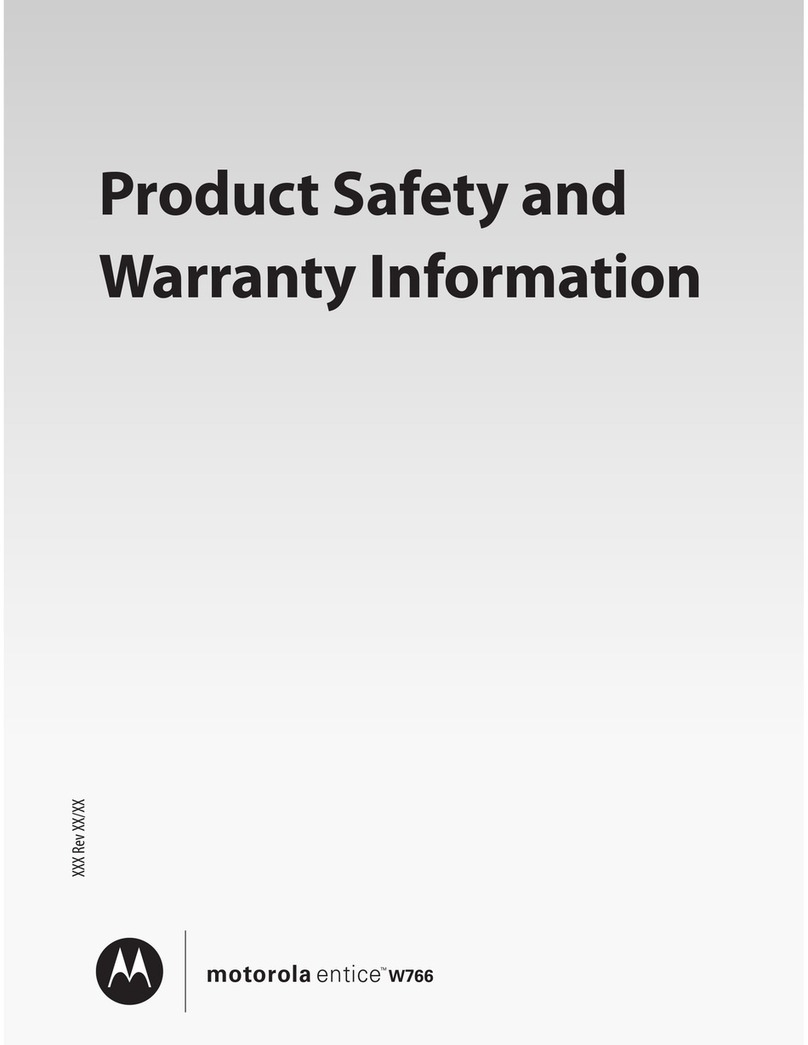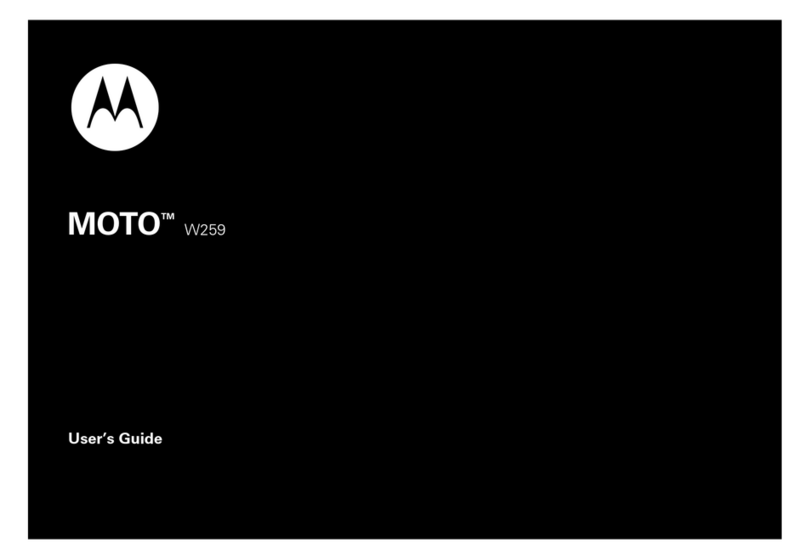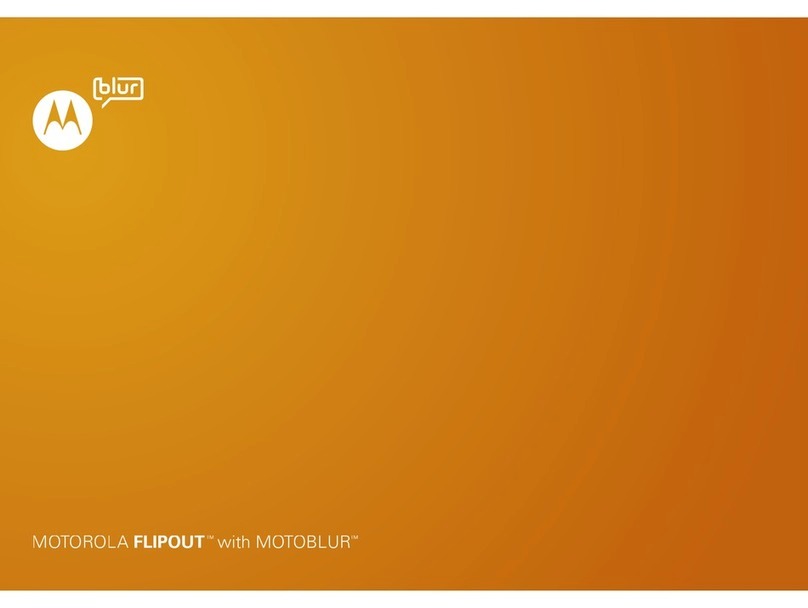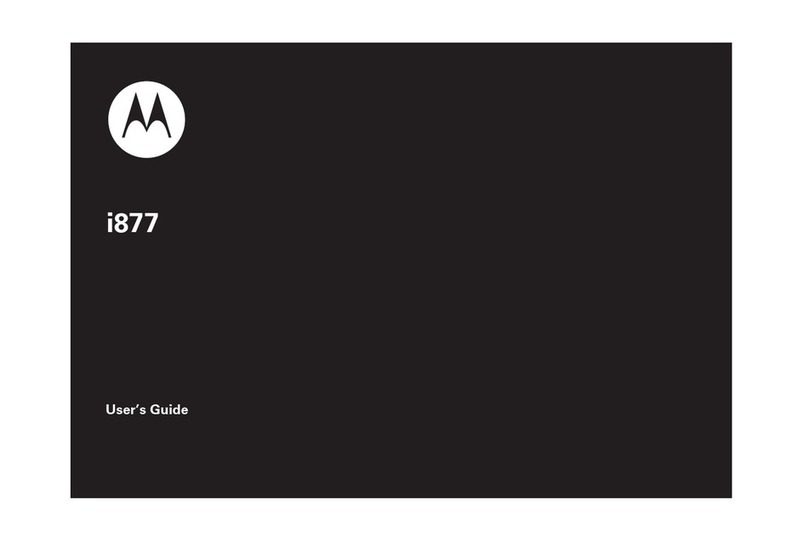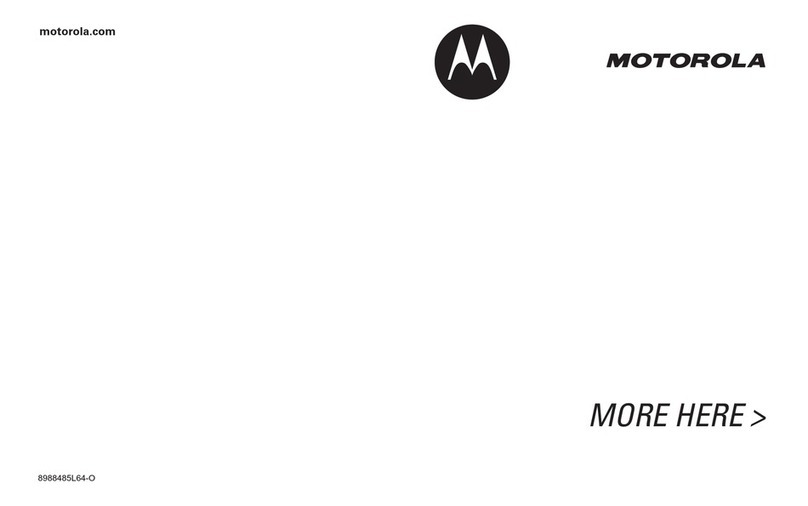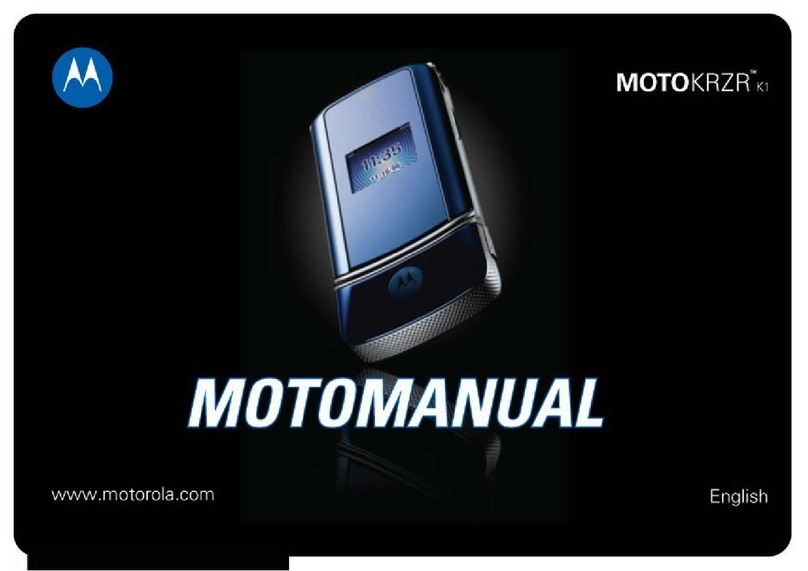21
MotoID
MotoID
name that tune
What is that song? If you hear a song on the radio,
television, or another music source that you want to
know the artist or name of, you can use your phone to
identify it.
Find it:
s
>
TGames & Apps
>
MotoID
Put your phone near the source of music, such as a
speaker, and press
Listen
.
Your phone sends a sound sample to a service provider.
If there’s a matching song, your phone shows you the
title and artist. (The song must be commercially
recorded.) Your phone stores the song information so
you can view it again later.
When your phone identifies a song, you can:
•
Press
Options
to view details for songs your phone
has identified, or do other tasks.
•
Press
Listen
to identify another song.
22
set up music
set up music
when music is what you need...
what music transfer tools
do I need?
To put music on your computer and then load it on your
phone, you need:
•
Microsoft™ Windows XP™ or Windows Vista™
on your PC
•
USB data cable (may be sold separately)
do I need a memory card?
Your phone has 20 MB of internal memory, but it also
supports removable microSD memory cards with up to 2
GB capacity, allowing you to store much more data.
Note:
Motorola approved SanDisk cards are
recommended for cards greater than 1 GB. See “USB &
memory card” on page 41 for more information.
23
set up music
what music file formats can
I play?
Your phone can play these types of files:
AAC,
AAC+, eAAC+, MIDI, MP3, RA, WAV, and WMA.
do I need a USB cable?
To load music from a computer to your phone, you must
use a USB data cable, which may be sold separately from
your phone.
Note:
If you have a removable memory card and a
memory card reader, you don’t need a cable. See “PC to
memory card reader” on page 27.
what headphones can I
use?
Your phone has a 3.5 mm headset jack for wired stereo
listening. Or, go wireless and use optional Bluetooth
stereo headphones to listen to your music (
s
ee “use a
headset or car kit” on page 38 for more information).
24
get music
get music
get your favorite songs...
rip a CD
Not literally — if you’re new to music, this means
transferring music from an audio CD to your PC.
To rip an audio CD on your PC, you need Windows Media
Player version 10 or later. You can download Windows
Media Player from
www.microsoft.com
.
1
On your computer
, launch Windows™ Media
Player.
2
Insert an audio CD into your computer’s CD
ROM drive.
Note:
Make sure you change the format to MP3,
AAC, MIDI, or WMA in the Rip Settings. (MP3 is the
recommended format for best performance.)
3
In the Windows Media Player window, click on the
“Rip” tab.
4
Highlight the songs you want to import and click
“Rip Music” to import the songs to the Windows
Media Player Library.