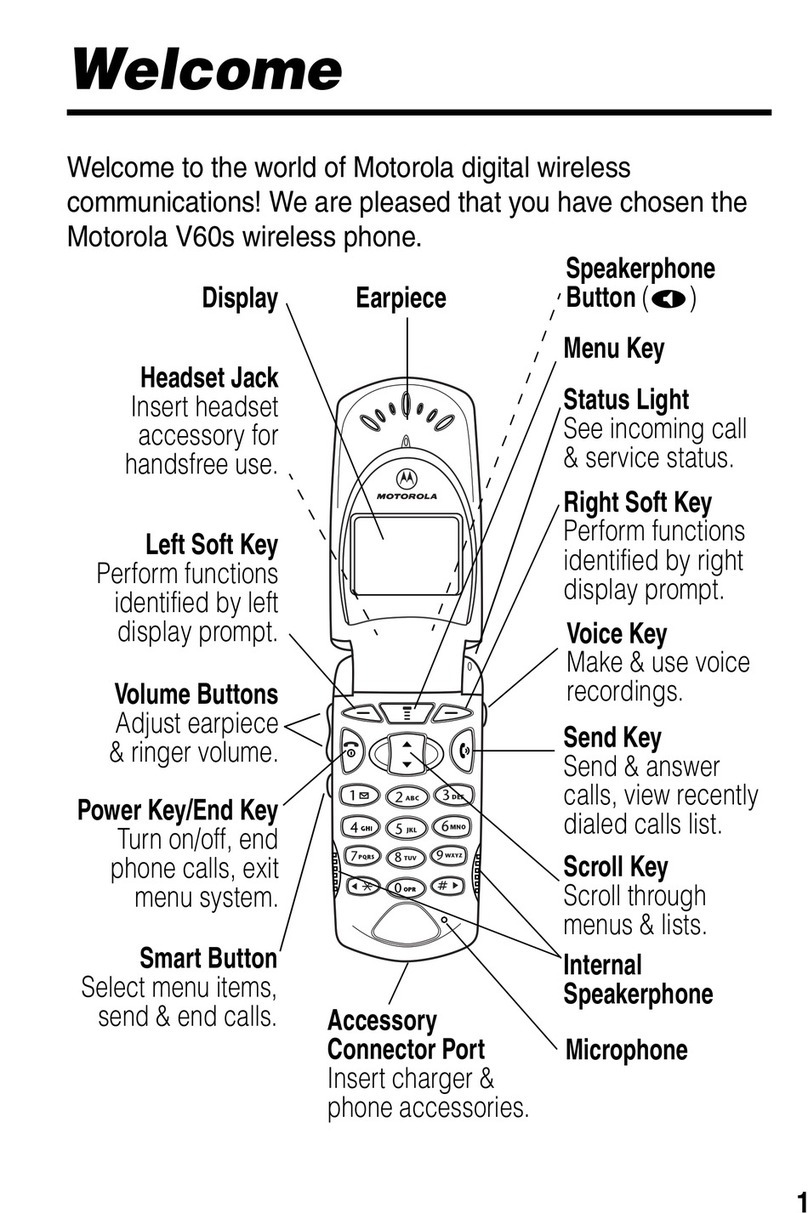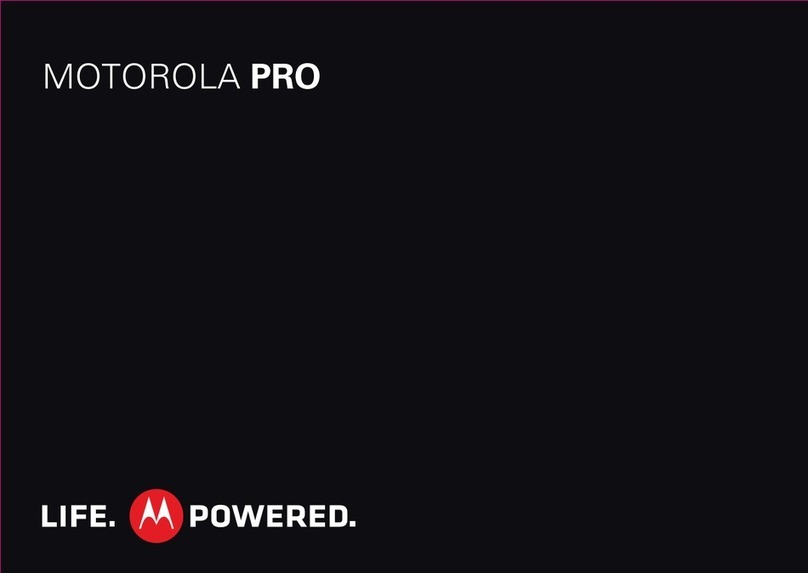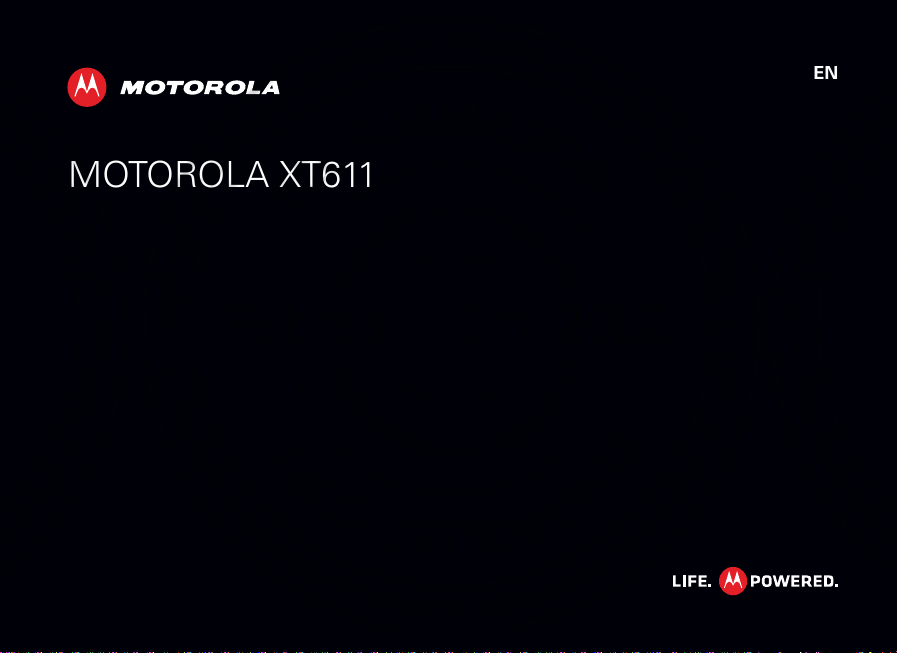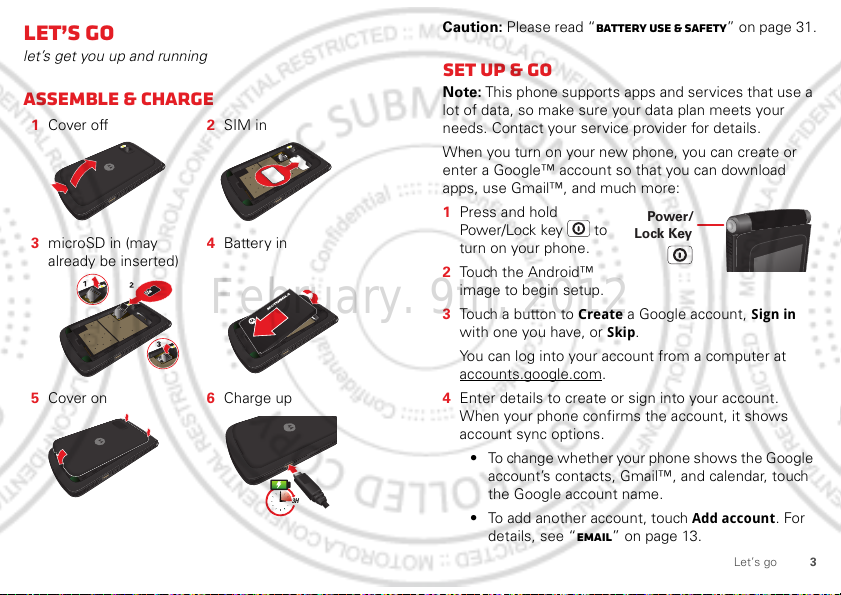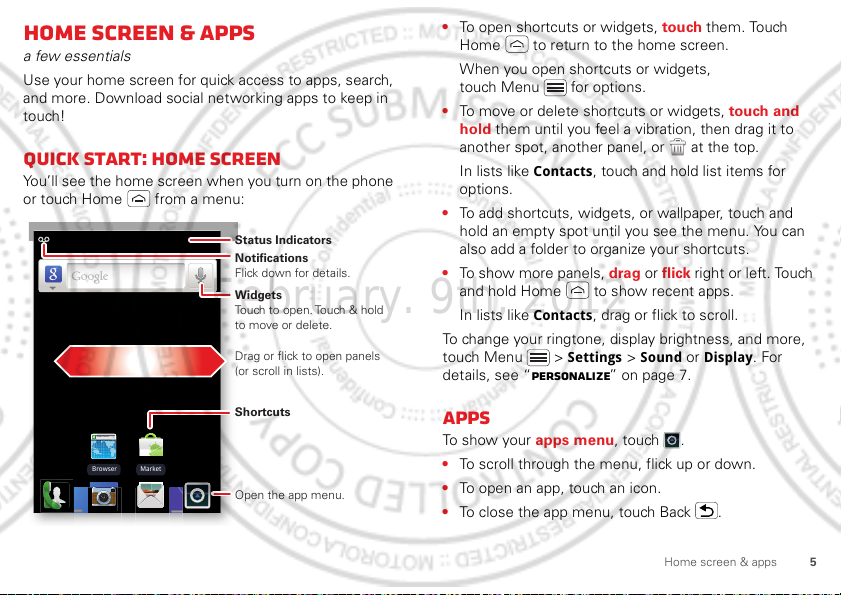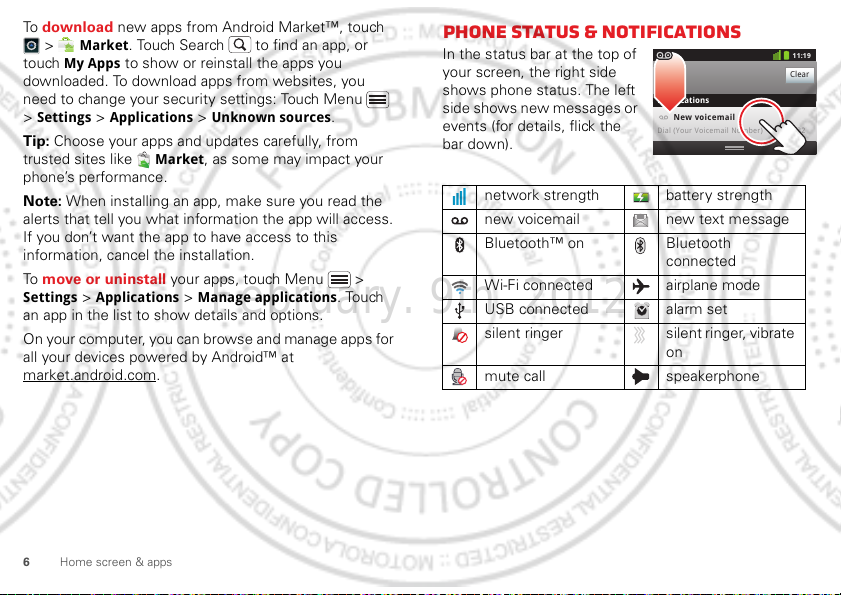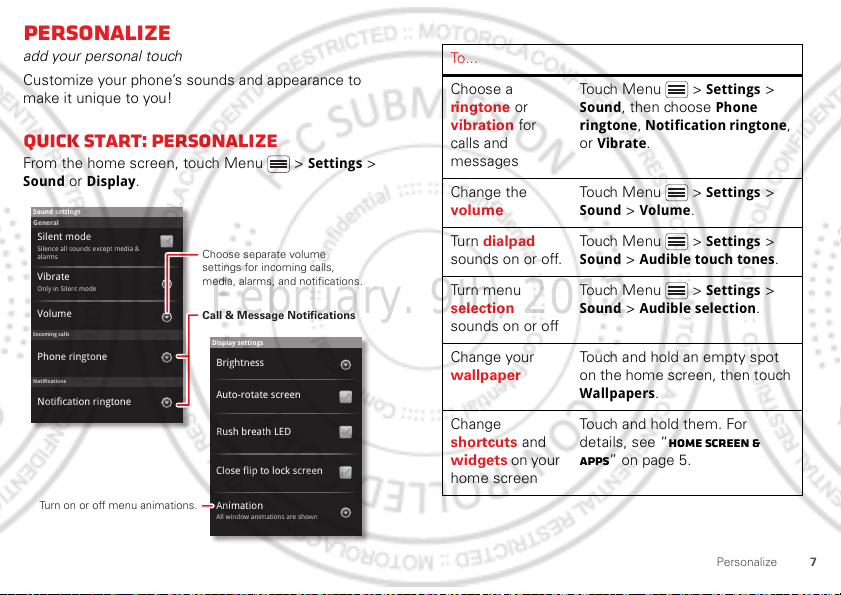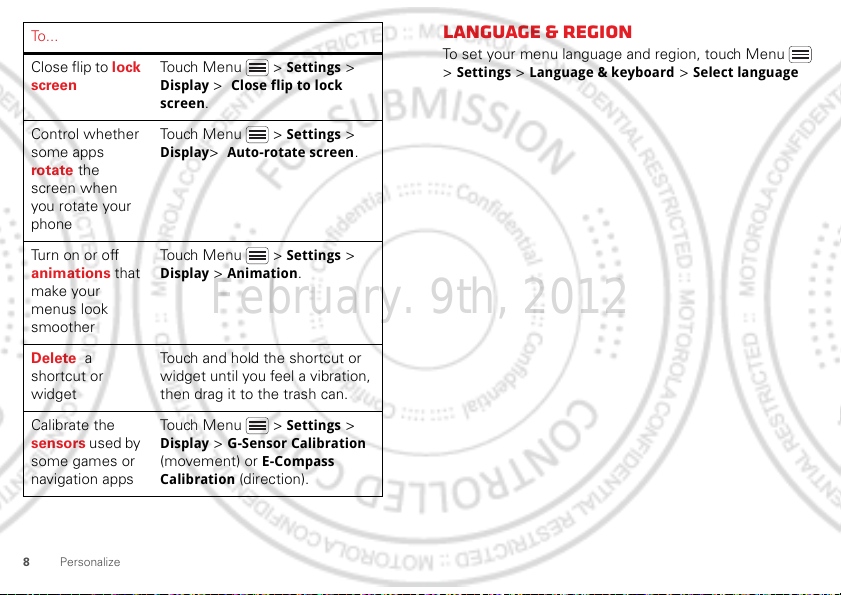Motorola P56MM3 User manual
Other Motorola Cell Phone manuals
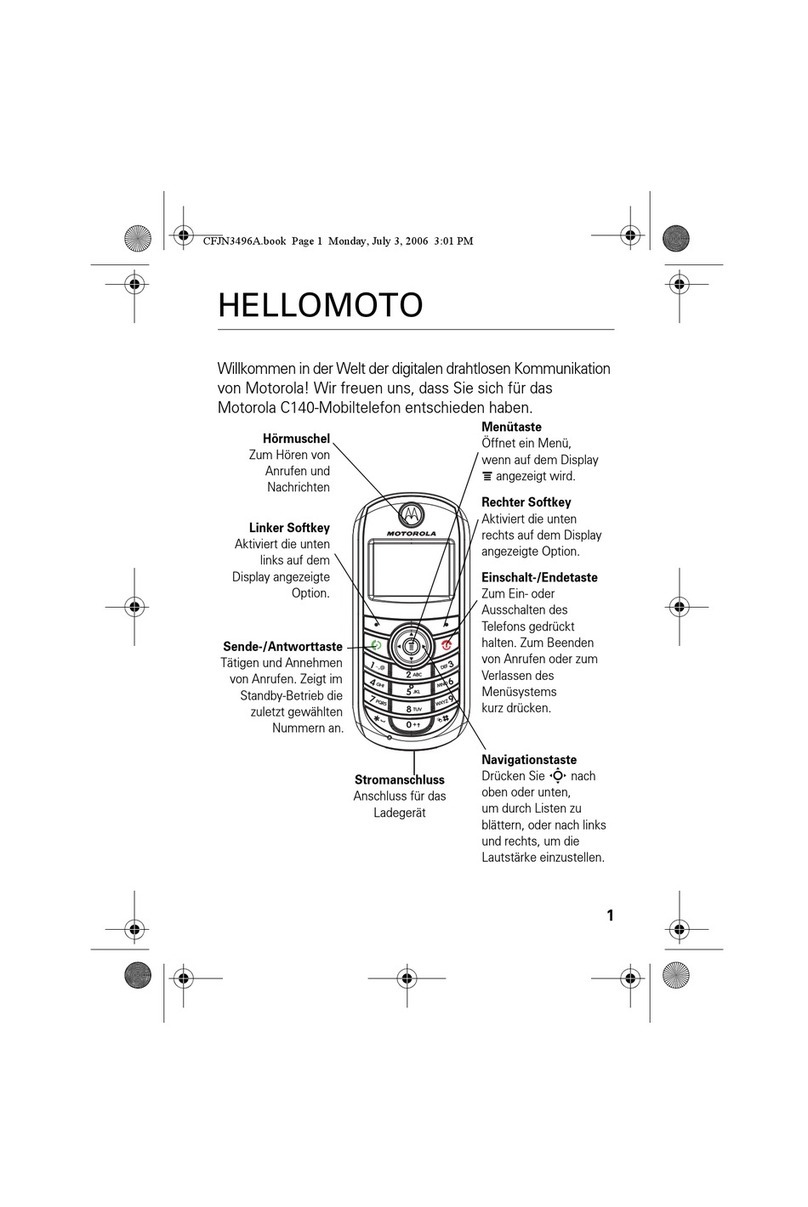
Motorola
Motorola C140 User manual

Motorola
Motorola T56NJ1 User manual
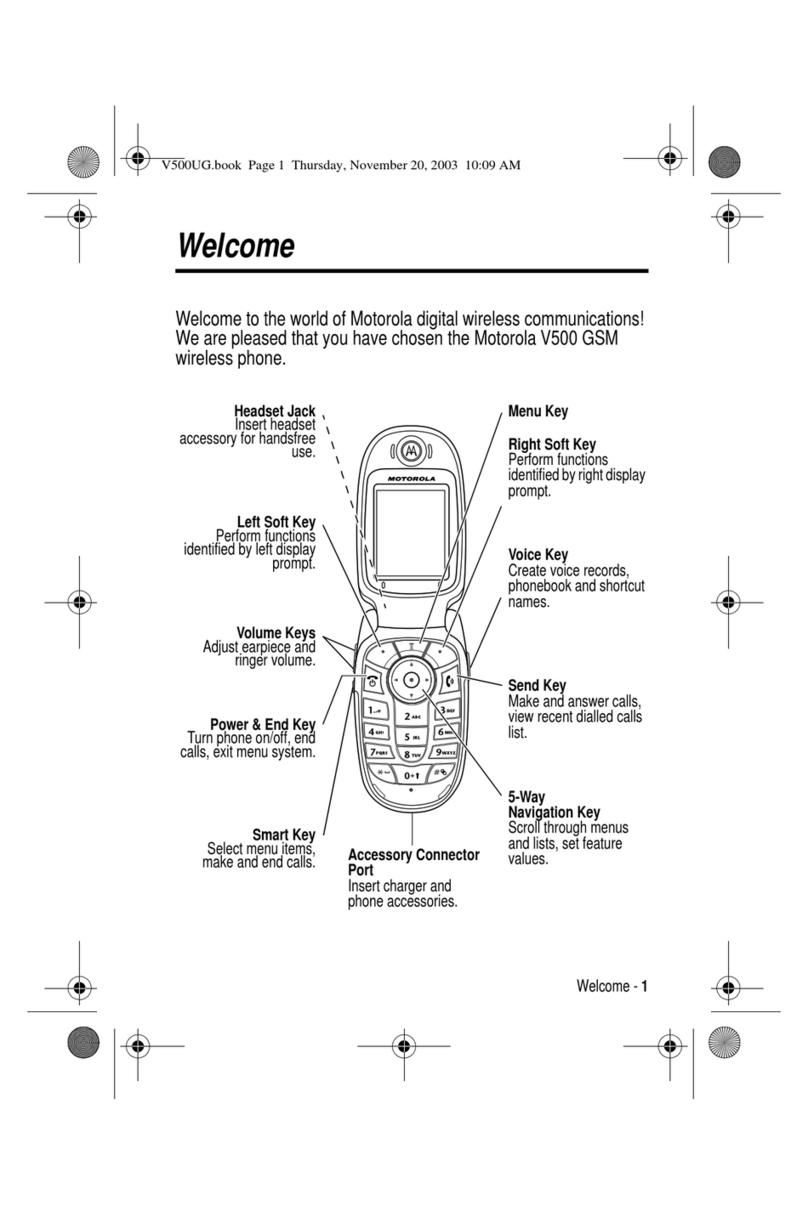
Motorola
Motorola V500 - Cell Phone 5 MB User manual
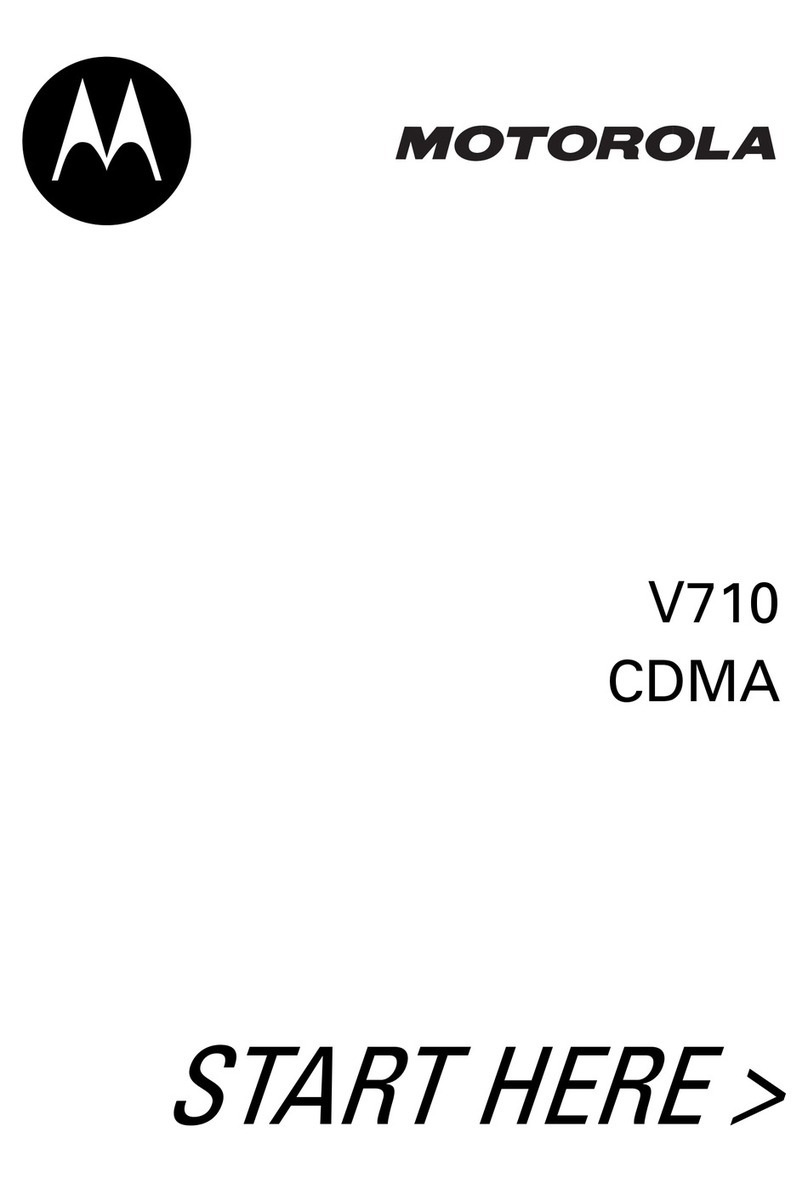
Motorola
Motorola V710 Instruction Manual

Motorola
Motorola MOTOROKR EM35 User manual

Motorola
Motorola DEFY User manual
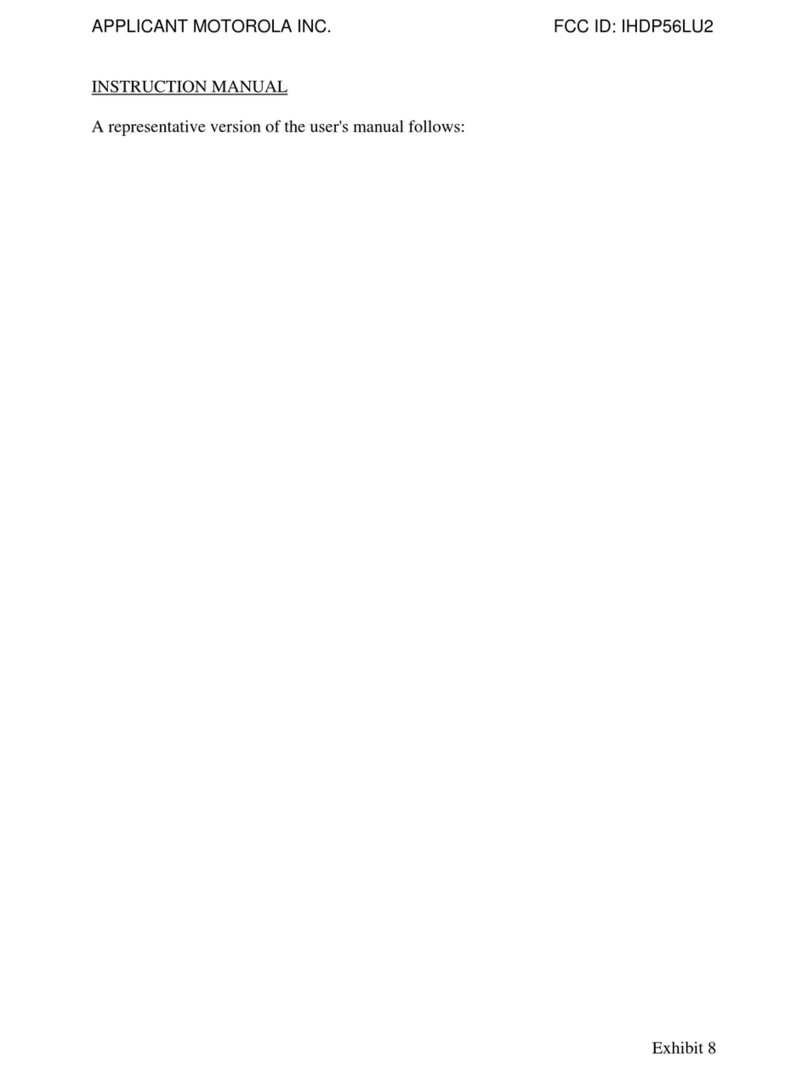
Motorola
Motorola DROID XOOM IHDP56LU2 User manual
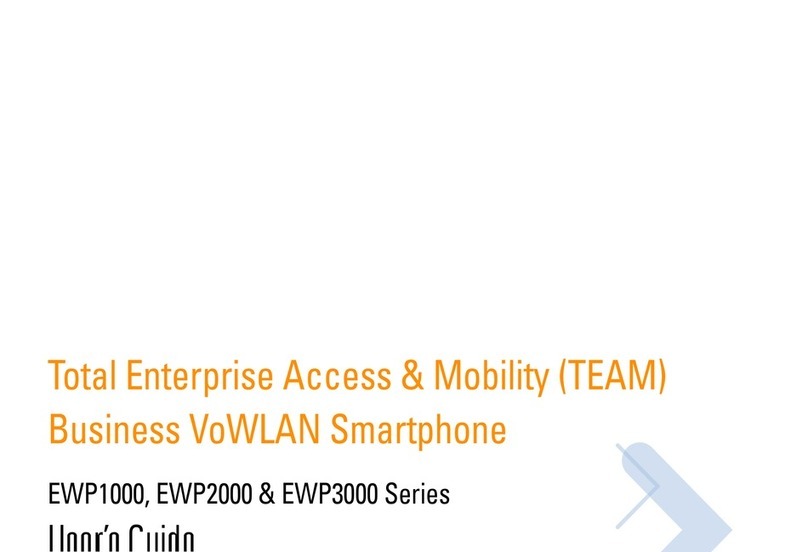
Motorola
Motorola EWP3000 Series User manual

Motorola
Motorola DROID X User manual

Motorola
Motorola ES400 User manual

Motorola
Motorola MOTORIZR Z6 User manual

Motorola
Motorola ROKR User manual

Motorola
Motorola MOTO F902 User manual

Motorola
Motorola Moto G User manual
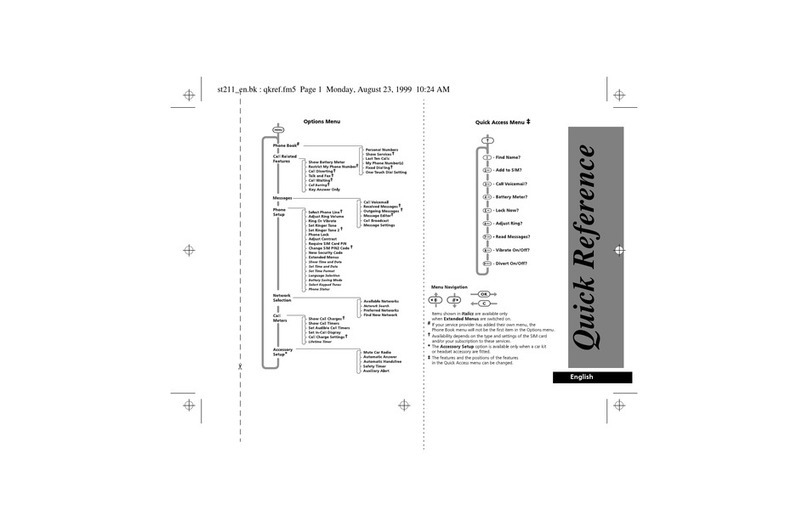
Motorola
Motorola V3688 User manual

Motorola
Motorola V60CI User manual
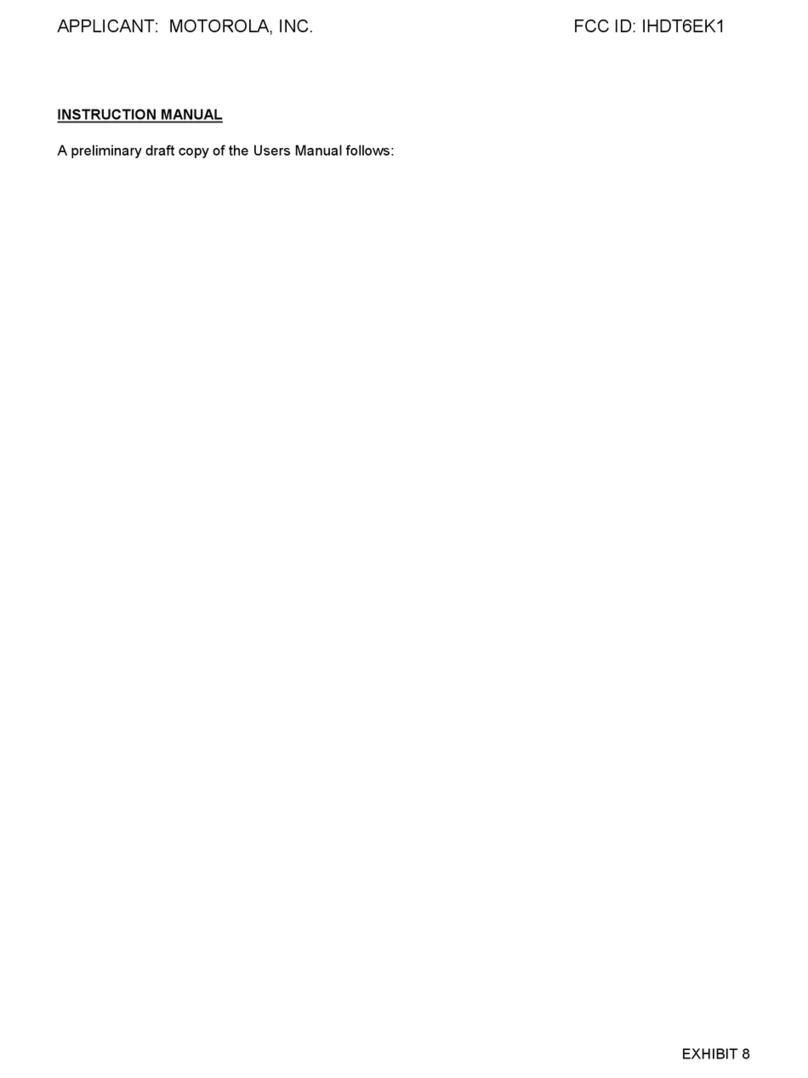
Motorola
Motorola A1000 Instruction Manual
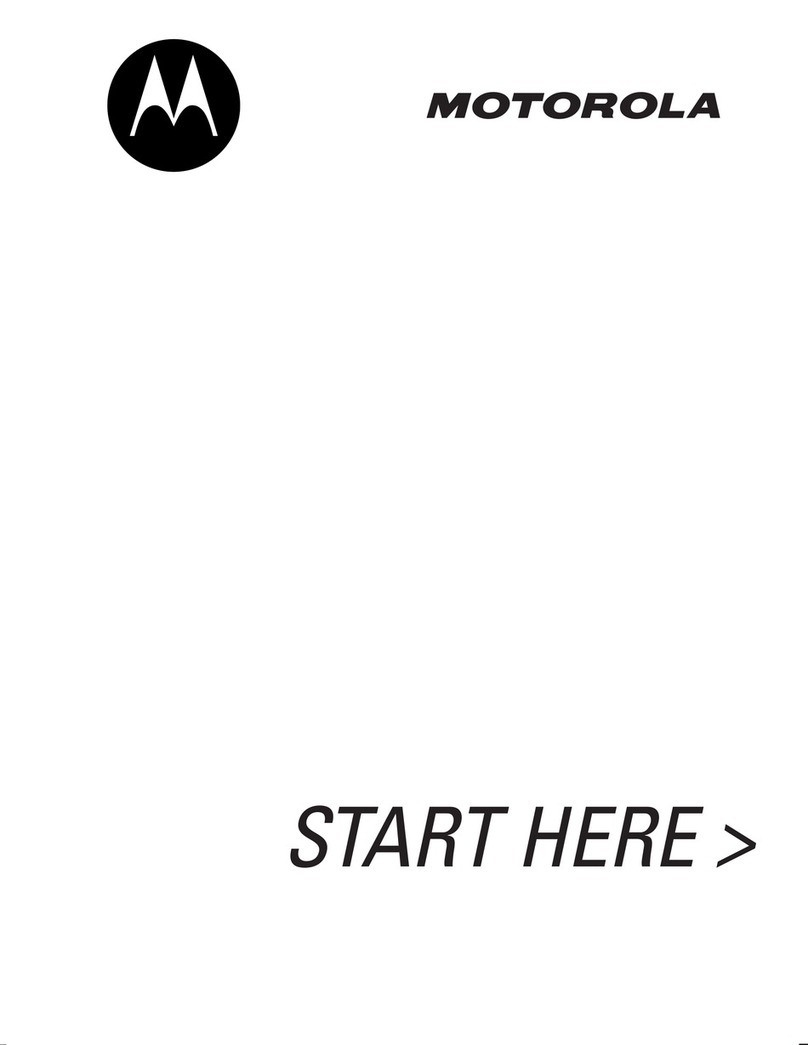
Motorola
Motorola V60p User manual

Motorola
Motorola C139 - Cell Phone - GSM User manual

Motorola
Motorola One Macro User manual