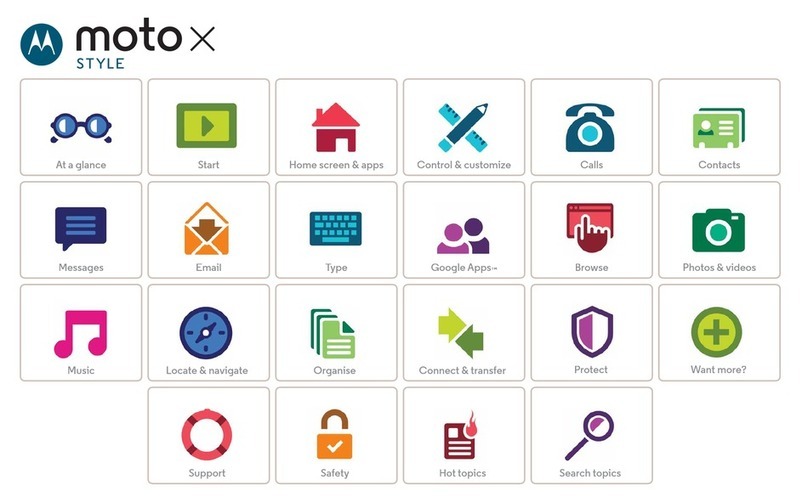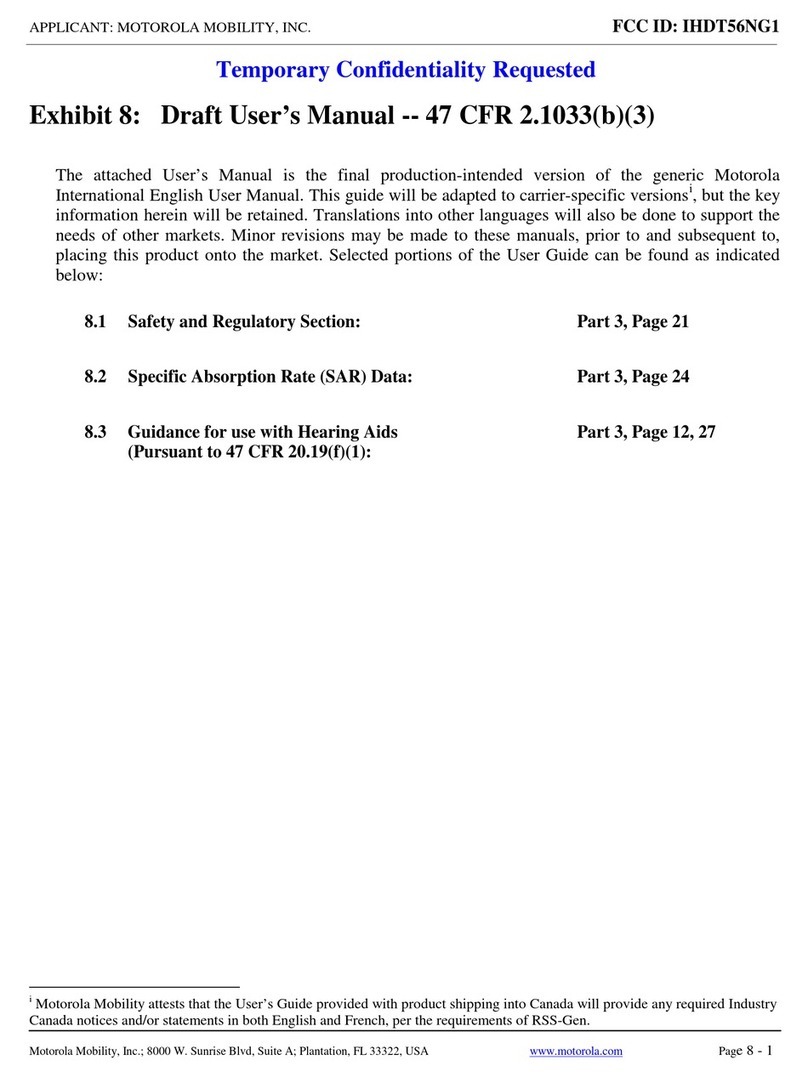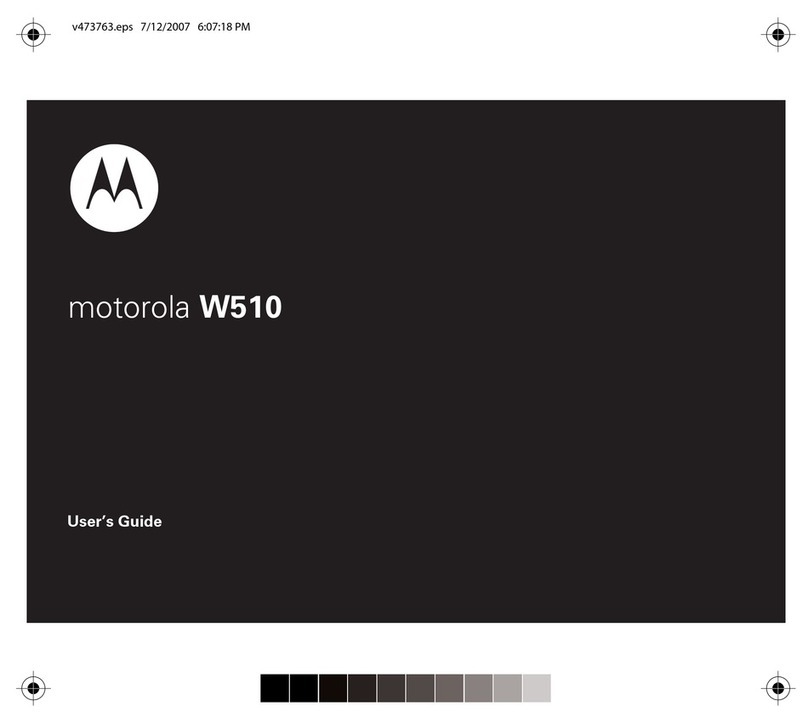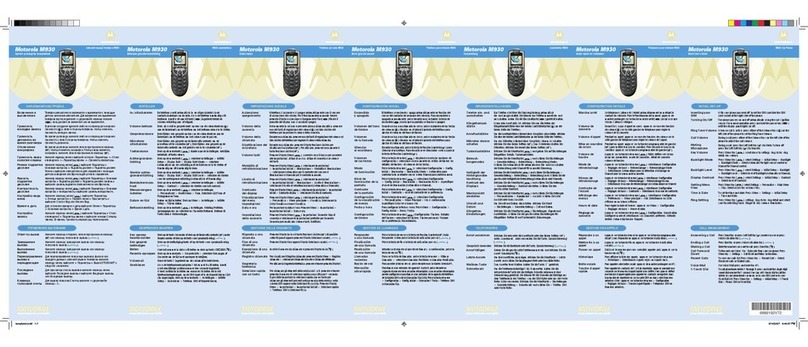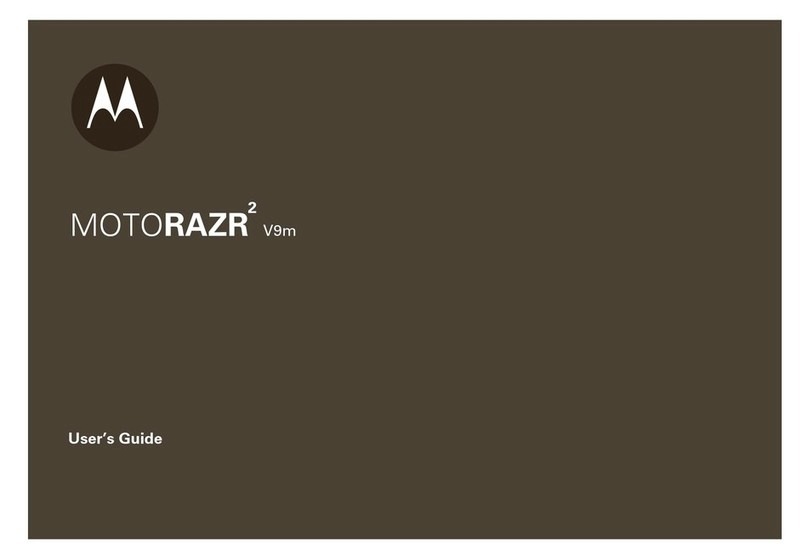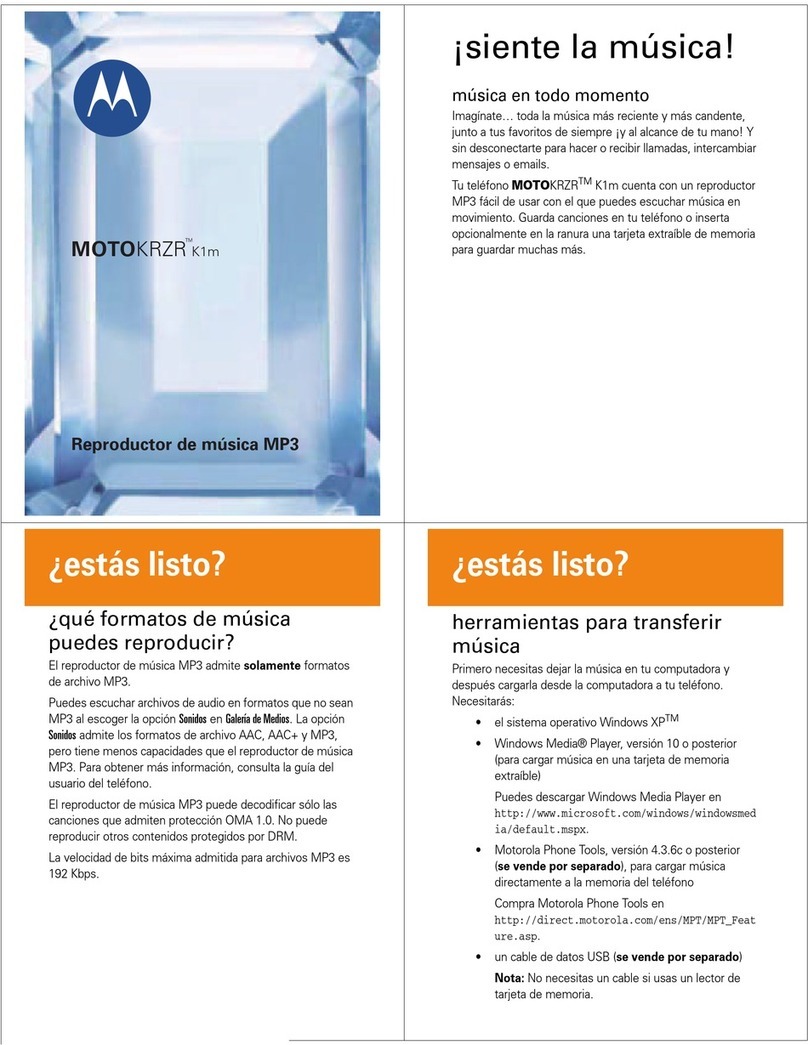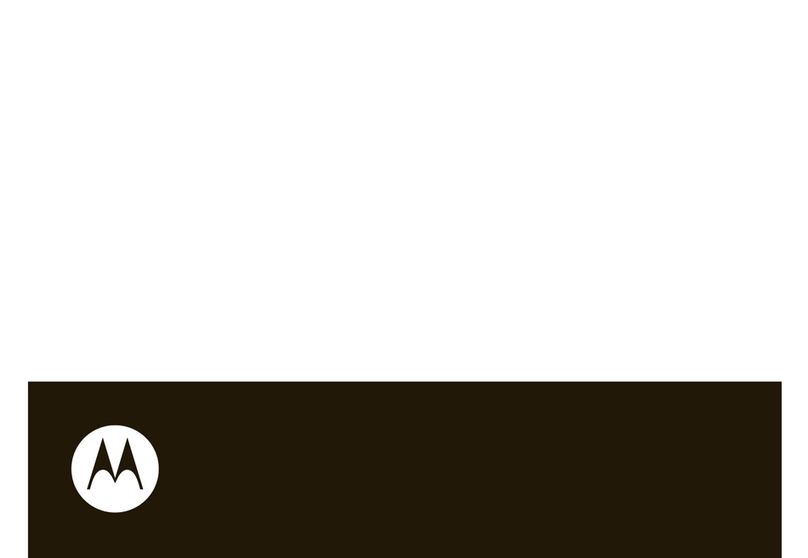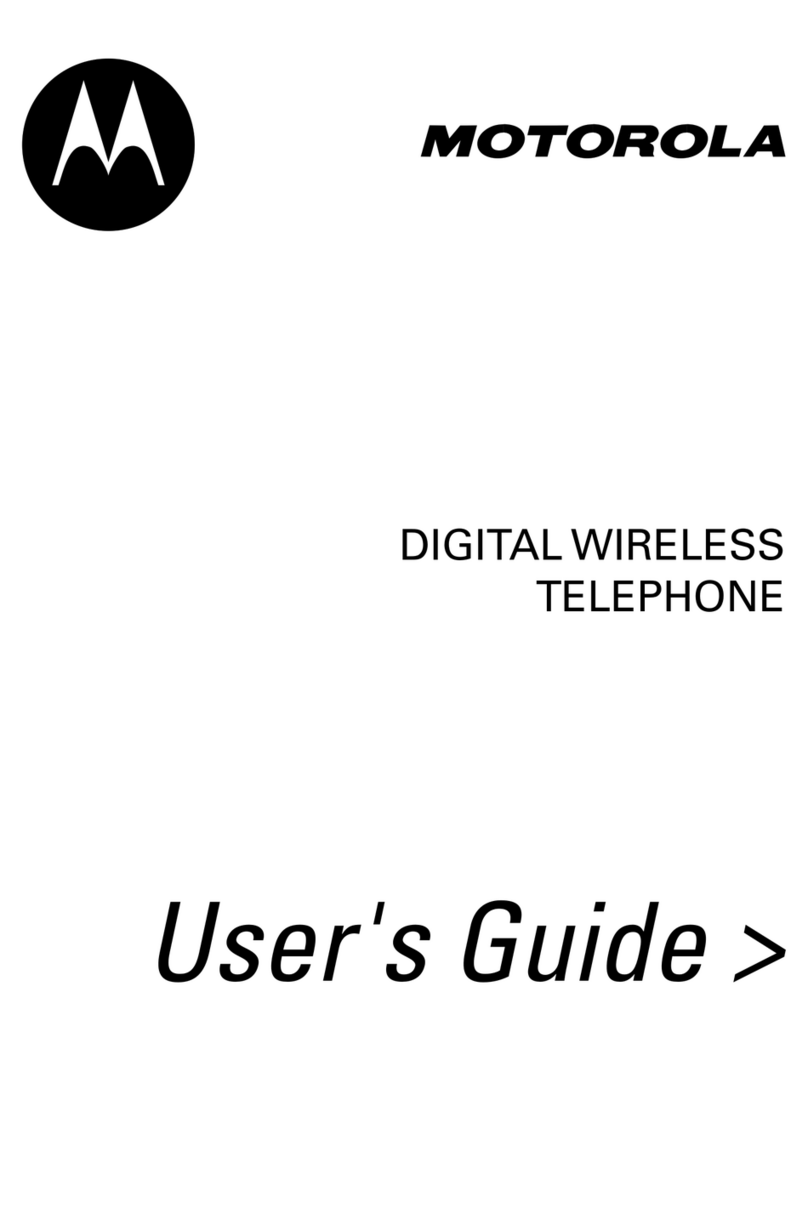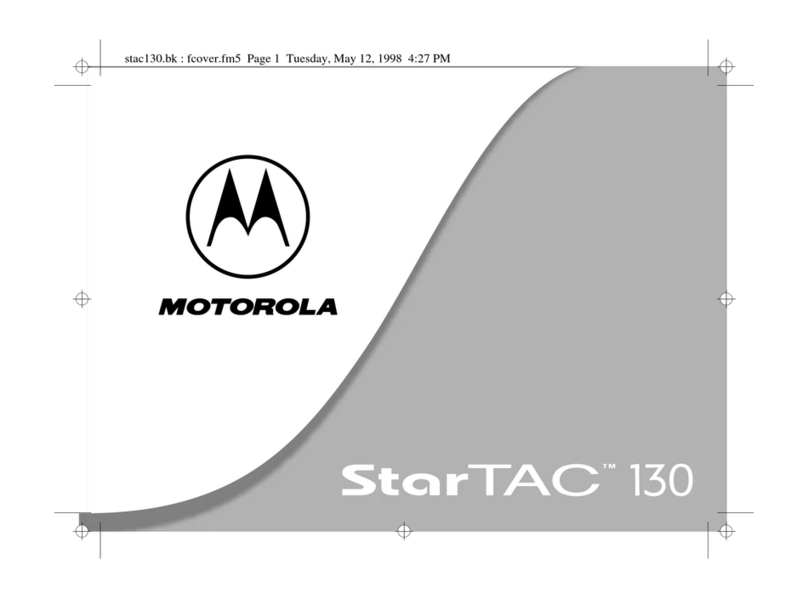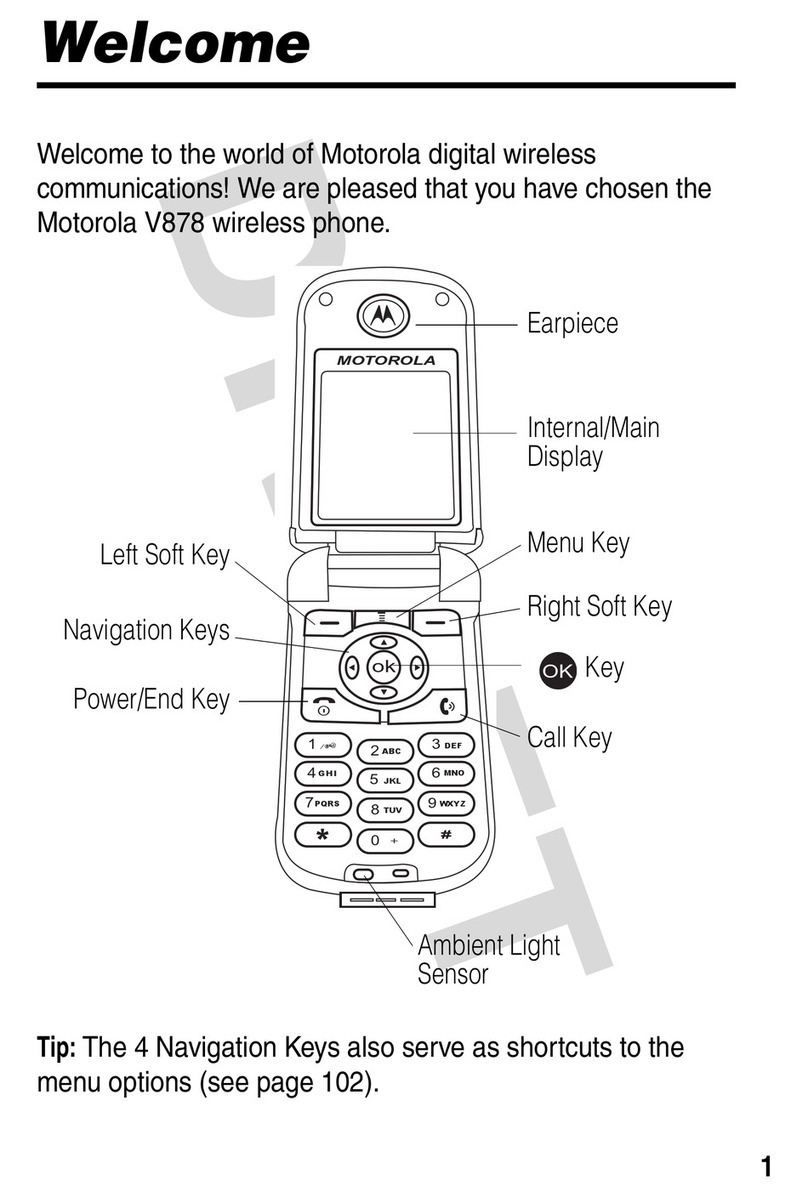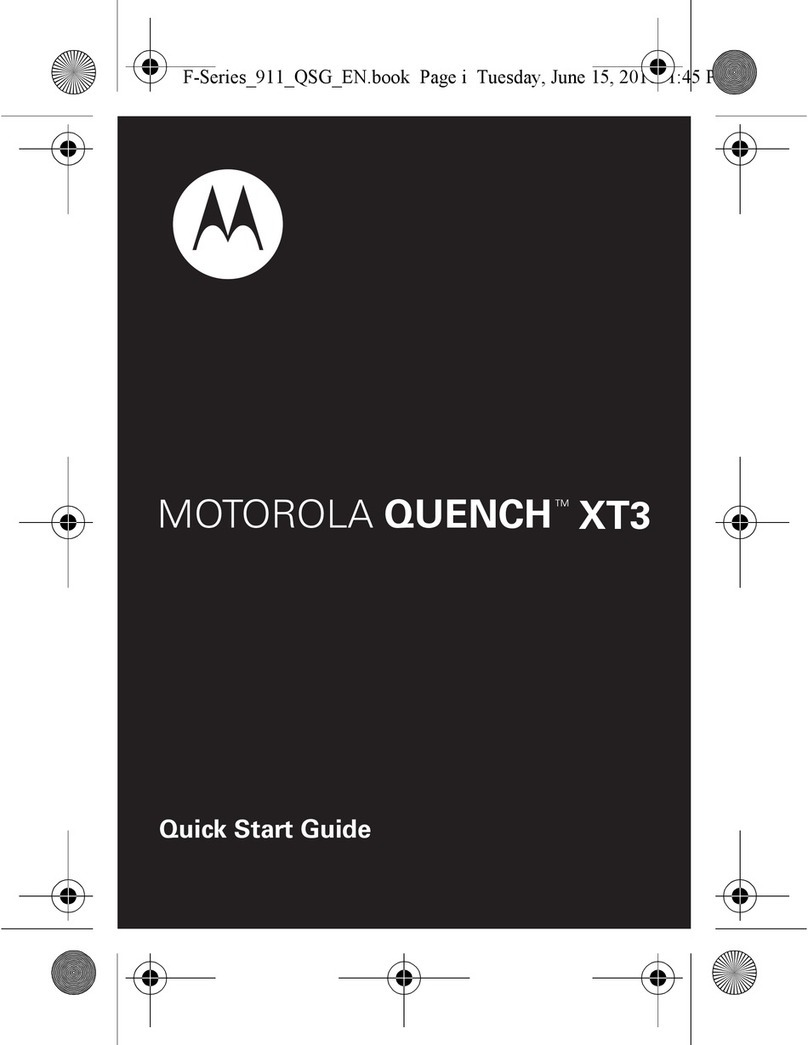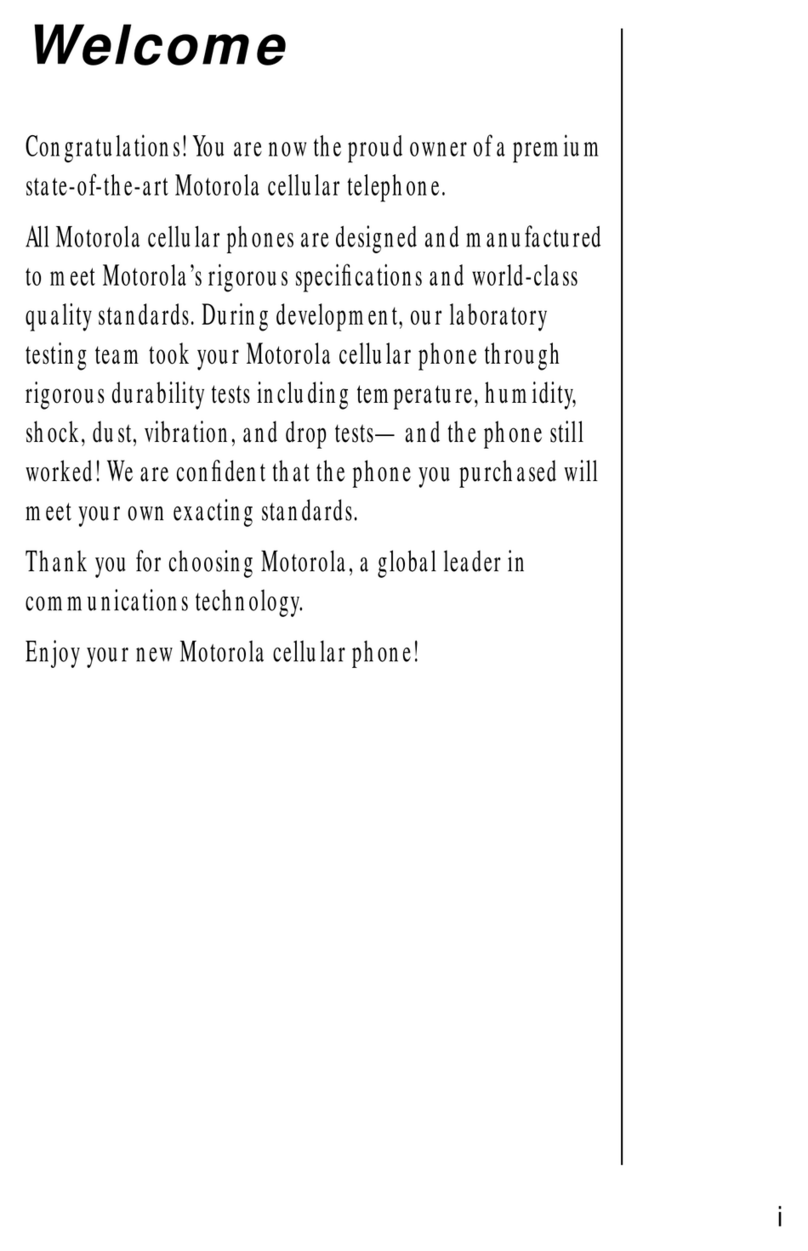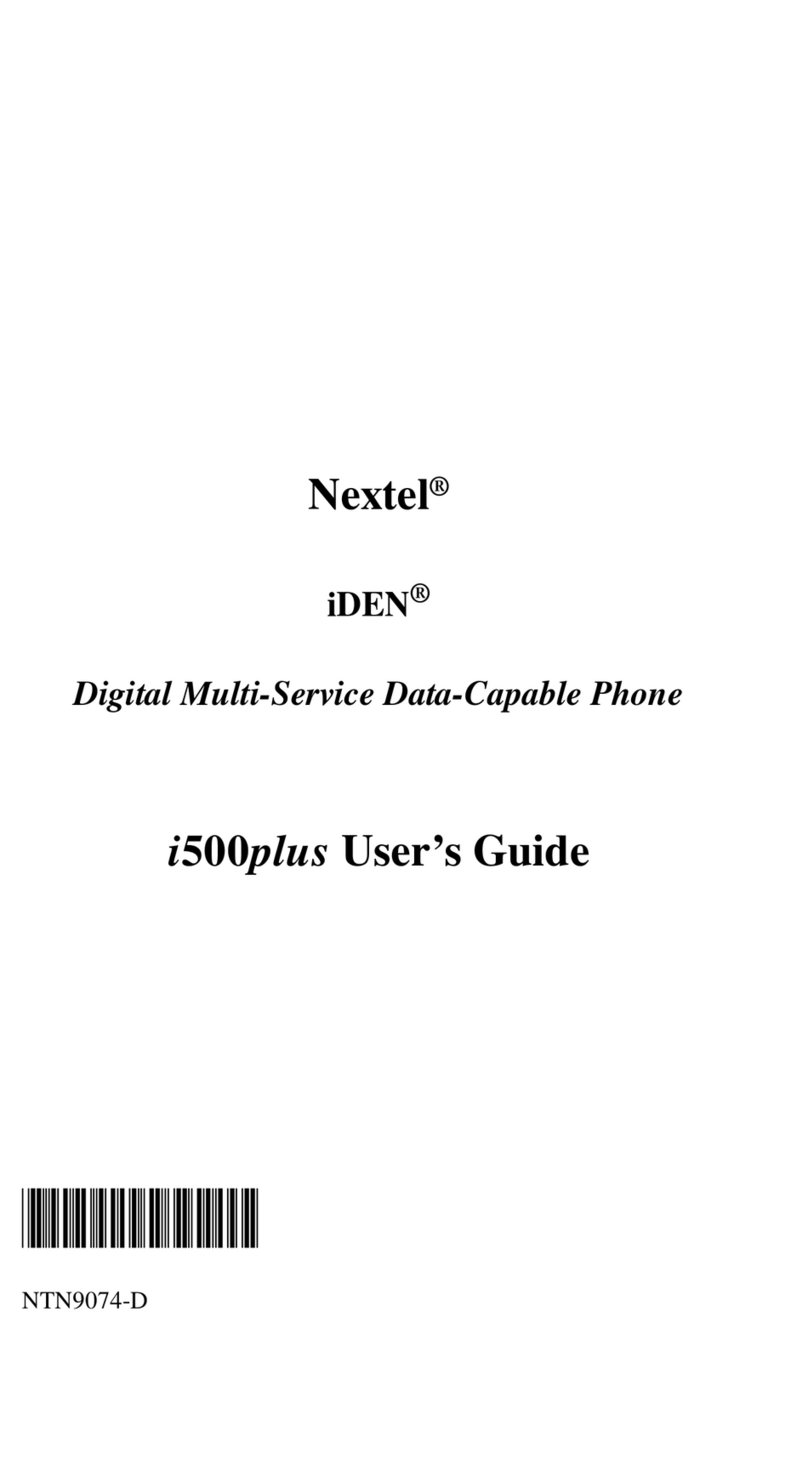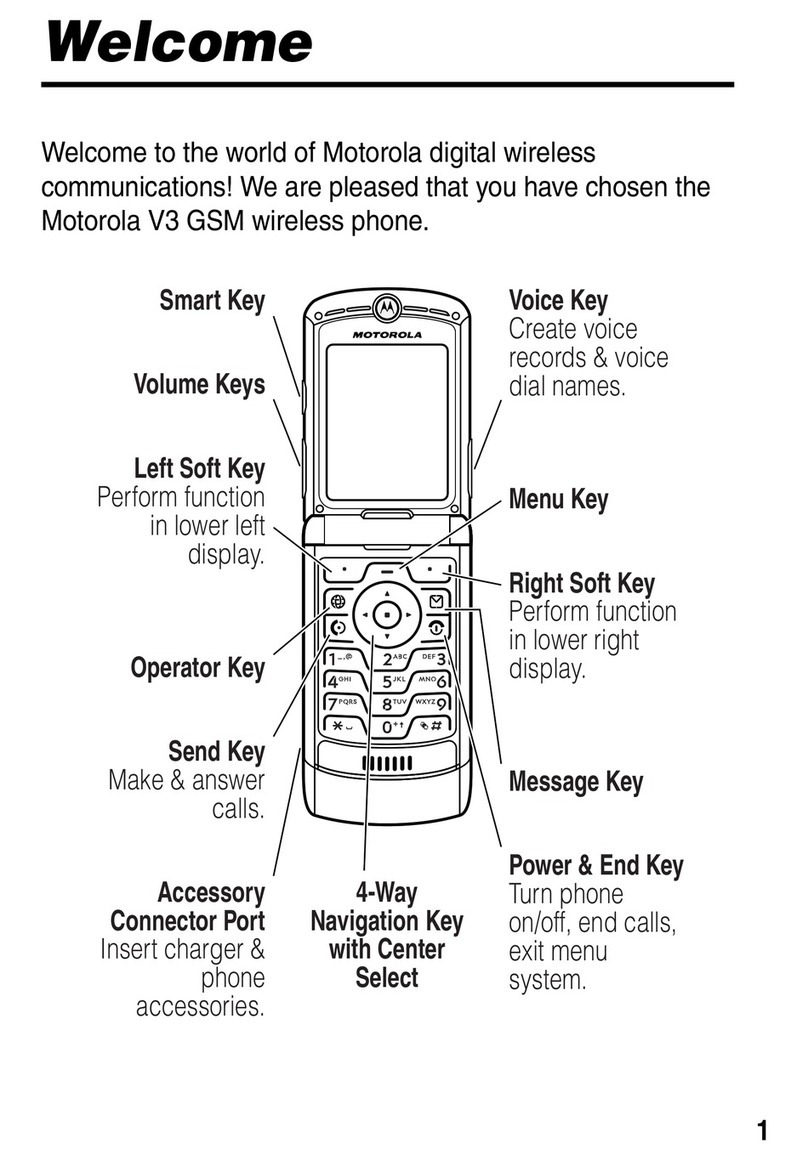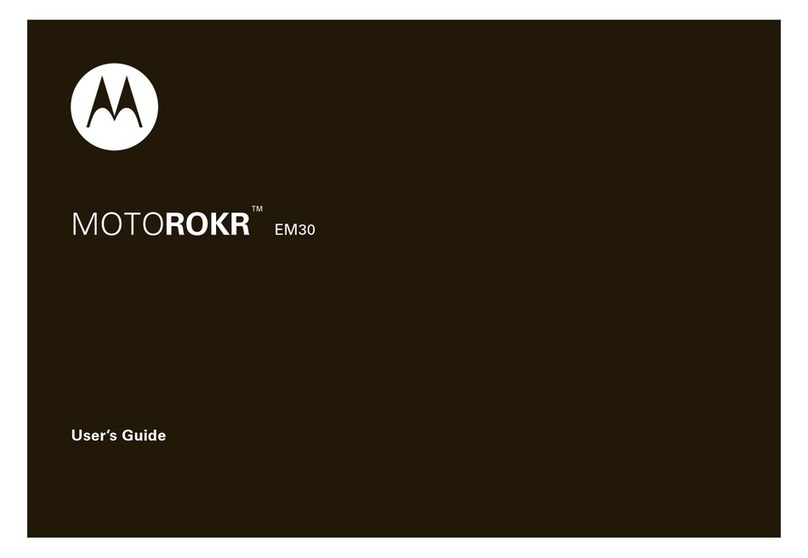4Let’s go
Caution: Please read the battery use and safety text in
the important legal and safety information packaged
with your phone.
Tip: To save battery life, see "Battery tips" on page 18.
Note: Your phone comes with a SIM card pre-installed
so you can make and receive calls and text messages
while outside of the U.K. in supported areas. If you’re
new to owning a SIM card, insert it so that its metal
contacts face down and its cut off corner points
towards the bottom corner of your phone.
Set up & go
Create or log into a MOTOBLUR™ account to get your
contacts, email, messages and status information, for
all your accounts, all in one place, all the time. There’s
more in "Your MOTOBLUR account" on page 29.
Registration is secure and should only take a few
minutes.
Note: This phone supports data-intensive apps and
services. It is strongly recommended that you
purchase a data plan that meets your needs. Contact
your service provider for details.
1Press and hold the
Power key on top of your
phone to turn it on.
2Select a language.
Power
key
3Register or log in.
If you haven’t created a MOTOBLUR account, you’ll
need to register. Enter your name, your current
email address (where MOTOBLUR can send
information) and a new MOTOBLUR password.
4Add your accounts to MOTOBLUR.
To add an account, touch it. Then, enter your
username or email and password.
Tip: For more, or to add accounts anytime, go
to "Add account" on page 29.
Wi-Fi™ connect
If you want to use a Wi-Fi computer network for even
faster Internet access, touch Menu > Settings
> Wireless & networks > Wi-Fi settings.
To u ch Wi-Fi to search for and connect to wireless
networks. There’s more in "Wi-Fi™" on page 39.
Cool content & more
Browse and download thousands of the coolest apps
on the planet from Android Market™. Look in "Apps for
all" on page 36.
Your phone comes with a microSD memory card
installed — you can fill it with photos, videos and
music from your computer using "Memory card" on
page 41.