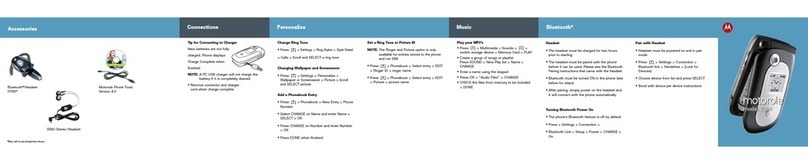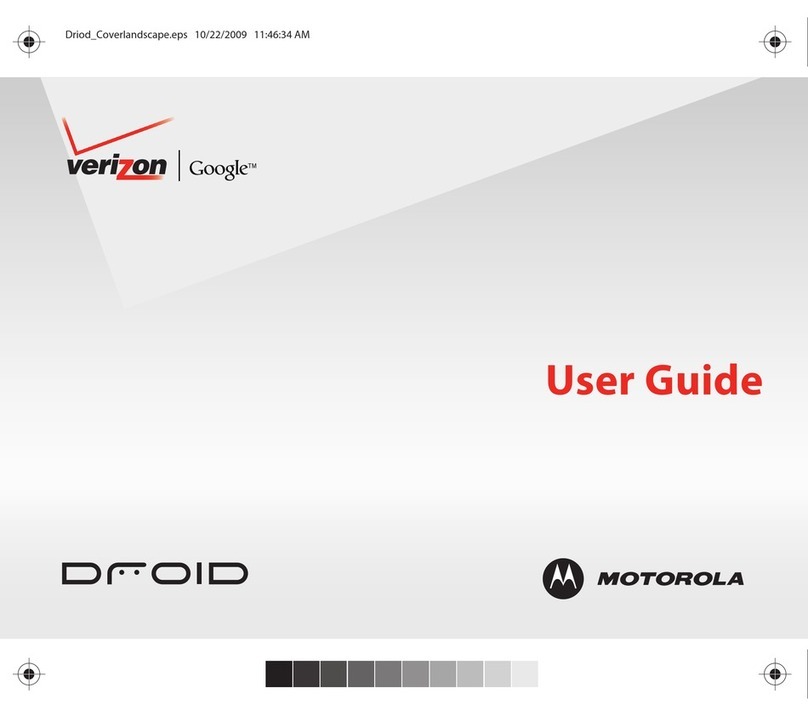Motorola W270 User manual
Other Motorola Cell Phone manuals

Motorola
Motorola EX212 User manual

Motorola
Motorola TRIUMPH WX435 User manual
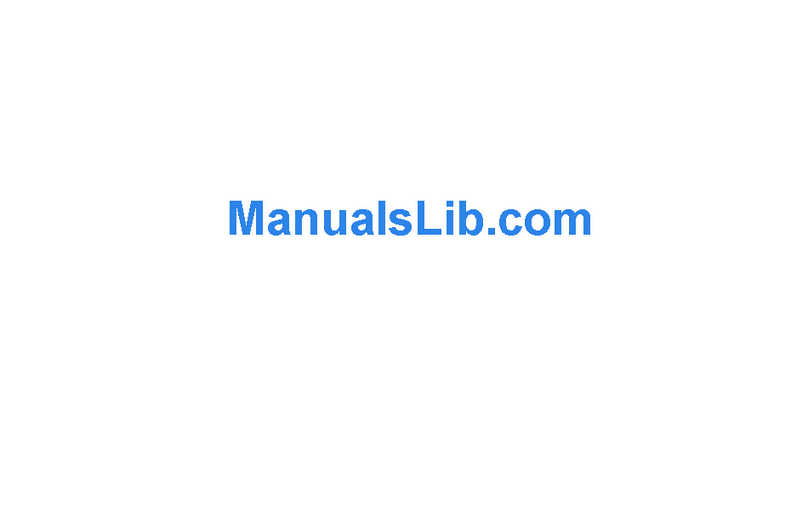
Motorola
Motorola RAZR V3m User manual
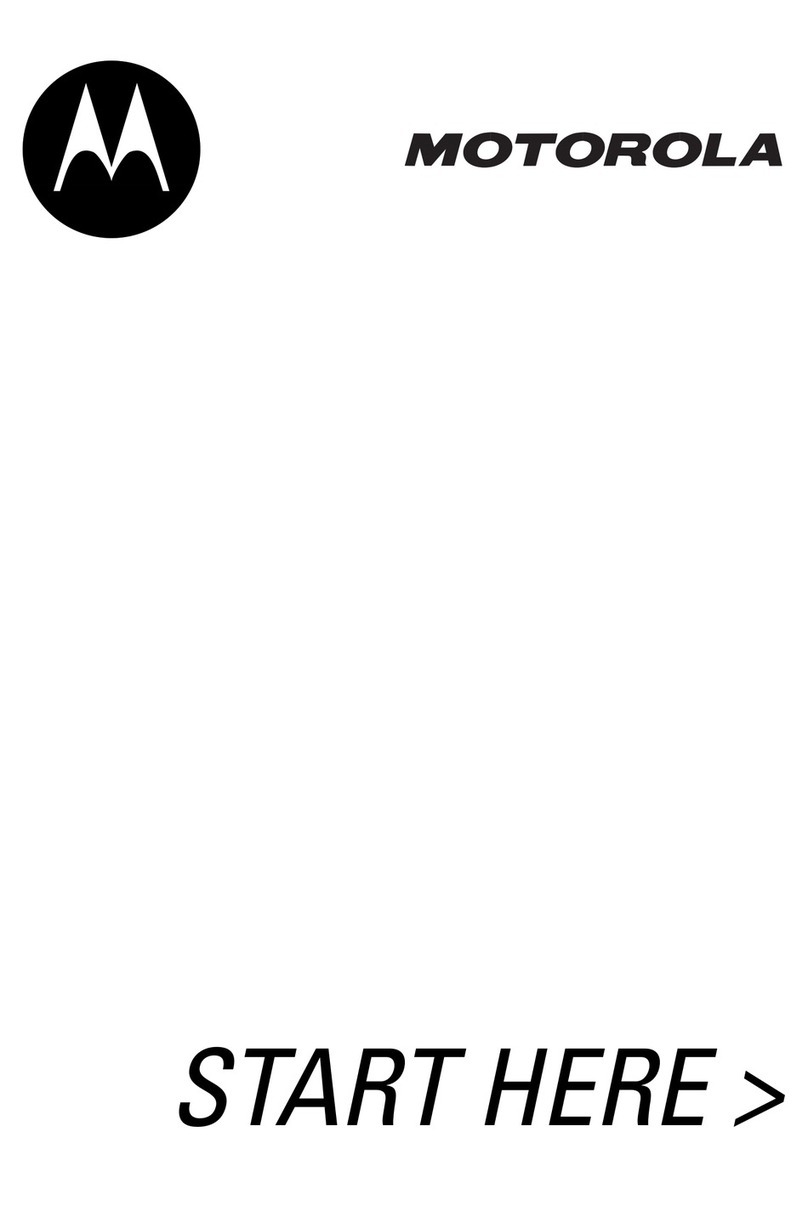
Motorola
Motorola 120e User manual
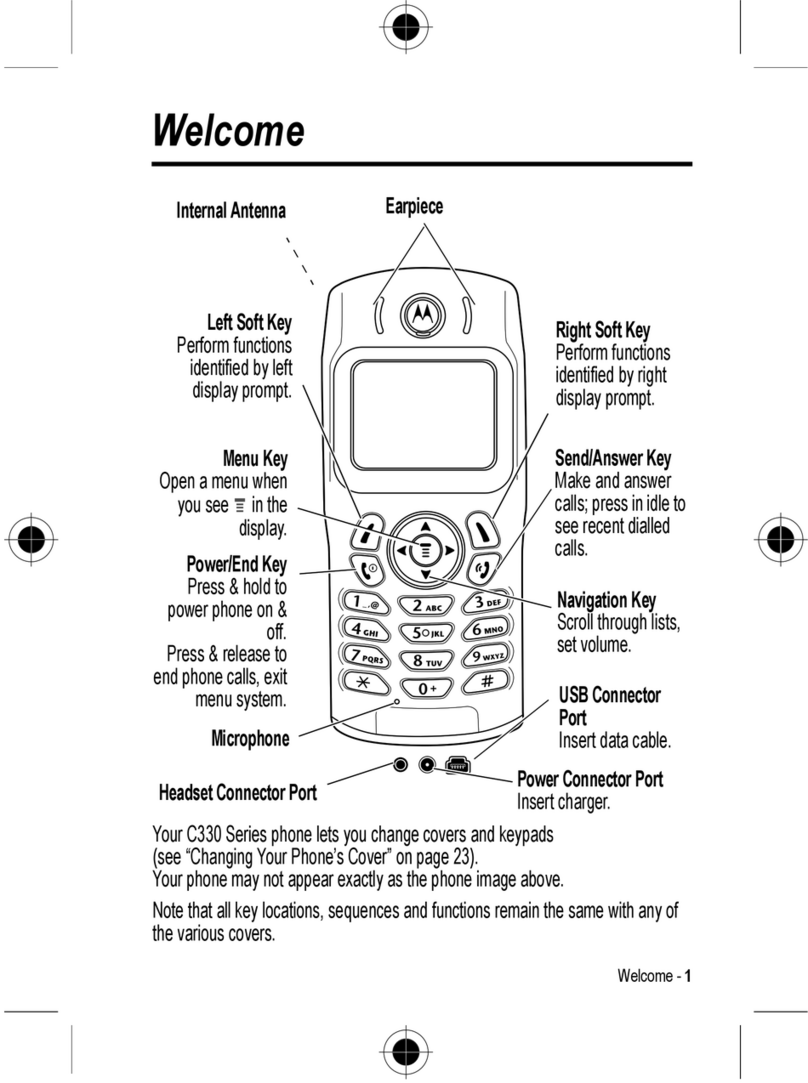
Motorola
Motorola C336 User manual
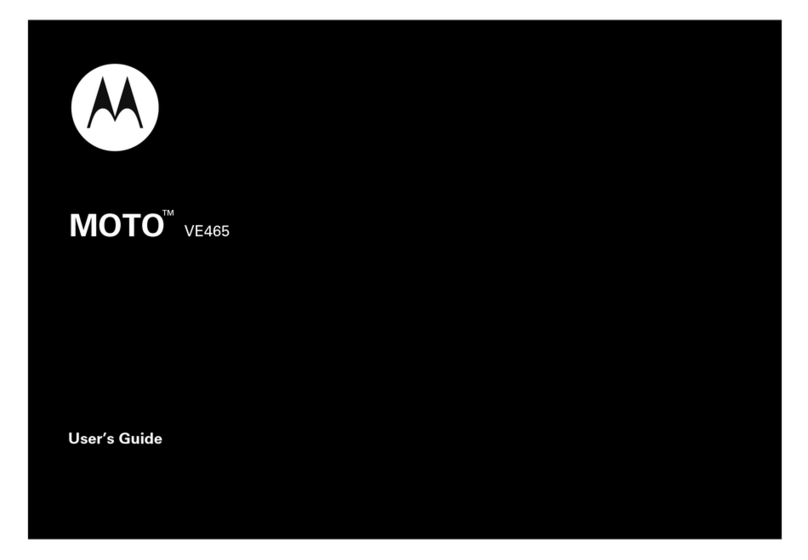
Motorola
Motorola MOTO VE465 User manual
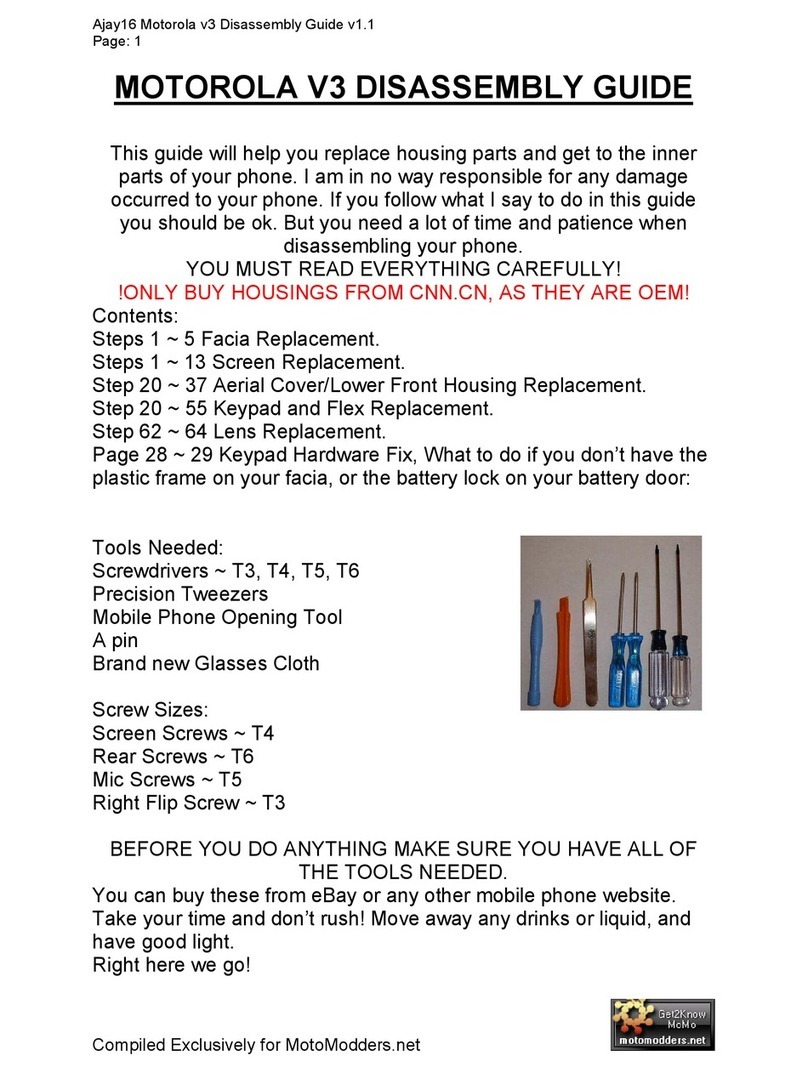
Motorola
Motorola V3 Installation instructions
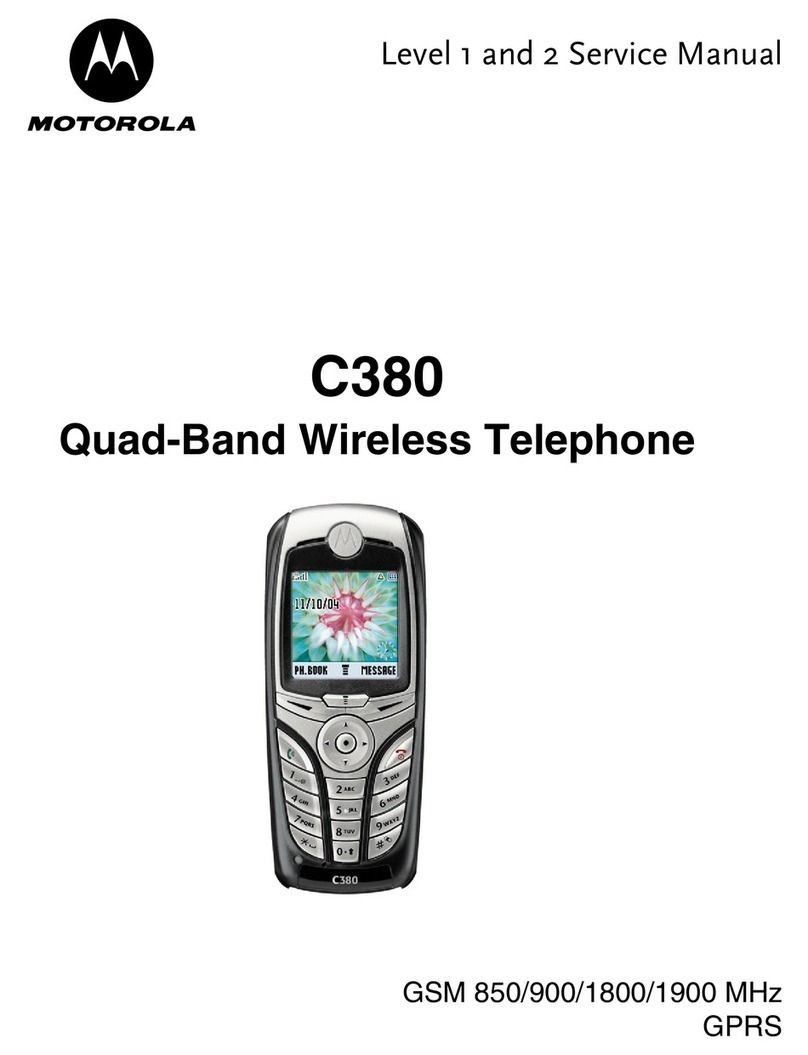
Motorola
Motorola C380 User manual
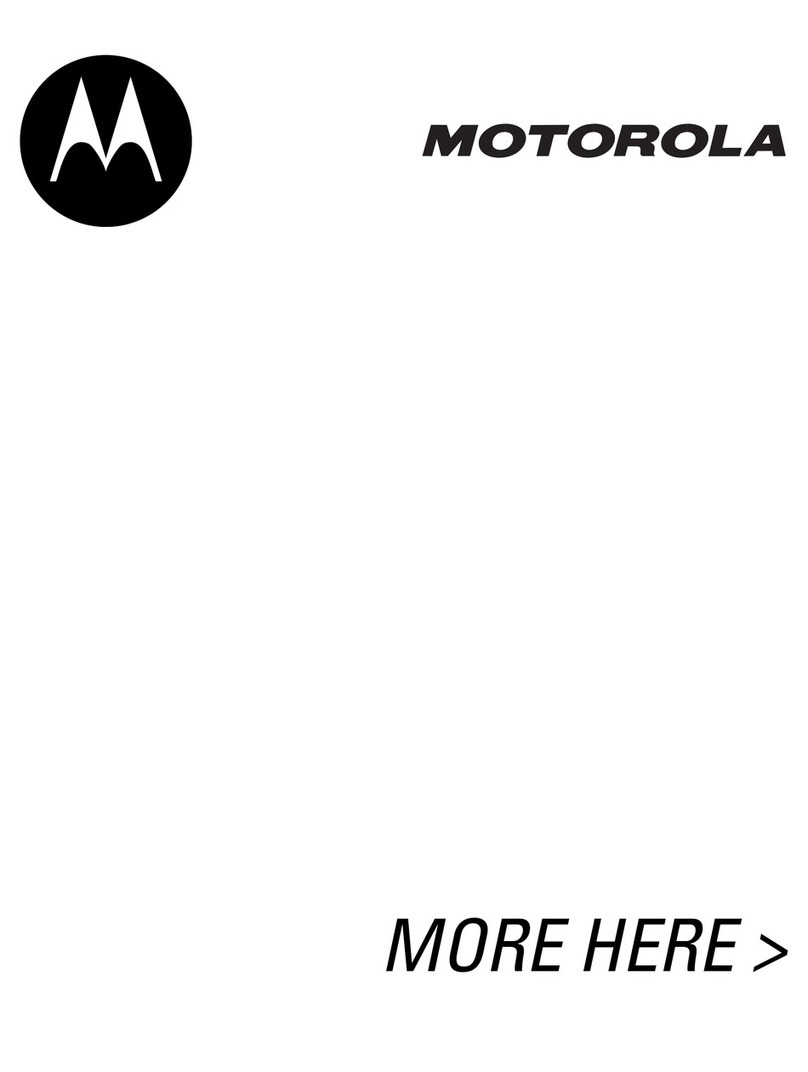
Motorola
Motorola V600 User manual
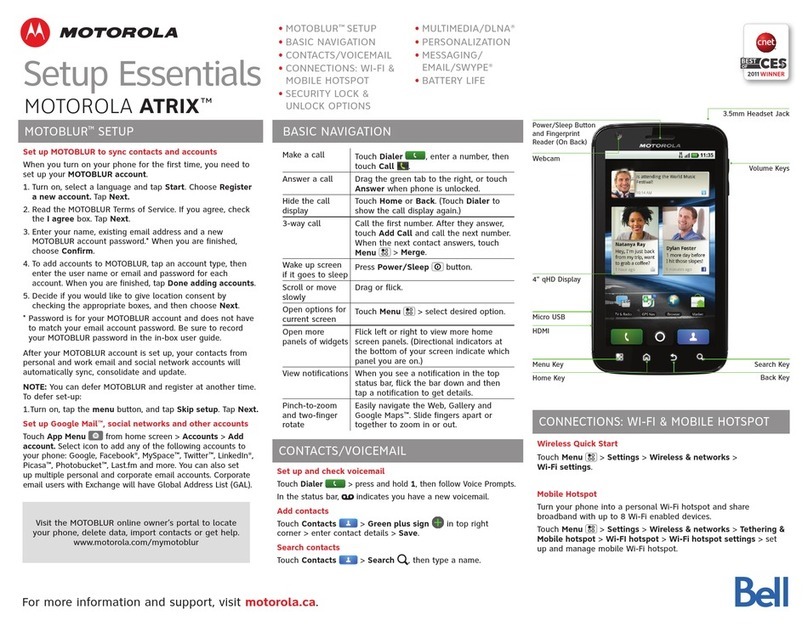
Motorola
Motorola ATRIX User manual
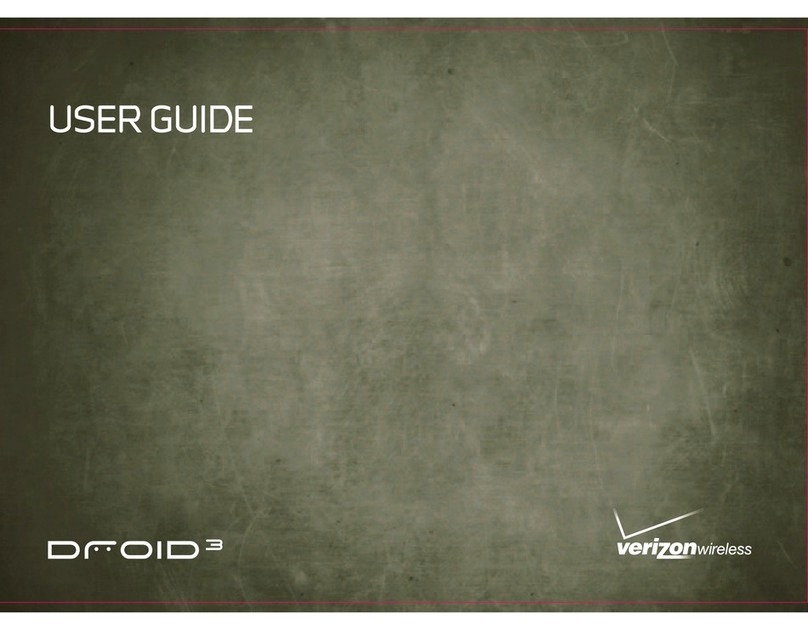
Motorola
Motorola DROID 3 Global User manual
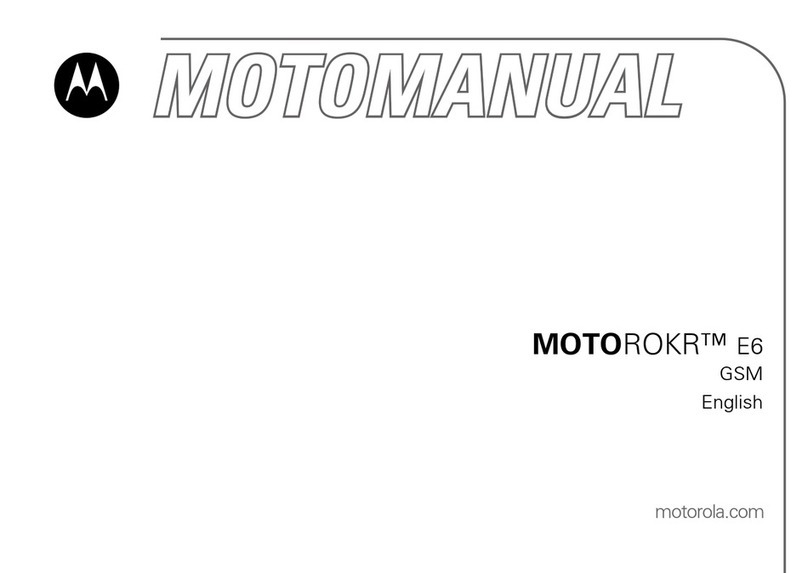
Motorola
Motorola MOTOROKR E6 User manual
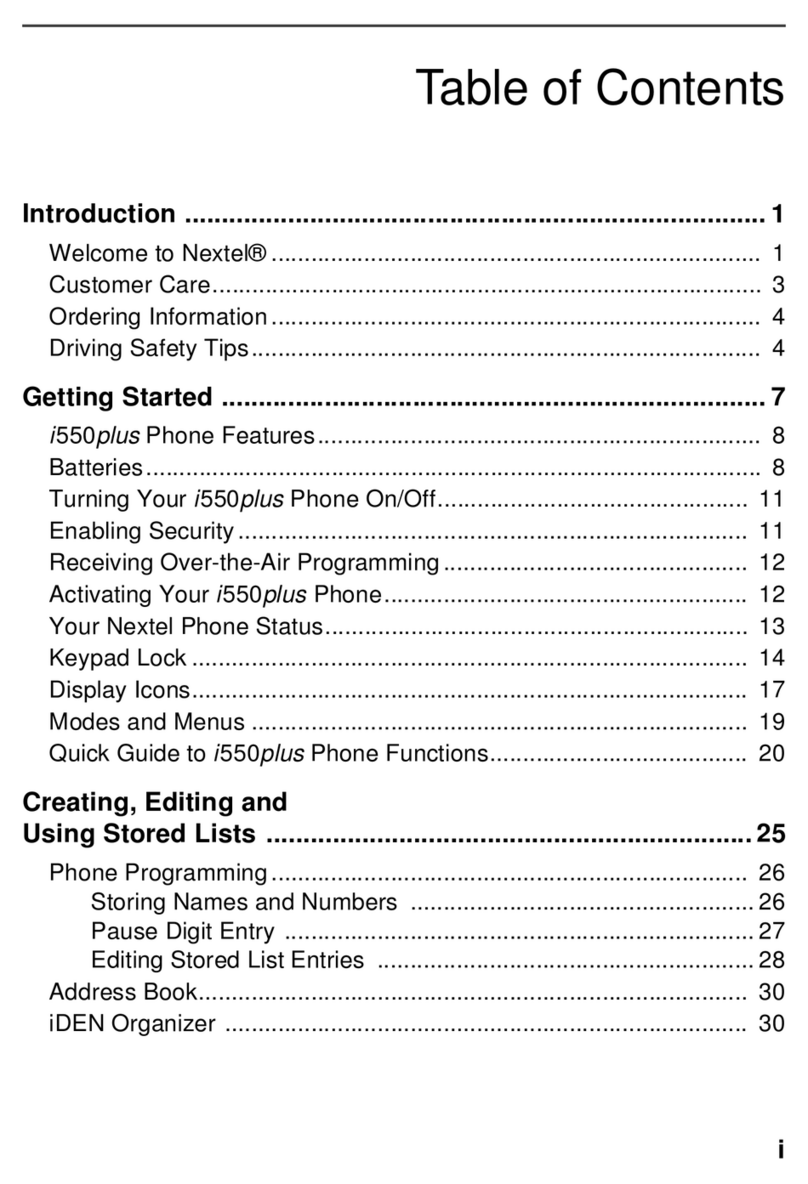
Motorola
Motorola i550 plus User manual
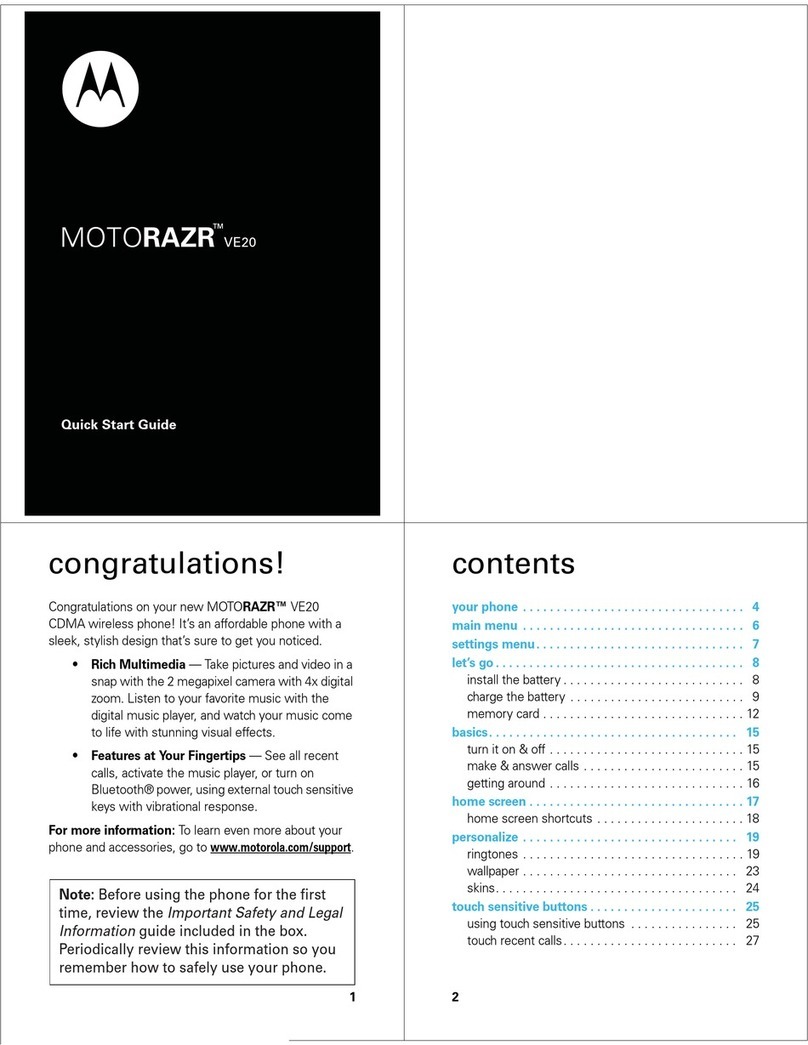
Motorola
Motorola MOTORAZR 68000201472-C User manual
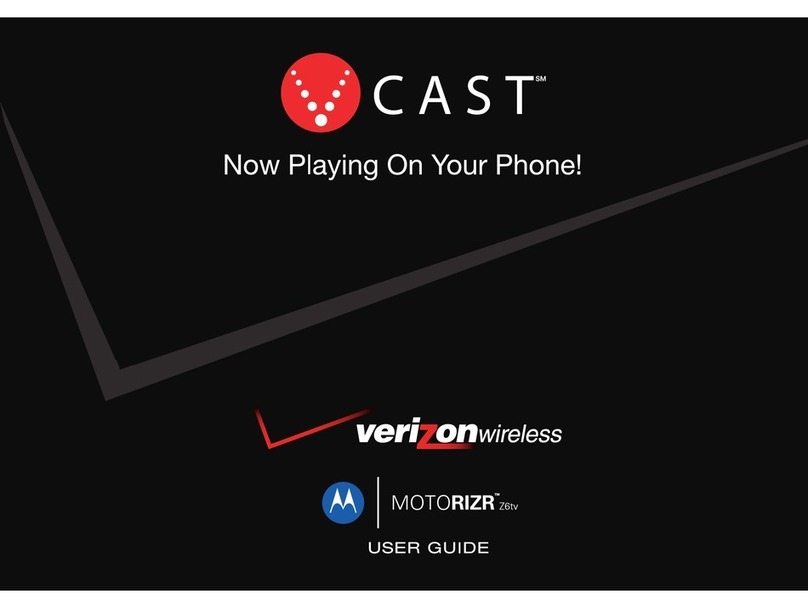
Motorola
Motorola MOTORIZR Z6TV User manual
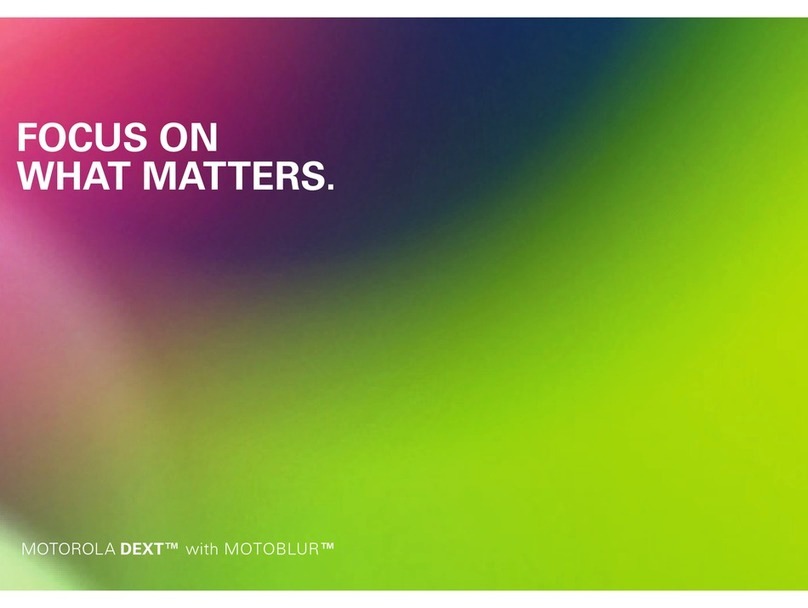
Motorola
Motorola DEXT - UK VERSION User manual

Motorola
Motorola Moto G User manual

Motorola
Motorola Droid Maxx User manual
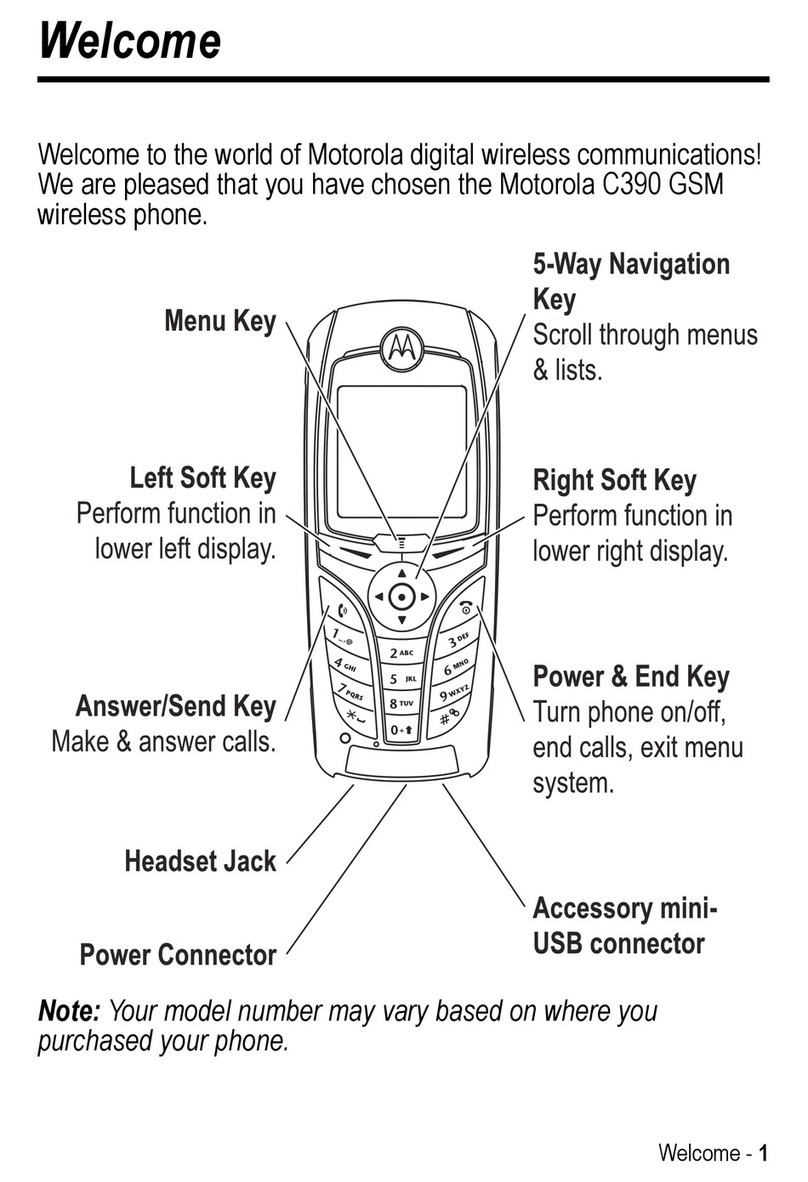
Motorola
Motorola C390 User manual
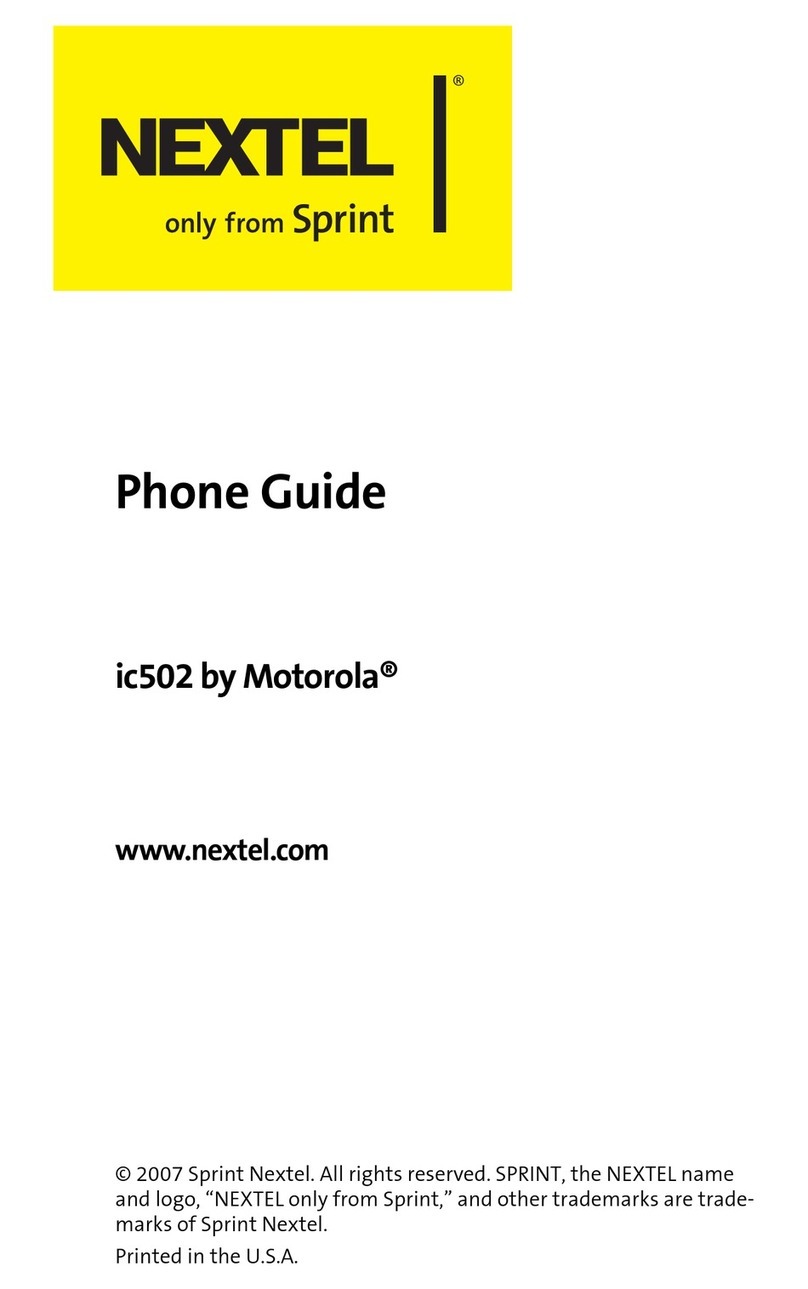
Motorola
Motorola ic502 User manual