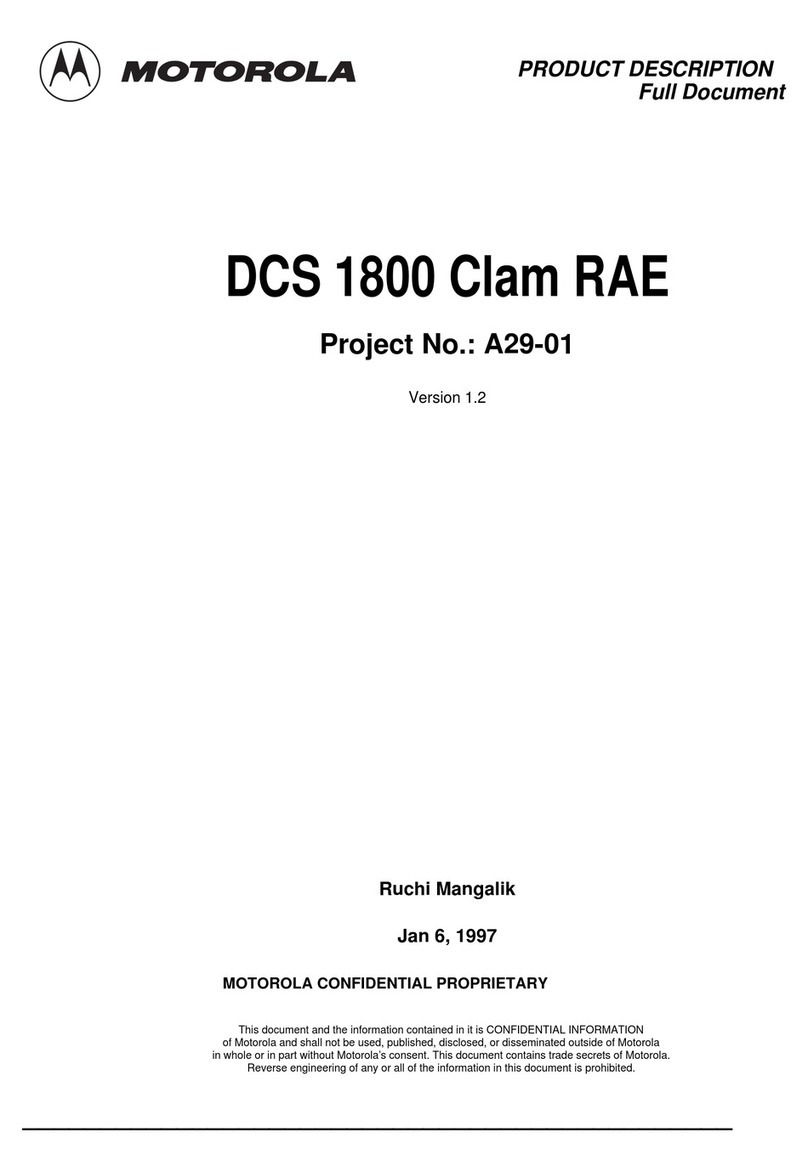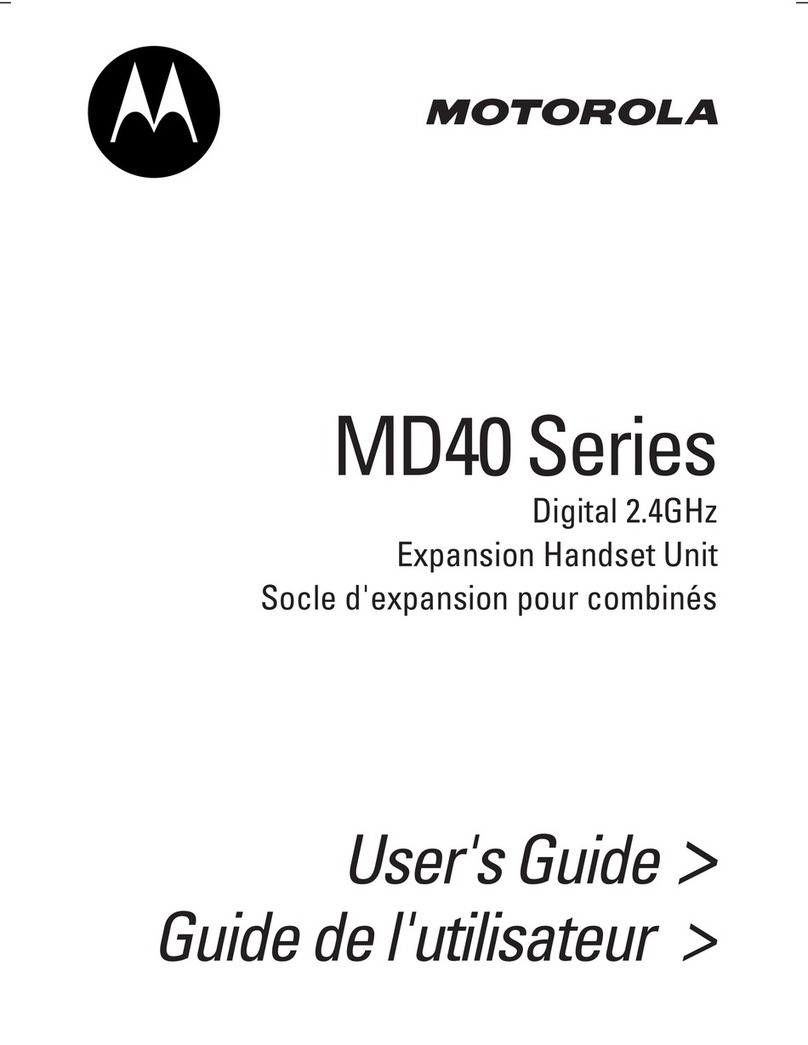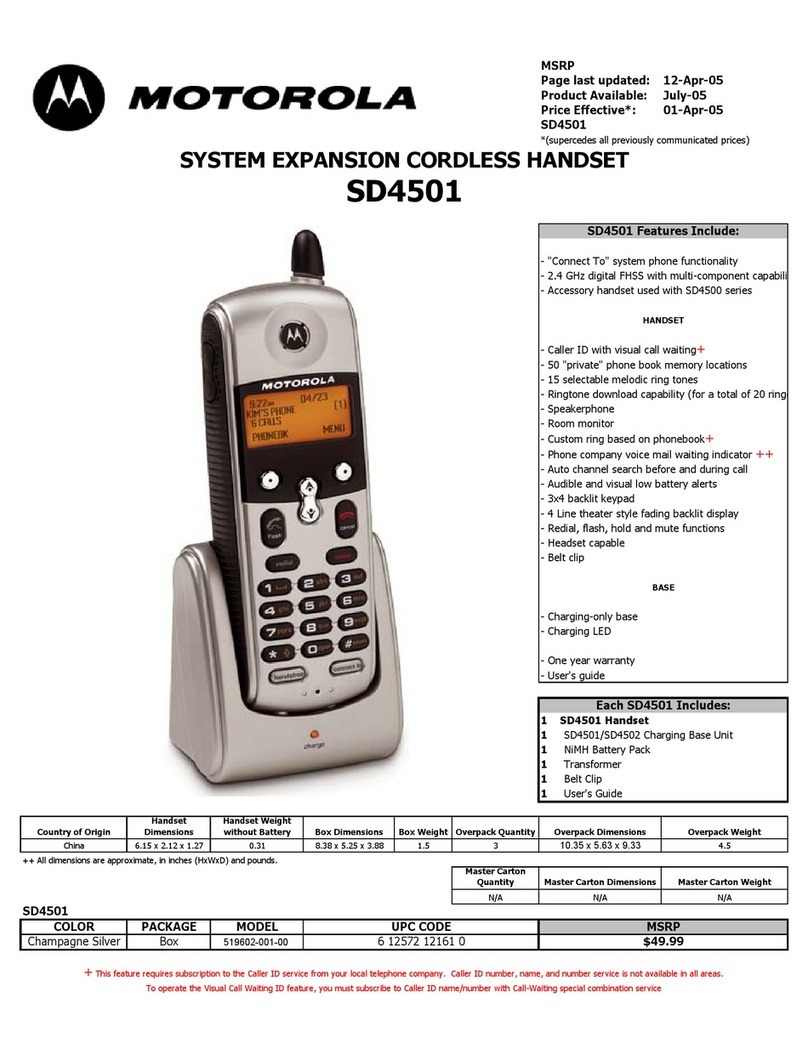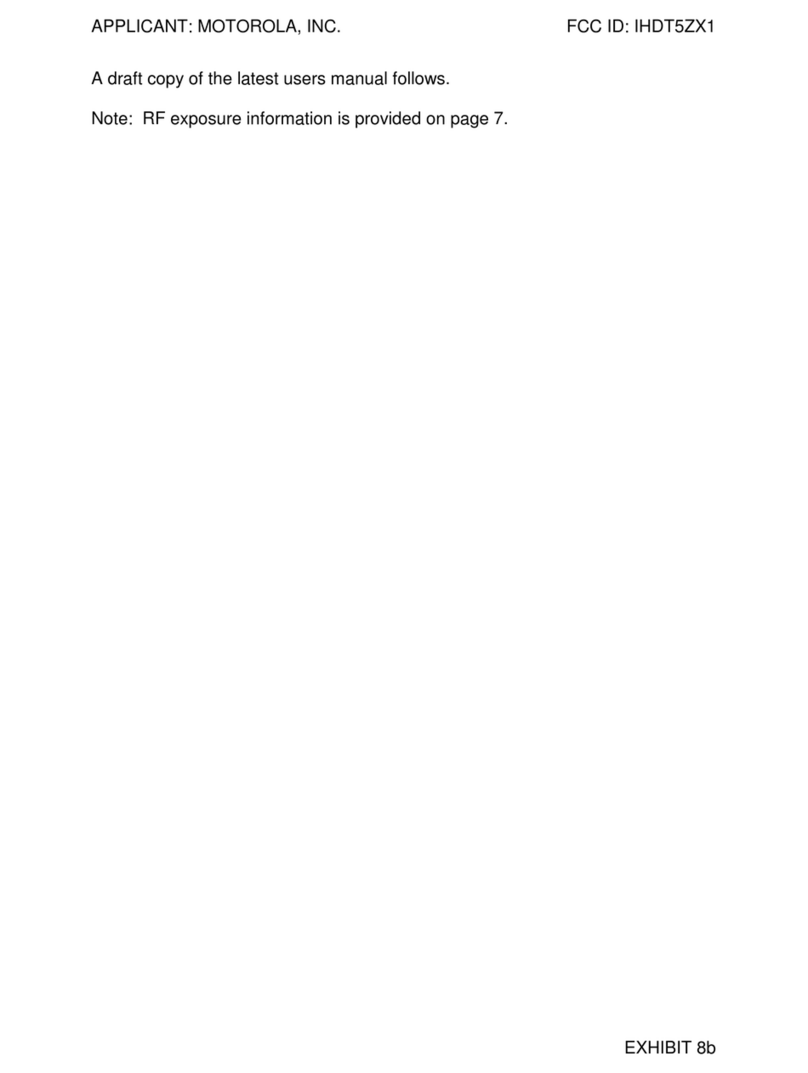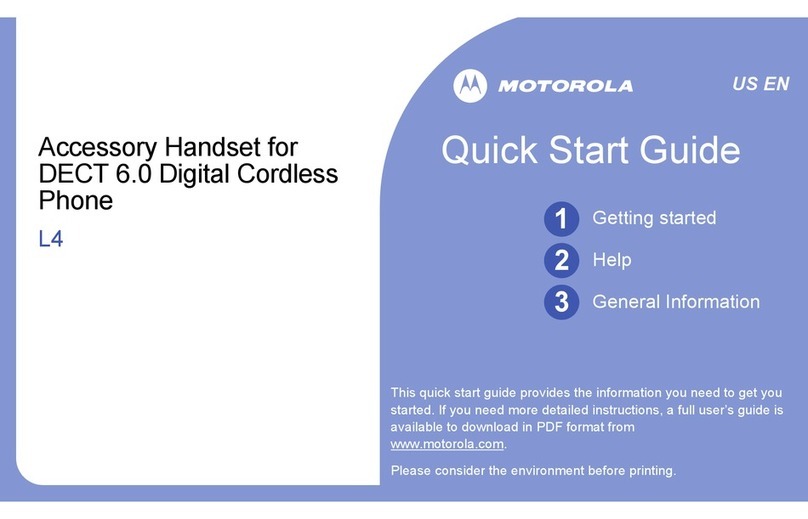C.F. Unconditional
- tor u>
On
/
O
. d
>
C.F. Number
, enter the number >
Save
.
C.F. No Answer
- tor u>
On
/
O
.
dto
C.F. Number
, enter the number
>
Save
.
C.F. Busy
- tor u>
On
/
O
.
d>
C.F. Number
, enter the number >
Save
.
Option
. u/dto the required feature.
Then follow the procedures below.
3.1 Attached handset
If you have several telephone
numbers, you can specify which
handsets will ring when incoming
calls are made to dierent numbers.
d>
Attached Handset
>
Select
. u/d
to the required handset, tor uto
check / uncheck the handset >
Save
.
3.2 Multi call mode
You can set the line to single call or
multiple call mode. When in multiple
call mode two handsets registered to
the CAT-iq router can make calls on
the same line at the same time.
d>
Multi Call Mode
>
Select
. u/d>
Single
/
Multiple
>
Select
.
3.3 Intrusion call
When intrusion call is set to allowed,
when a call is in progress a second
handset can join the call without
being invited, creating a 3-way call.
Intrusion call will only be available if
multi call mode is set to
Single
.
d>
Intrusion Call
>
Select
. u/d>
Not
Allowed
/
Allowed
>
Select
.
3.4 Permanent CLIR
If set to activate it enables the caller
to prevent their telephone number
from being sent to the recipient
when a call is made.
d>
Permanent CLIR
>
Select
. u/d>
De-
activate
/
Activate
>
Select
.
3.5 Call forward
You can redirect your incoming
calls to another landline or mobile
number. Several options are available.
You can also permanently redirect
your calls.
The call forwarding information is
router dependent.
d>
Call Forward
>
Option
.
u/d>
C.F. Unconditional
,
C.F. No Answer
or
C.F. Busy
>
Select
.
Option
and selecting
Switch Calls
.
2. Contacts and the calls lists
2.1 Contacts
The handset gives you access to 2
contact lists:
Local contacts - The contacts are
saved locally on the handset.
Base contacts - The contacts are
saved on the router. All the handsets
registered to the router can access
these shared contacts.
To dial a contact, press
Menu
,
Contacts
is displayed, press
Select
. Scroll u
or dto select the desired contact
list and press
Select
. Scroll uor d
to the entry you want or search
alphabetically. Press tto dial.
2.2 Call lists
Missed, received, outgoing and
accepted calls are all stored in the call
lists. You can also view all calls.
When you have new missed calls
(incoming calls that you haven’t
answered), the display shows
X Missed Call(s)
and flashes on the
display.
To dial a number from the call lists,
press d, scroll u/dto highlight
the call list you want. Press
Select
,
the most recent number (or name
if stored in the contact list) is
displayed. Scroll uor dto the entry
you want to dial. Press tto dial.
3. Line settings
The availability of line setting
features are dependent on the
CAT-iq router that is being used and
the services the network provides.
If available and you have more than
one phone line, you can manage your
lines on an individual basis according
to your requirements.
To change any line settings:
Firstly -
Menu
>
Advance
Settings
>
Select
.
d>
Line Settings
>
Select
. Enter the
PIN >
Ok
. u/dto the required line >
1. Making and receiving calls
1.1 Making and receiving calls
When making calls you can pre set
the line selection to auto, manual or
individual line selection. The default
setting is auto, when a call is made
the router will automatically select
the line.
There are two main ways to make
a call.
You can dial the number first and
then press t. Or you can press t
and then dial the number.
To end the call, press O, or if auto
hang up is set to on, place the
handset back on the charger.
Press tto answer the call.
1.2 Making a second external call
While on a call you can make a
second external call:
Press
Option
and scroll dto
Add Call
,
press
Select
.
You can either:
Dial the number manually.
Press Bto dial a number in the
contact list.
Press dto dial a number in the call
lists.
Then press
Dial
to dial.
Once the second call is answered
you can hold a conversation.
You can switch back to the first call
by pressing
Option
and selecting
Switch Calls
.
1.3 Receiving a second call (call
waiting)
When on an internal or external call
you can receive a second internal or
external call without ending the first
call. When there is a second call the
call waiting screen will be displayed,
you can either press
Accept
to accept
the second call and put your first
caller on hold or
Reject
to reject the
second call.
Once the second call is accepted you
can hold a conversation. You can then
switch between the call by pressing
4. General information
Important safety instructions.
• Follow these safety precautions when using your phone to reducethe risk of fire, electric shock, and injury to
persons or property:
• Keep all slits and openings of the phone unblocked. Do not set the phone on a heating register or over a
radiator.Ensure that proper ventilation is provided at the installation site.
• Do not use while wet or while standing in water.
• Do not use this product near water (for example,near a bath tub, kitchen sink, or swimming pool).
• Do not allow anything to rest on the powercord. Place the power cord so that it will not be walked on.
• Never insert objects of any kind into the product ventsas that may result in fire or electric shock.
• Unplug this product from the wall outlet before cleaning. Do not use liquid cleaners or aerosolcleaners. Use a
damp cloth for cleaning.
• Do not disassemble this product. If service or repair work is required,contact the customer service helpline
found in this user’s Guide.
• Do not overload wall outlets and extensioncords.
• Avoid using during an electrical storm.Use a surge protector to protect the equipment.
• Do not use this phone to report a gas leak, especially if you are in the vicinity of the gas line.
Toreduce the risk of fire, use only the supplied power adaptor.
Unplug this phone immediately from an outlet if:
• The power cord or plug is damaged or frayed.
• Liquid has been spilled on the product.
• The product has been exposed to rain or water. Do not retrievethe charger until after you have unplugged the
power the wall. Then retrievethe unit by the unplugged cords.
• The product has been dropped or the cabinet has been damaged.
• The product exhibits a distinct change in performance.
Installation Guidelines
• Read and understand all instructions and save them for future reference.
• Follow all warnings and instructions marked on the product.
• Do not install this product near a bath tub, sink, or shower.
• Operate this phone using only the power sourcethat is indicated on the marking label. If you are unsure of the
power supply to your home, consultwith your dealer or local power company.
• Do not place this product on an unstable cart, stand, or table. This product mayfall, causing serious damage
to the product.
• Adjust only those controls that are covered by the operating instructions. Improper adjustment of other
controls may result in damage and will often requireextensive work to restore the product to normal operation.
• Clean this product with a soft, damp cloth. Do not use chemicals or cleaning agents to clean this phone.
• Use only the power supply that came with this unit. Using other power supplies maydamage the unit.
• Toavoid interference to nearby appliances, do not place the charger of the phone on or near a TV, microwave
oven, or VCR.
Battery Safety Instructions
• Do not burn, disassemble, mutilate, or puncture the battery. The battery contains toxic materials thatcould be
released, resulting in injury.
Important
There is a risk of explosion if you replacethe battery with an incorrect battery type. Use only the batteries that came
with your phone or an authorized replacement recommendedby the manufacturer.
• Keep batteries out of the reach of children.
• Remove batteries if storing over 30 days.
• Do not dispose of batteries in fire, which could result in explosion.
• The rechargeable batteries that powerthis product must be disposed of properly and may need to be recycled.
Refer to your battery’s label forbattery type. Contact your local recycling center for proper disposal methods.
SAVE THESE INSTRUCTIONS
Cleaning
• Clean the phone with a damp (not wet) cloth, or an anti-static wipe.
• Never use household polish as this will damage the product. Neveruse a dry cloth as this may cause static
shock.
Environmental
• Do not expose to direct sunlight.
• The phone may become warm when the batteries are being chargedor during prolonged periods of use. This is
normal. However, we recommend that to avoiddamage, do not place the product on antique / veneered wood.
• Do not place your product on carpets or other surfaces which generatefibres, or place it in locations preventing
the free flow of air over its surfaces.
• Do not submerge any part of your product in waterand do not use it in damp or humid conditions, such as
bathrooms.
• Do not expose your product to fire,explosives or other hazardous conditions.
• There is a slight chance that your phone could be damaged byan electrical storm. We recommend that you
unplug the power cord during an electrical storm.
Product disposal instructions
Product disposal instructions for residential users
When you have no further use for it, please remove any batteries and dispose of them and the product according to
your local authority’s recycling processes.For more information, please contact your local authority or the retailer
where the product was purchased.
Product disposal instructions for business users
Business users should contact their suppliers and check the terms and conditions of the purchase contract and
ensure that this product is not mixed with other commercialwaste for disposal.
Consumer Products and Accessories Warranty
Thank you for purchasing this Motorola brandedproduct manufactured under license by Meizhou Guo Wei
Electronics Co. LTD., Unit 1201-05, 12/F., China ResourcesBuilding, 26 Harbour Road, Wanchai, Hong Kong. (“MZGW”)
What Does this Warranty Cover?
Subject to the exclusions contained below, MZGW warrants that this Motorolabranded product (“Product”) or
certified accessory (“Accessory”) sold for use with this product that it manufactured tobe free from defects in
materials and workmanship under normal consumer usage for the period outlined below. This Limited Warranty is
your exclusivewarranty and is
not transferable.
Who is covered?
This warranty extends only to the firstconsumer purchaser, and is not transferable.
What will MZGW do?
MZGW or its authorized distributor at its option and within a commerciallyreasonable time, will at no charge repair or
replace any Products or Accessoriesthat do not conform to this limited warranty. We mayuse functionally equivalent
reconditioned / refurbished / pre-owned or newProducts, Accessories or parts.
What Other Limitations Are There?
ANY IMPLIED WARRANTIES, INCLUDING WITHOUT LIMITATION THE IMPLIED WARRANTIES OF
MERCHANTABILITY AND FITNESS FOR A PARTICULAR PURPOSE, SHALL BE LIMITED TO THE DURATIONOF
THIS LIMITED WARRANTY, OTHERWISE THE REPAIR OR REPLACEMENT PROVIDED UNDER THIS EXPRESS
LIMITED WARRANTY IS THE EXCLUSIVEREMEDY OF THE CONSUMER, AND IS PROVIDED IN LIEU OF ALL
OTHER WARRANTIES,EXPRESS OF IMPLIED. IN NO EVENT SHALL MOTOROLA OR MZGW BE LIABLE, WHETHER
IN CONTRACT OR TORT (INCLUDINGNEGLIGENCE) FOR DAMAGES IN EXCESS OF THE PURCHASE PRICE
OF THE PRODUCT OR ACCESSORY, OR FOR ANY INDIRECT,INCIDENTAL, SPECIAL OR CONSEQUENTIAL
DAMAGES OF ANY KIND,OR LOSS OF REVENUE OR PROFITS, LOSS OF BUSINESS, LOSS OF INFORMATIONOR
OTHER FINANCIAL LOSS ARISING OUT OF OR IN CONNECTIONWITH THE ABILITY OR INABILITY TO USE THE
PRODUCTS OR ACCESSORIES TOTHE FULL EXTENT THESE DAMAGES MAY BE DISCLAIMED BY LAW.
Some jurisdictions do not allow the limitation or exclusion of incidental or consequential damages, or limitation on
the length of an implied warranty,so the above limitations or exclusions may not apply to you. This warranty gives
you specific legal rights, and you may also haveother rights that vary from one jurisdiction to another.
Products Covered Length of Coverage
Consumer Products Two (2) years from the dateof the products original
purchase by the first consumer purchaser of the product.
Consumer Accessories (battery and power
supply(s))
Ninety (90) days from the date of the accessoriesoriginal
purchase by the first consumer purchaser of the product.
Consumer Products and Accessories that are
Repaired or Replaced
The balance of the original warranty or for ninety (90)
days from the date returned to the consumer, whichever
is longer.
Exclusions
Normal Wear and Tear. Periodic maintenance,repair and replacement of parts due to normal wear and tear are
excluded from coverage.
Batteries. Only batteries whose fully charged capacity falls below 80% of their ratedcapacity and batteries that leak
are coveredby this limited warranty.
Abuse & Misuse. Defects or damage that result from: (a) improper operation,storage, misuse or abuse, accident or
neglect, such as physical damage (cracks, scratches,etc.) to the surface of the product resulting from misuse; (b)
contact with liquid, water,rain, extreme humidity or heavy perspiration, sand, dirt or the like, extreme heat, or food;
(c) use of the Products or Accessoriesfor commercial purposes or subjecting the Product or Accessory to abnormal
usage or conditions; or (d) other acts which are not the fault of Motorolaor MZGW are excluded from coverage.
Use of Non-Motorola branded Products and Accessories.Defects or damage that result from the use of Non-
Motorola branded or certified Products or Accessories or other peripheral equipment are excluded from coverage.
Unauthorized Service or Modification. Defects or damages resulting from service, testing,adjustment, installation,
maintenance, alteration, or modification in any wayby someone other than Motorola, MZGW or its authorized service
centers, are excluded fromcoverage.
Altered Products. Products or Accessories with (a) serial numbers or date tags that have been removed, altered
or obliterated; (b) brokenseals or that show evidence of tampering; (c) mismatched board serial numbers; or (d)
nonconforming or non-Motorola branded housings, or parts, are excluded from coverage.
Communication Services. Defects, damages, or the failure of Products or Accessories due to any communication
service or signal you may subscribe to or use with the Products or Accessories is excluded from coverage.
How to Obtain WarrantyService or Other Information?
Toobtain service or information, please call: 062 889 80 90.
You will receive instructions on how to ship the Products or Accessoriesat your expense and risk, to a MZGW
Authorized Repair Center.
Toobtain service, you must include: (a) the Product or Accessory; (b) the original proof of purchase (receipt) which
includes the date, place and seller of the Product; (c) if a warrantycard was included in your box, a completed
warranty card showing the serial number of the Product; (d)a written description of the problem; and, most
importantly; (e) your addressand telephone number.
The product operates in the frequency rangeof 1881.792 to 1897.334 MHz and the RF transmission poweris 250mW
(Max.)
Power adaptor for the charger: Model no.:S004AGV0750030N, Manufacturer: TenPao or Model no.: MN-A703-E145,
Manufacturer: MEIC.
RE Directive
The equipment complies with the essential requirements for the Radio Equipment Directive2014/53/EU.
This Extended Quick Start Guide provides all the information youneed to get you started. If you need more detailed
instructions, please refer to the full user guide available online.
Alternatively,contact Customer Services on: 062 889 80 90.
Competec Service AG
Hintermättlistrasse 3
CH 5506 Mägenwil
www.competec.ch
Manufactured, distributed or sold by Meizhou Guo WeiElectronics Co. LTD., ocial licensee for this product.
MOTOROLA and the Stylized M Logo aretrademarks or registered trademarks of Motorola TrademarkHoldings,
LLC. and are used under license. All other trademarksare the property of their respective owners. © 2018 Motorola
Mobility LLC. All rights reserved.
Version 10 (EN_CH)
Signal icon is not white
• Handset is out of range. Move
closer to the router.
• Check that the router’s mains
power is connected properly.
Keypad does not seem to work
• Check that the keypad lock
is not on.
Battery icon is not scrolling
during charge
• Clean the charging contacts
with a cloth moistened
with alcohol.
• Check that the charger
power is connected properly.
• The battery is full. The
battery icon will appear
steady on the display.
No Caller Display
• Check with your
internet provider.
• The caller may have withheld
their number.
Caller Display doesn’t show the
name of the caller
• The record cannot be found
in the contact list.
• Check that the correct name/
number is stored in the
contact list, with the full
area code.
Cannot register a handset to
the router
• The number of handsets
that can be registered is
dependent on the router.
Check that correct PIN code
(default is dependent on the
router) has been entered.
Handset does not ring
• The handset ringer volume
may be set to O.
• Check the handset is saved
as an attached handset for
the line being called.
4. Help
Important
Please ensure that your router has
the latest software update installed
before registering a new handset.
Registering a handset to a FRITZ!Box
requires FritzOS 6.80 or later
installed on the FRITZ!Box before
registering the handset. Refer to
the router or FRITZ!Box manual for
details of how to perform a check
and install the latest software if
required.
No dial tone
• Check you have a valid SIP
account set up and the
service has been activated.
• Check with your provider for
network issues.
• Check your internet is
working.
• Check that the routers mains
power is connected.
No display
• Check that the batteries
are inserted correctly and
fully charged. Use only
approved rechargeable
batteries supplied.
• Check that the handset is
switched on.
• Reset the handset by
removing the batteries and
disconnecting the router’s
mains power. Wait for around
15 seconds before connecting
it again. Allow up to one
minute for the handset and
router to synchronize.
LCD and key backlight does not
light up during operation
• Battery charge is low. Fully
charge the batteries.
EU Declaration of Conformity
We, Meizhou Guowei Electronics Co., Ltd. declare under our sole responsibility that the
following products:
Brand name: Motorola
Type: CD1HD
Descriptions: CAT-iqCordless Handset Phone
to which this declaration related is in conformity with the essential requirements of the following
directives of the Council of the European Communities:
- Radio Equipment Directive (2014/53/EU)
- Ecodesign Directive (2009/125/EC)
The products are compliant with the following standards:
Safety:
EN60950-1:2006+A11:2009+A1:2010+A12:2011+A2:2013
EMC: EN301489-1 v2.1.1 and EN301489-6 v2.1.1
RF Spectrum: EN301406 v2.2.2
Ecodesign: EC No 278/2009, 6 April 2009
For and on behalf of Meizhou Guowei Electronics Co., Ltd.
Signature: ______________________
Printed name & Position: Jack Luo –Chief TechnicalOfficer
Date: 23 JAN 2018
Place: AD1 section, The economy exploitation area, Meizhou,
Guangdong, P.R.China