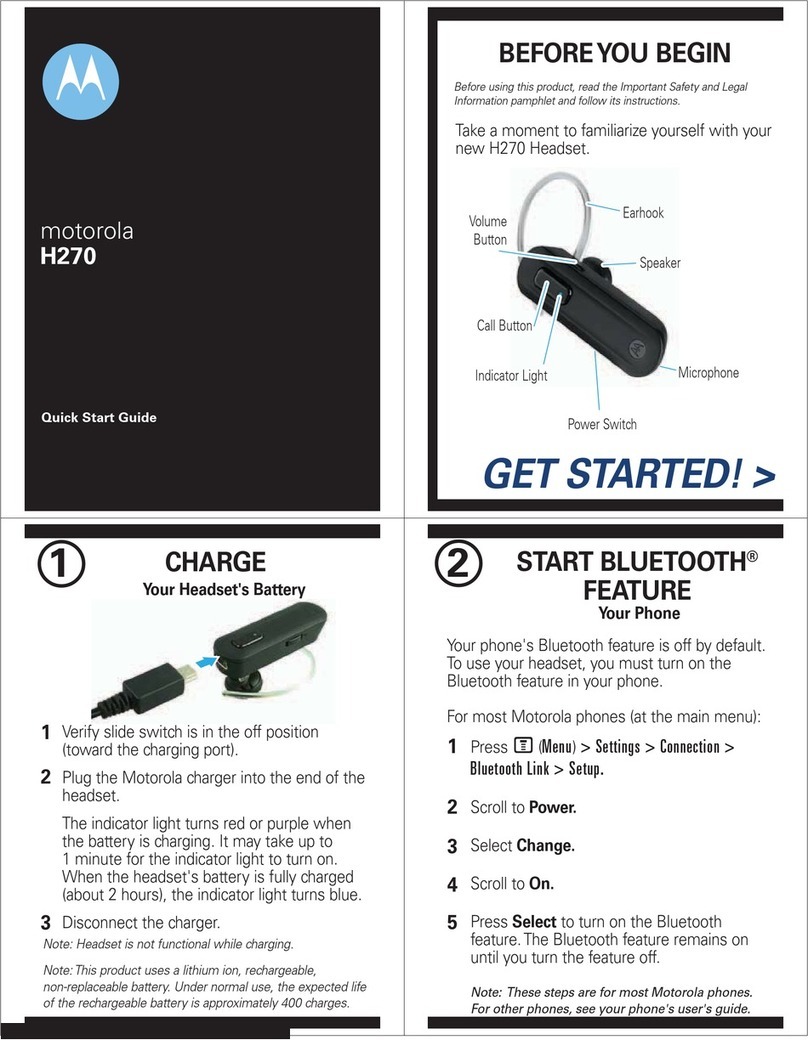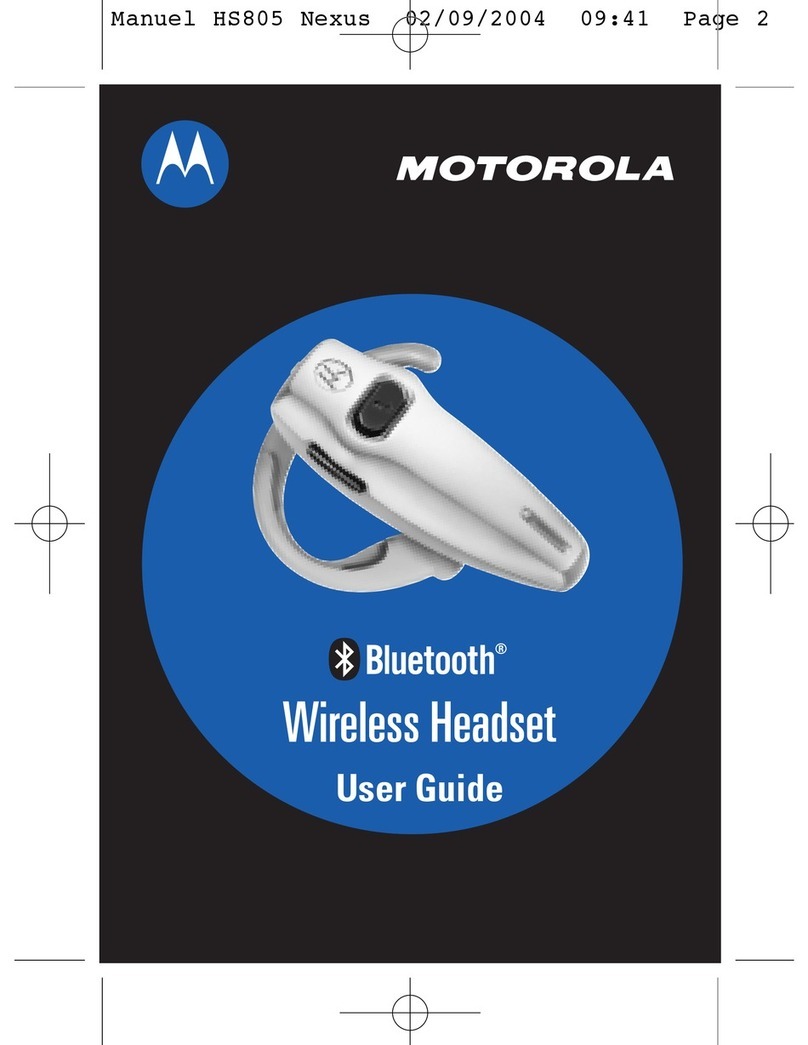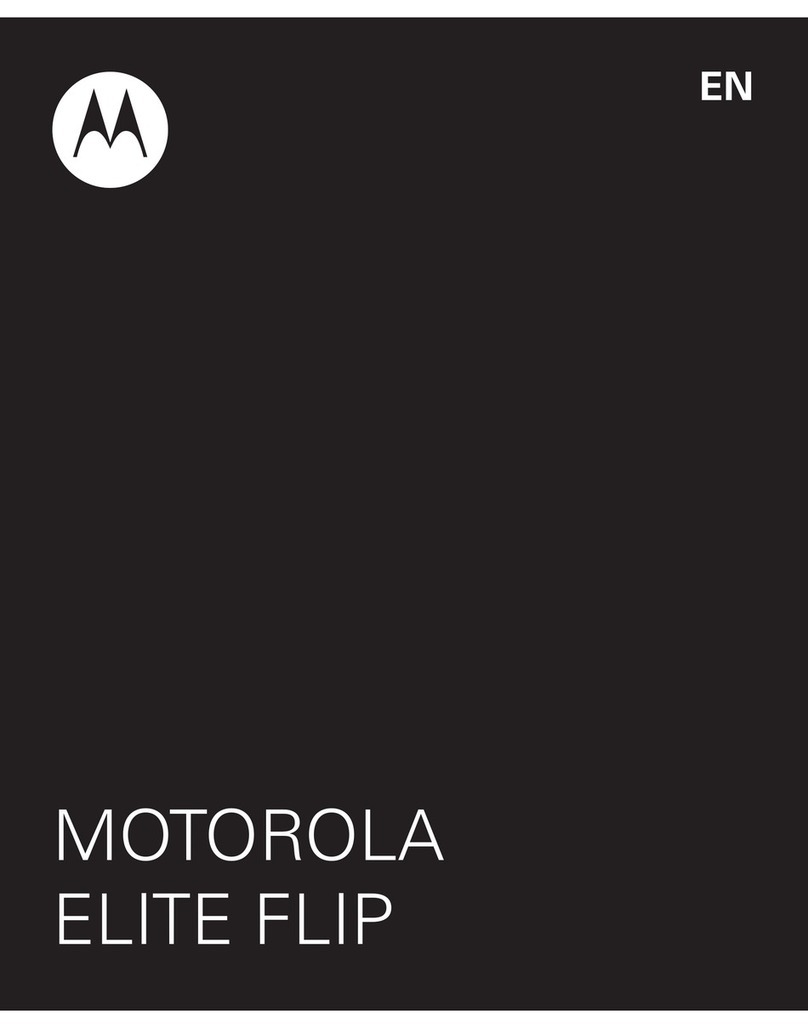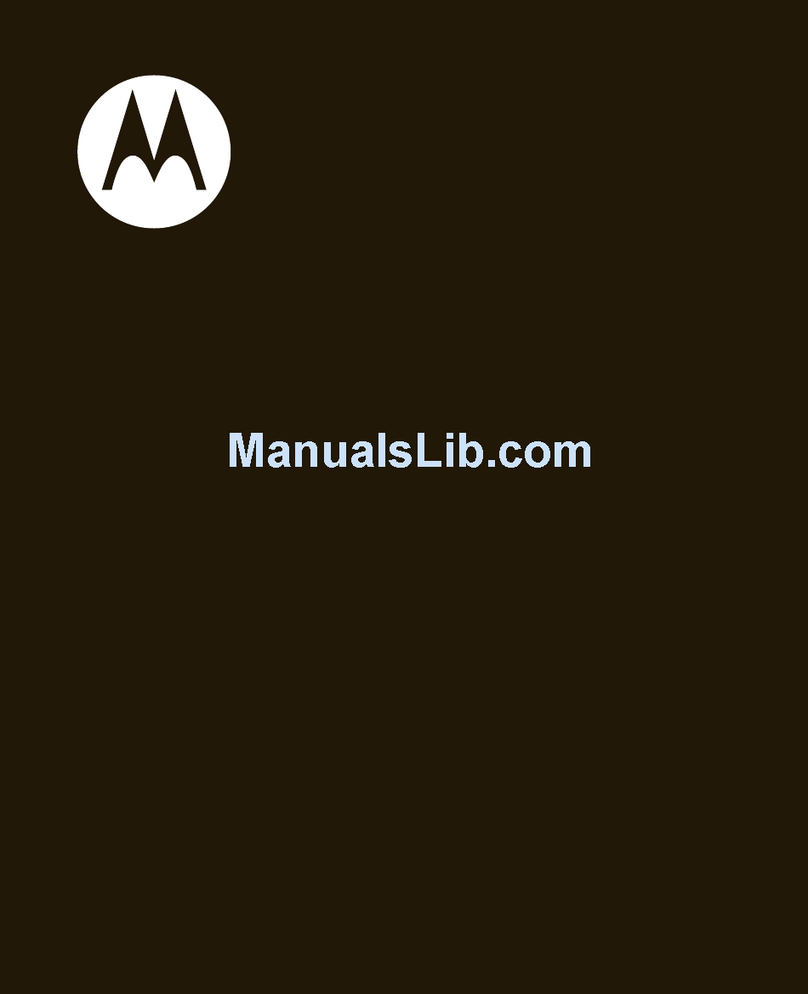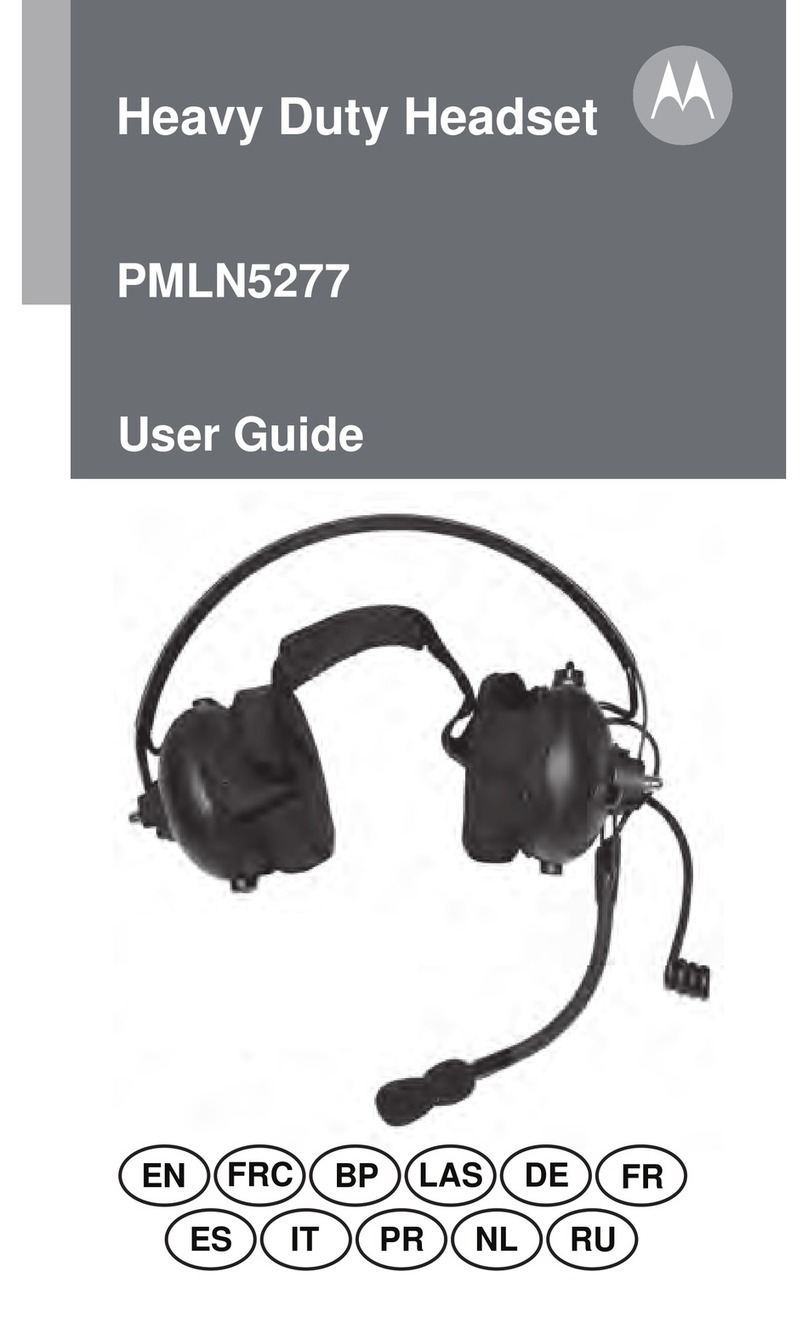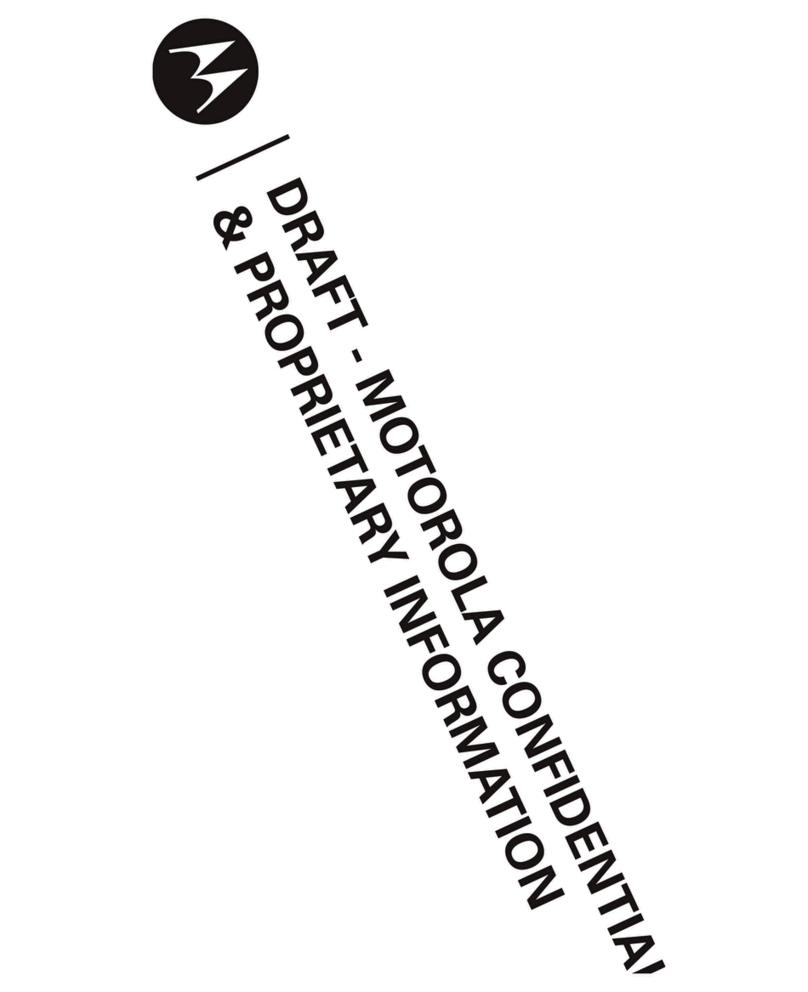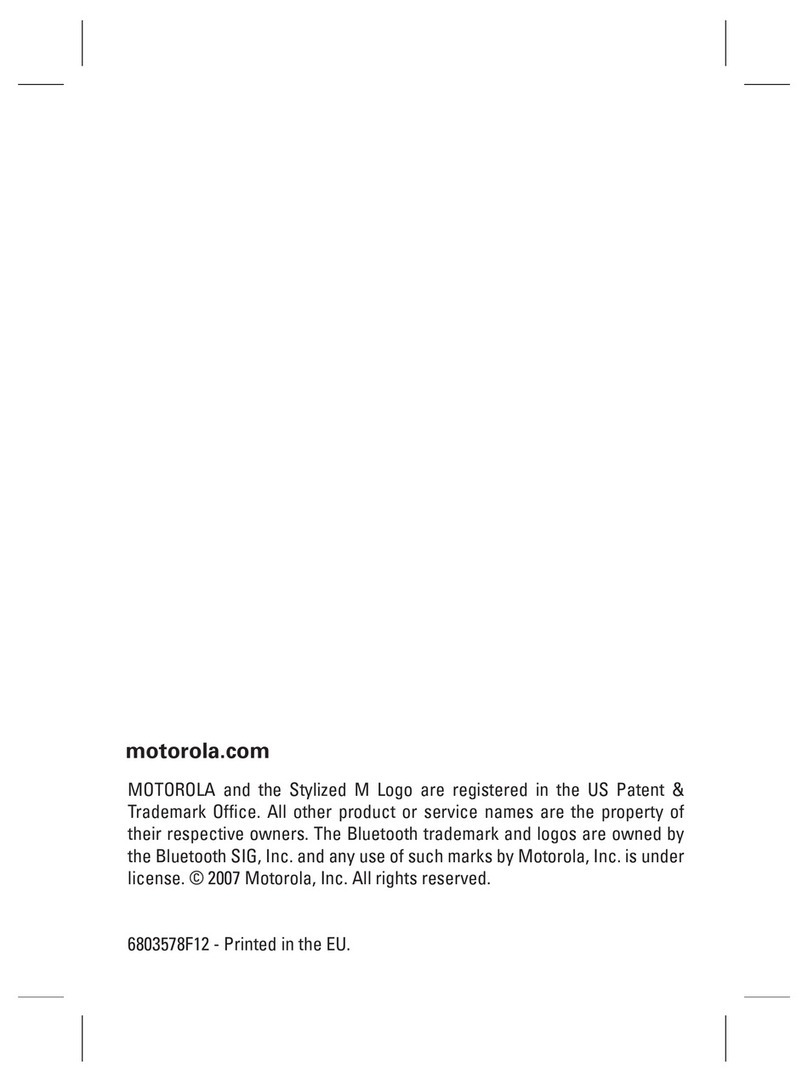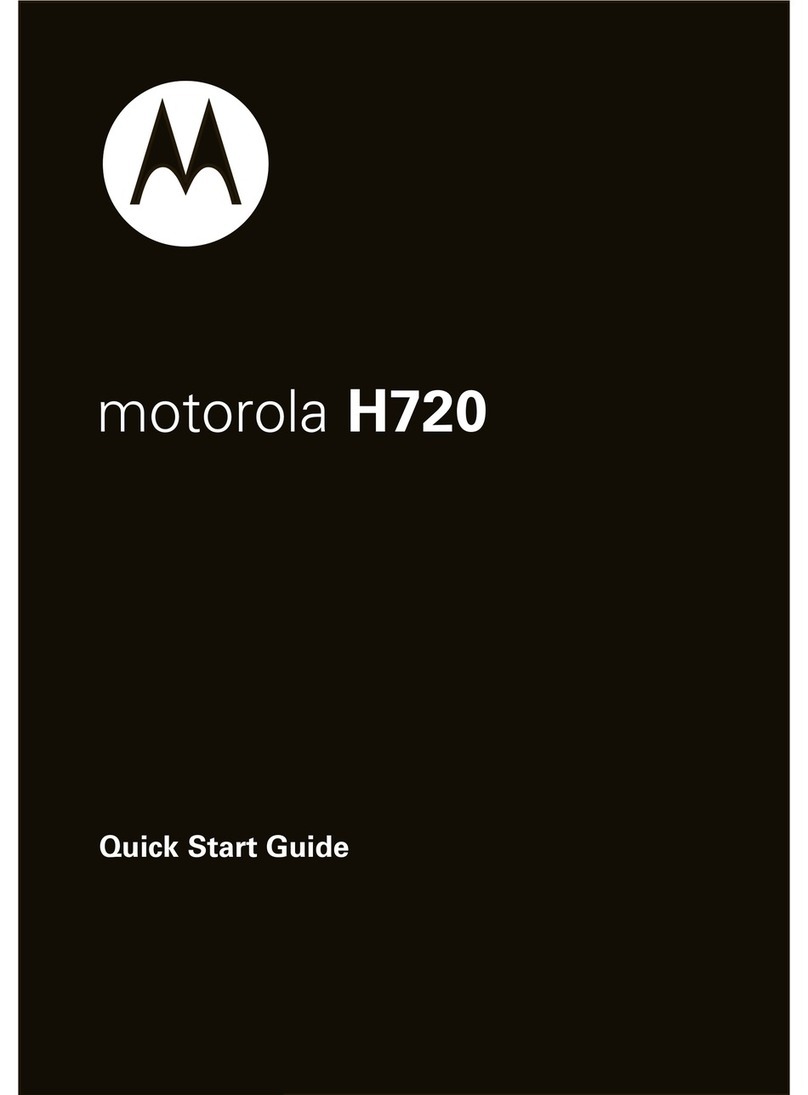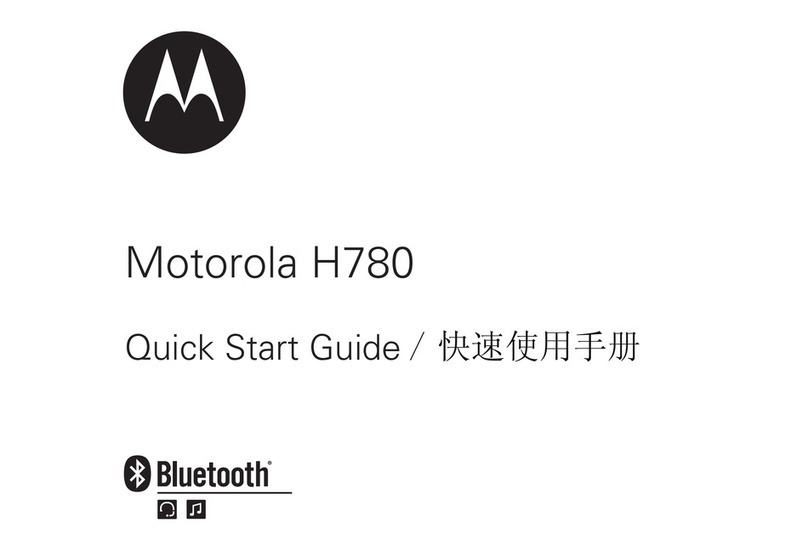4. Test and Use
Your phone and headset are now paired and ready to make and receive
calls after wear it in your neck. Make a call to test:
A. Wear the neckloop as right side photo showing.
B. Load battery and put earpiece in ear canal.
C. On your phone, dial the number you want to call.
D. If your phone and headset are successfully paired
you will hear voice after connected with the dialed number.
After you have successfully paired your phone and bluetooth,
you need not to repeat these initial steps each time you use bluetooth.
Troubleshooting
My phone does not find my bluetooth.
Make sure the blue light on your headset is steadily lit when your phone is searching for devices (see step 3)
My bluetooth worked before but now it's not working.
Make sure your phone is on and bluetooth feature is turned on (see step 2).
If you have confirm bluetooth feature is on in your phone, pair your phone and bluetooth again (see step 3)
Turn On and Off
To turn your bluetooth on, press and hold the call button until the indicator light flashes. Then release button.
To turn your bluetooth off, press and hold the call button until the indicator light flashes rapidly and then turns off.
Note: To conserve battery power, turn off your bluetooth when you don't lan to use it for a while.
Making Calls
Function Action
Make a voice dial call Tap the call button and speak the name after the tone
End a call Tap the call button
Receive a call Tap the call button
Reject a call Press and hole the call button until you hear a beep
Redial last call Press and hole the call button until you hear a beep
Answer a second incoming call Press and hold the call button (places first call on hold)
Toggle etween two active calls Press and hold the call button
Join a 3-way call (Feature is phone/network dependent) Press and hold both volume buttons
Put an active call on hold or resume a call on hold Press and hole the call button until you hear a beep
Transfer a call from the phone to bluetooth Tap the call button
Disable or enable the indicator light Press and hold both Volume buttons for 3~4 seconds
Mute or unmute a call Tap both volume buttons
Indicator Lights Audio Tones
Indicator Status Status Audio Tone Status
(With charger plugged in) Single high tone when Volume at minimum
On (steady) Charging pressing volume button or maximum
Off Charging complete Five rapid high tones Low battery
(Without charger plugged in) repeated every 60 sec
Off Power off Ring tone Incoming call
On (steady) Pairing mode Single high tone Pairing confirmation
10 rapid flashes Pairing successful Single low tone Voice activation
Slow pluse Connected Dual high/low tone Voice tag not
Quick flash Standby recognized
Single high tone End call
Note: After 5 minutes of inactivity, the light stops
Low to hight tone Phone network not
flashing to conserve power, but the bluetooth
available
remains in standby mode.
Two ascednding tones Mute enabled
Two descending tones Mute enabled