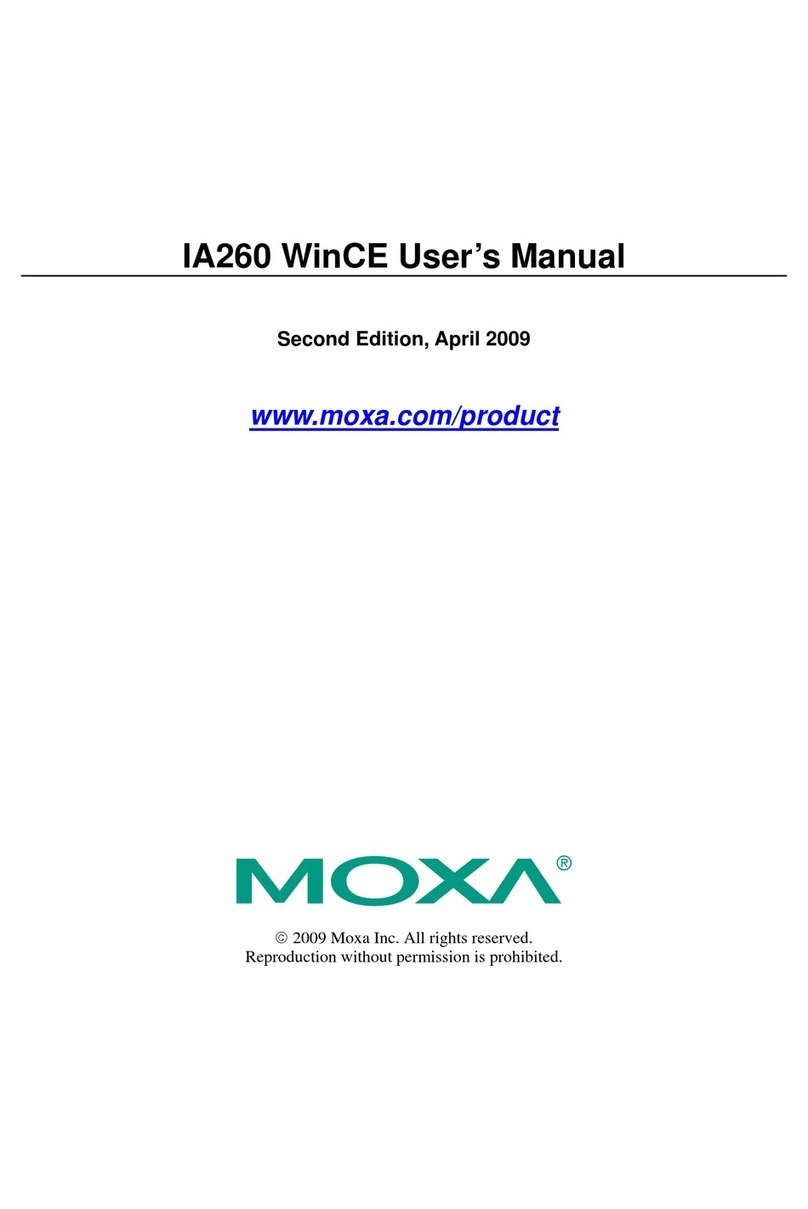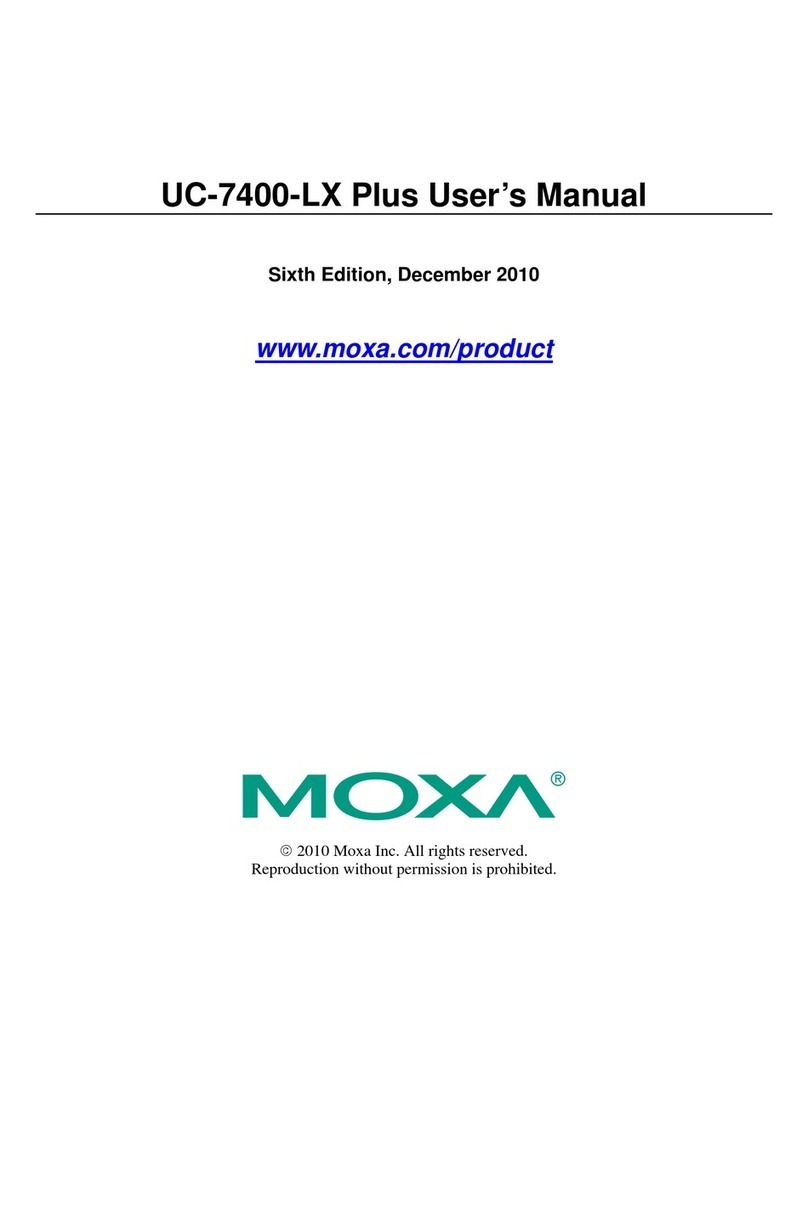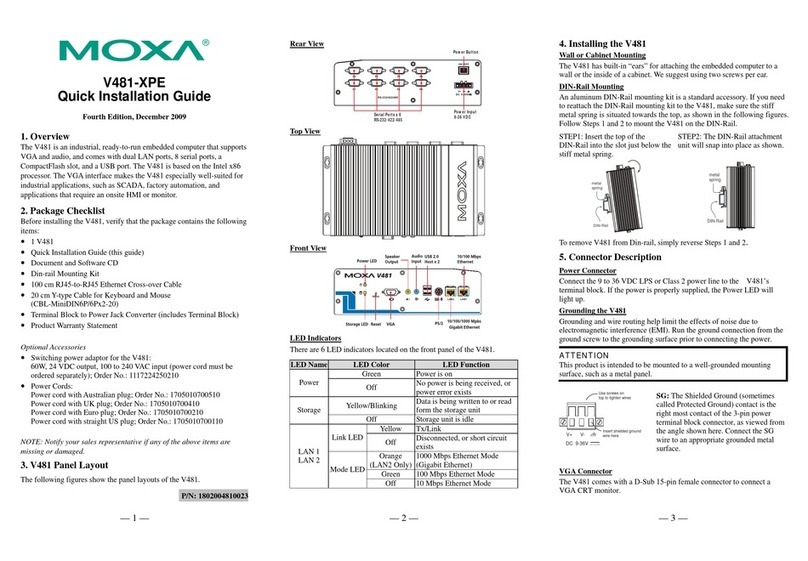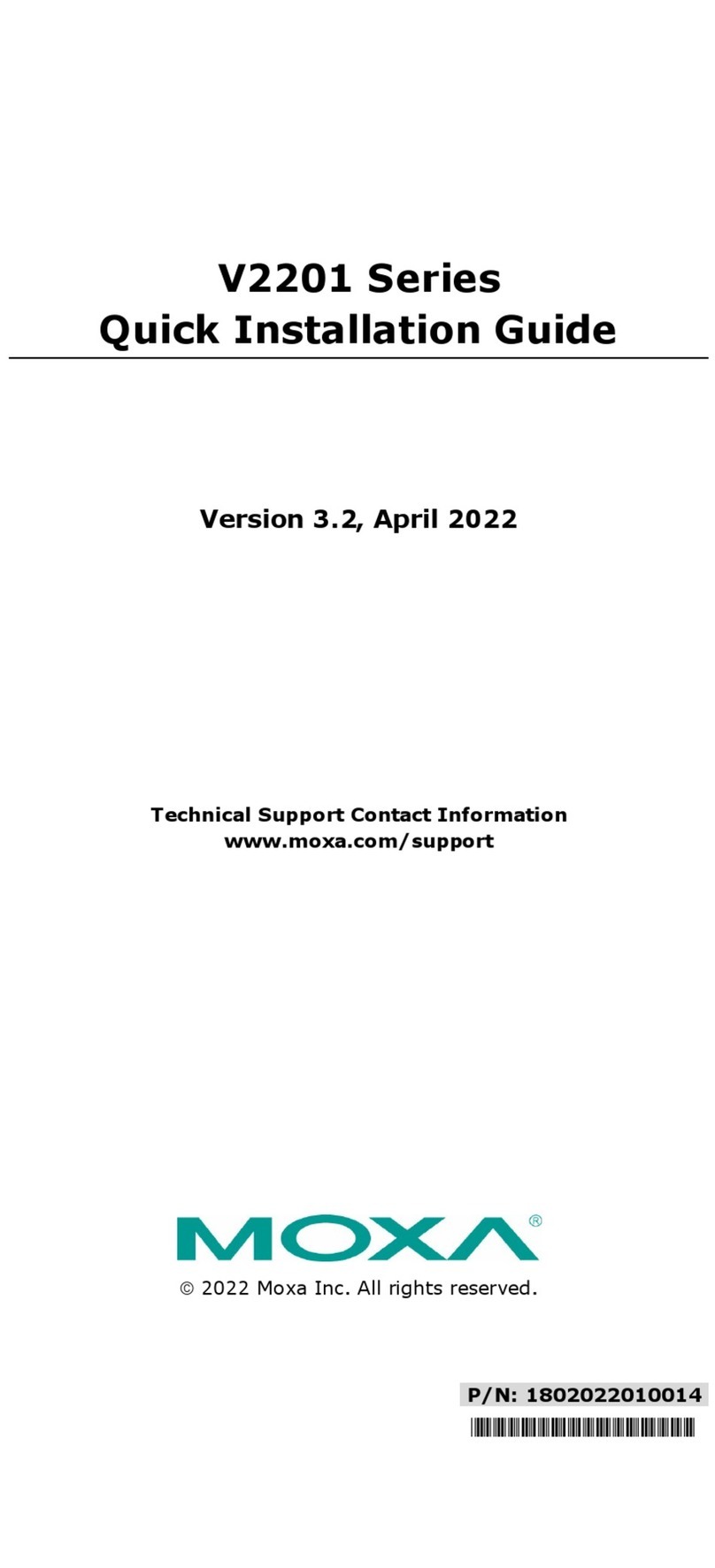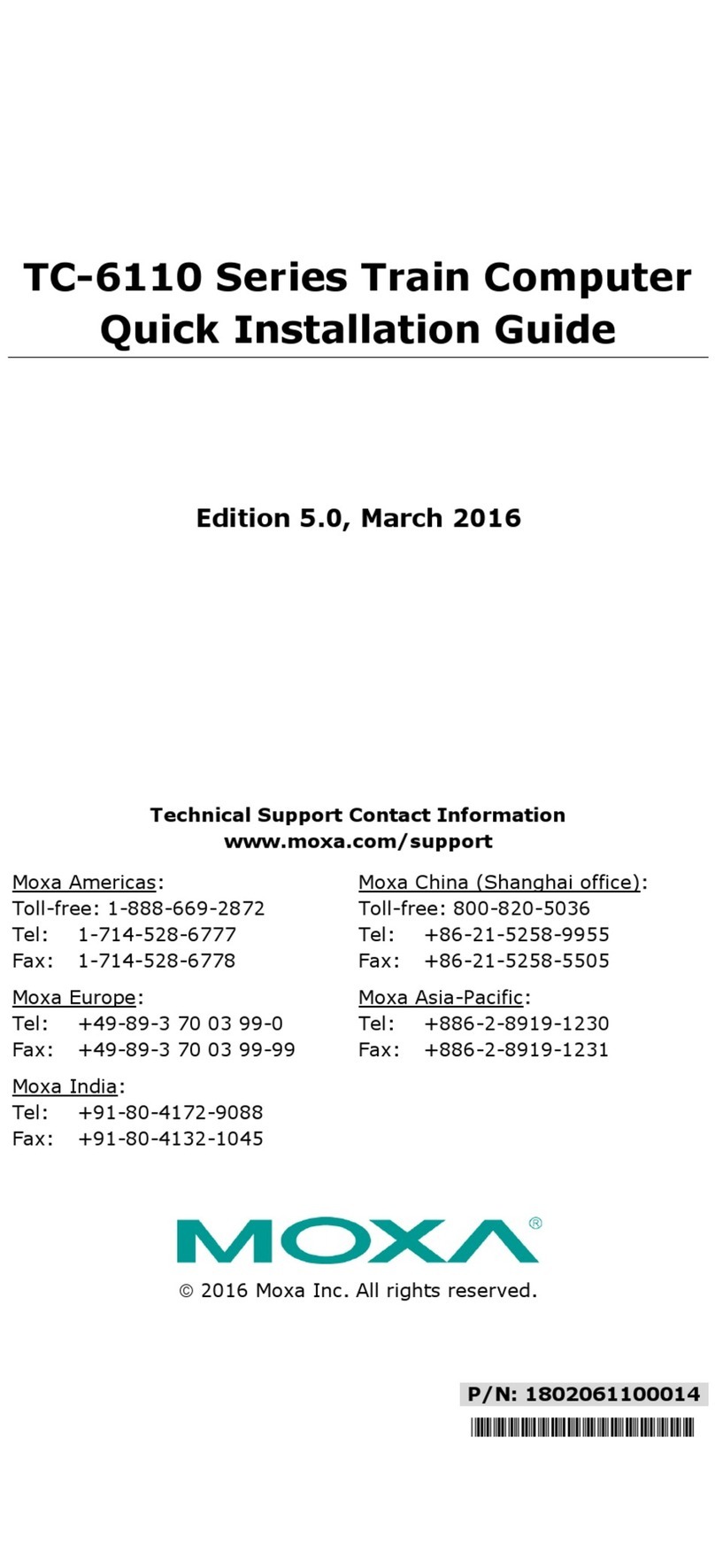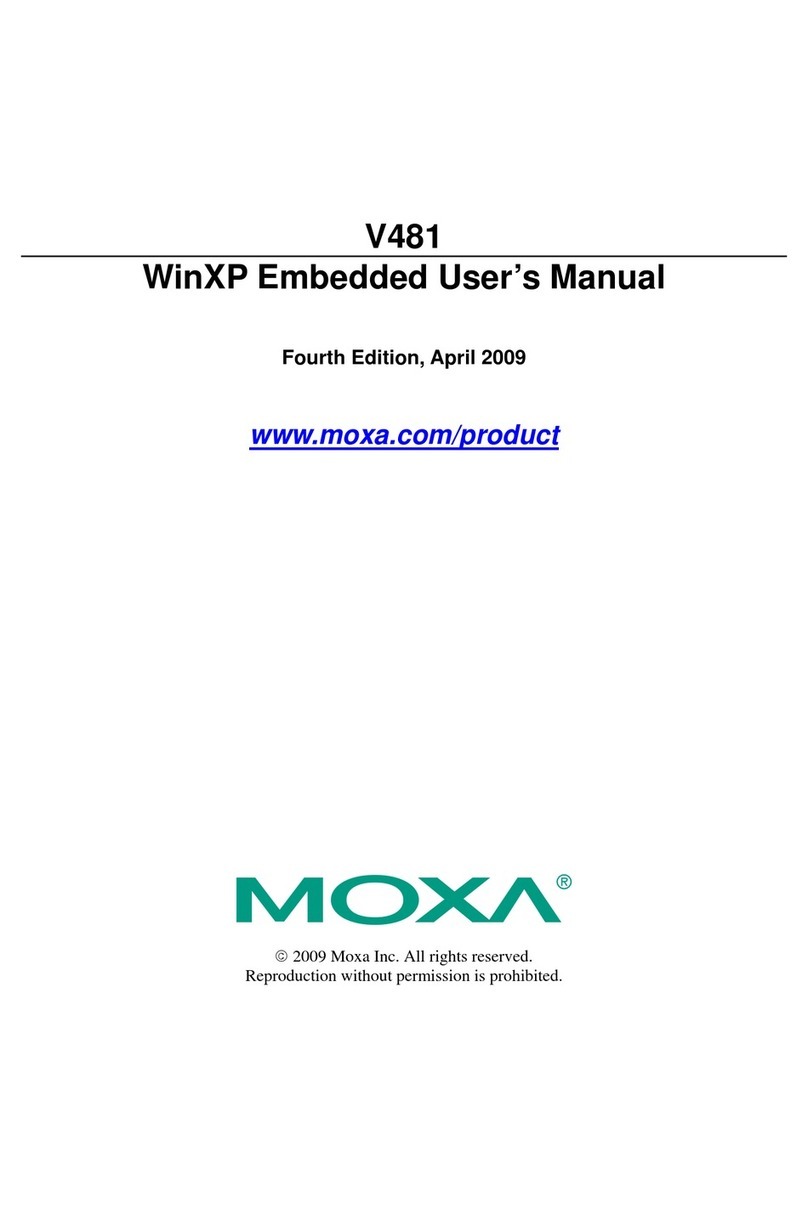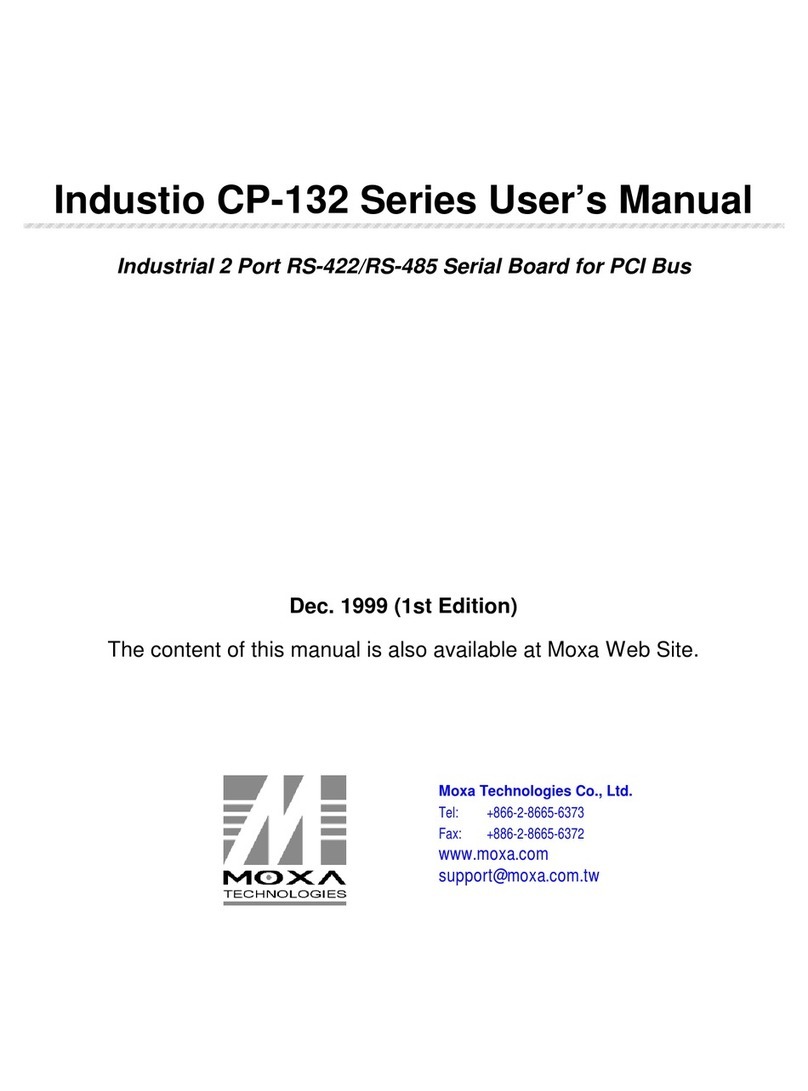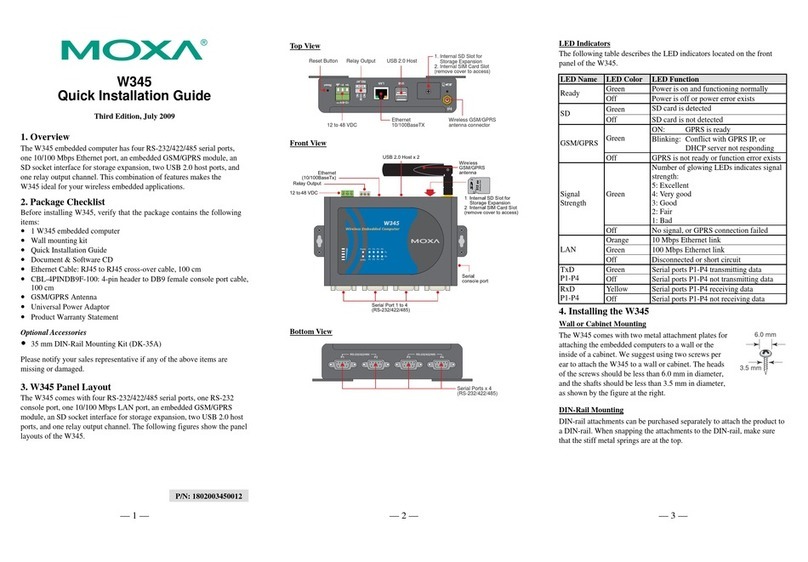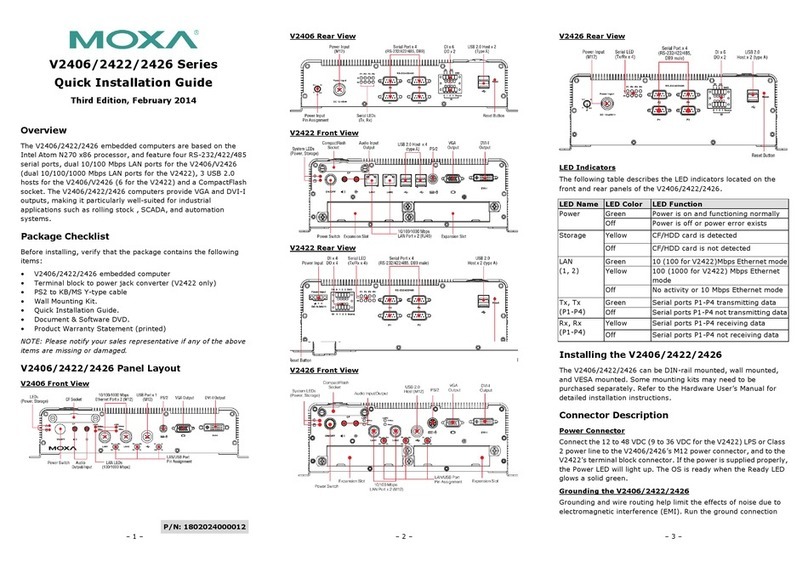+1-714-528-6777 (toll-free: 1-888-669-2872)
+86-21-5258-9955 (toll-free: 800-820-5036)
2015 Moxa Inc. All rights reserved.
Micro SD Card
The UC-8100 comes with a micro SD card socket for storage
expansion. Remove the screws on the side panel, and take off the
cover. Insert the micro SD card into the socket. Make sure you
insert the card in the correct direction.
Console Port
The console port is an RS-232 port that can be connected with a
4-pin pin header cable. You may use this port for debugging or
firmware upgrade. Note that this cable is not included in the
package.
USB
The USB 2.0 port is located in the lower part of the front panel, and
supports a USB storage device driver. The USB storage will be
mounted at /mnt/usbstorage.
Real Time Clock
The UC-8100’s real time clock is powered by a lithium battery. We
strongly recommend that you do not replace the lithium battery
without help from a qualified Moxa support engineer. If you need
to change the battery, contact the Moxa RMA service team.
of explosion if the battery is replaced by an
incorrect type of battery.
Cellular Module
The UC-8100 comes with a PCIe socket inside for wireless
communication. Follow these steps:
1. Remove the screws on the side panel, and take off the cover.
2. Find the location of the PCIe socket. Insert the cellular module
into the socket. Fasten the socket with screws.
3. Next you need to install the antenna cable. There are two
antenna connectors on the cellular module. Connect the cable
onto either connector.
4. Install the other end of the cable onto the connector on the
front panel of the UC-8100. Remove the black plastic cover
first.
5. Install the connector, place the locker washer first, and then
insert the nut. Connect the antenna onto the connector.
Wi-Fi Module
1. Use the two silver screws to fasten the stabilization bracket to
the Wi-Fi module. Make sure you connect the bracket in the
correct direction. Insert the Wi-Fi module into the PCIe socket,
and then fasten the bracket in place using the two black
screws.
2. Next you need to install the antenna cable. There are two
antenna connectors on the Wi-Fi module. Connect the cable
onto either connector.
3. Install the other end of the cable onto the connector on the
front panel of the UC-8100. Remove the black plastic cover
first.
4. Install the connector, place the locker washer first, and then
insert the nut. Connect the antenna onto the connector.
Connecting the UC-8100 to a PC
1. Configure the serial console port with the following settings:
Baudrate=115200 bps, Parity=None, Data bits=8, Stop
bits =1, Flow Control=None
Remember to choose the “VT100” terminal type. Use the
CBL
-RJ45F9-150 cable included in the package
to connect a
PC to the UC-8100’s serial console port.
2. For better network security, we suggest that you download an
SSH program, such as PuTTY, to connect to the UC-8112,
using the following IP address and login information.
Login: moxa
Password: moxa