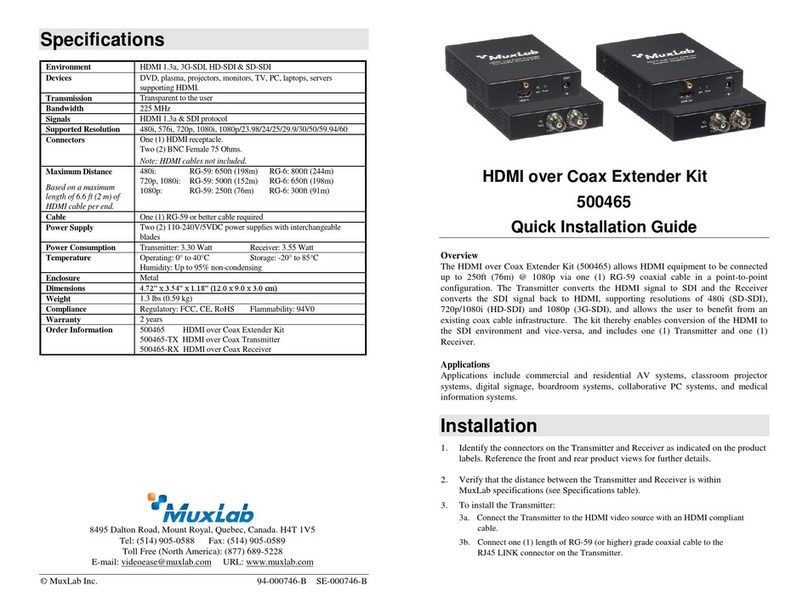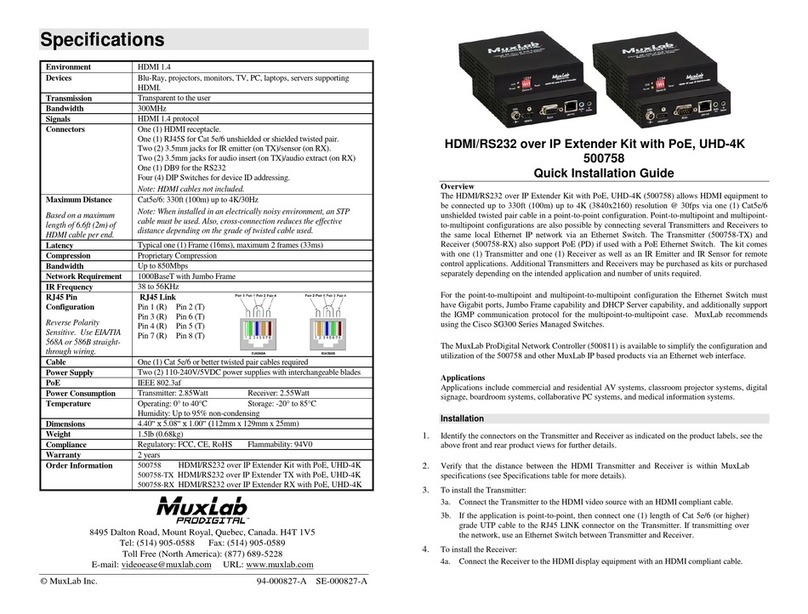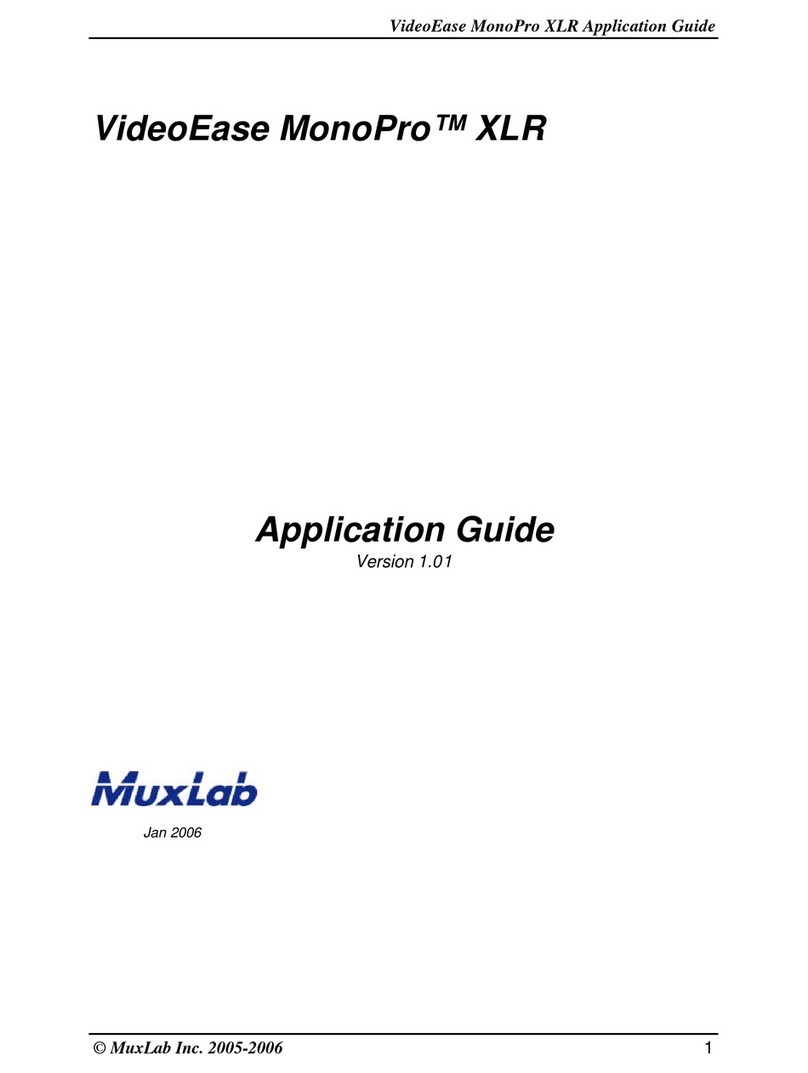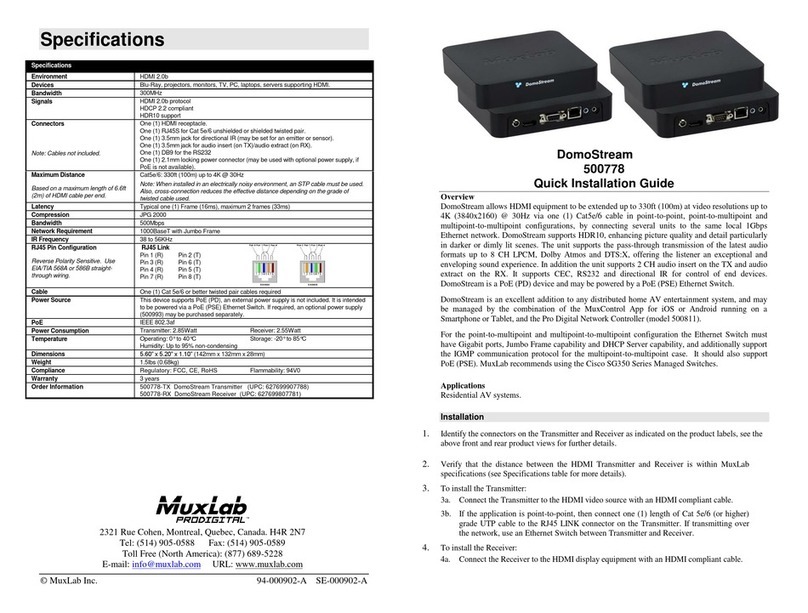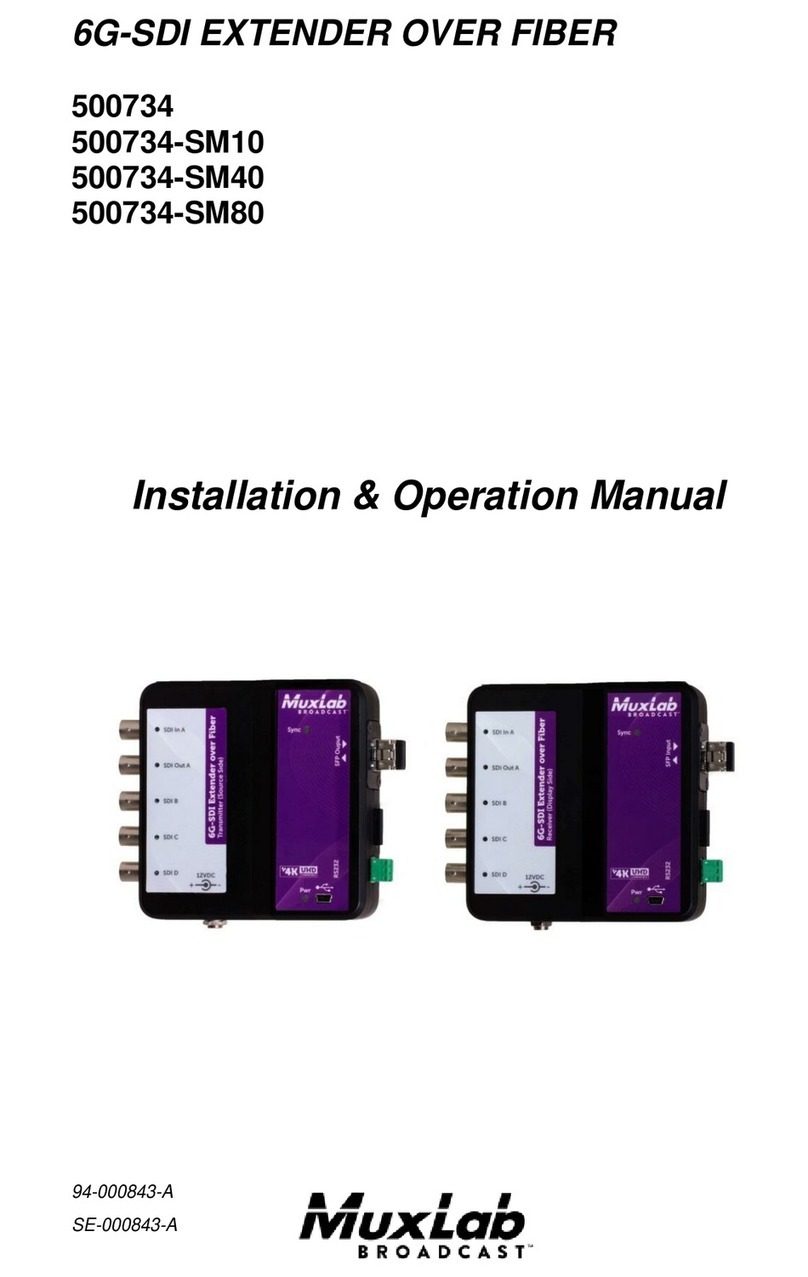© MuxLab Inc. 94-000920-A SE-000920-A
2321 Cohen St, Montreal, Quebec, Canada. H4R 2N7
Tel: (514) 905-0588 Fax: (514) 905-0589
Toll Free (North America): (877) 689-5228
E-mail: info@muxlab.com URL: www.muxlab.com
Specifications
DVD, TVs, projectors, monitors, PC, laptops supporting HDMI
480i to 1080p @ 50/60 FPS
VGA to UXGA
2 HDMI Type A and 2 (two) 3.5mm jacks for the Transmitter
1 HDMI Type A and 2 (two) 3.5mm jacks for the Receiver
1 S/PDIF Female for the RX
Maximum Distance
Based on a maximum
length of 6.6 ft (2 m) of
HDMI cable per end.
Cat 5e/6: 164ft (50m) up to 1080p60
Note: When installed in an electrically noisy environment, an
STP cable must be used. Also, cross-connection reduces the
effective distance depending on the grade of twisted cable
used.
RJ45 Pin
Configuration
Reverse Polarity
Sensitive. Use
EIA/TIA 568A or 586B
straight-through wiring.
RJ45 Link
Pin 1 (R) Pin 2 (T)
Pin 3 (R) Pin 6 (T)
Pin 4 (R) Pin 5 (T)
Pin 7 (R) Pin 8 (T)
Dolby Digital Plus, Dolby TrueHD and DTS-HD Master Audio
Two (2) 5V / 1A DC power supplies
Transmitter: 3.2W Receiver: 2.2W
Operating: 0° to 40°C Storage: -20° to 60°C
Humidity: Up to 90% non-condensing
Regulatory: FCC, CE, RoHS Flammability: 94V0
100504 HDMI Extender Pair, HD
HDMI Extender Pair, HD - Quick Installation Guide
100504
Overview
The HDMI Extender Pair, HD (100504) allows an HDMI video signal to be transported
up to 164ft (50m) over Cat 5e/6 UTP cable. This extender pair supports video
resolutions up to 1920 X 1080p60 and VGA-UXGA. It is HDCP compliant and
supports an HDMI Loop-out on the Transmitter and Digital Audio extract on the
Receiver. The product includes one Transmitter and Receiver, two Power Supplies, two
Emitters, and two Sensors.
Applications
Applications include digital signage, commercial and residential AV systems, classroom
projector systems, boardroom systems, collaborative PC systems, and medical
information systems.
Installation
1. Identify the connectors on the Transmitter and Receiver as indicated on the product
end panels.
2. Verify that the distance between the HDMI Transmitter and Receiver is within
MuxLab specifications (see specifications table).
3. To install the Transmitter:
3a. Connect the Transmitter to the HDMI video source with an HDMI compliant
cable.
3b. Connect one (1) length of Cat 5e/6 (or higher) grade UTP cable to the
RJ45 LINK connector on the Transmitter.
4. To install the Receiver:
4a. Connect the Receiver to the HDMI display equipment with an HDMI compliant
cable.
4b. Connect one (1) Cat 5e/6 cable to the RJ45 LINK connector on the Receiver.
5. Connect the 5V/1A DC power supplies to both the Transmitter and Receiver first.
If power is present, the blue power LED of the Transmitter and the Receiver will be
ON.