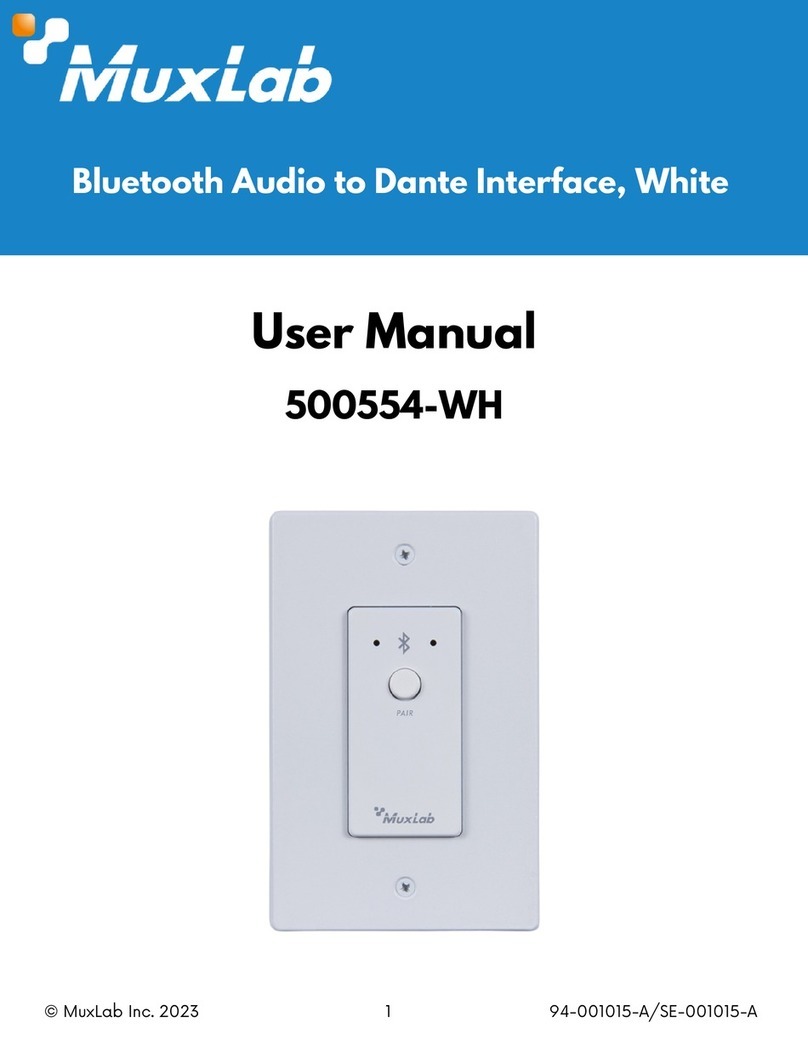© MuxLab Inc. 2010
Installation
To install a Stereo Audio-Video Balun, perform the following steps:
Caution: Do not attempt to open the housing. There are no user-serviceable parts
inside the Video Stereo Audio Balun. Opening the unit will void your
warranty.
1. Turn off power and disconnect the video equipment by following the
manufacturer’s instructions.
2. Make certain that telecommunications outlets and cross connects to which you will
connect the Stereo Audio-Video Balun are configured properly and labeled
appropriately to identify the circuit.
Caution: Do not connect the Stereo Audio-Video Balun to a telecommunication
outlet wired to unrelated equipment. Making such a connection may
damage the equipment and/or the balun. Please ensure that all wiring is
“straight-through.”
3. Verify that the desired twisted pairs are not being used for other LAN or telephony
equipment.
Caution: Do not mount the balun over equipment ventilation openings. Covering
the openings may cause the equipment to overheat.
4. The Stereo Audio-Video Baluns operate in pairs.
5. Depending on the equipment being connected, connect the BNC connector of the
Stereo Audio-Video Balun to the coax connector or cable of the video equipment.
The two audio channels provided may be used if required. Either one or both
channels may be used depending on the application. (BNC and phono plug cables
must be obtained separately.)
6. Connect one end of a UTP line cord to the RJ45 modular jack of the Stereo Audio-
Video Balun.
7. Plug the other end of the line cord into the appropriate video wall outlet or patch
panel.
8. Power up the video and/or audio equipment. The following diagram shows a
typical configuration.
Troubleshooting
The following tables describe some of the Stereo Audio-Video Balun symptoms,
probable causes and possible solutions regarding the Video Balun:
Video Symptom Probable Cause Possible Solutions
No continuity in video link Verify cable continuity between pairs of
baluns.
Power off Check power supplies of video equipment.No video
Improper connection and/or
swapped pair
Check that baluns are connected to correct
video inputs and outputs
Unusual colors Reversed polarity Check wiring and ensure straight-through
polarity
Background
pattern EMI interference
Identify possible radiating frequency sources
(i.e., wireless LANs, switching power
supplies). Try to isolate them from the video
connection. Use shielded twisted pair
grounded at both ends.
Smearing Exceeded distance Verify cable grade. Use higher-grade cable if
necessary.
Exceeded distance Verify cable grade. Use higher-grade cable if
necessary. Increase contrast on monitor.
Weak contrast
Unusual link attenuation Verify cable distance using ohmmeter or
cable tester.
Image not stable Defective link or equipment Verify video equipment interface integrity.
Horizontal bars
moving slowly
Substantial crosstalk
between multiple video
sources
Consecutively turn off other video sources to
determine which video source is the cause of
interference.
Snowy picture Distance is near limit Verify cable grade; use higher-grade cable if
necessary; reduce color intensity at monitor.
Audio S
m
tom Probable Cause Possible Solutions
EMI interference Check that wiring is not too close to
Poor Quality Audio Split pair Correct the UTP pairs if they are split.
Power-off Check power supply.
Open contact Check wiring to ensure continuity.
No Audio
Defective Audio Balun Change Audio Baluns for another pair.
Distance exceeds specs
Check DC loop resistance.
Reduce cable length or eliminate high-loss
components.
Weak Audio Lower grade UTP cable is
introducing high signal
losses.
Use signal repeater for extended distance.
Replace cable by higher grade.