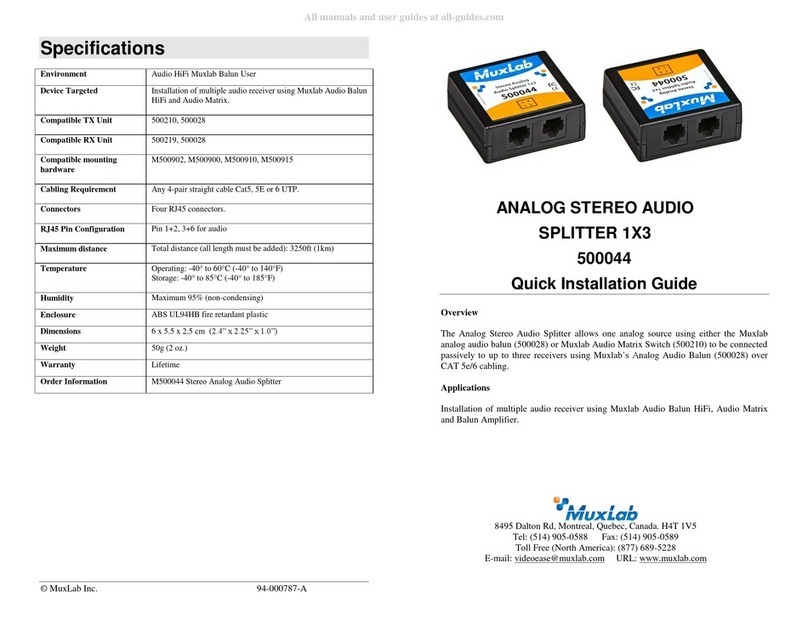© MuxLab Inc. 94-000814-A SE-000814-A
8495 Dalton Road, Mount Royal, Quebec, Canada. H4T 1V5
Tel: (514) 905-0588 Fax: (514) 905-0589
Toll Free (North America): (877) 689-5228
E-mail: videoease@muxlab.com URL: www.muxlab.com
Specifications
HDMI 1.3a, 3G-SDI, HD-SDI & SD-SDI.
Camera, plasma, projectors, monitors, TV.
Auto Detection of the 3G/HD/SD-SDI Signal.
2.97Gbps & 2.975/1.001Gbps
HDMI 1.3a & SDI protocol.
3G-SDI: 1080p50/59.94/60Hz (4:2:2)
HD-SDI: 1080p/23.98/24/25/29.97/30Hz
720p/50/59.94/60Hz
1080i/50/59.94/60Hz
SD-SDI: NTSC (59.94Hz), PAL (50Hz)
3G-SDI: SMPTE-424M
HD-SDI: SMPTE 292M, 296M
SD-SDI : SMPTE 259M
Two (2) BNC Female 75 Ohms, Gold Plated.
One (1) HDMIType A receptacle.
Note: HDMI and RG59 coaxial cables not included.
3G-SDI up to 300ft (90m)
HD-SDI up to 500ft (150m)
SD-SDI up to 1000ft (300m)
One (1) RG-59 or better cable required.
One (1) 110-240V/5VDC power supply with interchangeable blades.
Operating: 0° to 40°C Storage: -20° to 60°C
Humidity: Up to 90% non-condensing
3.1” x 3.3” x 1.2” (79mm x 84mm x 27mm)
Regulatory: FCC, CE, RoHS Flammability: 94V0
500717 3G-SDI to HDMI Converter
3G-SDI to HDMI Converter
500717
Quick Installation Guide
Overview
The 3G-SDI to HDMI Converter (500717) allows SDI equipment to be connected to an
HDMI Display. The 3G-SDI to HDMI Converter converts the SDI signal back to
HDMI, supporting resolutions of 480i (SD-SDI), 720p/1080i (HD-SDI) and 1080p (3G-
SDI). The 3G-SDI to HDMI Converter provides a low jitter and re-clocked outputs
allowing for unit daisy chain.
Applications
Applications include video production, broadcasting, outside broadcasting vehicle, SDI
camcorder, studio-to-studio, post production, live events, medical imaging display,
mobile video.
Installation
1. Identify the connectors on the 3G-SDI to HDMI Converter as indicated on the
product labels, see the above front and rear product views for further details.
2. Connect the source to the SDI Input of the converter.
3. Connect the display to the HDMI Output of the converter.
4. Connect the 5 VDC power supply to the Converter first, and then plug the
power supply into an AC power outlet. If power is present, the green power
LED of the Converter will be illuminated.
Note:Power the 3G-SDI to HDMI Converter only after all connections are
made.