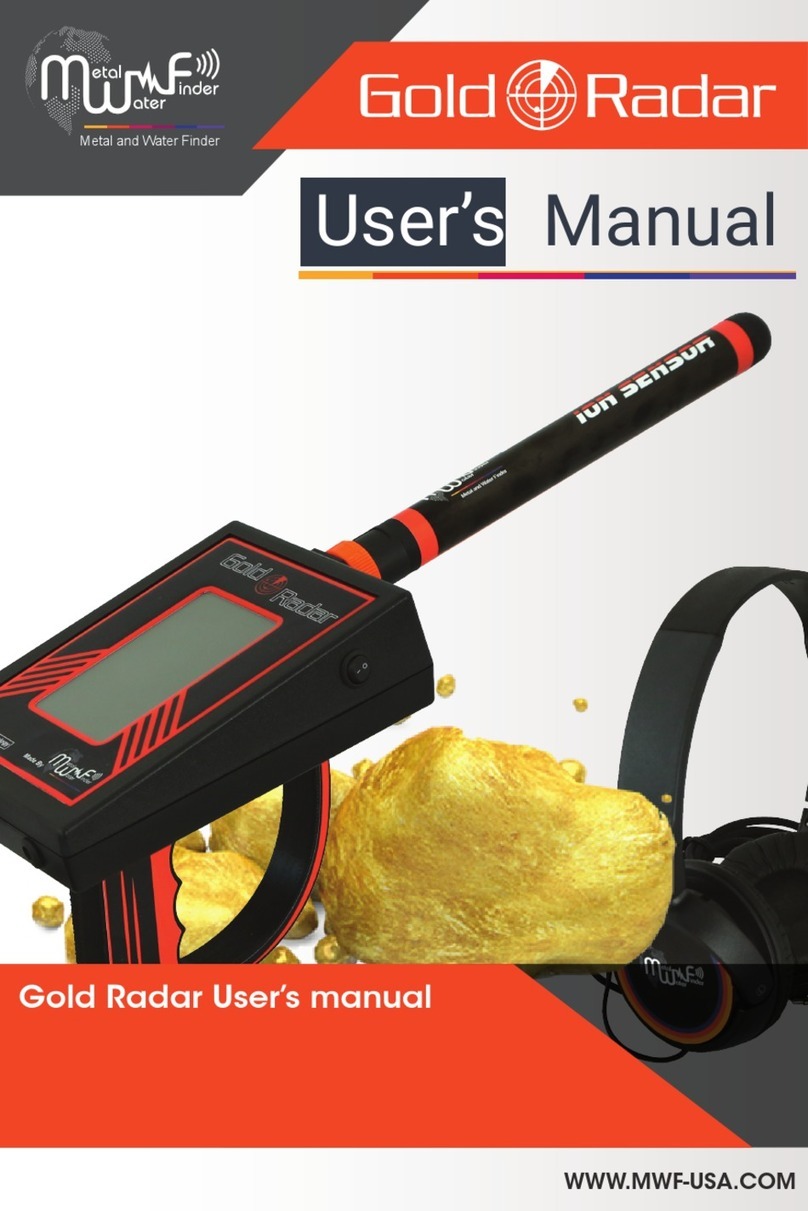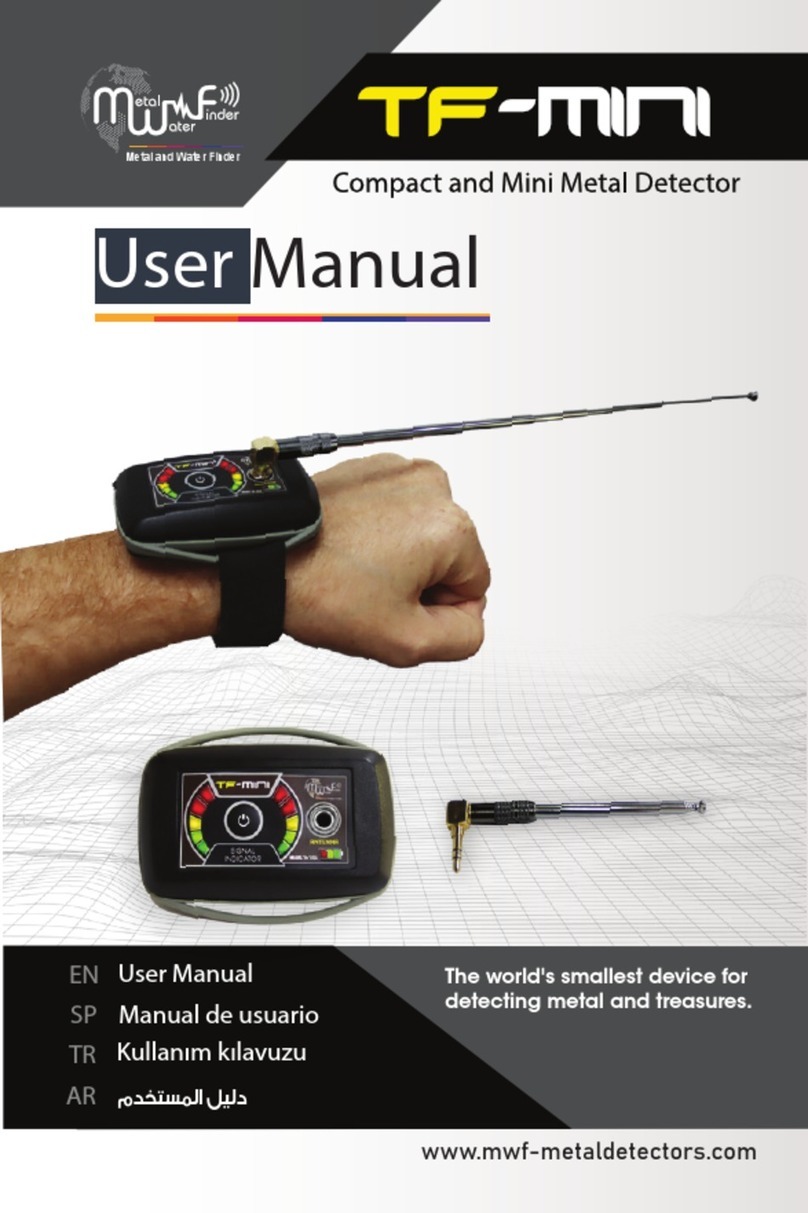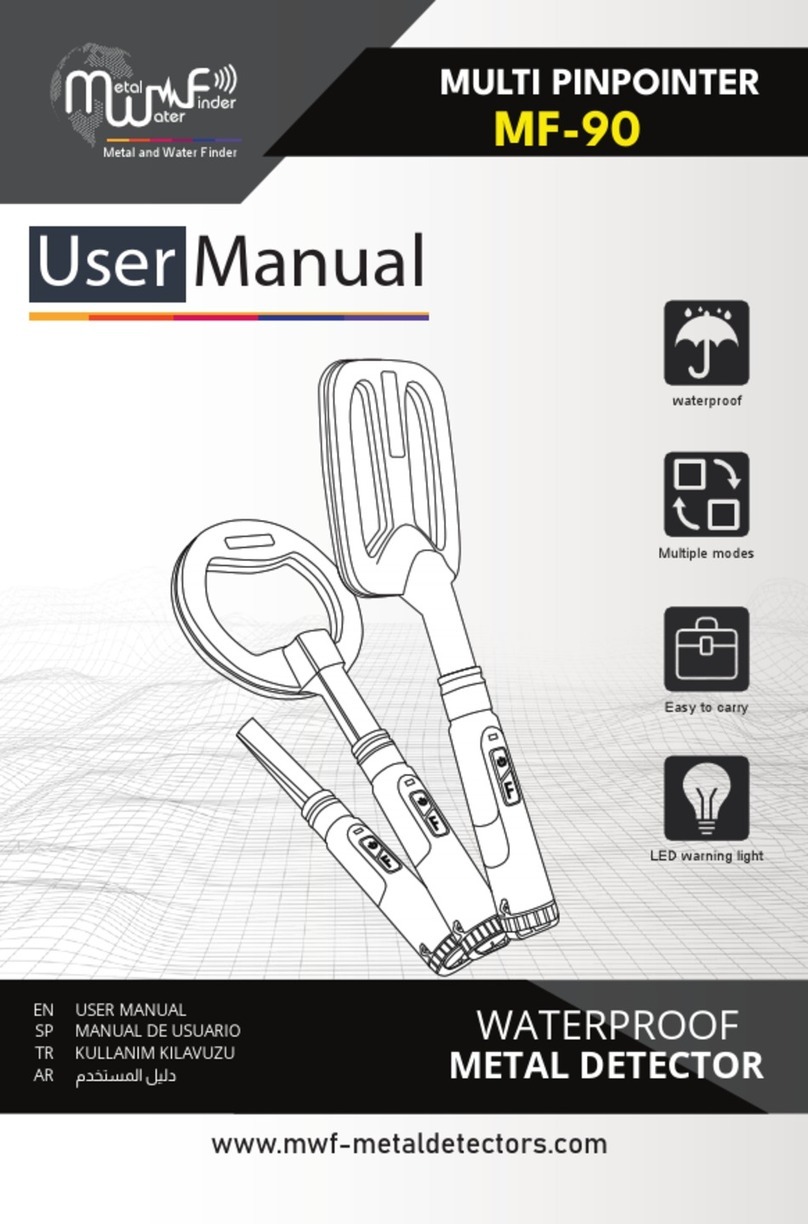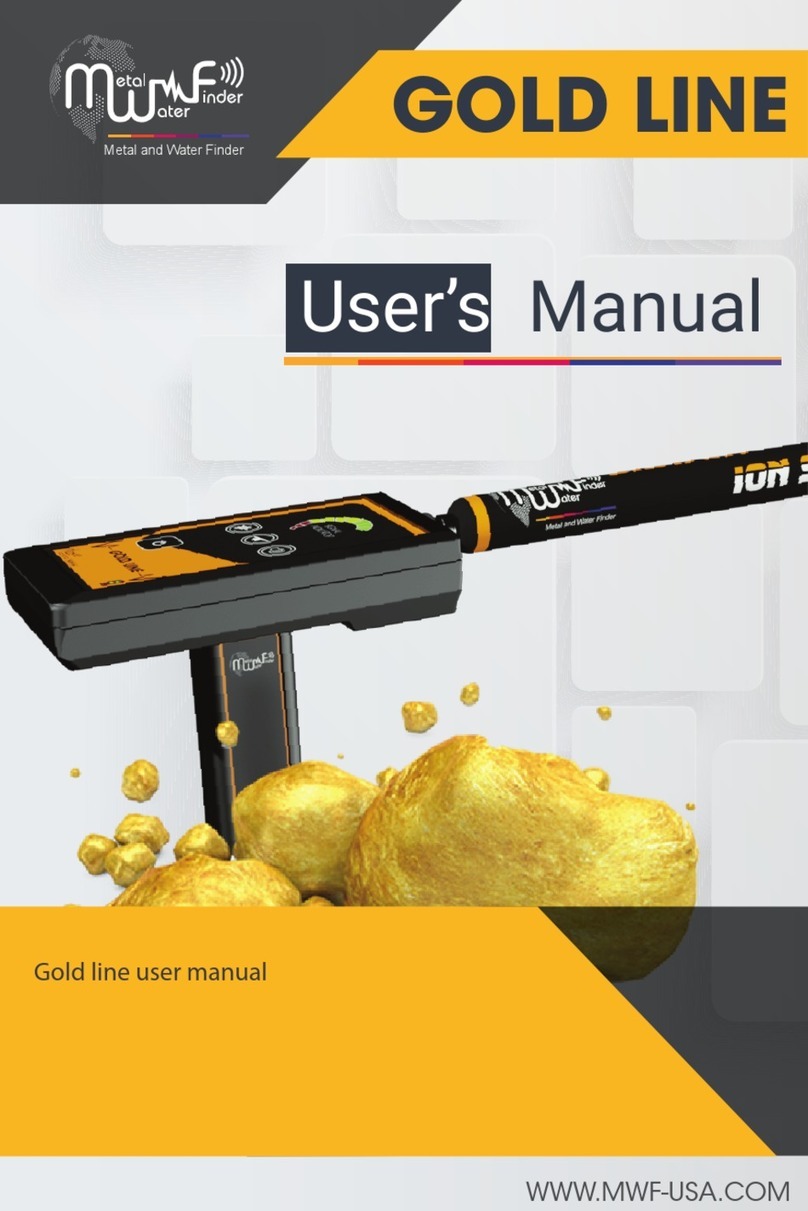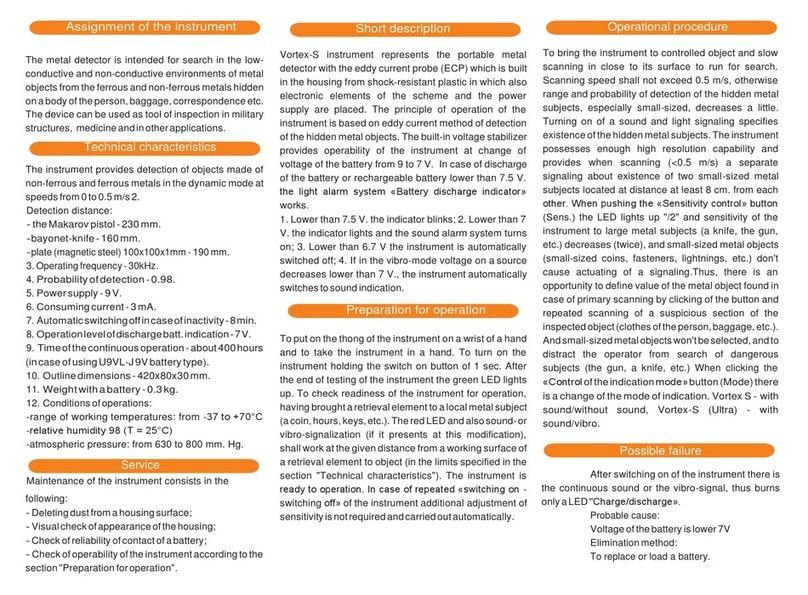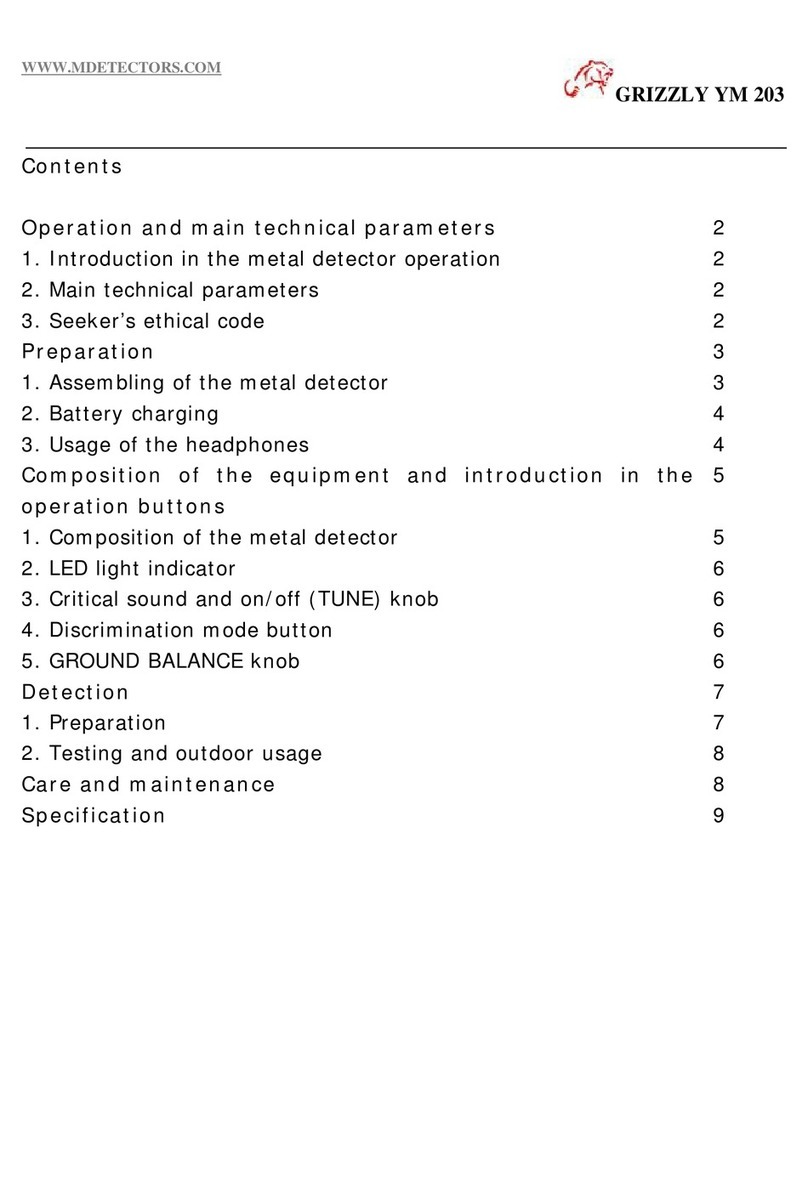MWf GF 1000 User manual

User's manual for GF 1000, the latest
device to detect metals and gem stones
with 33 targets
GF -1000
USER’S
MANUAL
Metal and Water Finder
WWW.MWF-USA.COM

Page
CONTENTS
1
Contents
Safety Information
Page
Page
Technical Specifications Page
Page
Page
Page
Page
Page
Page
Page
Main Control Unit
Device Settings
Get Started
Long Range Locating System (LRL)
Charging Setting
Nots
Metal and Water Finder
Device Parts
1
2
3
5
7
9
16
16
32
33

The user must practice before starting the detecting operations and
discoveries
Store in Cool and dry place 15-40 C 5%-75% humidity
Read & Understand
The User's manual
before using this device
2
The operating in high voltage areas
would limit the results and
performance
Don't operate two devices with
same method of search at the
same place
The operator Must remove any
metals that might affect the
opreatin eg:Rings,watch, belt....
Any attempt to tamper the device
or unapproved maintenance
would void the warranty
Don't store in high temperature or
high humidity
It’s better to turn off mobile while
using the device.
Disconnect the batteries before
long time storage
For best power endurance and
reliability. use heavy duty and high
quality batteries thats for the devices
which work on removable batteries
Page
2
SAFTY INFORMATION

Page
Processing digital frequency signals to receive
the energy of the targets' electrostatic fields .
Search System : Long Range Locating System LRL
Search Principle:
MICROCONTLLER PIC18 & ARM 7
1.From 1 KHz To 30 KHz
Operating Processor:
Operating Frequency: 2.Special frequencies for measurement and
verification
3.Measurement of electrical resistance Ohm
Power: Two cells of Li-ion 3.7 volts ,2000 mA
Power Consumption:
Battery Life:
Charger:
Display Type:
Specialized to detects:
6 work hours
Maximum of consumption 200 mA
5,1 volt 2,1 Amp/2 hours charging
TFT Color Monitor 3.2 ” , 65.536
Color, 48Mhz , CDMA GPU
33 of precious metals the most rare and requested
Targets Discrimination:
Yes
Target Selection
system:
Yes, can choose the target type before start search
from the list of targets.
TECHNICAL SPECIFICATIONS
3

Page
4
DEPTH SEARCH::
From -15° C to 60° C
From -15° C to 40° C
Yes
Yes
Yes, by graphical interface to locate the path and
direction of the target, and Acoustic commands
It can be stored and work in the degree rate of air
humidity at level 90%
Compound: 1 kg - disjointed in the bag: 3 kg
18.9x10.4x5.8 cm
18.9x10.4x5.8 cm
OPERATING
TEMPERATURE:
STORAGE
TEMPERATURE:
HUMIDITY:
WEIGHT:
DIMENSIONS:
BAG DIMENSIONS:
VIBRATING ALERT:
VOICE ALERTS:
AUTOMATIC SMART
GUIDANCE SYSTEM:
200 M, With the ability to control the level of search
depth through the depth control interface.
2500 M, With the ability to control the levels
of the search distance through the distance control
interface.
DISTANCE SEARCH:
RESULTS FEEDBACK: Through orientation toward target location
accompanied by sound + graphical and vibration
alerts..
BLUETOOTH: Yes
WIRELESS: Yes
TECHNICAL SPECIFICATIONS

DEVICE PARTS
Page
5
The Main Control Unit
The main control unit of the device, through
which the search criteria and settings for the
device are determined, and it is communicated
with the attached search units via wireless
connection.
CHARGER
An electric charger to recharge the device's battery
Values: Input: 100 - 240V AC / 50 - 60Hz / 0.5A
Output: 5V Continuous / 2A / 10W.
Designed with a MICRO USB charging port to match
the universal charger system, making it easy to use
any charger available.
SOUND UNIT
This unit works to receive the sound alert system from the
main unit wirelessly and connects it to the headphone to
enjoy the feature of the voice alert through the headphone.
So we can use it in both long range and hybrid search systems.
We can control the volume or even mute the volume through
the volume control switch located at the top of the unit.
HEAD PHONES
Connect via the headphone jack located on the top of
the audio unit to hear audio alerts wirelessly..
GRIP
It is installed on the back of the main unit and is
carried through it as it allows a 360-degree circular
movement, freely and smoothly

Page
TRANSCEIVER ANTENNAS
The main control unit of the device, through which the
search criteria and settings for the device are
determined, and it is communicated with the attached
search units via wireless connection.
REINFORCEMENT UNIT
Equipped with a built-in transmitter that works on two systems,
a signal filtering system to confirm the location of the target,
and a system equipped with ground waves with a system for
accurate transmission and enhancement of the signal, this
transmitter works with a bluetooth system to communicate with
the main unit through a special control interface to operate and
close these systems through the system interface
DEVICE PARTS
6

Page
7
1
2
3
4
5
6
7
8
9
10
1
2
3
4
5
6
9
8
7
Sockets for connecting the
transmitter and receiver antennas
Display screen
Volume control key
Back key
Enter key
Power and lock switch
The key to tracking and focusing on goals
The keys move up, down, right, and left
Screen brightness control switch
FRONT INTERFACE
THE MAIN UNIT

ﺔﻴﺒﻧﺎﺠﻟا ﺔﻬﺟاﻮﻟا
Page
8
2
1
3
4
5
1 4
52
3
BACKGROUND
Laser indicator light Charging socket
Audio output
Installation of hand grip socket
The battery compartment
THE MAIN UNIT

Note :
When the device is turned on for the first time, the device will display a
screen that enables you to choose the system language
Page
9
Turn on the device by pressing and holding ( ) on the front of the device
for three seconds.
The device will show the loading screen and then go to the main menu of
search systems.
DEVICE SETTINGS
GF 1000

Page
10
12345
1
2
3
4
5
Battery charge level Screen brightness level
Hour indicatorBluetooth system status icon
(activated / locked)
Volume level
Explanation of the information bar at the top of the screen of the main unit of the device
The information bar facilitates and helps to quickly read the device settings and
know its status from the battery level and brightness of the screen and know the
time during the search process.
DEVICE SETTINGS

Use the buttons ( ) to move between the menu options on the screen,
then press the button ( ) to confirm the selection and to return to any position,
press the button ( )
Page
11
Settings menu
To enter the settings menu, press the button ( ) from the main menu to move
between the settings menu windows, and then press ( ) to enter the selected
settings window, and you will find there are several options for tuning.
To exit the selected settings window, press the button ( )to move again
between the configuration windows.
To control the brightness of the screen, go to the brightness adjustment
window, then press the ( ) button, then change the brightness level from
10% to 100%.
DEVICE SETTINGS

Page
12
To set the values of the sound alerts, scroll down and press the ( ) button,
then control the volume by going to the subwoofer icon, or you can hide
the sound completely You can activate or cancel the vibration option and play
the sound of clicking the keys of the main unit, in addition to activating and
deactivating the headphones option.
To change the system language, go to the language setting window, then
press the ( ) button, then select the desired language and confirm.
MF 1100 PRO is multi-lingual, including Arabic.
To set the hour value, go to the clock setting window, then press the button
then set the time and confirm. The timekeeping watch facilitates clear
viewing and viewing of time.
Settings menu
DEVICE SETTINGS

Page
13
Settings menu
DEVICE SETTINGS
To set the bluetooth system, go to the bluetooth settings window, then
press the button ( ), then we turn on or off bluetooth through( ).
To set the password, go to the password setting window and then press
the button ( ). You can activate or deactivate the password by going to the
(disable / Enable) icons and pressing the ( ) button, and then enter
the preset password. You can also change the password by choosing the
(Change )Then enter the old password and then enter the new password,
bearing in mind that the password must consist of four digits of numbers.
Note:
In the absence of a preset password from the user, the default
password from the factory is four zeros (0000)

Page
14
To reset the factory, go to the factory reset window, then press the button( )
The confirmation window appears. Select to confirm.
Verify device-product information (downloaded software version-device
model-manufacturer information-build number-serial number of device
-QRCODE image that enables you to go directly to the MWF website using
the camera of any mobile “smart phone” device).
Settings menu
Press the button ( ) to exit the settings menu and return to the main menu
DEVICE SETTINGS
GF 1000

On the screen, the long-range search system icon and the settings icon
will appear: We will explain in detail the entry of the (Getting Started)
section about the interfaces of the long-range search system.
Page
15
To start the search process, select the search system icon from the main
menu to enter the search system.
DEVICE SETTINGS
Start Search

START WORKING
page
16
* This system is characterized by many new technologies added to our remote sensing system,
unprecedented and exclusive technology, this system works on detection and remote search
technology to locate targets and monitor them from long distances, directing the user and
leading him to the target site directly.
* Built-in sensor and detection system, where the device can detect targets by heading
towards the targets accompanied by an acoustic alert indicator to determine the target's
location and path with great accuracy.
* System and interface for smart identication of the target's path and direction through the
special graphics interface, as this system gives the user an automatic and visual identication
of the target's direction and location.
* Intelligent control interface to adjust the levels and capabilities of the search and the type of
target to be searched as well.
* Interface of precise multi-level search settings to pre-control levels of depth and forward
search distance:
* Depths of up to 200 meters with a feature to control the level of the signal and the depth of
search through the list of optional search depths.
* Front search distance up to 2500 meters with the feature of controlling the level of wave
transmission for the front range through the menu of the front search distance optional.
The laser guided feature can be switched on and o from the system interface.
* Equipped with a built-in broadcasting device that works on two systems, a signal ltering
system to conrm the target's location, and a system equipped with ground waves with a
system for precise transmission and signal enhancement, this transmitter works with a
Bluetooth system to communicate with the main unit through a special control interface to
turn on and o these systems through an interface the system.
System features
LONG RANGE LOCATOR
(LRL)
Long Range Locator System

Main Unit
Transceiver Antennas
Carrying handle
page
17
The parts for Long Range System
(LRL)
1
1
2
2
3
3
Long Range Locator SystemSTART WORKING

Connect the antennas to the designated place on the front of the unit
Place the handle at the bottom of the unit
Note:
Do not forget to remove the batteries from the unit before storage to ensure they are
working properly
page
18
1
2
1
2
START WORKING Long Range Locator System
2
1

Start Searching
Select Long Range Locator system by choosing LRL icon then press button
page
19
Long Range Locator System
START WORKING
After entering the long-range detection system, the options for
determining distance - target - and depth will appear on the screen.
We start by specifying the target to be searched by moving between
the 33 existing target icons displayed as follows:
AMETHYST
ZIRCON QUARTZ TOPAZ GRANET EMERALD DIAMOND
CASSITERITE COLUMBITE TANTALITE TOUMALINE LAPIZ LAZULI METEORITES
COAL WOLFRAMITE COPPER ORE ZINC LEAD GOLD ORE
TANZANITEMERCURY INDIUM PALADIUM OSMIUM IRIDIUM CHROMIUM
MINERAL MIX ALUMINIUM PLATINUM SILVER NICKEL IRON ORE
SAPPHIRE
Table of contents
Other MWf Metal Detector manuals