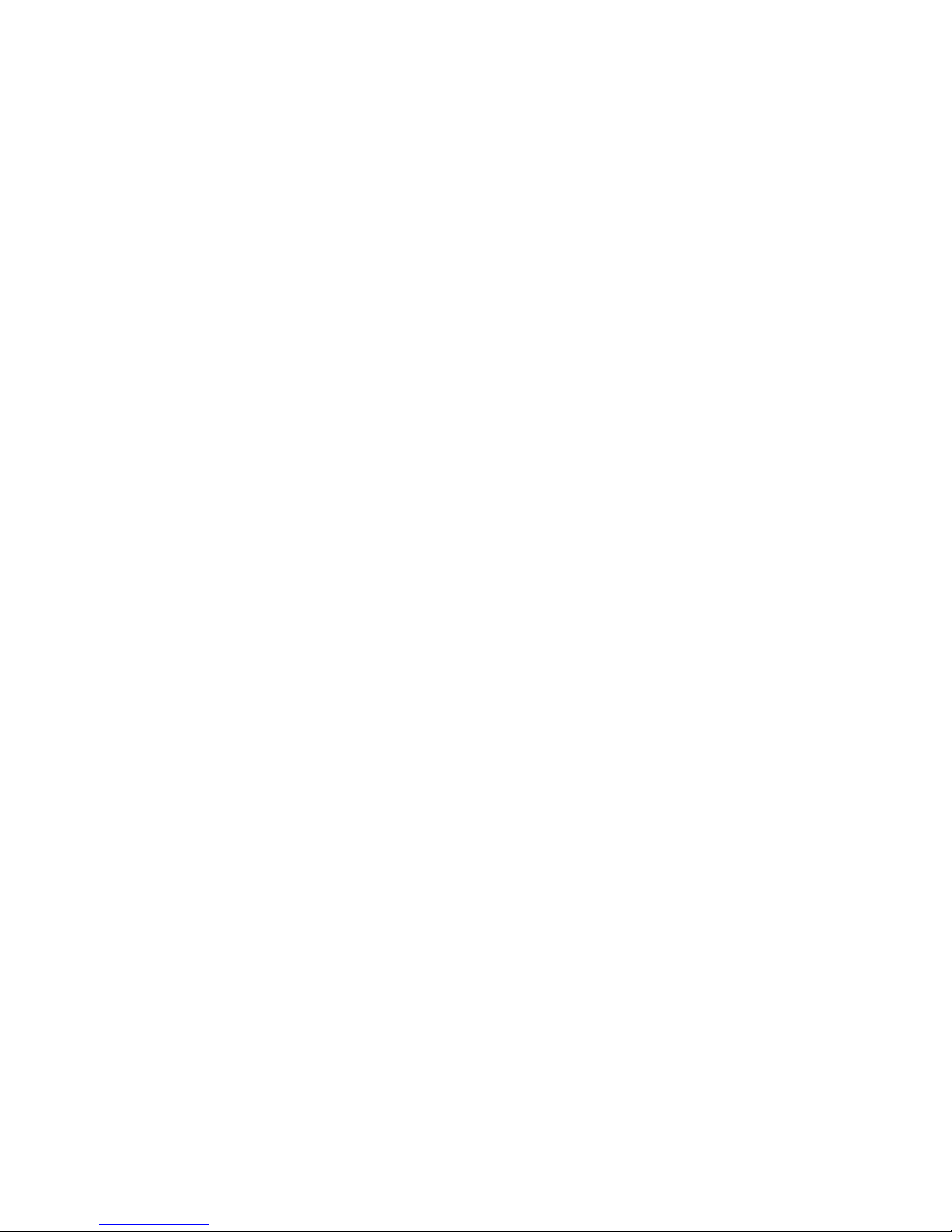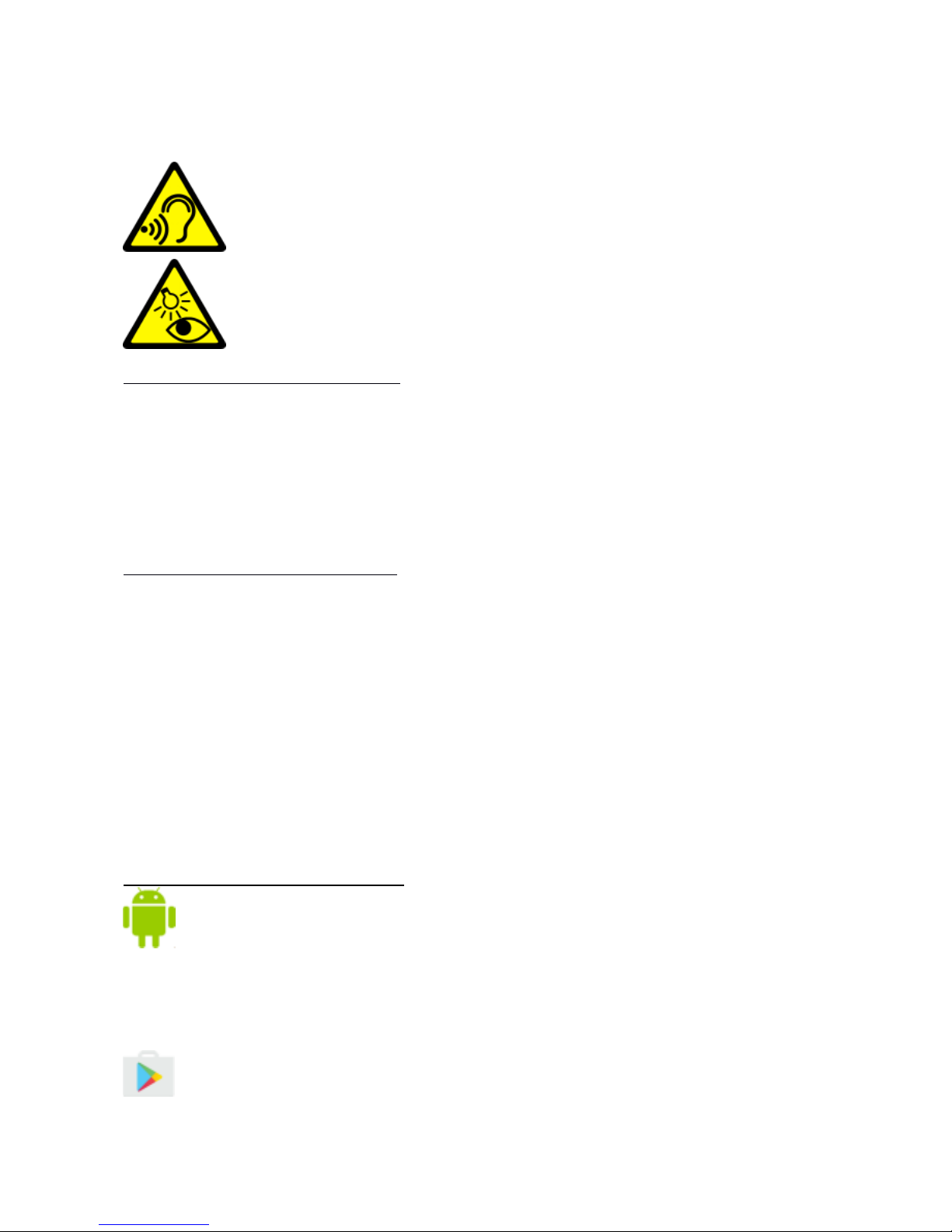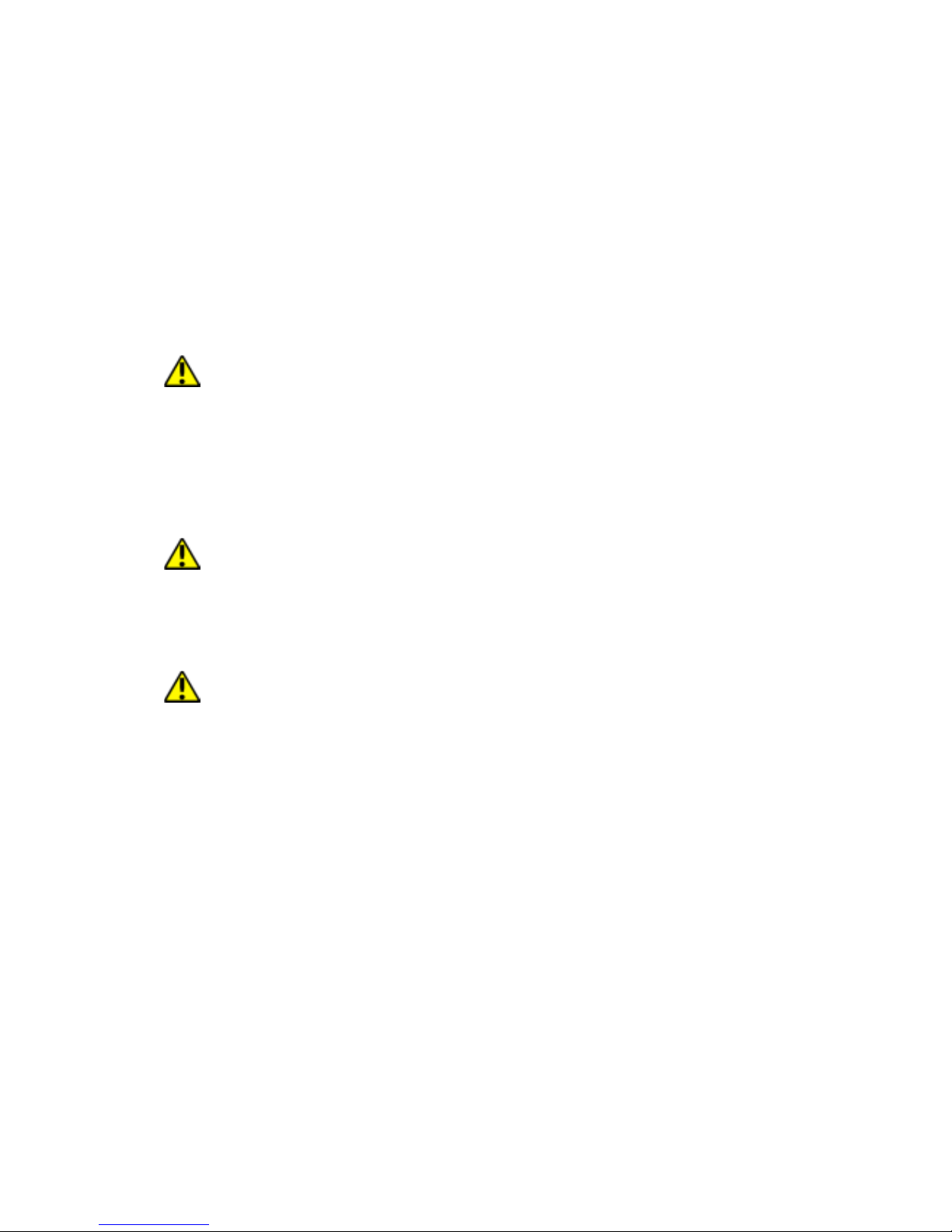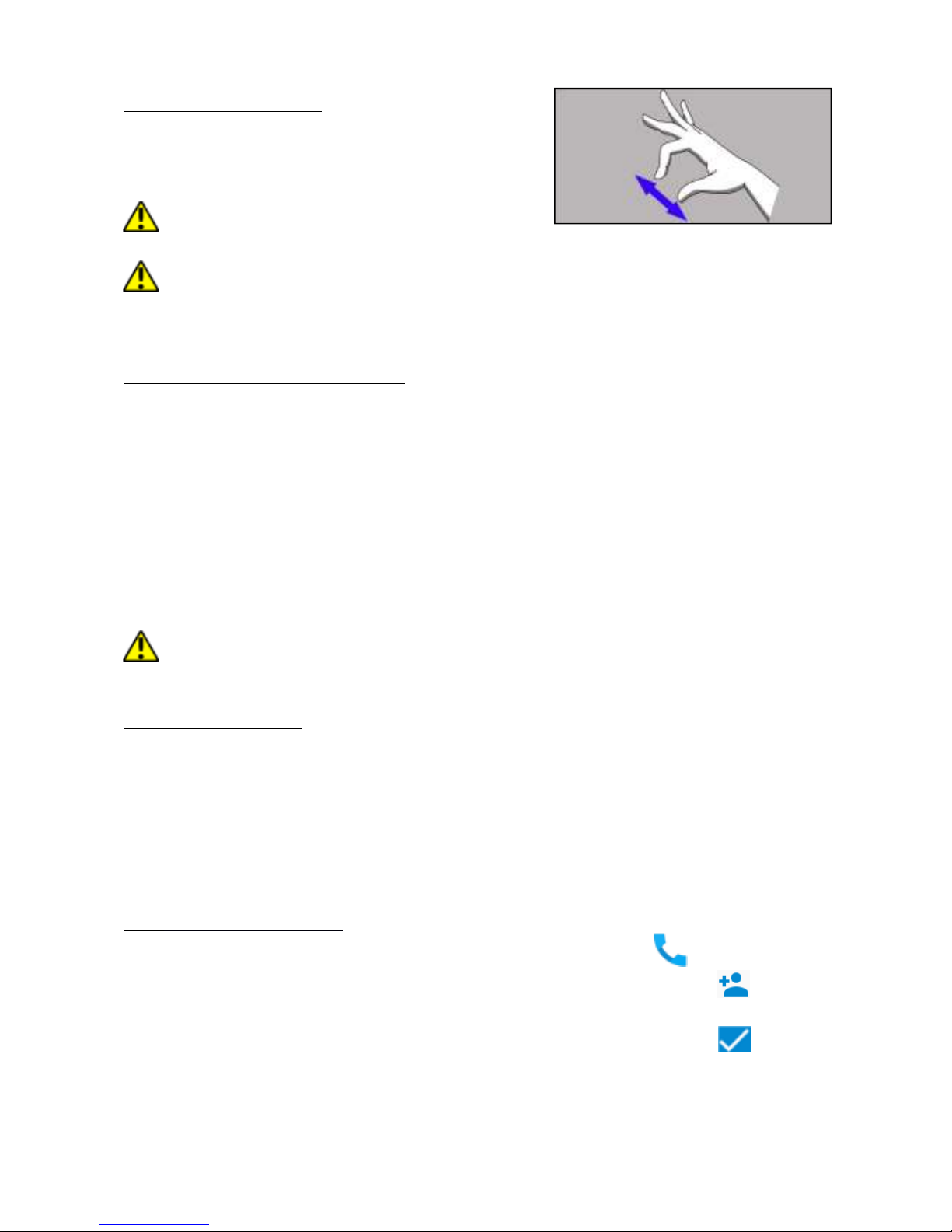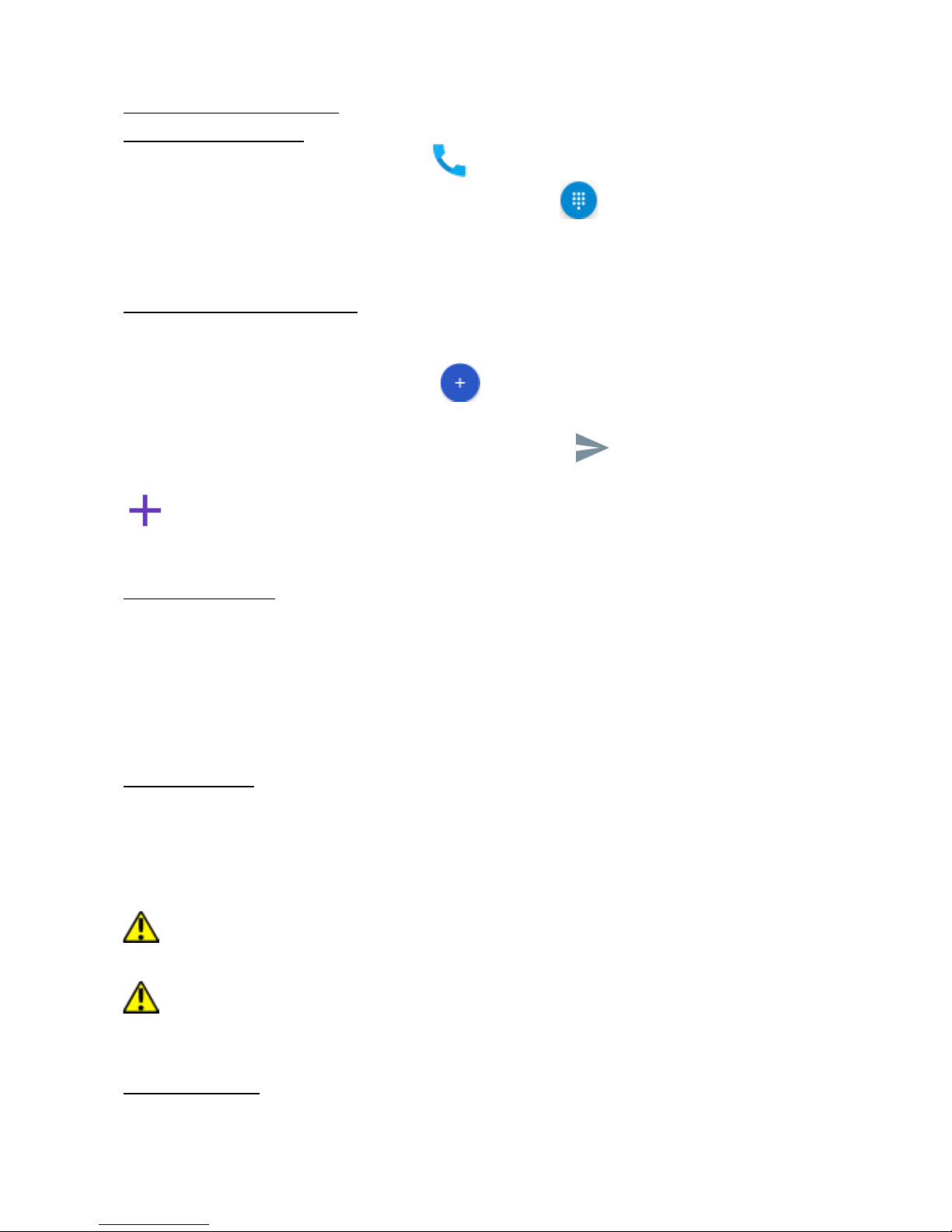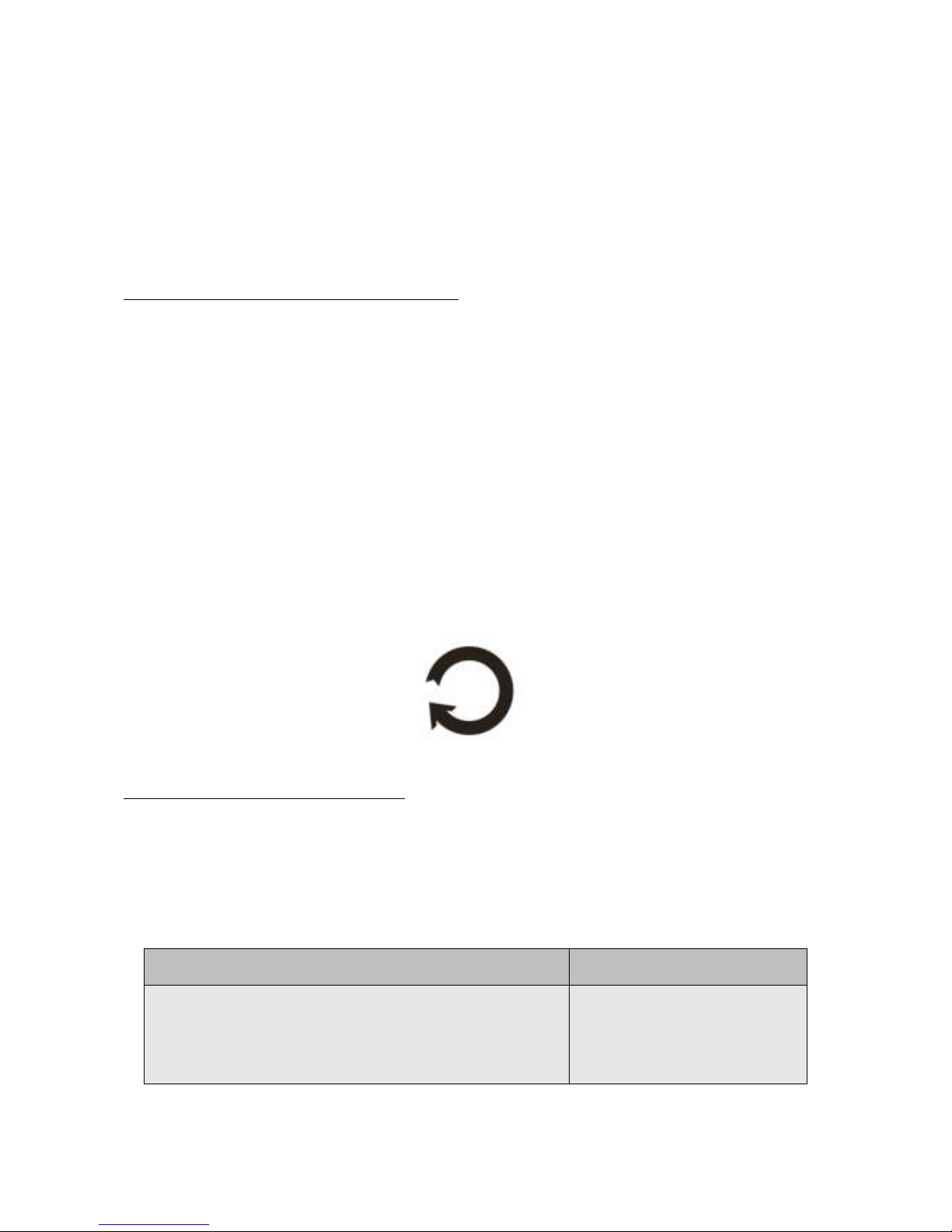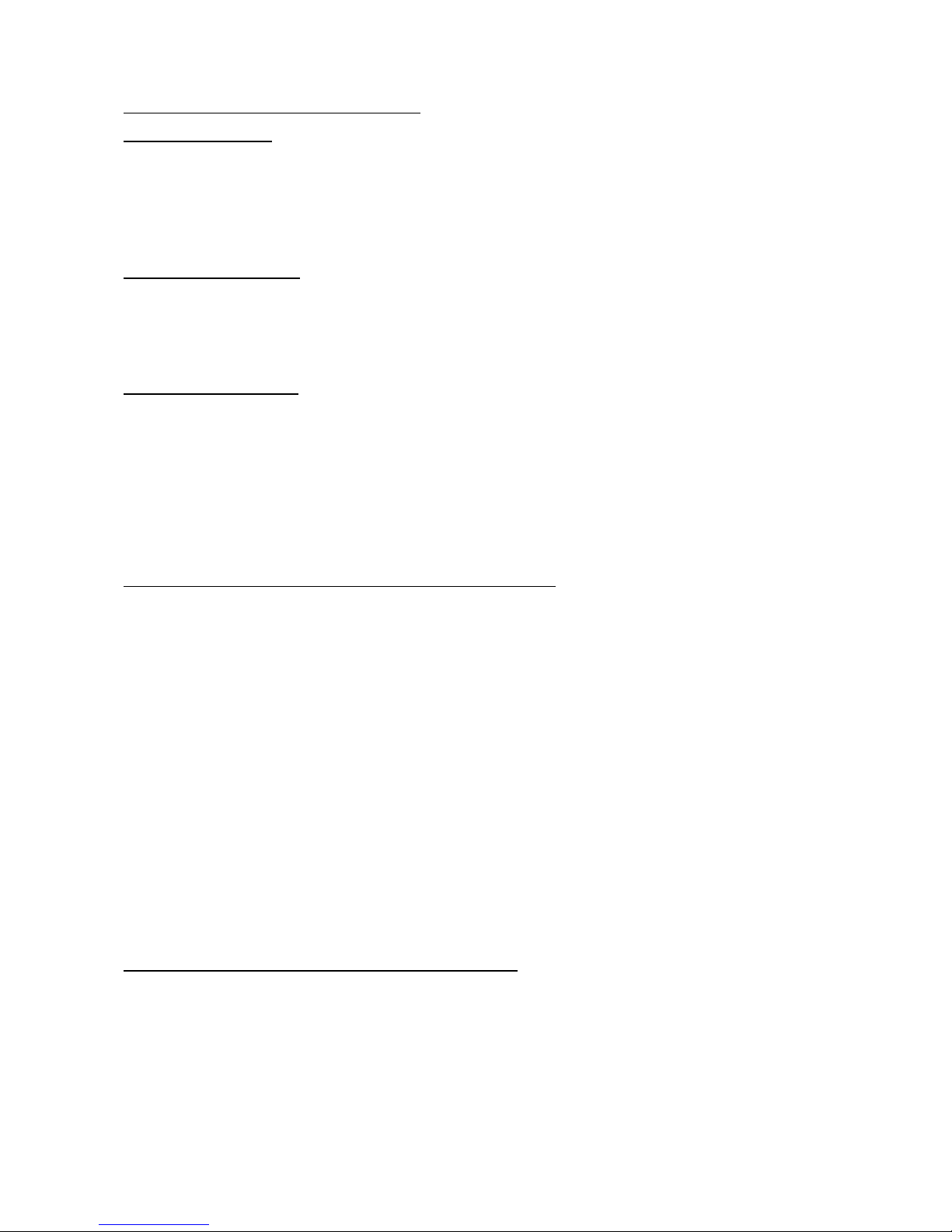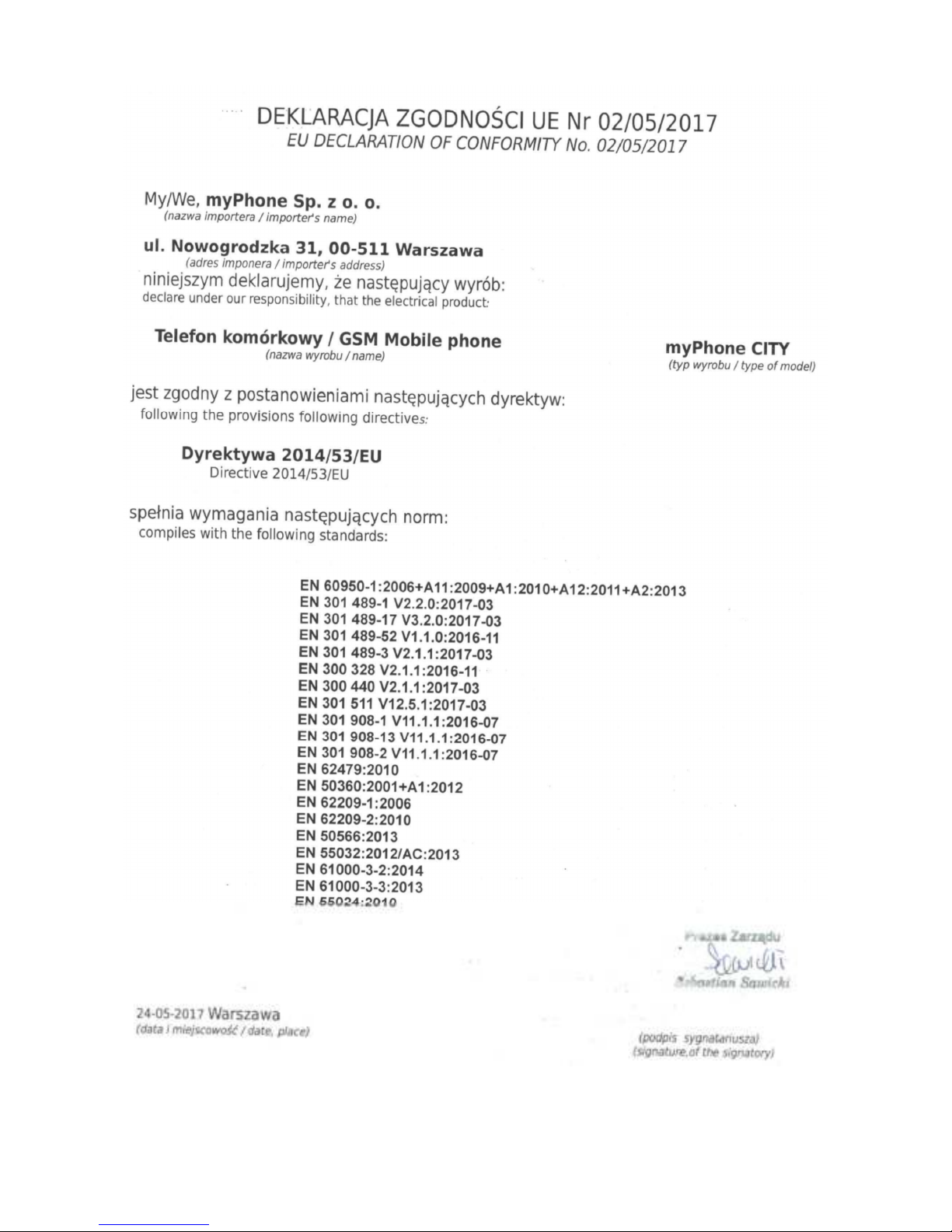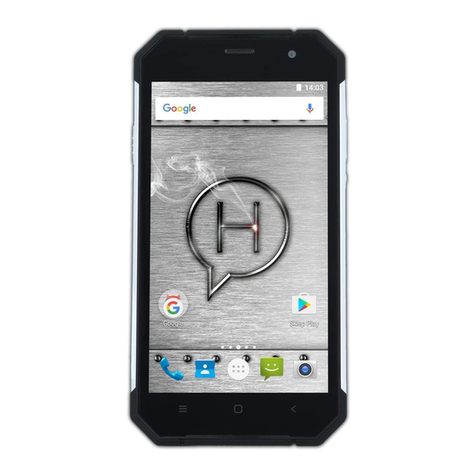© 2017 myPhone. All r ghts reserved CITY
12
determ ne the approx mate locat on of the dev ce. Also the poss b l ty to allow
Google to use locat on data n order to mprove .e. search results. Before us ng
locat on serv ces, such as map and nav gat on appl cat ons, or nternet serv ces,
ensure that there s an act ve w reless connect on to the nternet and the
funct on of the GPS satell tes n the [Application Menu]> [Settings]> [Location].
7. Smartphone software update by OTA
From t me to t me, the manufacturer prov des system software update, so that
the dev ces rece ve new poss b l t es, patches, etc. There s an appl cat on n the
system [System update] . It allows you to check whether any update s ava lable
and f so, you can download t from the nternet and nstall on the dev ce.
The internal memory of the device is NOT used for updating system software,
so during the upgrade process you may receive the message "Do nloading and
installing an update requires an SD card." t means that the update file is so large
that it does not fit in the standard cache memory of the device. Therefore, to
properly perform the update process, insert the SD card containing enough free
space and specify it in the system as an external memory. f the card is specified as
an extension of internal memory, the update will not be possible.
Remember that updates tend to have an expected size counted in hundreds of
megabytes, so we recommend that you carry them out when connected via Wi-Fi.
Updating via the GSM network may contribute to the operator charging for data
downloaded from the internet.
Please remember that before upgrading, the battery charge level should be
higher than 30%. f it is lower, plug the device to the power grid and charge the
battery at least to 30% .
While updating the device might restart on its own a few times. You should not
remove the battery or use any of device features, as this may cause the device to
stop working.
8. Correct battery use remarks.
• The battery may be charged w th USB port n the computer or laptop.
Nevertheless, t s not a recommended form of charg ng an operat ng dev ce
due to the low charg ng current offered by the USB - even though the dev ce
s connected to a power source battery can st ll get d scharged. If you w sh
to charge your dev ce th s way turn off the dev ce.
• If the battery level s low, recharge t to cont nue the use of the phone. If you
w sh to prolong the battery l fespan , d scharge the battery beneath 20% of
the battery capac ty and charge t back to 100%.
• If not used, unplug the charger from the phone.
• The temperature of the battery has an mpact on ts charg ng cycle. Pr or to