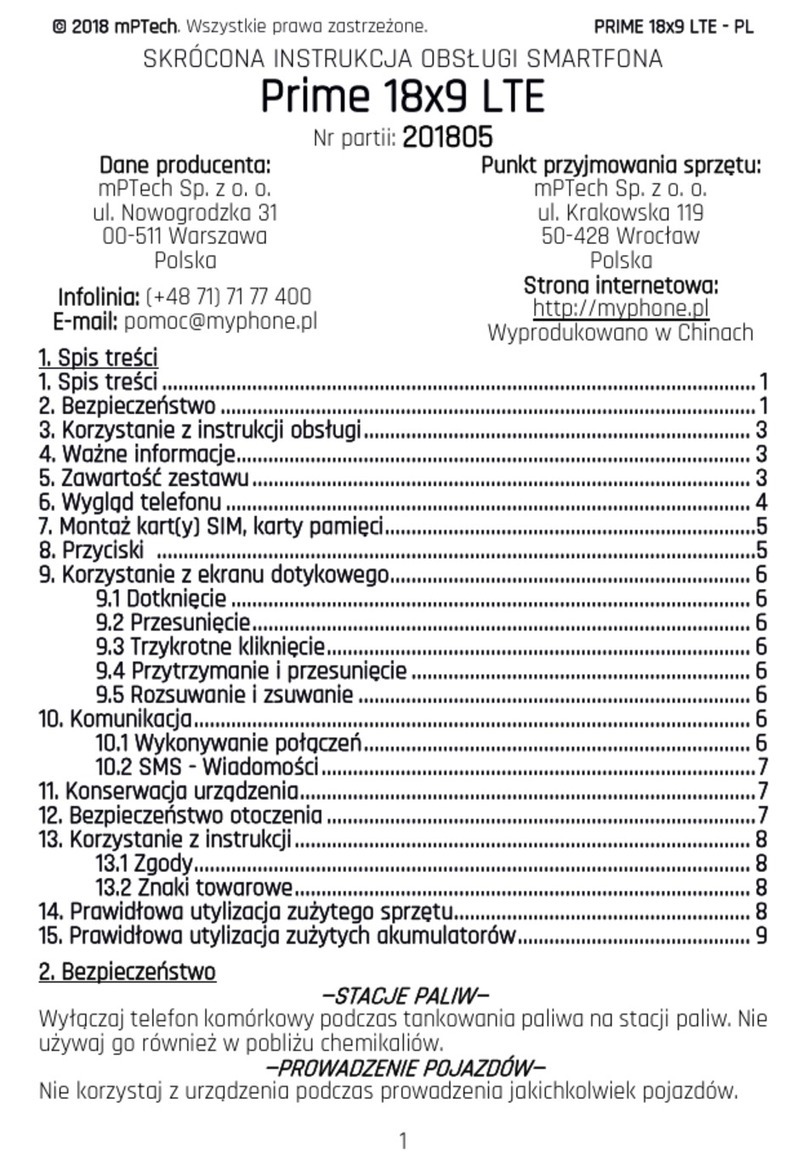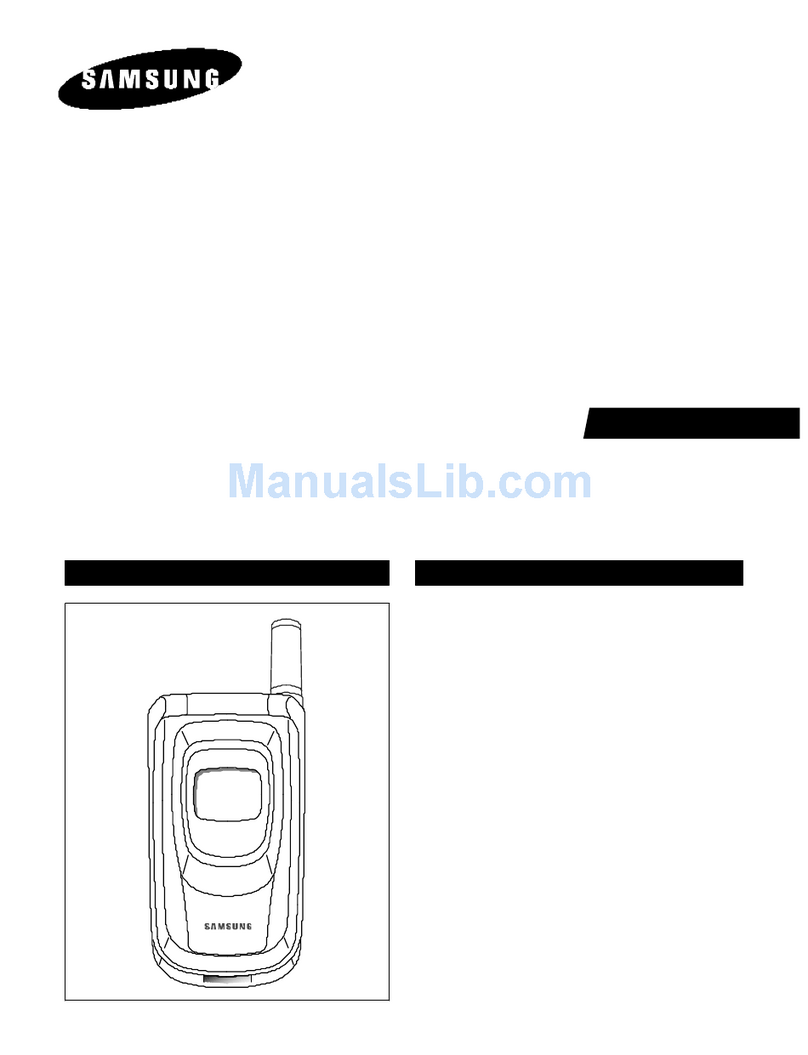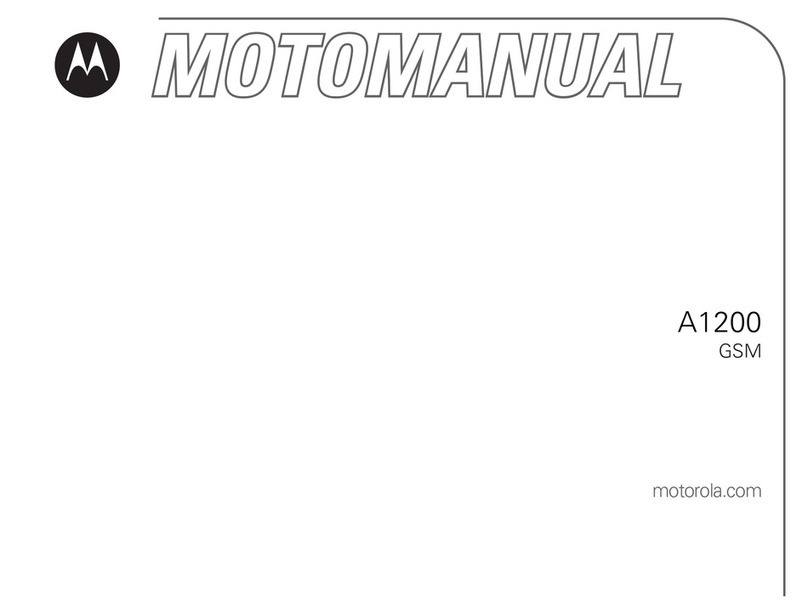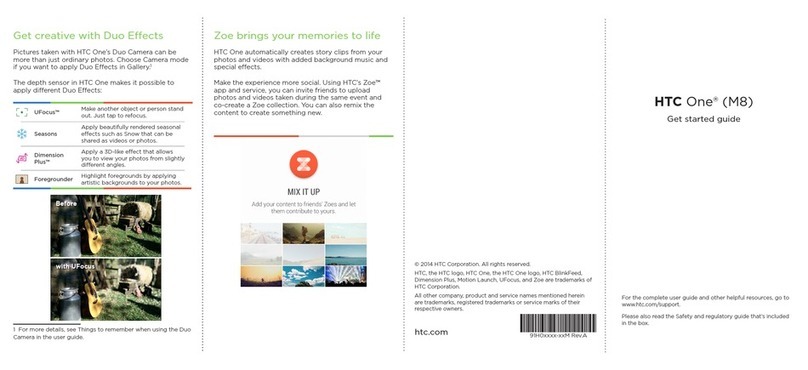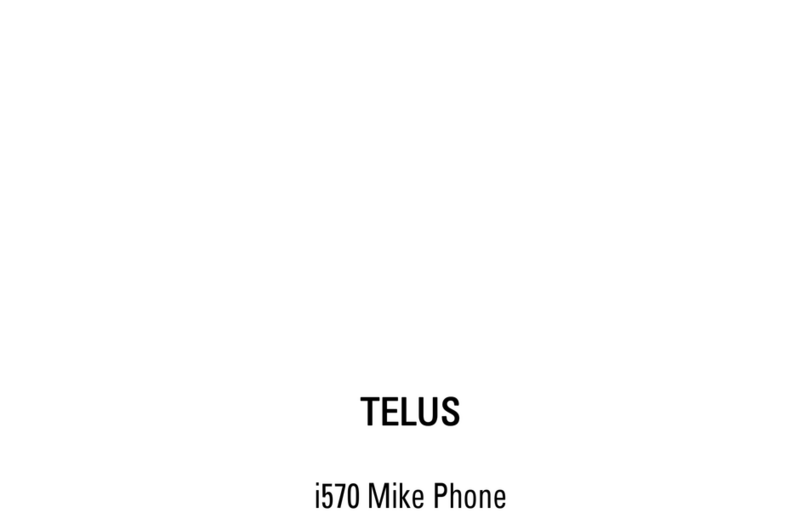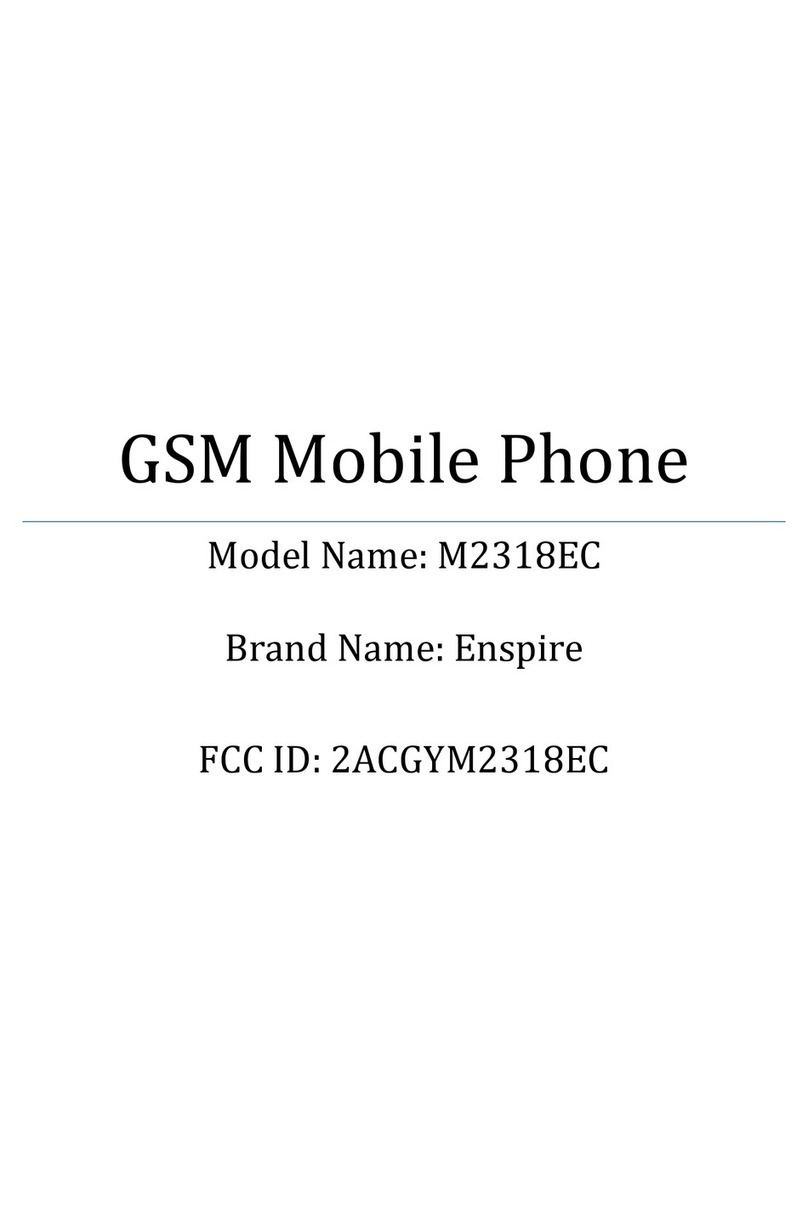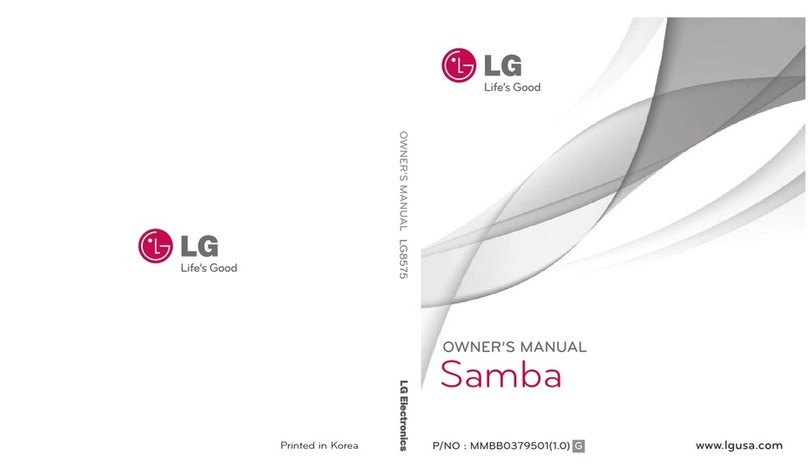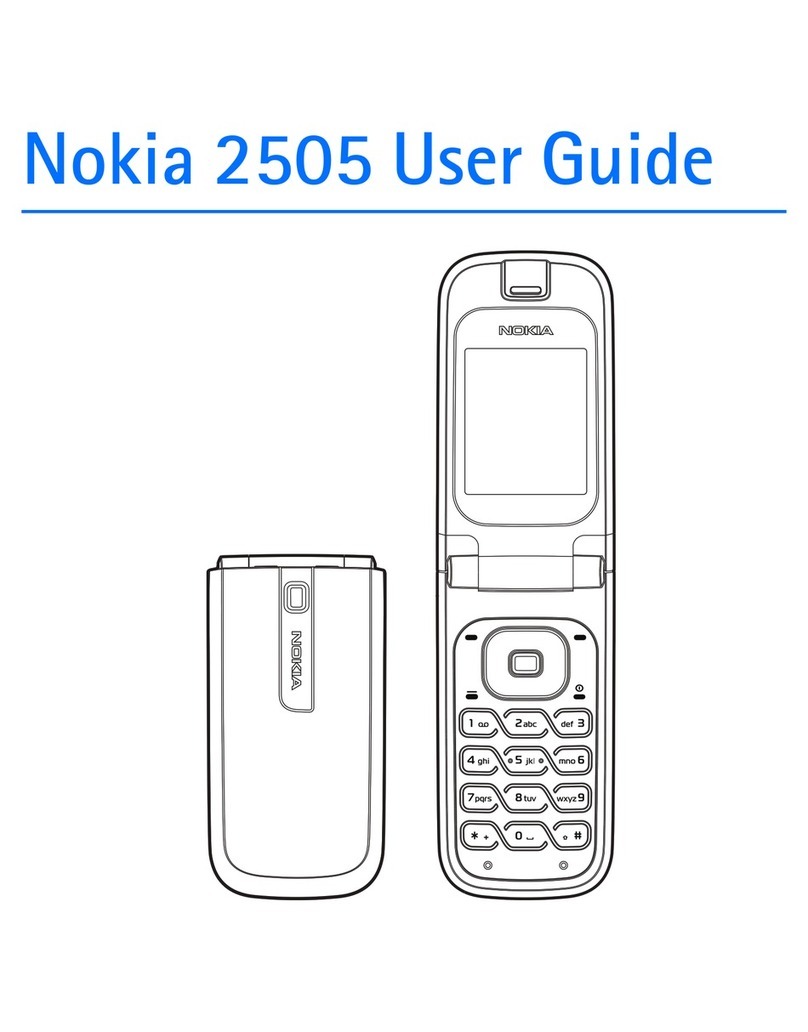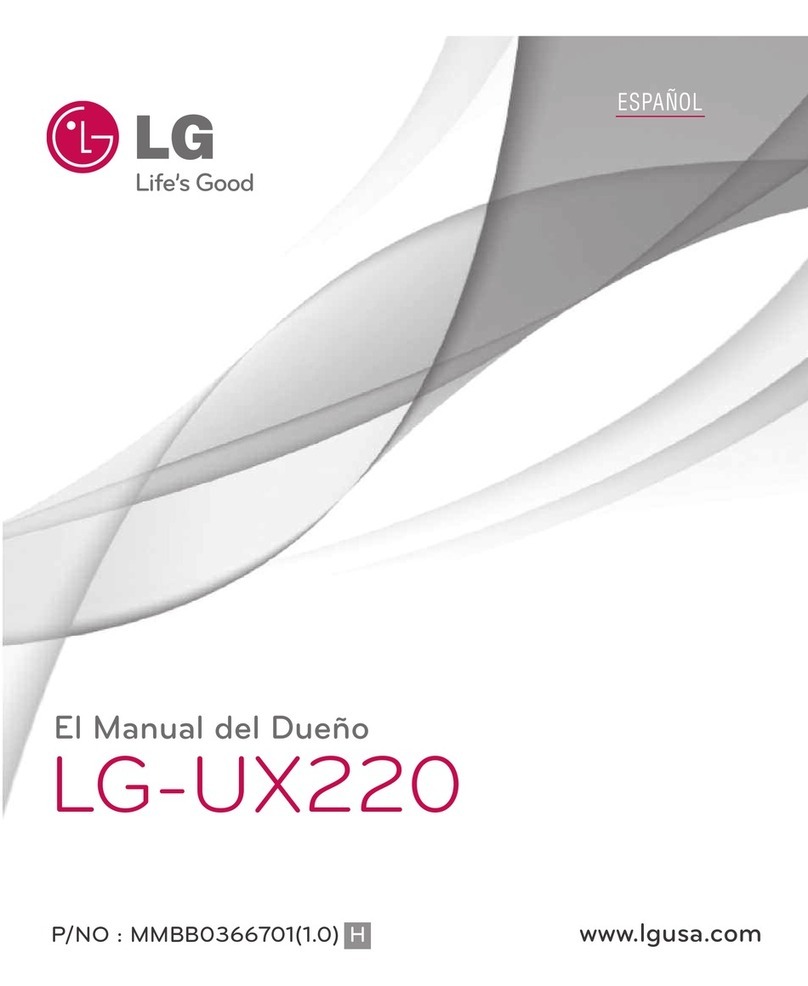myPhone Hammer AXE PRO User manual

USER MANUAL
Hammer AXE PRO
Lot number: 201705
We create for you.

© 2017 myPhone. All rights reserved Hammer AXE PRO
Thank you for hoosing Hammer devi e. This produ t has been designed espe ially
for you – we are doing everything to make its use pleasurable and omfortable. We
made sure that elegan e, fun tionality and onvenien e of use were ombined with an
affordable pri e.
For the sake of your safety, please read this manual arefully.
Manufacturer data:
myPhone Sp. z o. o.
street Nowogrodzka 31 street
00-511 Warsaw
Poland
He p ine: (+48 71) 71 77 400
E-mai : pomo @myphone.pl
Customer service:
myPhone Sp. z o. o.
street Krakowska 119
50-428 Wro ław
Poland
Website: http://www.myphone.p
Manufa tured in China
User manua
The a tual produ t, a ompanying a essories
and some of its features may differ from the
presented in this manual images and des riptions.
Fu version of the manua is available on the
website: www.myphone.pl/axepro_an7
To open this page, simply s an this QR Code
1.Tab e of contents
1.Tab e of contents......................................................................................2
2. Safety.......................................................................................................3
3. The use of the manua ............................................................................5
4. Important information...........................................................................5
5. Technica Specification...........................................................................6
5.1 Technica data.......................................................................................... 6
5.2 Package content....................................................................................... 7
6. Appearance of the smartphone.............................................................8
7. Before the first start...............................................................................9
7.1 Mounting the SIM card...........................................................................9
7.2 Insta ation of the memory card.............................................................9
7.3 Charging the battery.............................................................................10
8. Buttons...................................................................................................11
9. Computer connection...........................................................................12
10. Using the touch screen........................................................................12
11. App ications.........................................................................................13
11.1 App ication down oad..........................................................................13
11.2 Launching and disab ing app ications................................................14
2

© 2017 myPhone. All rights reserved Hammer AXE PRO
11.3 Uninsta app ications..........................................................................14
11.4 Managing app ications........................................................................15
12. Adding contacts...................................................................................15
13. Communication..................................................................................15
13.1 Making ca s......................................................................................... 15
13.2 SMS - Messenger.................................................................................15
14. B uetooth.............................................................................................16
14.1 Sending fi es......................................................................................... 16
14.2 Receiving fi es....................................................................................... 16
14.3 Connection a b uetooth headset..........................................................16
15. Internet................................................................................................16
15.1 Wi-Fi..................................................................................................... 16
15.2 Connecting with LTE or 3G network.................................................17
16. Location...............................................................................................17
17. Smartphone software update by OTA..............................................17
18. Safety remarks....................................................................................18
18.1 Troub eshooting...................................................................................18
18.2 Memory cards support........................................................................19
18.3 Protection of persona data and important information...................19
18.4 Correct battery use remarks...............................................................20
19. Maintenance of the device.................................................................21
20. Surroundings security........................................................................21
21. Use of the manua ..............................................................................22
21.1 Consents............................................................................................... 22
21.2 Appearance........................................................................................... 22
21.3 Trademarks.......................................................................................... 22
22. Correct disposa of used equipment..................................................22
23. Correct disposa of used battery.......................................................23
24. Specific absorption rate (SAR)..........................................................23
25. Dec aration of conformity with European Union Directives..........24
2. Safety
Read these guidelines arefully. Not following them may be dangerous or
illegal.
—DO NOT RISK—
All wireless devi es may ause interferen es whi h ould affe t
performan e of other devi es. Do not swit h on the phone when the use of
mobile phones is prohibited or if it might ause interferen e or danger.
—RESTRICTED AREAS—
Swit h OFF the devi e in an airplane sin e it may disturb the operation of
3

© 2017 myPhone. All rights reserved Hammer AXE PRO
other equipment lo ated therein. The devi e may interfere with operation
of the medi al equipment in hospitals and health prote tion entities. Abide
by any kinds of prohibitions, regulations and warnings onveyed by the
medi al staff.
—PETROL STATIONS—
Always turn off the phone while refuelling your ar on petrol station. Do
not use your phone lose to hemi als.
—ROAD SAFETY—
Do not use this devi e while driving any kind of vehi le.
—QUALIFIED SERVICE—
Only qualified personnel or an authorized servi e enter may install or
repair this produ t. Repairing by an unauthorized or unqualified servi e
may ause phone damage and warranty loss.
—CHILDREN—
This devi e is not a toy. Memory ard and SIM ard are small enough to
be swallowed by a hild and ause hoking. Keep the devi e and its
a essories out of rea h of hildren.
PHYSICALLY OR MENTALLY DISABLED PEOPLE
This devi e should not be operated by people (in luding hildren) with
limited physi al or mental abilities, as well as by people with no earlier
experien e in operation of ele troni equipment. They may use the devi e
only under supervision of people responsible for their safety.
—WI-FI (WLAN)—
In the European Union Member States, a WLAN network may be used
indoors without any restri tions.
—WATER AND OTHER LIQUIDS—
The devi e has resistan e ertifi ate IP68. It means that the devi e is dust-
proof and waterproof when all of the rubber seals are inta t and properly
put in pla e and the ba k SIM and memory ards over is appropriately
pressed. Prote t the devi e from water and other liquids. Water and other
fluids do not have a positive effe t on phone ele troni omponents. If
wet, wipe and dry the devi e as soon as possible.
—BATTERY AND ACCESSORIES—
Avoid exposing the battery to very high/low temperatures (below
0°C/32°F and over 40°C/104°F). Extreme temperatures may influen e
apa ity and battery life. Avoid onta t with liquids and metal obje ts as it
may ause partial or omplete battery damage. The battery should be used
a ording to its purpose. Do not destroy, impair or throw the battery into
flames - it is dangerous and may ause fire. Worn-out or impaired battery
4

© 2017 myPhone. All rights reserved Hammer AXE PRO
should be pla ed in a dedi ated ontainer. Ex essive harging the battery
an ause damage, therefore do not harge the battery longer than 1 day.
Installing an in orre t battery type an ause an explosion. Never open the
battery. Please dispose of the battery a ording to the instru tions.
Dis onne t an unused harger from the power grid. In ase of the harger
wire damage, it should not be repaired but repla ed with a new one. Use
the original manufa turer’s a essories only.
HEARING
To avoid hearing damage, do not use the devi e at high
volume levels for a long period of time, do not put
operating devi e dire tly to the ear.
EYESIGHT
To avoid eyesight damage do not look losely onto the flash
light during its work. A strong bean of light may ause
permanent eye damage!
3. The use of the manua .
The devi e and s reen shots ontained in this manual may differ from the
a tual produ t. A essories atta hed to the smartphone set may differ from
the illustrations in luded in this manual. Options des ribed in the manual
are found in Android system. Those des riptions may differ, depending on
the version of the operating system and appli ations installed on the
devi e.
4. Important information
The majority of appli ations whi h an be installed on the devi e are
mobile apps. Modus operandi of su h appli ations may be different from
their ounterparts installed on a personal omputer. Apps installed on the
devi e may vary depending on ountry, region, and hardware
spe ifi ations. The manufa turer is not liable for problems aused by third
party software. The manufa turer is not responsible for anomalies that may
o ur when editing the registry settings and modifying the operating
system software. Attempts to modify the operating system an ause
malfun tions and problems with appli ations. Those may ause a loss of
warranty.
5. Technica Specification
Android™ System
5

© 2017 myPhone. All rights reserved Hammer AXE PRO
Operating system by Google ™ - in redible opportunities are within your
hand - all appli ations are available at any time; the latest Gmail™ email
lient or browser, it is only the beginning of what you an find in a
smartphone - the rest you will find in the online Google store:Play ™.
Goog e P ay Store
All manufa turer's smartphones an use the appli ations pur hased in
Google Play Store. To do this you should register an individual Google
a ount providing e-mail and password. After registration and a eptan e
of the rules you an use paid and free appli ations listed in the Google
Play store.
The Android robot is reproduced or modified from work created and
shared by Google and used according to terms described in the Creative
Commons 3.0 Attribution License.
5.1 Technica data
Disp ay 5,5" IPS, 1080x1920 px, Gorilla Glass 3
Processor O ta Core Cortex-A53 MT6755
Graphics Mali-T860 MP2
Rear Camera (main) 13 Mpx with LED lamp
Front camera 5 Mpx
RAM memory 4 GB
Interna memory 64 GB
The card reader mi roSD (do 32 GB)
Operating system Android™ 7.0 Nougat
Dua SIM 2 x mi roSIM
Water and dust
resistance IP68
Connectors mi roUSB (OTG), minija k 3,5 mm
Connectivity Wi-Fi 802.11 b/g/n (2,4 GHz i 5 GHz),
Bluetooth 4.0, GPS z A-GPS, Glonass
GSM 900/1800 MHz
WCDMA (3G) 900/2100 MHz
LTE (4G) 800/900/1800/2100/2600 MHz
Battery Built-in Li-po 5000 mAh battery
Input parameters 100-240 V~, 50/60 Hz, 0,5 A
6

© 2017 myPhone. All rights reserved Hammer AXE PRO
charger
Output parameters
charger 5, 7,9 V , 1,67 A; 12 V , 1,25 A
Dimensions 163× 83 × 13 mm
Net weight 268 g
5.2 Package content
Smartfon Hammer AXE PRO
The wired headset
Charger (adapter + USB able),
User Manual
Warranty ard.
f any of the above items is missing or damaged, please contact your
dealer.
We advise to keep the container in case of any complaints. Keep the
container out of reach of children.
Dispose of container in accordance with local regulations when it is
no longer needed.
6. Appearance of the smartphone.
7

© 2017 myPhone. All rights reserved Hammer AXE PRO
Number Symbo Function
1SOS/PTT button
2 Tou hs reen 5.5"
3Brightness and proximity sensors
4 Internal speaker
55 Mpx amera lens
6 Headphone port minija k 3.5 mm
7 13 Mpx digital amera lens
8 Illumination LED/ Flash light
9 Volume ontrol buttons
10 Blo kade on/off button
11 There is a spa e for 2 mi roSIM ards
under the ba k over of the phone.
12 Mi rophone
13 Menu, Home, Ba k buttons
14 Multifun tional mi roUSB port
15 External speaker
7. Before the first start.
7.1 Mounting the SIM card.
The devi e is a smartphone made in Dual SIM te hnology (2 SIM ards
handling) allowing the use of two mobile networks simultaneously. To
properly insert mi roSIM ards, turn off your smartphone. Gently open the
8

© 2017 myPhone. All rights reserved Hammer AXE PRO
over lo ated on the ba k of the housing, taking are not to damage the
ma hine. Unlo k and tilt gently the over prote ting SIM ard slot. Insert
the mi roSIM ard into the flap using the guides spe ially prepared for the
ard. Close and se ure the over before sliding the ard out. Similarly,
when installing a se ond mi roSIM ard in an adja ent slot.
7.2 Insta ation of the memory card.
Smartphone memory an be expanded with memory ards. Photos,
videos, musi files et . and su h an be stored on memory ards.
Use only memory cards recommended by the manufacturer. Pay
attention to the selection of the proper format (in this model - the microSD
card), capacity and type/class. ncompatible memory cards may damage
the device and cause the stored data to be destroyed as well.
ncompatibility of memory card can be caused, among others, by an
incorrect card format (required format microSD) or an unsupported card
capacity - above the value recommended by the manufacturer.
To insert the memory ard orre tly one has to turn off the smartphone.
Gently open the over lo ated on the ba k of the housing, taking are not
to damage the ma hine. Insert the memory ard into the flap using the
guides spe ially prepared for the ard. Close and se ure the over before
sliding the ard out.
7.3 Charging the battery
Before the first use the battery should be harged with an atta hed harger
or another harger intended for this type of equipment. If in doubt onta t
the seller or manufa turer’s servi e. Use only hargers and wires
re ommended by the manufa turer. Using in ompatible hargers or ables
an ause explosion of the battery or damage to your devi e. When the
battery is near omplete dis harge, the message is displayed on a low
battery harge. To ontinue use of the devi e harge the battery. If the
battery is ompletely dis harged the devi e an not be swit hed on - even
when it is being loaded. Before the devi e an be turned on again, the
battery has to be harged for at least few minutes. In ase of any problems
with the battery or if in need of a repla ement, the devi e should be
delivered to the manufa turer's servi e enter. To harge the battery,
onne t the mi roUSB plug to the so ket in the devi e and the USB plug
to the harger.
ncorrect charger connection (USB cable) can cause damage to
the AC adapter or the device. The damage resulting from improper
9

© 2017 myPhone. All rights reserved Hammer AXE PRO
handling are not covered by the warranty.
Plug the harger into the wall so ket. On e you start harging, an i on of
the battery situated in the upper right orner will hange to an animated
symbol of lightning. If the devi e is turned off an animation depi ting the
level of battery harge should appear.
The device can heat up during charging. t is a regular occurrence
and should not affect the stability or performance of the device.
When the harge rea hes 100% it means that the battery is fully harged.
Finish the harging. Unplug the harger from the wall so ket and from the
smartphone.
f the phone does not charge properly deliver it with the charger to
a service center of the manufacturer.
8. Buttons
Menu
Pressing while in the main desktop will bring up a menu with options for
wallpapers and widgets.
Pressing it longer will ause the list of open apps to appear, then you an
swit h in-between or turn them off.
Home
One qui k press takes you to phone desktop.
Back
Pressing <back> will ause exit from the appli ation/return to the
previous s reen.
SOS/PTT
Pressing auses a tion assigned to the menu - usually sending an SMS
and onne ting with the sele ted number/s) (SOS) or laun hing the
sele ted appli ation (PTT).
B ockade on/off button
One qui k press will lo k/unlo k the s reen.
Pressing the button for about 2 se . will ause:
oIf the smart phone is off - the devi e swit h on
oIf the smart phone is on - displaying menu allowing you to shutdown,
reboot, enable/disable airplane mode, rapid hanges in the sound
profile, or other assigned fun tions.
You an also ause the restart by pressing and holding the button until
the devi e turns off.
Vo ume increase and decrease button.
10

© 2017 myPhone. All rights reserved Hammer AXE PRO
Pressing during a voi e all will ause an in rease or de rease of the audio
onne tion volume.
Pressing the button while an in oming all mutes the ring tone.
Pressing the button when no alls are a tive will de rease or in rease the
volume of the ringtone, hange sound profile on "vibration only" or
"alarms only".
Pressing the button while amera app is open might start the shutter and
take a pi ture. (Works only if the software provides the fun tion).
Pressing the button in any other app will ontrol volume level of musi ,
spoken instru tions, or other sounds.
Turning on/off; restart.
To swit h the devi e on, press and hold (for about 3 se onds) on/off
button. To swit h the devi e off press and hold (for about 2 se onds)
on/off button and hoose [Power off] to restart the devi e, press and hold
(for about 2 se onds) on/off button and hoose [Reboot].
9. Computer connection
To onne t to PC omputer with Mi rosoft Windows XP/Vista/7/8/10
systems using USB you should plug the in luded USB able to
multifun tional USB so ket in smartphone. Plug the other end of the able
into the so ket in your omputer. When the devi e is plugged in, a s reen
will appear on your omputer with the name of the smart phone and
operations possible to perform. If that does not happen swipe from the top
edge of the bottom of the smart phone and li k "USB harging mode."
More options will appear. To send files sele t "Transfer fi es".
To ex hange files between the omputer and the phone hoose: "Open
devi e to view files". Now you an ex hange files between your phone and
the omputer.
f the OS does not see phone memory check if the installed driver
operating the smartphone is correct. Search the driver list manually and
choose "MTP USB device".
10. Using the touch screen
A tou h s reen of the smartphone lets you easily sele t items or perform
operations. The tou hs reen an be ontrolled by the following a tions:
Touch
Tou h on e to start options, app,
menu.
11

© 2017 myPhone. All rights reserved Hammer AXE PRO
Swipe
Qui kly swipe up, down, to the left, to
the right, to s roll the list or the
s reen.
Drag
Tou h the element and hold for a
while (about 1 se .) and drag it to a
new pla e.
Touch and ho d
Tou h an element (an i on perhaps)
and hold it for about 2 se onds. Than
you an delete/uninstall that
element.
The tou h s reen will be turned off after some time of ina tivity. To
turn off the screen press the blockade button.
n most smartphones, you can set how long your device waits before
turning off the screen. Most often it suffice to select from the app list:
[Settings] > [Disp ay] > [S eep]
11. App ications
When running appli ations, you an make the most of the devi e. On
s reen desktop tap the i on [App ication menu] to gain a ess to installed
appli ations. To add a short ut to an appli ation on the desktop s reen,
press the appli ation i on in the appli ation menu and hold it, then when
you hange the view to the desktop view, sele t the pla e where you wish
to reate a short ut and "drop" it in there.
11.1 App ication down oad
To use [Goog e P ay] service you have to own or create a Gmail
account.
12

© 2017 myPhone. All rights reserved Hammer AXE PRO
To use a [Goog e P ay] option hoose [P ay store] appli ation from the
menu.
Sear h for the appli ation you need using i on with a magnifier or through
moving the tabs in [P ay Store], then li k [Insta ]> [Accept].
Downloading and installing pro ess will begin as soon as you a ept your
hoi e.
f the notifications are enabled, the end of downloading and installing
the application is indicated by a notification in the system bar.
To open a newly installed appli ation sele t [Open]. To install appli ations
downloaded from other sour es enter [App ication menu] > [Settings] >
[Security] > [Unknown sources] and swipe the slider to the right.
11.2 Launching and disab ing app ications.
To laun h an appli ation tou h its i on on the desktop or in apps menu. If
you wish to exit an appli ation press "Home" button - app will be
minimalized but will still work in the ba kground and you will see the
desktop. If you wish to go ba k to previously used app press "Menu"
button. A list of re ently used, a tive appli ations will appear. Choose the
appli ation you need and press it to use it again. If you wish to lose the
appli ation drag it to left or right on the list. Usually you an lose the
appli ation by pressing the "x" sign pla ed in the upper right orner or
turn off all apps using an i on situated in bottom-left orner.
11.3 Uninsta app ications
There are a few ways to uninstall an app. Beneath the three most ommon
ways are presented:
1. Enter: [App ications menu] > [Settings] > [Apps] and from the list
that appears sele t the app you wish to uninstall, tap it and hoose option
[Uninsta ] > [OK].
2. Enter: [App ications menu] > [P ay store] hoose the i on of magnifier
and type-in the name of an app you wish to uninstall, tap it and hoose
option: [Uninsta ] > [OK].
3. In [Menu App ications] tou h and hold an appli ation i on, drag it to
the upper right orner and drop it on the [Uninsta ] ins ription. When
we move the i on to the ins ription, it will turn to red. "Drop" it a that
exa t moment. Then onfirm uninstalling.
You an unistall apps installed by the user and some apps
13

© 2017 myPhone. All rights reserved Hammer AXE PRO
installed by the manufa turer. You annot uninstall system
appli ations.
11.4 Managing app ications
You an manage the appli ations using the task manager. Enter:
[App ications menu] > [Settings] > [Apps]. A manager ontaining a list
of appli ations will be laun hed. To stop an appli ation tou h its name and
hoose an option [Force stop].
12. Adding contacts
One way to add a onta t is entering [Phone] appli ation and typing
the phone number you wish to add. Then press "Create a new onta t" .
Next, hoose a pla e where the new onta t will be saved - Phone/ SIM
ard/ Google a ount(if the user is logged into his a ount) . If you hoose
SIM ard memory a menu will appear ontaining, among others: Name
and surname, Phone number, Se ond phone number, E-mail. Fill-in the
fields you wish and press to save hanges.
13. Communication
13.1 Making ca s
To make a all tou h "Phone" i on pla ed on the main s reen or in
Android appli ations menu and hoose the keyboard i on . Insert the
phone number you wish to all. Press "handset" pla ed at the bottom of the
s reen and hoose whi h SIM ard you wish to use.
13.2 SMS - Messenger
You an manage your messages using the [Messages] appli ation situated
on the home s reen or smartphone menu.
Run an appli ation and tou h i on , insert smartphone number, name or
go to your onta ts list by li king the i on and sele t an appropriate
one. When you have hosen the onta t tou h the part of the s reen where
you type the message itself. Type the message body. To send the
message press .
Before you send a text message you an transform it into a multimedia
message by pressing symbol situated in the upper right orner of the
s reen and adding a pi ture, video, musi et .
14

© 2017 myPhone. All rights reserved Hammer AXE PRO
14. B uetooth
A built-in Bluetooth module is a wireless, short-range ommuni ation
te hnology used to ex hange data up to 10 meters distan e. The most
ommonly used Bluetooth devi es are headphones or wireless speakers
used to make voi e alls and listening to musi . Also ar kits and other
wireless mobile devi es su h as laptops, tablets, and mobile phones are
often used.
14.1 Sending fi es
To send file enter: [App ications menu] > [Settings] > [B uetooth] move
the slider [B uetooth] to the right to turn it on. Enter [Fi e manager] and
hold a little longer the file you wish to share. Then tou h an i on and
hoose Bluetooth from the list. In the list, tou h the devi e ID to start
pairing. When pairing is omplete the file will be send automati ally.
14.2 Receiving fi es
To re eive a file enter:
[App ications menu] > [Settings] > [B uetooth] move the s ider
[B uetooth] to the right to turn it on. When paired, the smartphone will
re eive a file send from another devi e and save it in its memory.
14.3 Connection a b uetooth headset.
To onne t a headset to your smartphone enter: [App ication menu] >
[Settings] > [B uetooth] > and sele t headset ID from the list. When
pairing is a tive you will be able to listen to musi and pi k up/make alls.
15. Internet
15.1 Wi-Fi
Enter [App ications menu] > [Settings] > [Wi-Fi] and move the slider to
the right to turn it on. If you wish to add or give a new Wi-Fi network
tou h "Menu" button and sele t option [Advanced] or [Refresh]. In this
field you an see a list of available Wi-Fi networks, onne tion status
between the devi e and given network, an i on depi ting network signal
strength, se urity (a padlo k visible).
If a Wi-Fi network is se ured then on an attempt to onne t an enquiry
for password will appear, whi h is to be entered by a virtual alphanumeri .
15.2 Connecting with LTE or 3G network
Using a smartphone you an use the mobile internet, offered by your
15

© 2017 myPhone. All rights reserved Hammer AXE PRO
mobile operator. To use the internet in your smartphone, SIM ard you use
should be able to onne t to LTE or 3G network and your smartphone has
to be within range of the network. If you are not sure if the SIM ard has
the ability to onne t to above mentioned networks, or you are not sure if
your smartphone is in these networks range, onta t you ellular network
operator. To enable mobile internet when the SIM ard is inserted into the
devi e enter: [App ications menu] > [Settings] > [SIM cards] >[Mobi e
data] and ti k the SIM ard with whi h you are going to onne t to the
internet. (When you ex hange SIM ards you have to repeat the whole
pro ess). Subsequently, expand the notifi ation bar and press and the
"Mobi e data".
If you do not have the internet enable it in: [App ications menu] >
[Settings] > [Wire ess&Networks] > [More] > [Mobi e networks] >
[Data Roaming] roaming of national alls or all alls.
16. Location
There is a possibility to permit appli ations to use data and GPS satellites
to determine the approximate lo ation of the devi e. Also the possibility to
allow Google to use lo ation data in order to improve i.e. sear h results.
Before you start using lo ation servi es like maps and navigation apps or
internet servi es make sure that wireless internet onne tion and the GPS
sattelite fun tion are a tive in [Menu] > [Settings] > [Location].
17. Smartphone software update by OTA
From time to time, the manufa turer provides system software update, so
that the devi es re eive new possibilities, pat hes, et . There is an
appli ation in the system [System update] . It allows you to he k
whether any update is available and if so, you an download it from the
Internet and install on the devi e.
The internal memory of the device is NOT used for updating system
software, so during the upgrade process you may receive the message
"Down oading and insta ing an update requires an SD card." t means
that the update file is so large that it does not fit in the standard cache
memory of the device. Therefore, to properly perform the update process,
insert the SD card and specify it in the system as an externa memory. f
the card is specified as an extension of interna memory, the update will
not be possible.
Remember that updates tend to have an expected size counted in
hundreds of megabytes, so we recommend that you carry them out when
16

© 2017 myPhone. All rights reserved Hammer AXE PRO
connected via Wi-Fi. Updating via the GSM network may contribute to the
operator charging for data downloaded from the internet.
Please remember that before upgrading, the battery charge level
should be higher than 30%. f it is lower, plug the device to the charger
while the update is ongoing.
While updating the device might restart on its own a few times. You
should not remove the battery or use any of device features, as this may
cause the device to stop working.
18. Safety remarks
18.1 Troub eshooting
n case of any problems with the device we strongly advice to make a
copy of an important data (contacts, SMS, photos, videos, music etc.) and
restart the phone or restore default factory settings.
If the problem ontinues, read the following tips and follow the given
suggestions :
SD Memory card - he k if it is properly mounted in the
orresponding SD ard slot. If it does not help use another memory ard
of appropriate lass and apa ity.
USB - he k the able, by plugging another devi e. Che k the form of a
USB onne tion in smartphone settings (short ut available in s reen
notifi ations). If it doesn't help, use another able.
Internet / Wi-Fi - he k if the aeroplane mode is not on, be ause it
disables using any wireless network fun tions. Che k network range.
Che k if the fun tion is a tivated in the devi e and the parameters are set
orre tly. Che k the login password to the Wi-Fi network.
B uetooth - he k whether the onne tion is a tive and Bluetooth
visibility options are enabled. Make sure that both devi es are in
Bluetooth onne tion range and there are no obsta les between them
(interesting fa t - some LCDs absorb magneti waves). Make sure that
the devi es have a suffi ient amount of memory to ex hange files. Make
sure both devi es have disabled the aeroplane mode be ause it blo ks
Bluetooth, Wi-Fi, and ellular networks.
Sounds - make sure that the sound in the phone is not muted. Che k
other smartphone sound settings. Che k if the plug at the end of the
able is onne ted orre tly to the 3,5 mm minija k so ket. Some
minija k plugs differ from ea h other whi h also might be a reason. Try
another able or use an adapter.
Photos and screenshots - he k if the amera lens is not somehow
17

© 2017 myPhone. All rights reserved Hammer AXE PRO
obs ured. Che k if the devi e has a suffi ient amount of memory on the
SD ard or internal memory (depending on the arrier, in whi h photos
or s reenshots are stored). Che k if the ard has been mounted orre tly.
A though the battery is charging, the battery charge continues to
drop - turn off all options, su h as Wi-Fi, Bluetooth, Lo ation, and then
redu e the brightness of the s reen (these options onsume the most
power from the battery of the devi e), then turn on the Aeroplane mode.
Those easy steps will a elerate the harging pro ess. It is re ommended
to harge the devi e with the harger, and not through a USB port on
your omputer.
If the prob em persists, contact your dea er.
18.2 Memory cards support
Do not take out a memory ard while information are being transferred
or used by the devi e. This may ause data loss or damage to the ard or
devi e.
Do not tou h the pins with your fingers or metal obje ts. In ase of any
dirt, wipe the ard with a soft dry loth.
18.3 Protection of persona data and important information
We re ommend regular ba kups of important data. The manufa turer is
not liable for any loss of information.
Before you resell or ede the devi e delete all data: [App ications
menu] > [Settings] > [Backup & reset] > [Factory data reset] >
[Reset phone]. This way you an prote t yourself from a essing your
personal information by unauthorized people.
Downloading appli ations, refer to the on-s reen information. Parti ular
aution should be exer ised in the ase of appli ations that have a ess
to many fun tions or to a signifi ant amount of personal information.
Regularly he k your a ount in terms of unauthorized or suspi ious
use. If you dis over tra es of misuse of personal information, onta t
your servi e provider to delete or hange your a ount information.
In the ase of loss or theft of the devi e immediately hange the
passwords for the a ounts (Google, email, so ial networking, et .).
Try not to use appli ations oming from unknown sour es. Lo k the
devi e using the pattern, password or PIN ode.
Do not distribute opyright-prote ted material.
Do not distribute opyrighted ontent without permission of the
opyright holder. Failure to do so may result in opyright infringement.
18

© 2017 myPhone. All rights reserved Hammer AXE PRO
The manufa turer is not liable for any legal onsequen es of illegal use
by the user of opyrighted material.
Use anti-virus software, whi h regularly update the virus signature
database.
18.4 Correct battery use remarks.
The battery may be harged with USB port in the omputer or laptop.
Nevertheless, it is not a re ommended form of harging an operating
devi e due to the low harging urrent offered by the USB - even though
the devi e is onne ted to a power sour e battery an still gets
dis harged. If you wish to harge your devi e this way turn off the
devi e.
If the battery level is low, re harge it to ontinue the use of the phone. If
you wish to prolong the battery lifespan , dis harge the battery beneath
20% of the battery apa ity and harge it ba k to 100%.
If not used, unplug the harger from the phone. Ex essive harging
auses shortened battery life.
The temperature of the battery has an impa t on its harging y le. Prior
to the harging pro ess, ool the battery or raise its temperature so that it
is similar to the room temperature. If the battery temperature ex eeds
40ºC the battery must not be harged!
Do not use a damaged battery!
The battery lifespan an be shortened, if it has been exposed to very low
or very high temperatures - this auses interferen e to the phone, even
when the battery has been properly harged.
19. Maintenance of the device
To prolong the lifespan of the devi e a t a ording to these instru tions.
Keep the devi e and its a essories out of rea h for hildren.
Avoid onta t with liquids; it an ause damage to ele troni
omponents of the devi e.
Avoid very high temperatures for it an shorten the life of phone
ele troni omponents, melt the plasti parts and destroy the battery.
Do not try to disassemble the devi e. Tampering with the devi e in an
unprofessional manner may ause serious damage to the phone or
destroy it ompletely.
For leaning use only a dry loth. Never use any agent with a high
on entration of a ids or alkalis .
Use only original a essories; violation of this rule may result in
19

© 2017 myPhone. All rights reserved Hammer AXE PRO
invalidation of the warranty.
The pa kaging of the devi e an be re y led in a ordan e with lo al
regulations.
20. Surroundings security
Turn off the phone in areas where its use is forbidden or when it may ause
interferen e or danger. The use of any devi es that transmitts radio waves
may ause interferen e with medi al devi es (i.e. ardia pa emaker), if
they are not properly se ured. If in doubt onsult a do tor or a medi al
equipment manufa turer. If the devi e operates in 5 GHz Wi-Fi band, it
an not be used outdoors. Please observe the national and lo al regulations
at the pla e of use.
Attention Statement
The manufa turer is not responsible for any
onsequen es aused by improper usage of
the phone and not obeying the above
instru tions.
The software version an
be upgraded without
earlier noti e.
21. Use of the manua
21.1 Consents
Without prior written onsent of the manufa turer, no part of this manual
may be photo opied, reprodu ed, translated or transmitted in any form or
by any means, ele troni or me hani al, in luding photo opying,
re ording or storing in any systems of storing and sharing information.
21.2 Appearance
The devi e and s reen shots ontained in this manual may differ from the
a tual produ t. A essories atta hed to the set may differ from the
illustrations in luded in manual.
21.3 Trademarks
Android, Google, Google Play, Google Play logos and other brands are
Google In . trademarks.
Ora le and Java are a registered trademarks of Ora le and / or its
affiliates.
Wi-Fi® Wi-Fi logo are a registered trademarks Wi-Fi Allian e
20
Table of contents
Other myPhone Cell Phone manuals

myPhone
myPhone FUN 4 User manual

myPhone
myPhone 8870 TEO User manual

myPhone
myPhone INFINITY 3G User manual

myPhone
myPhone S-Line 16GB User manual

myPhone
myPhone Maestro+ User manual

myPhone
myPhone HAMMER 5 SMART User manual

myPhone
myPhone Artis User manual

myPhone
myPhone 3330 User manual

myPhone
myPhone POCKET PRO User manual
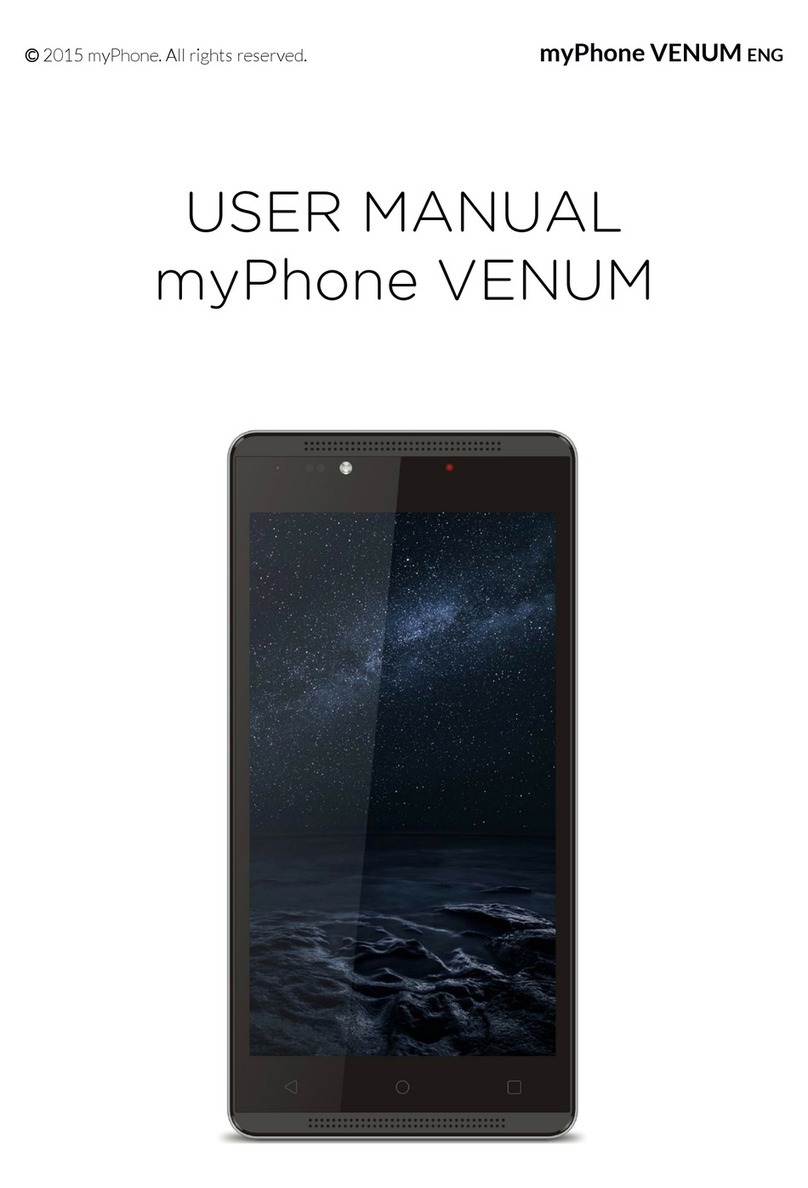
myPhone
myPhone VENUM User manual

myPhone
myPhone Prime 18x9 3G User manual

myPhone
myPhone Classic User manual

myPhone
myPhone ONE User manual

myPhone
myPhone PRIME 2 User manual

myPhone
myPhone 8890 Sense User manual

myPhone
myPhone flip User manual

myPhone
myPhone COMPACT User manual

myPhone
myPhone FUN3 User manual

myPhone
myPhone Halo Mini User manual

myPhone
myPhone FUN 8 User manual