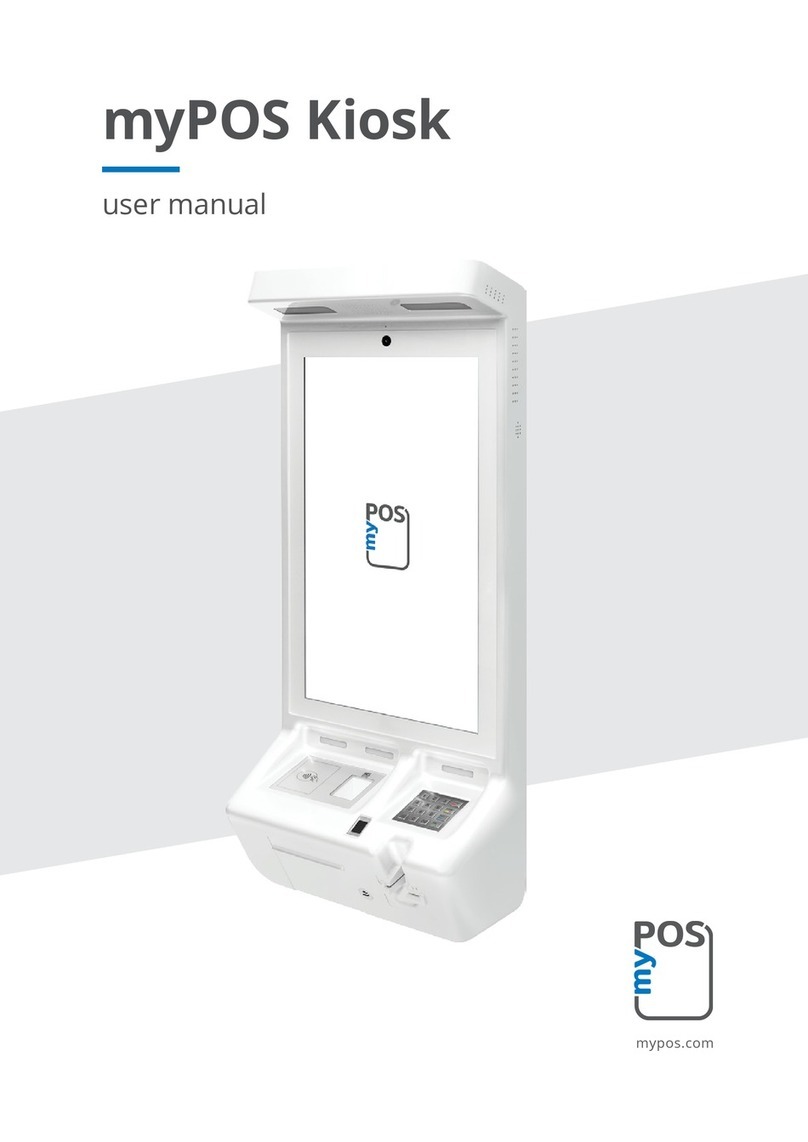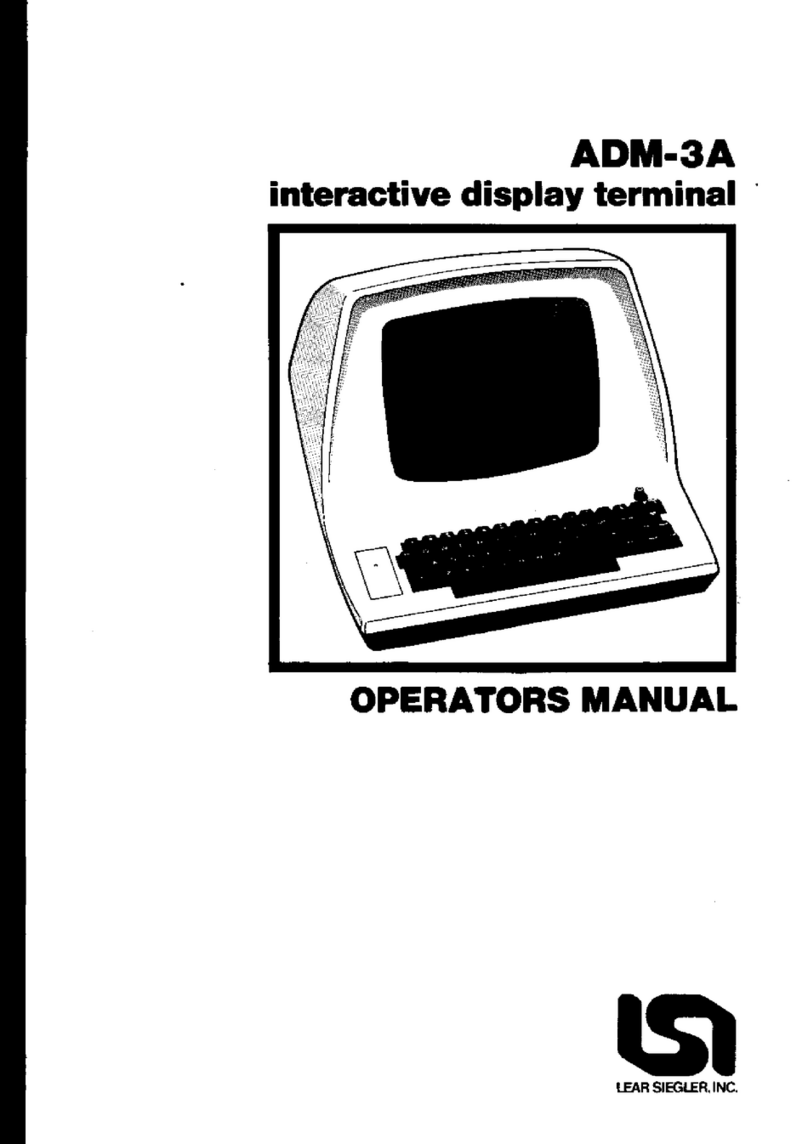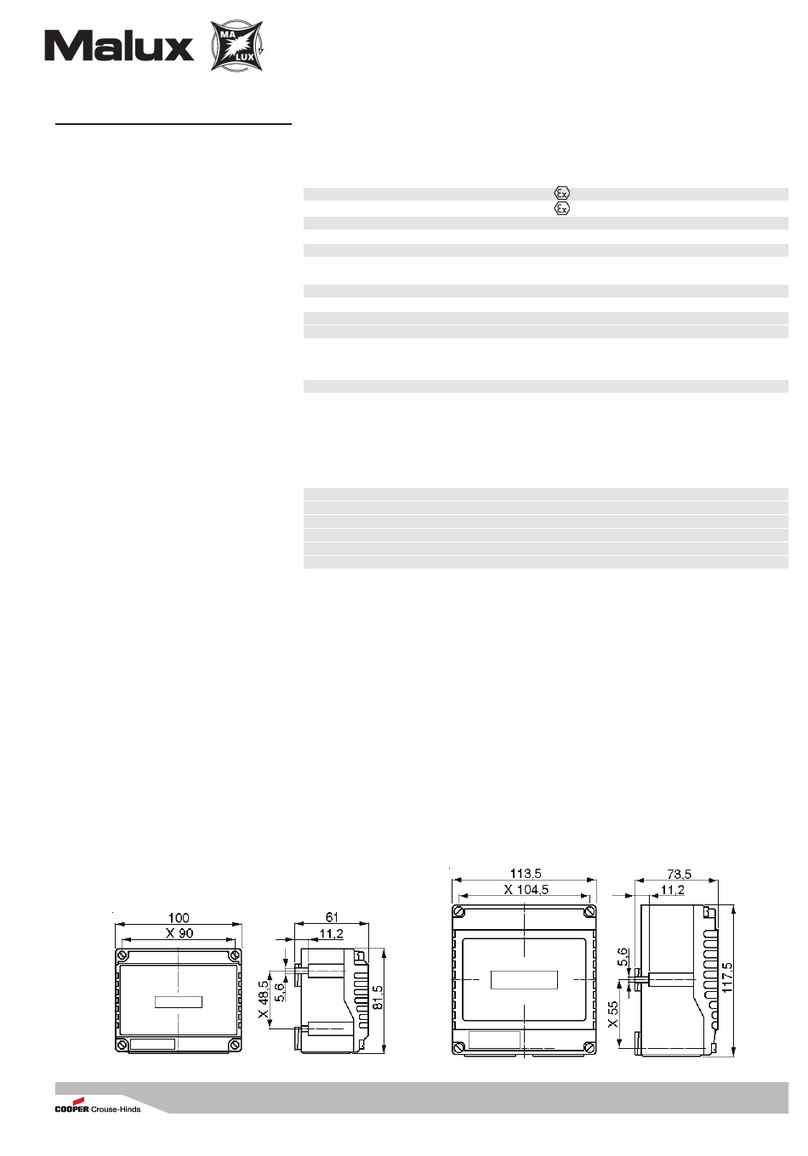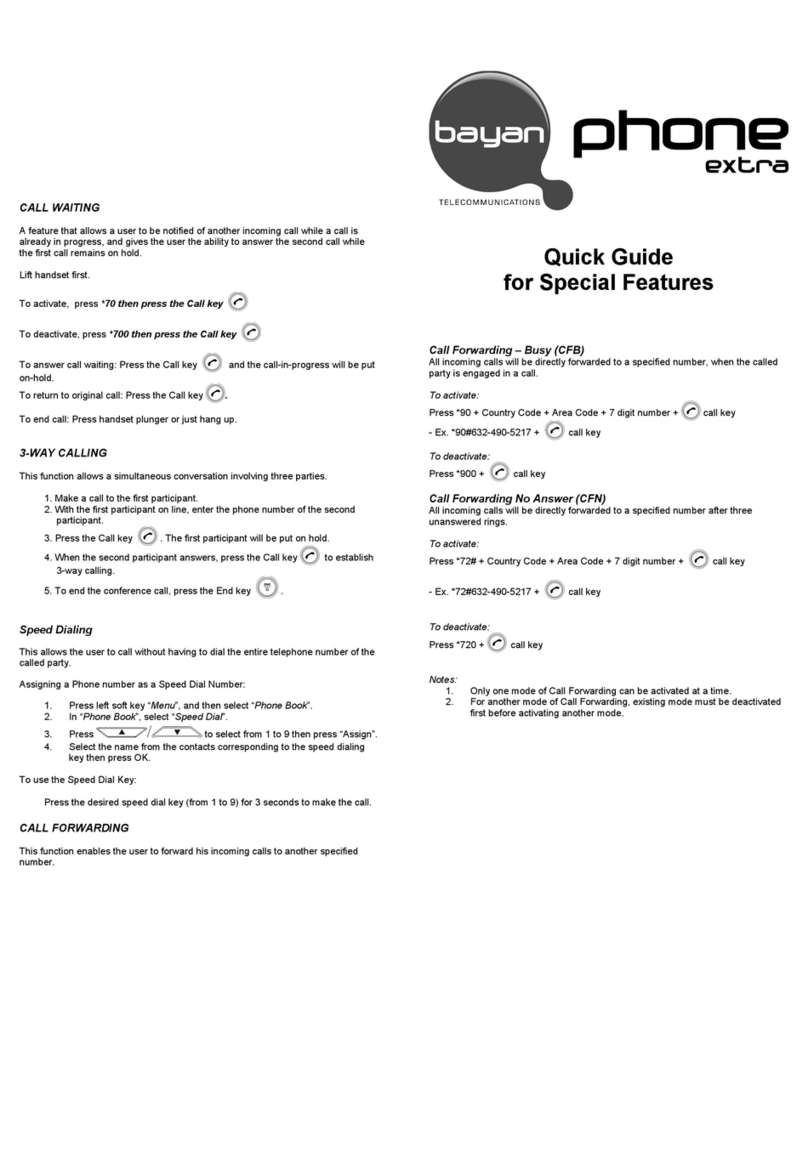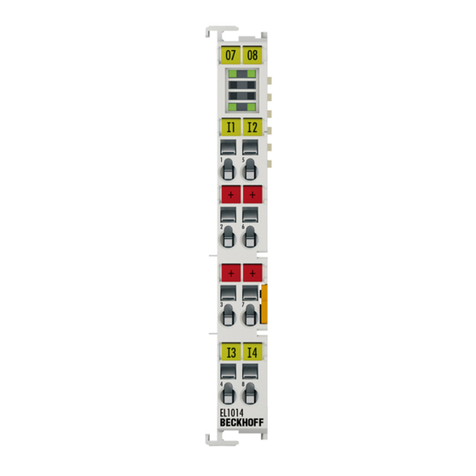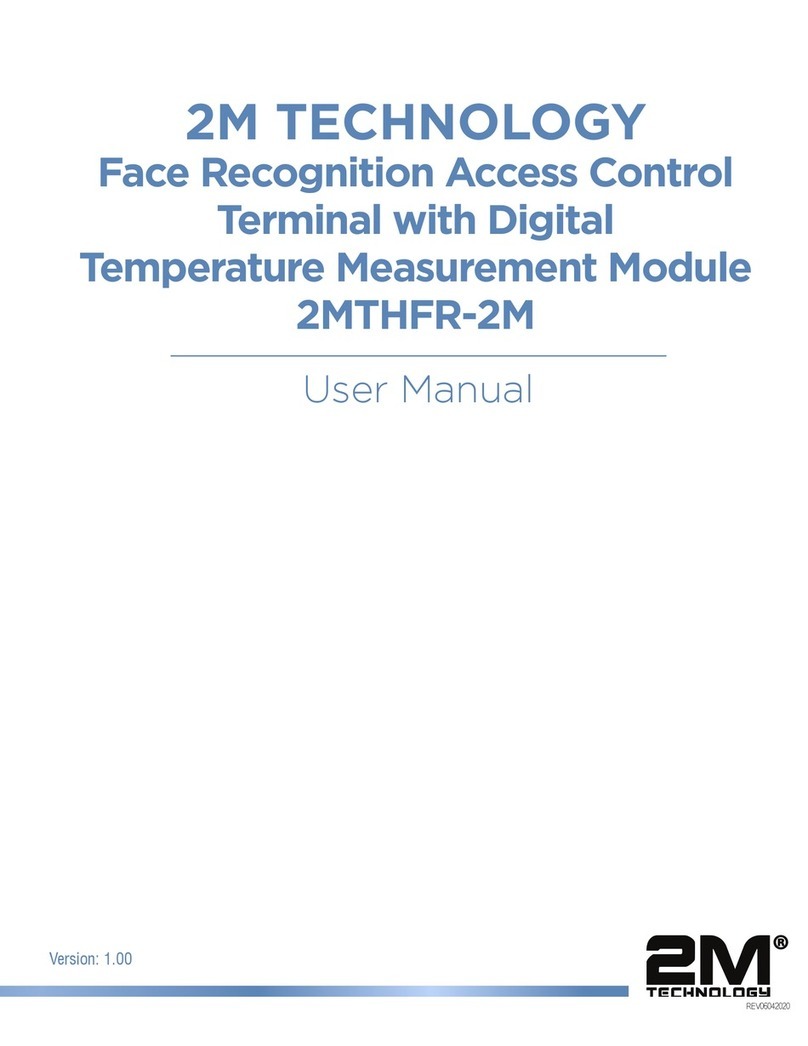myPOS Carbon User manual

myPOS Smart Technical Specicaon & Warranty
myPOS
Carbon
User Manual
myPOS Europe Ltd.
EN
myPOS Carbon
user manual
mypos.com

myPOS Smart Technical Specicaon & Warranty (Updated March 2018) | page 2myPOS Carbon User Manual | page 2
Table of Contents
Introducon .................................................................................................................................. 2
Scope 2
Acvaon ...................................................................................................................................... 3
Acvaon code 4
Geng started .............................................................................................................................. 5
Learn about your device 5
Home screen 5
Status bar 6
Nocaon panel 6
Quick Sengs 7
Manage your device ......................................................................................................................8
Device sengs 8
Conguraon update 9
System update 9
Send log from terminal 9
APN Sengs 10
Accepng payments and even more ............................................................................................. 11
Built-in apps 11
Accept payments 12
Smart card 12
Magnec stripe card 13
Contactless cards 13
Accept card-not-present (MO/TO) transacons 14
Sell and accept payments with Private Label GiCards 14
Send payment request 14
Mobile Top-up 14
Warranty and return policy ..........................................................................................................15
Replacement of myPOS package with defect 15
Important: disposal 15
For more informaon ................................................................................................................... 15

myPOS Smart Technical Specicaon & Warranty (Updated March 2018) | page 2myPOS Carbon User Manual | page 2
Introduction
Power ecient, dust proof, shock proof and water resistant, as well as IP54 and ATEX cered,
your new myPOS Carbon oers strong performance powered by Android 9.0. The device works
with a quad-core processor, high-pressure thermal printer, providing an exceponally strong
combinaon of funconalies in one POS device. myPOS Carbon is capable of running a wide
range of proprietary and third party business apps.
To start using your Carbon device, you need to open a free e-money account at www.myPOS.eu
and then acvate the myPOS Carbon device.
If you need more than one device for your business, you can purchase and acvate addional
myPOS devices. The funds from all devices will be transferred to your myPOS account.
Scope
This user guide contains detailed informaon about your myPOS Carbon device and instrucons
how to accept credit and debit card payments. Below you can nd a quick overview of the guide:
• Acvaon of your device
• Geng started - learn more about your device
• Manage your device - sengs and update
• Accepng payments and even more - available services and built-in apps
• Warranty and return policy
The Quick User Guide does not include informaon about the technical specicaons of the
device. It is is provided separately in the myPOS Carbon Technical Specicaons & Warranty
document.
Related documentation
The latest version of this Quick User Guide can be found online at:
www.mypos.eu/en/faq/client/devices/addional-informaon

myPOS Smart Technical Specicaon & Warranty (Updated March 2018) | page 3myPOS Carbon User Manual | page 3
Activation
Every myPOS Carbon device has a unique serial number. During the acvaon, myPOS links the
serial number of your myPOS Carbon device to your myPOS account. Once your new myPOS
Carbon device is acvated, every transacon accepted with it, will be credited to your myPOS
account.
You can link more than one myPOS device to one e-money account. In this case, the payments
accepted with all myPOS terminals will be credited to the same myPOS account.
Your myPOS Carbon device needs to be acvated before you can start using it. To be able to
complete the acvaon process, the device must be connected to the Internet. Your myPOS
Carbon can use the Internet connecon of a wireless router or a SIM Card.
Follow these simple steps to acvate your device:
1. Turn on the device
2. Choose device language
3. Choose type of connecon:
• To connect to a Wi-Fi network, turn on the Wi-Fi connecon to see all available networks.
Once successfully connected to a network, you can proceed with the acvaon by tapping
DONE.
• To connect to the Internet via the SIM card, turn o the Wi-Fi connecon. If the SIM card is
already inserted into your device your myPOS Carbon device, it will automacally connect
to the Internet. As soon as it’s successfully connected, the SKIP buon will appear. You can
proceed with acvaon by tapping on SKIP.

myPOS Smart Technical Specicaon & Warranty (Updated March 2018) | page 4myPOS Carbon User Manual | page 4
Activation code
The acvaon is a one-me process and requires an acvaon code
generated by myPOS to be entered manually on your myPOS Carbon
device.
If you do not have a myPOS account, please register at www.myPOS.eu and
follow the instrucons.
If you have a myPOS account, please log in to your account and go to menu
Devices > Acvate your device and follow the steps:
Step 1: Enter the acvaon code on your myPOS Carbon device and press
„ACTIVATE“. Your device must be connected to the Internet to complete the
acvaon process.
Step 2: Upon successful acvaon, your myPOS Carbon device will restart
automacally.
Congratulaons! Your new myPOS Carbon device is now acvated and
ready to be used. You can nd the new device listed in your myPOS
account, menu “Devices”.
Note! You can change the selected device language and connecon type
at any me through the Sengs app.
Once your myPOS device is acvated, it is permanently linked to your
myPOS account. Even if the device is stolen or lost, any processed payment
transacon will be credited to your account. In case your device is lost or
stolen, please inform our Customer Support Centre immediately.

myPOS Smart Technical Specicaon & Warranty (Updated March 2018) | page 5myPOS Carbon User Manual | page 5
Getting started
Learn more about your new device’s hardware, assembly procedures, and how to get started.
Learn about your device
Home screen
NFC reader
Display and touch-screen
USB slot
for chargecable
Chip card reader
Receipt printer
card reader
Hide naviga�on bar Back
Status bar
App shortcuts
HomeRecent
apps

myPOS Smart Technical Specicaon & Warranty (Updated March 2018) | page 6myPOS Carbon User Manual | page 6
Status bar
The Status bar at the top of the Home screen provides device informaon
(such as network status, baery charge, and me) on the right side and
nocaon alerts on the le.
Notication panel
You will receive nocaons about Conguraon or System updates in the
Nocaon panel. You can access it from the Home screen.
1. Drag the Status bar down to display the Nocaon panel.
2. Swipe down the list to see nocaon details.
• To open an item, tap on it.
• To clear a single nocaon, drag the nocaon le or right.
• To clear all nocaons, tap Clear all.
3. Drag upward from the boom of the screen or tap Back to close the
Nocaon panel.
Signal
WiFi

myPOS Smart Technical Specicaon & Warranty (Updated March 2018) | page 7myPOS Carbon User Manual | page 7
Quick Settings
The Nocaon panel also provides quick access to funcons, such as
Wi-Fi, Bluetooth, Display brightness and allows you to quickly turn them on
or o.
To view and adjust the addional Quick sengs:
1. Drag the Status bar down to the boom of the screen to display the
Nocaon panel.
2. Change the brightness of the display or tap on any icon to turn the
funconality ON or OFF or see addional features.
By holding the ON/OFF buon, you can access the following quick sengs:
• Power o – tap to shut down the device
• Reboot – tap to reboot the device
• Screenshot

myPOS Smart Technical Specicaon & Warranty (Updated March 2018) | page 8myPOS Carbon User Manual | page 8
Manage your device
Device settings
You can check or change the following sengs of your myPOS Carbon
device using the Sengs app:
• Language – change the language of your device. Please note that this
will eect not only the device interface but also the language of your
print outs (receipts and reports)
• Check connecon – check your connecon to the myPOS server
• Connecvity – change the connecon type of your device (WiFi and
Bluetooth)
• Sound – manage device sound volume or turn device sound ON or OFF
• Display – manage your device Home screen (Layout and Wallpaper),
change sleep me and display brightness
• Memory & Storage – get informaon about memory and storage
(System data, User data and Available space)
• Print a test receipt
• About device - get informaon about device Name, Billing descriptor,
TID, Last STAN, Soware version and Last date of update
• Soware update – in this menu you can check if there are any
available updates of the system apps, such as myPOS OS, App market,
Payment app, Sengs app, Launcher). Keep your soware up to date
to get the best from your device. Latest soware versions will help
your myPOS Carbon device run more quickly and eciently, enable
new features, x bugs and prevent security vulnerabilies.
• Reset - reset your device and start using it with a dierent Outlet
or myPOS account. Please have in mind that this will restore
your default device sengs and you will no longer be able to
accept payments. To start using your device again, you will need
to acvate it.

myPOS Smart Technical Specicaon & Warranty (Updated March 2018) | page 9myPOS Carbon User Manual | page 9
Conguration update
Some of the changes of your device, made through your myPOS account,
need addional update to take eect. In these cases, you will receive
a nocaon for Conguraon update. All you have to do is tap on the
nocaon - the Sengs app will open. Tap on Conguraon update and
wait unl the update is downloaded and installed.
In some cases, conguraon updates will be sent from myPOS Europe
Ltd. in regard to newly released features and funconalies. Keeping your
soware up to date is important to get the best from your device.
System update
myPOS Carbon Devices come with 6 system apps:
• myPOS OS app
• AppMarket app
• Payment app
• Sengs app
• Launcher app
• myPOS Remote
Each me when there is a new version available for one o the apps
installed you will receive nocaon.
All you have to do is to tap on the nocaon and the Sengs app will
open. Tap on Download and then tap Install to install the update.
Send log from terminal
To send log from terminal, enter the Sengs app, select About and press
the 3 dots in the top right corner. Aer that, press Send log.

myPOS Smart Technical Specicaon & Warranty (Updated March 2018) | page 10myPOS Carbon User Manual | page 10
APN Settings
1. Drag down Quick sengs and click on Mobile network
icon
2. Select MORE SETTINGS
3. Press the 3 dots in the top right corner and select Cellular
networks
4. Select Access point names
5. Press + in the top right corner
6. Enter the APN sengs (Please, contact your network
operator to get the APN sengs)
7. Press the 3 dots in the top right corner and choose Save
8. Select the entered APN

myPOS Smart Technical Specicaon & Warranty (Updated March 2018) | page 11myPOS Carbon User Manual | page 11
Accepting payments and even more
Built-in apps
We ship myPOS Carbon devices with eight apps:
Payment app
Accept POS payments in a quick, innovave and secure way, track acvity and
generate reports.
Private Label GiCard app
Turn your products and services into gis. Load, acvate and accept
payments with Private Label GiCards hassle-free and within minutes.
MO/TO Payment app
Accept card-not-present transacons with ease, track acvity and generate
reports.
Register app
Turn your myPOS smart devices into a full-featured ECR (cash register) with
the Register App.
Top-up app
Top up prepaid services oered by more than 700 mobile operators in 141
countries across the globe.
Sengs app
Change your device sengs with just a few taps.
Payment request app
Request money from around the world by sending a payment request link by
SMS or email.
App Market
One-stop shop for business applicaons, designed exclusively for myPOS
smart devices.
You can nd detailed informaon about each app’s funconalies in
myPOS Carbon Built-In Apps User Guide.

myPOS Smart Technical Specicaon & Warranty (Updated March 2018) | page 12myPOS Carbon User Manual | page 12
Accept payments
Your myPOS Carbon device supports payments with magnec stripe, CHIP
& PIN and contactless.
Smart card
If the card has a CHIP, at the screen for presenng card insert the card into
the boom reader with the CHIP facing towards the keyboard. If the card
is not recognised, an error message will be displayed. Smart cards usually
require a PIN code to conrm the transacon. If a PIN code is required,
ENTER PIN screen will be displayed.
The myPOS Carbon device will iniate the transacon authorizaon process
by communicang with myPOS. The Processing screen will indicate that the
procedure is not completed.
If the transacon is approved by the issuer, conrmaon message
“TRANSACTION IS APPROVED” will be displayed. At this point, you can
remove the card from the reader and return it to the customer.

myPOS Smart Technical Specicaon & Warranty (Updated March 2018) | page 13myPOS Carbon User Manual | page 13
Magnetic stripe card
Magnec stripe cards are swiped with the magnec stripe facing up
through the reader located at the top side of the myPOS Carbon device.
Make sure that the card is inserted properly and the boom of the card
runs rmly and at even speed. The speed of swiping the card must not be
too slow, as this can somemes cause problems. If a PIN code is required,
ENTER PIN screen will be displayed.
If a chip card is swiped, the app will display a screen with instrucons that
the card should be inserted into the chip reader.
The myPOS Carbon device will iniate the transacon authorizaon process
by communicang with myPOS. The Processing screen will indicate that
the procedure is not completed. If the transacon is approved by the issuer
conrmaon message: “TRANSACTION IS APPROVED” will be displayed.
Contactless cards
Hold the card (or smartphone) approximately 3cm above the NFC reader
of your myPOS Carbon device. When the contactless reader recognises the
card, the four-color indicators will ash. If the card is successfully read, all
four indicators will be on. Aer you hear a beep, you can remove the card
and return it to the customer.
If the card requires a PIN code, ENTER PIN screen will be displayed.
For step-by-step instrucons how to accept payments please refer to
myPOS Carbon Built-In Apps User Guide.

myPOS Smart Technical Specicaon & Warranty (Updated March 2018) | page 14myPOS Carbon User Manual | page 14
Accept card-not-present (MO/TO) transactions
With your myPOS Carbon device you can accept debit and credit card payments over the phone or by
email, no maer where your customers are. It’s convenient and me-saving to get paid using the MO/TO
app on your device. All you have to do is ll in your customer’s card details and the due amount.
Find step-by-step instrucons how to accept MO/TO transacons in the
myPOS Carbon Built-In Apps User Guide.
Sell and accept payments with Private Label GiftCards
With the Private Label GiCard app, you can load and check GiCards balance. The app is pre-installed on
the myPOS Carbon devices and includes the following features:
• New GiCard sale – load cards in seconds
• Void of GiCard sale - void a sale at any me (if the card is not yet acvated)
• Check GiCard balance
• Accept payments and issue Refunds with Private Label GiCards
• Track acvity and generate reports
And even more! You can pay with Private Label GiCards in all apps on your device. You can issue refunds
and make MO/TO transacons as well.
Send payment request
Payment Request is an innovave online payment feature which enables you to remotely accept payments
from your customers. You can send a Payment Request link by SMS or email. To send a Payment request,
you just need to еnter the mobile number or email address of the recipient, the amount and tap SEND. We
will generate and send a payment link to your customer. Your customer clicks on the link and completes
the payment on a secure checkout page. The funds will be instantly seled to your myPOS e-money
account.
Find step-by-step instrucons how to send a Payment request in the
myPOS Carbon Built-In Apps User Guide.
Mobile Top-up
The Top-up service allows you to recharge or buy airme for a variety of prepaid mobile services
worldwide. Аll you need to do in advance is to make sure you have sucient funds in your selement
account for the specic device. Your customer pays in cash and you provide a paper or electronic receipt
for the service. Here’s how it works:
• Enter a phone number that your customer wants to top up
• Select a service provider from the list
• Choose a top-up amount
• Review all details and conrm
• Receive commission instantly in your myPOS account
For step-by-step instrucons how to make Top-ups please refer to the
myPOS Carbon Built-In Apps User Guide.

myPOS Smart Technical Specicaon & Warranty (Updated March 2018) | page 15myPOS Carbon User Manual | page 15
Warranty and return policy
Important: The product, including myPOS Carbon device and myPOS Business card (“the
product”) is not covered by Consumer law, including EC Direcves on Consumer Protecon and
Distance selling Direcves. This product is not designated to consumers, meaning any natural
person who is acng for purposes, which are outside his trade, business, cra or profession. This
product represents nancial services and is designated only for accepng of payments for services
or goods oered by natural or legal persons with a legal business acvity, acng as professionals,
sole traders, traders, merchants, self-employed or otherwise selling goods or services.
Replacement of myPOS package
with defect
• Client must not open the POS terminal device and must not try to repair the defect by
himself/herself. This will be deemed as a defect caused by Client and the service provider will
not be liable for its obligaons under the Return Policy.
• You have the right to return the full myPOS package within 30 days from the date of receipt.
• Some Distributors may provide post-sale customer support and may be able to take back the
defected myPOS Carbon device. Please contact your Distributor or Agent rst and check for
post-sale customer support. In case there is not such, please proceed as instructed in this
Return Policy.
• The guarantee of the service provider does not cover any cables, accessories, plugs, or
power supply units or other items, dierent from the myPOS Carbon devices and the myPOS
Business card in the myPOS Package.
Please read the full text of the Return Policy available at www.myPOS.eu prior to registraon for
the service and acvaon of the myPOS Package.
Important: disposal
You are not allowed to dispose any part of the myPOS Carbon device, including
its baery, cables or other components with the general household waste. If your
myPOS Carbon is not funconing, you have to send it for repair by following the
Return policy available at ww.myPOS.eu.
For more information
For full list of available documents visit:
www.mypos.eu/en/faq/client/devices/addional-informaon
Other manuals for Carbon
1
Table of contents
Other myPOS Touch Terminal manuals