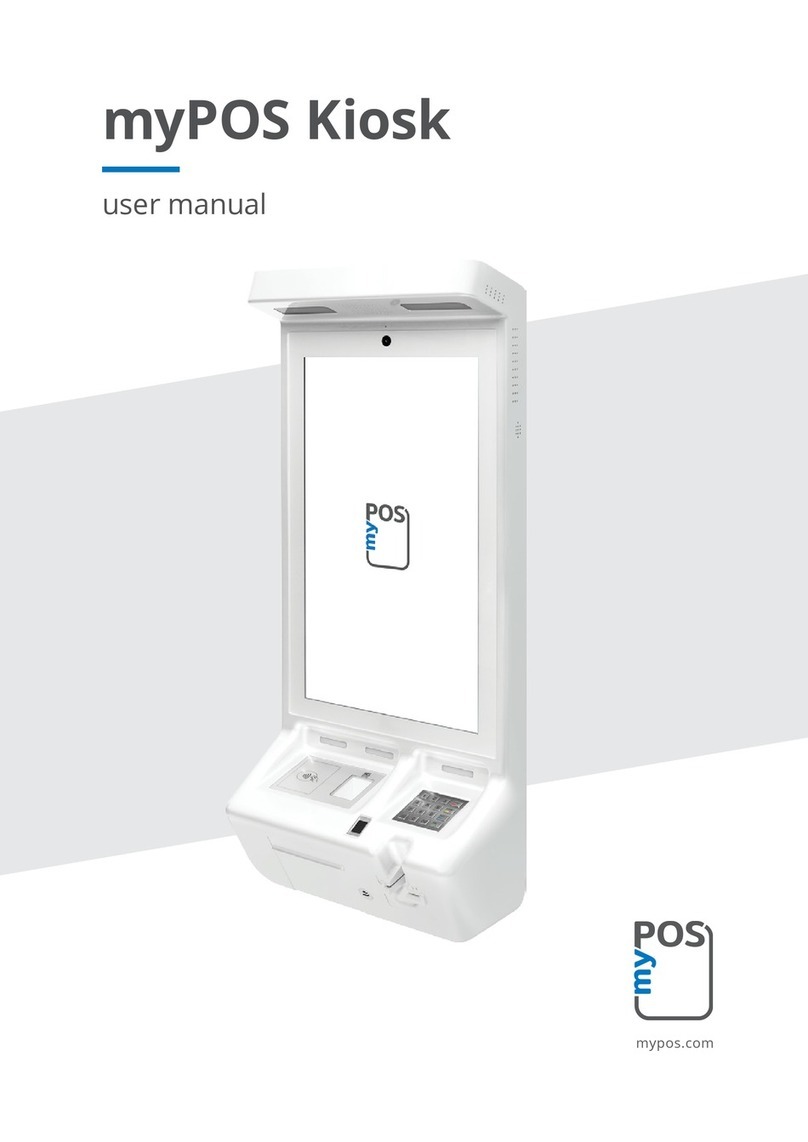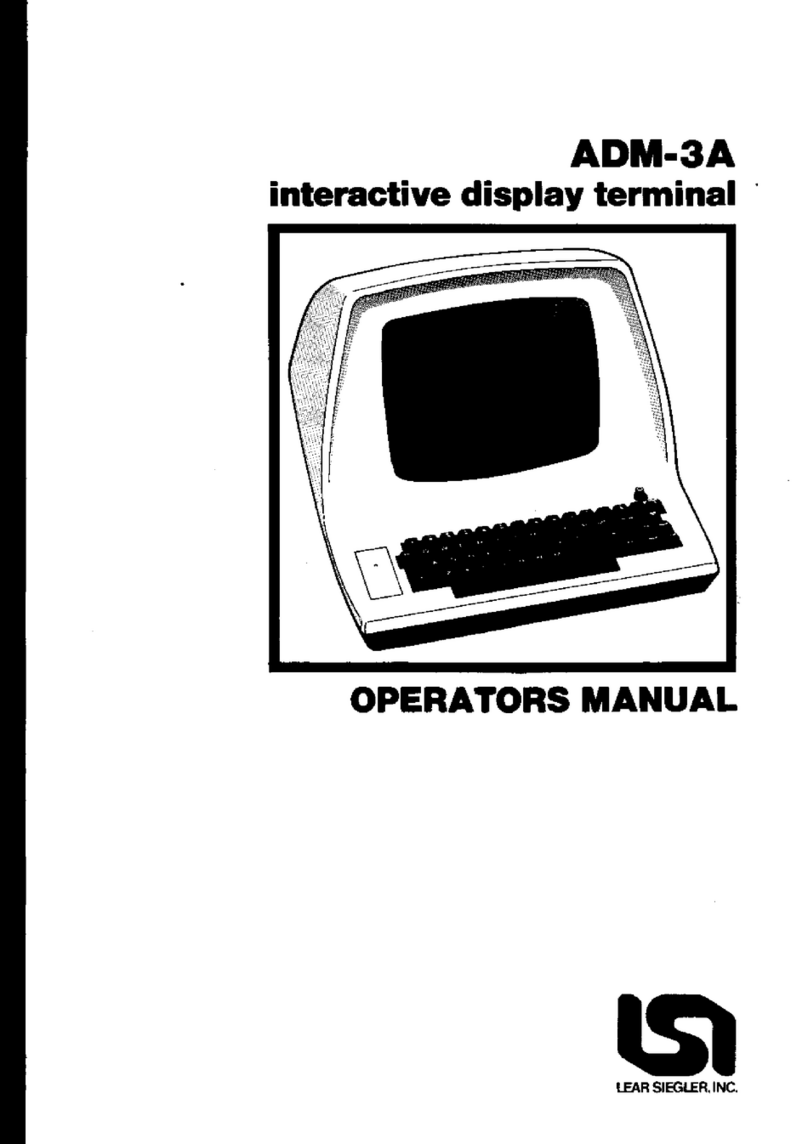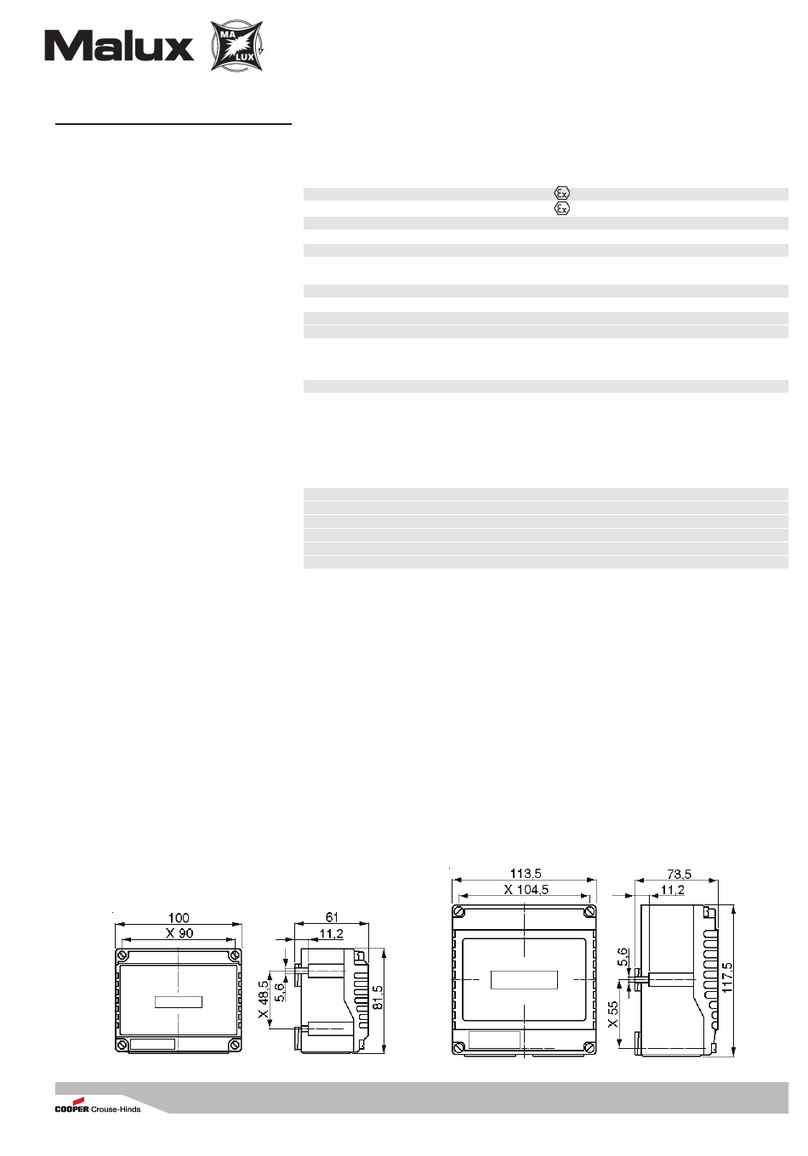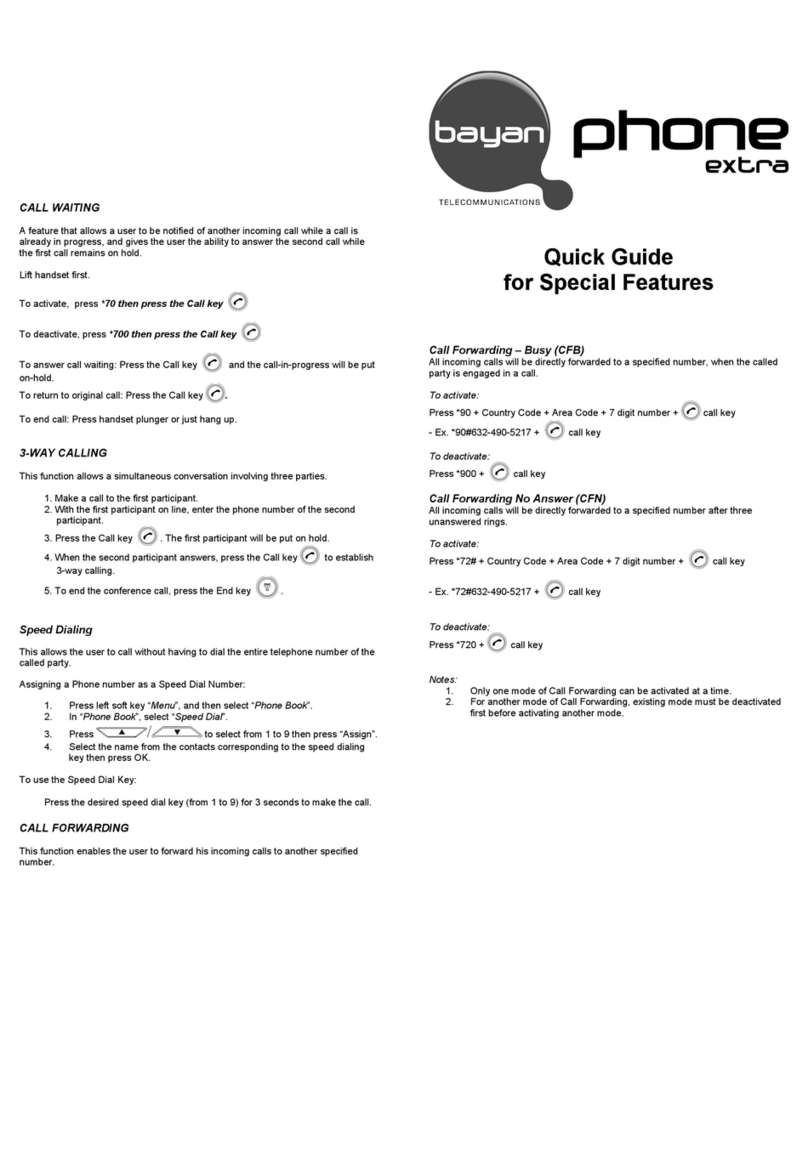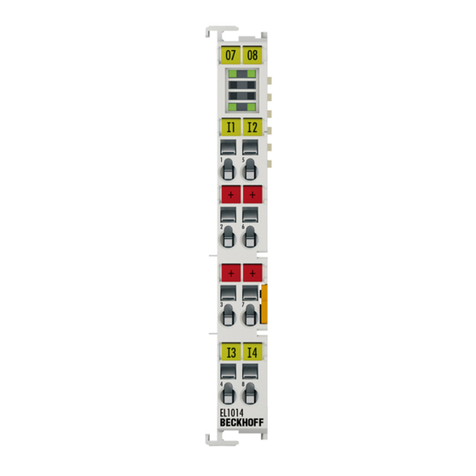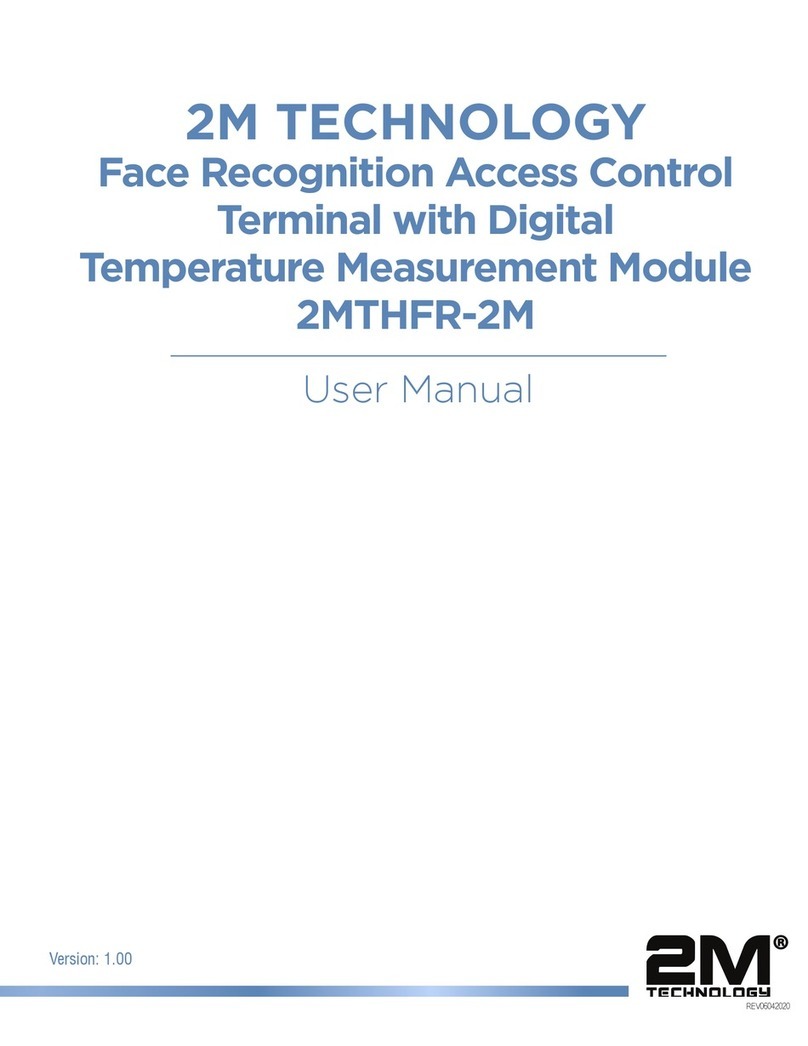myPOS Integra User manual

myPOS Smart Technical Specicaon & Warranty
myPOS
Carbon
User Manual
myPOS Europe Ltd.
EN

myPOS Smart Technical Specicaon & Warranty (Updated March 2018) | page 2myPOS Installaon Manual | page 2
Table of Contents
Contents Checklist......................................................................................................................... 3
Product Descripon....................................................................................................................... 3
Installaon..................................................................................................................................... 5
Instrucons.................................................................................................................................... 6
Maintenance and Usage................................................................................................................ 6

myPOS Smart Technical Specicaon & Warranty (Updated March 2018) | page 3myPOS Installaon Manual | page 3
Contents Checklist
Please make sure the following items are included. If any items are missing, contact your dealer.
Product Description
Figure 1: Front view
1. IC Card & Magnec Stripe Card Reader Slot
2. Status Indicator Light
3. Camera
4. Camera working Status Light
Name Quanty
MyPOS Integra POS
Terminal
1
USB Cable 1

myPOS Smart Technical Specicaon & Warranty (Updated March 2018) | page 4myPOS Installaon Manual | page 4
Figure 2: Back view
1. USB 2.0 Type-B
2. RS232
3. MDB Port*
Figure 3: View from all angles
1
2
3
*MDB exists only as an interface

myPOS Smart Technical Specicaon & Warranty (Updated March 2018) | page 5myPOS Installaon Manual | page 5
Installation
1. SAM Cards
Figure 4: SAM card mounts
Remove SAM card cover. Open the mount and insert the card into the slot with the contacts facing down-
wards and the clipped corner of the card to the upper right, then lock the mount with the card inside and
replace the cover.
2. myPOS Integra Clearance Holes and Dimensions
3. Recommended Device Mounng

myPOS Smart Technical Specicaon & Warranty (Updated March 2018) | page 6myPOS Installaon Manual | page 6
Instructions
1. myPOS Integra Power ON/OFF - Power on: Through the USB cable or MDB interface to the myPOS
Integra power supply, then myPOS logo will display on LCD. Power off: Disconnect the myPOS
Integra power supply, then shut down.
2. IC Card - Put IC card chip side upward, push-in IC card slot and to bottom.
3. Magnetic Stripe Card - Put Magnetic Stripe card stripe side downward, push-in IC card slot and to
bottom, then pull out quickly to complete the card reading operation.
4. Contactless Card - The card read area is above the LCD, Put the card above the LCD.
Maintenance and Usage
1. Do not damage any of the cables; if a cable becomes damaged, immediately disconnue its use and
seek a replacement.
2. Make sure the terminals the power or MDB cables connect to provide the appropriate voltages at the
proper pins.
3. Do not insert unknown materials into any port on the myPOS Integra, this may cause serious damage
to the device.
4. If the myPOS Integra becomes defecve, please contact a professional technician for repairs instead of
aempng them on your own.
5. The myPOS Integra cowntains hardware tamper-proong measures; disassembly of the device will
trigger the tamper circuits, at which point it will have to be rearmed by qualied personnel before the
device is ready to resume operaon.
6. The myPOS Integra is designed for outdoor use; however, during normal use its surface should sll be
keep clear of dirt and possible liquid contaminants.
7. While the myPOS Integra is designed to resist ingress of dust and liquids from the front face, it is not
designed to resist pressurized liquids such as water hoses. Keep the back of the device away from dust
and liquids as much as possible.

myPOS Smart Technical Specicaon & Warranty (Updated March 2018) | page 7myPOS Installaon Manual | page 7
FCC Regulaons: This device complies with Part 15 of the FCC Rules. Operaon is subject to the following two
condions: (1) This device may not cause harmful interference, and (2) this device must accept any interfer-
ence received, including interference that may cause undesired operaon.
This equipment has been tested and found to comply with the limits for a Class B digital device, pursuant to
Part 15 of the FCC Rules. These limits are designed to provide reasonable protecon against harmful interfer-
ence in a residenal installaon. Thisequipment generates, uses and can radiate radio frequency energy
and, if not installed and used in accordance with the instrucons, may cause harmful interference to radio
communicaons. However, there is no guarantee that interference will not occur in a parcular installaon.
If this equipment does cause harmful interference to radio or television recepon, which can be determined
by turning the equipment o and on, the user is encouraged to try to correct the interference by one of the
following measures:
•Reorient or relocate the receiving antenna.
•Increase the separaon between the equipment and receiver.
•Connect the equipment into an outlet on a circuit dierent from that to which the receiver is con-
nected.
• Consult the dealer or an experienced radio/TV technician for help.
FCC Cauon:
•Any changes or modicaons not expressly approved by the party responsible for compliance could
void the user’s authority to operate this equipment.
•This transmier must not be co-located or operang in conjuncon with any other antenna or trans-
mier.
Radiaon Exposure Statement: This equipment complies with FCC radiaon exposure limits set forth for an
uncontrolled environment. This equipment should be installed and operated with minimum distance 20cm
between the radiator & your body.
Industry Canada statement
1. This device complies with Industry Canada license-exempt RSS standard(s). Operaon is subject to the
following two condions:
• this device may not cause interference, and
•this device must accept any interference, including interference that may cause undesired operaon of
the device.
2. Le présent appareil est conforme aux CNR d’Industrie Canada applicables aux appareils radio exempts
de licence. L’exploitaon est autorisée aux deux condions suivantes:
•l’appareil ne doit pas produire de brouillage, et
•l’ulisateur de l’appareil doit accepter tout brouillage radioélectrique subi, même si le brouillage est
suscepble d’en compromere le fonconnement.
3. This device and its antenna(s) must not be co-located or operang in conjuncon with any other
antenna or transmier, except tested built-in radios.
4. Cet appareil et son antenne ne doivent pas être situés ou fonconner en conjoncon avec une autre
antenne ou un autre émeeur, excepon faites des radios intégrées qui ont été testées.
5. The County Code Selecon feature is disabled for products marketed in the US/ Canada.
6. La foncon de sélecon de l’indicaf du pays est désacvée pour les produits commercialisés aux
États-Unis et au Canada.

myPOS Smart Technical Specicaon & Warranty (Updated March 2018) | page 8myPOS Installaon Manual | page 8
Radiaon Exposure Statement:
This equipment complies with IC radiaon exposure limits set forth for an uncontrolled environment. This
equipment should be installed and operated with minimum distance 20cm between the radiator & your body.
Déclaraon d’exposion aux radiaons: Cet équipement est conforme aux limites d’exposion aux rayonne-
ments IC établies pour un environnement non contrôlé. Cet équipement doit être installé et ulisé avec un
minimum de 20 cm de distance entre la source de rayonnement et votre corps.
Table of contents
Other myPOS Touch Terminal manuals