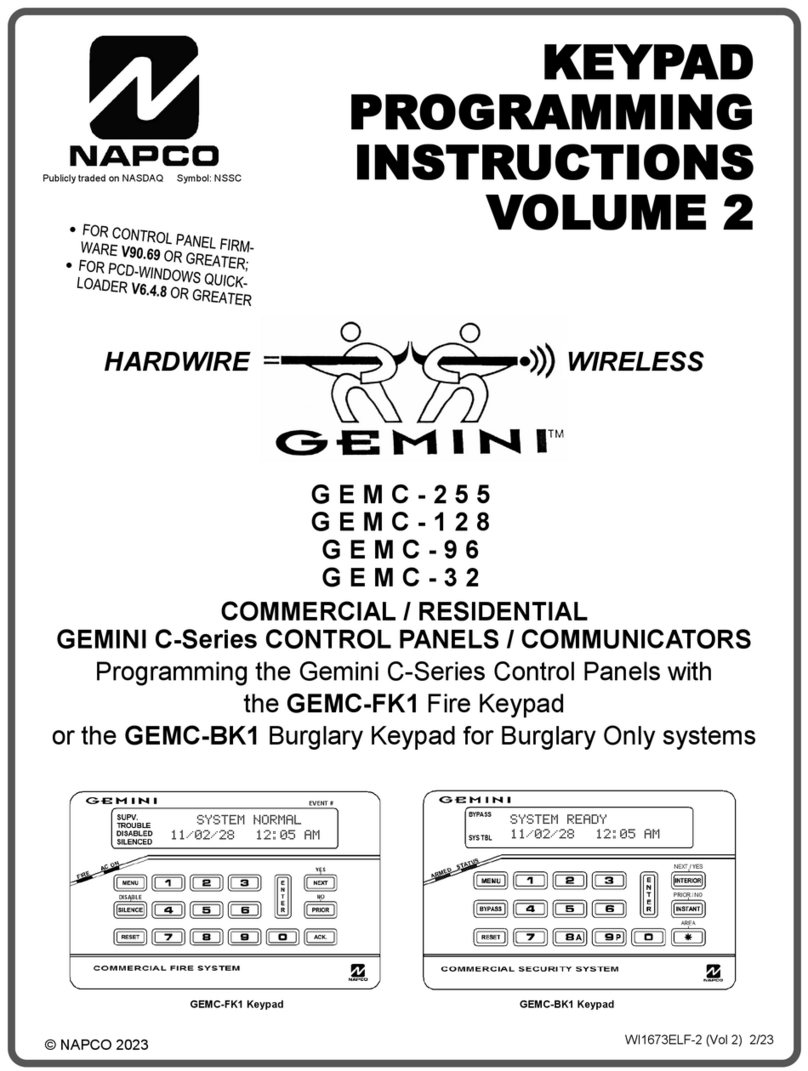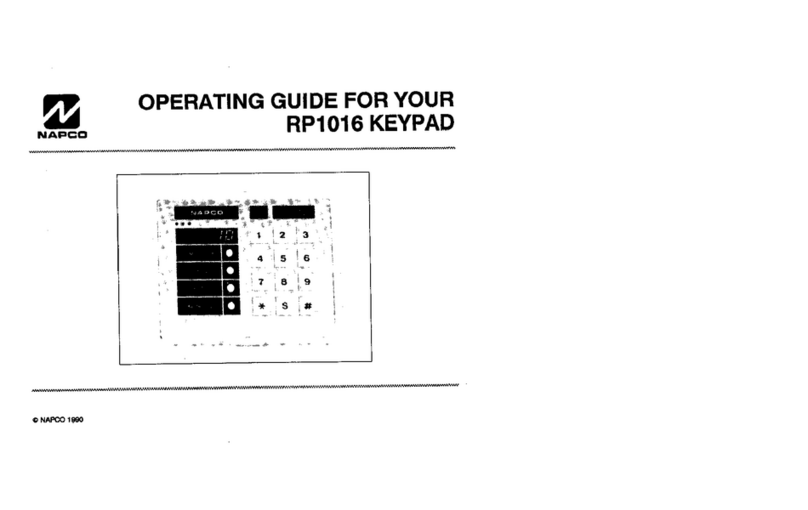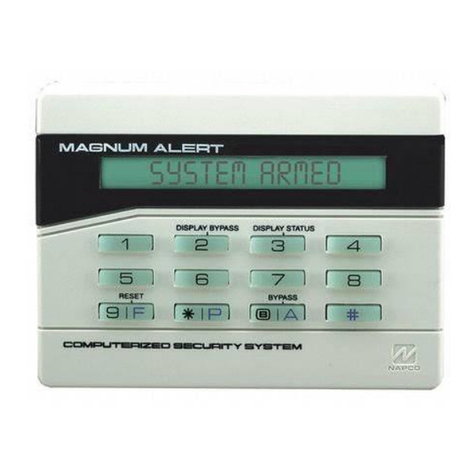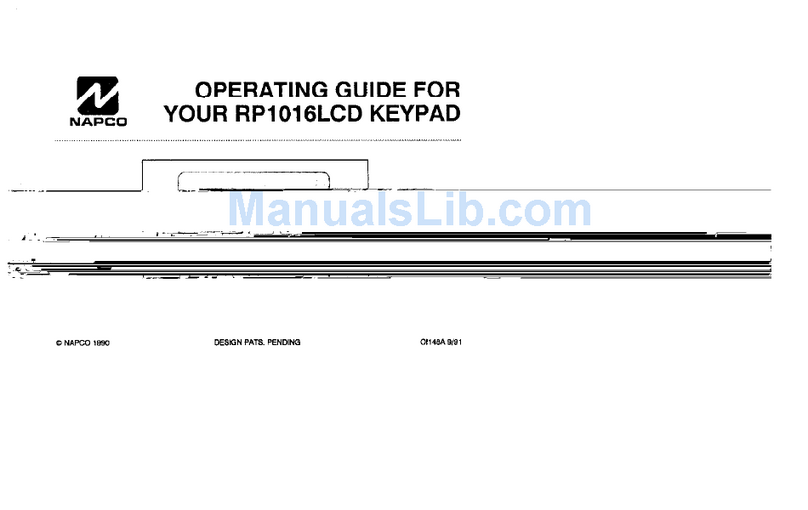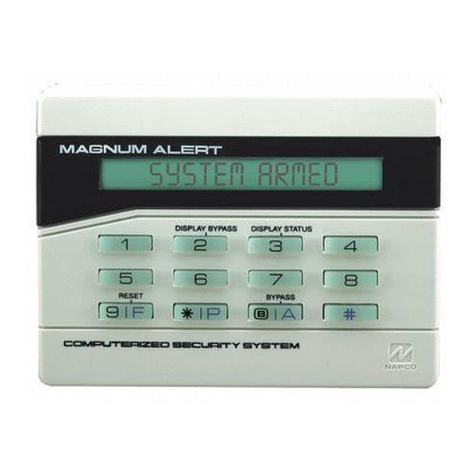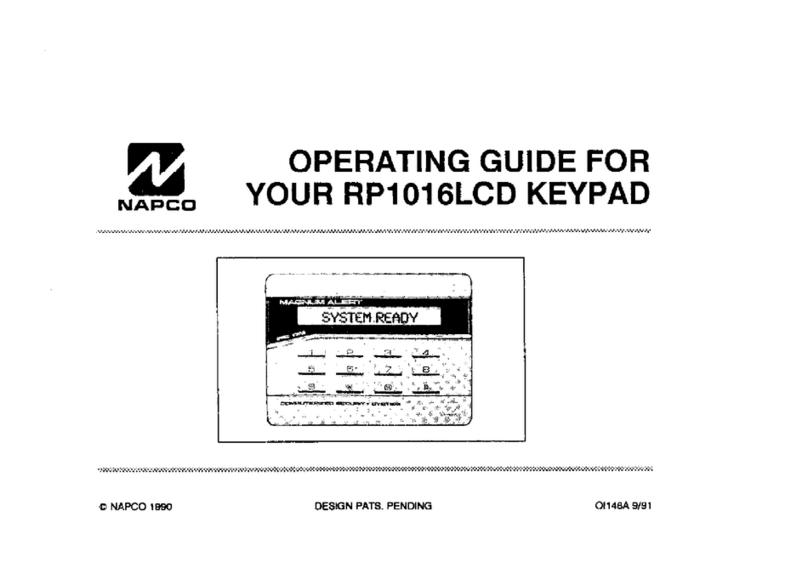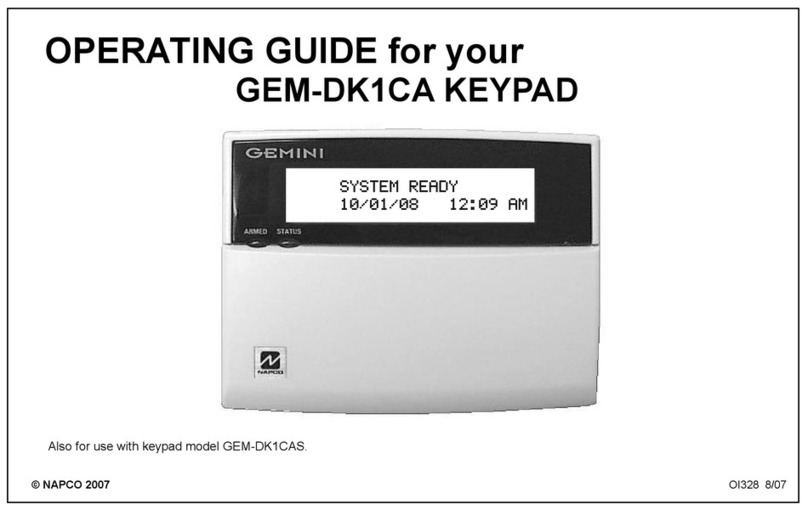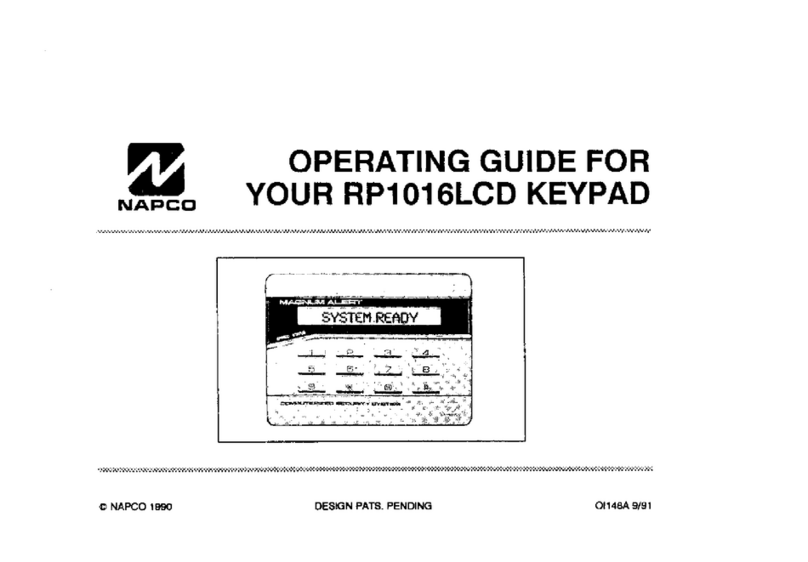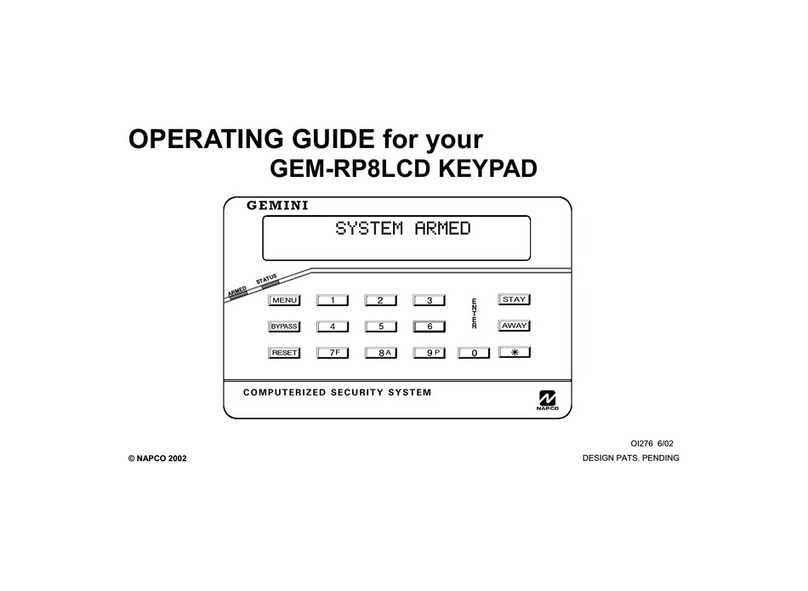4GEM-TOUCH Keypad Installation Instructions
NAPCO SECURITY TECHNOLOGIES, INC.
(NAPCO) warrants its products to be free from
manufacturing defects in materials and workmanship
for thirty-six months following the date of manufacture.
NAPCO will, within said period, at its option, repair or
replace any product failing to operate correctly without
charge to the original purchaser or user.
This warranty shall not apply to any equipment, or any
part thereof, which has been repaired by others,
improperly installed, improperly used, abused, altered,
damaged, subjected to acts of God, or on which any
serial numbers have been altered, defaced or
removed. Seller will not be responsible for any
dismantling or reinstallation charges.
THERE ARE NO WARRANTIES, EXPRESS OR
IMPLIED, WHICH EXTEND BEYOND THE
DESCRIPTION ON THE FACE HEREOF. THERE IS
NO EXPRESS OR IMPLIED WARRANTY OF
MERCHANTABILITY OR A WARRANTY OF
FITNESS FOR A PARTICULAR PURPOSE.
ADDITIONALLY, THIS WARRANTY IS IN LIEU OF
ALL OTHER OBLIGATIONS OR LIABILITIES ON
THE PART OF NAPCO.
Any action for breach of warranty, including but not
limited to any implied warranty of merchantability,
must be brought within the six months following the
end of the warranty period. IN NO CASE SHALL
NAPCO BE LIABLE TO ANYONE FOR ANY
CONSEQUENTIAL OR INCIDENTAL DAMAGES
FOR BREACH OF THIS OR ANY OTHER
WARRANTY, EXPRESS OR IMPLIED, EVEN IF THE
LOSS OR DAMAGE IS CAUSED BY THE SELLER'S
OWN NEGLIGENCE OR FAULT.
In case of defect, contact the security professional
who installed and maintains your security system. In
order to exercise the warranty, the product must be
returned by the security professional, shipping costs
prepaid and insured to NAPCO. After repair or
replacement, NAPCO assumes the cost of returning
products under warranty. NAPCO shall have no
obligation under this warranty, or otherwise, if the
product has been repaired by others, improperly
installed, improperly used, abused, altered, damaged,
subjected to accident, nuisance, flood, fire or acts of
God, or on which any serial numbers have been
altered, defaced or removed. NAPCO will not be
responsible for any dismantling, reassembly or
reinstallation charges.
This warranty contains the entire warranty. It is the
sole warranty and any prior agreements or
representations, whether oral or written, are either
merged herein or are expressly cancelled. NAPCO
neither assumes, nor authorizes any other person
purporting to act on its behalf to modify, to change, or
to assume for it, any other warranty or liability
concerning its products.
In no event shall NAPCO be liable for an amount in
excess of NAPCO's original selling price of the
product, for any loss or damage, whether direct,
indirect, incidental, consequential, or otherwise arising
out of any failure of the product. Seller's warranty, as
hereinabove set forth, shall not be enlarged,
diminished or affected by and no obligation or liability
shall arise or grow out of Seller's rendering of
technical advice or service in connection with Buyer's
order of the goods furnished hereunder.
NAPCO RECOMMENDS THAT THE ENTIRE
SYSTEM BE COMPLETELY TESTED WEEKLY.
Warning: Despite frequent testing, and due to, but not
limited to, any or all of the following; criminal
tampering, electrical or communications disruption, it
is possible for the system to fail to perform as
expected. NAPCO does not represent that the
product/system may not be compromised or
circumvented; or that the product or system will
prevent any personal injury or property loss by
burglary, robbery, fire or otherwise; nor that the
product or system will in all cases provide adequate
warning or protection. A properly installed and
maintained alarm may only reduce risk of burglary,
robbery, fire or otherwise but it is not insurance or a
guarantee that these events will not occur.
CONSEQUENTLY, SELLER SHALL HAVE NO
LIABILITY FOR ANY PERSONAL INJURY,
PROPERTY DAMAGE, OR OTHER LOSS BASED
ON A CLAIM THE PRODUCT FAILED TO GIVE
WARNING. Therefore, the installer should in turn
advise the consumer to take any and all precautions
for his or her safety including, but not limited to,
fleeing the premises and calling police or fire
department, in order to mitigate the possibilities of
harm and/or damage.
NAPCO is not an insurer of either the property or
safety of the user's family or employees, and limits its
liability for any loss or damage including incidental or
consequential damages to NAPCO's original selling
price of the product regardless of the cause of such
loss or damage.
Some states do not allow limitations on how long an
implied warranty lasts or do not allow the exclusion or
limitation of incidental or consequential damages, or
differentiate in their treatment of limitations of liability
for ordinary or gross negligence, so the above
limitations or exclusions may not apply to you. This
Warranty gives you specific legal rights and you may
also have other rights which vary from state to state.
NAPCO LIMITED WARRANTY