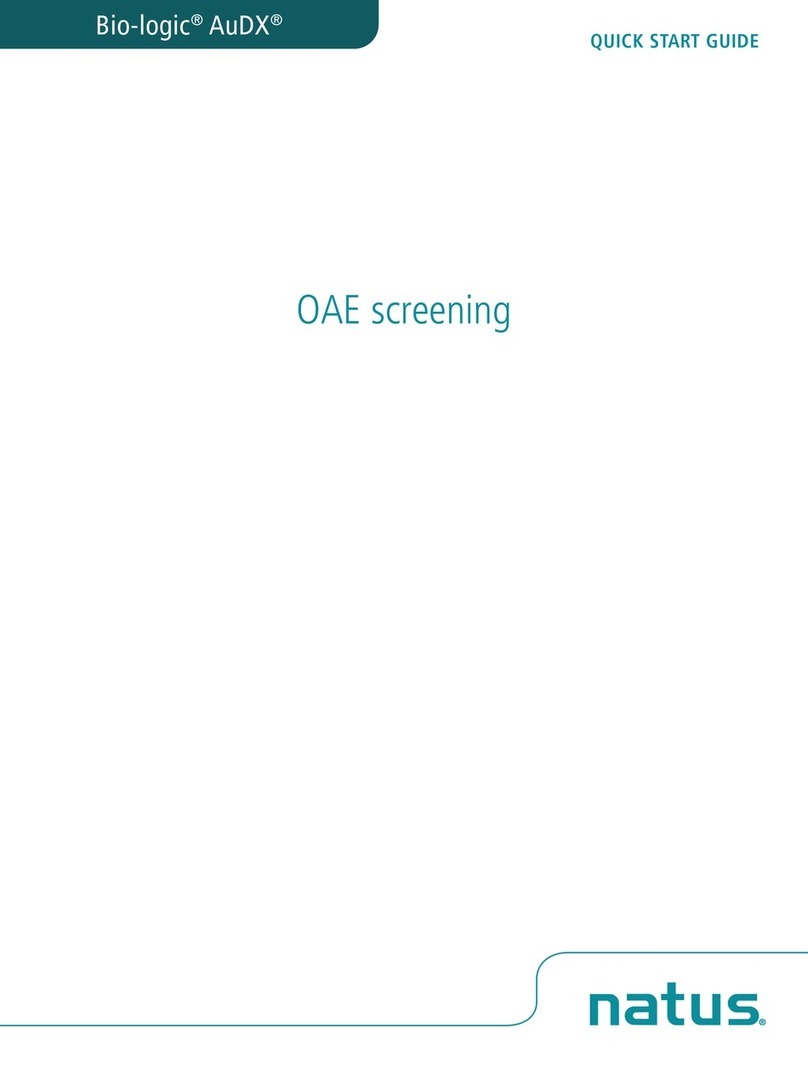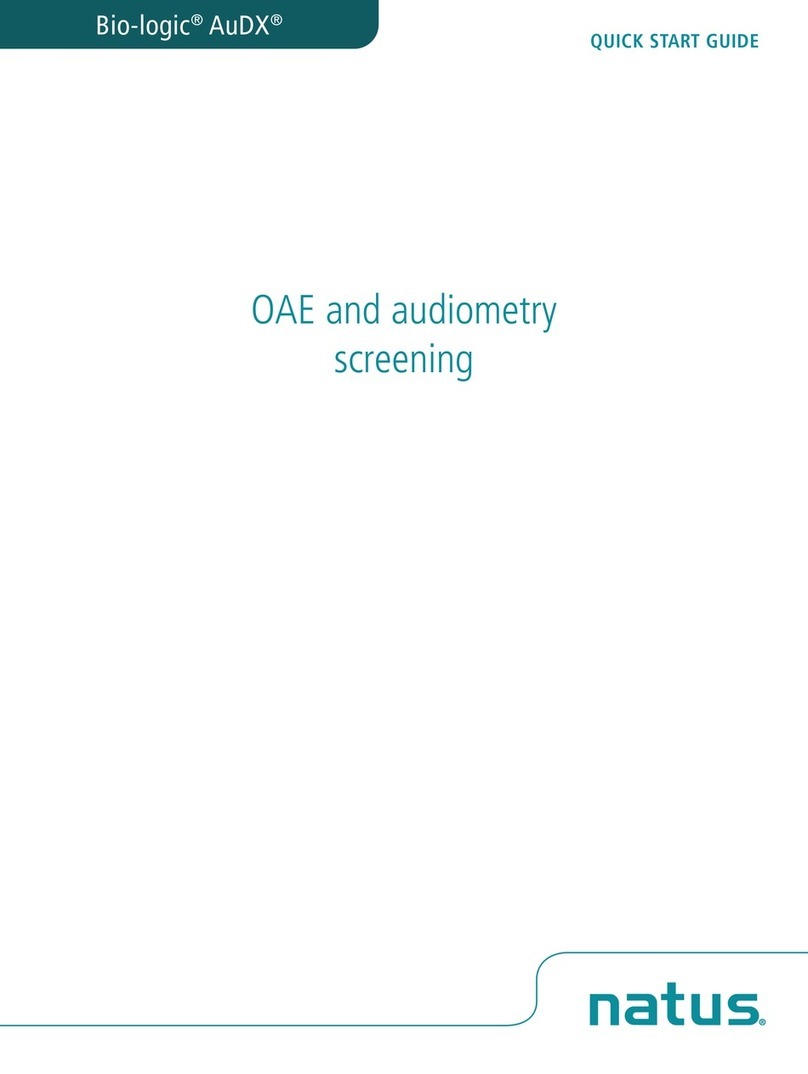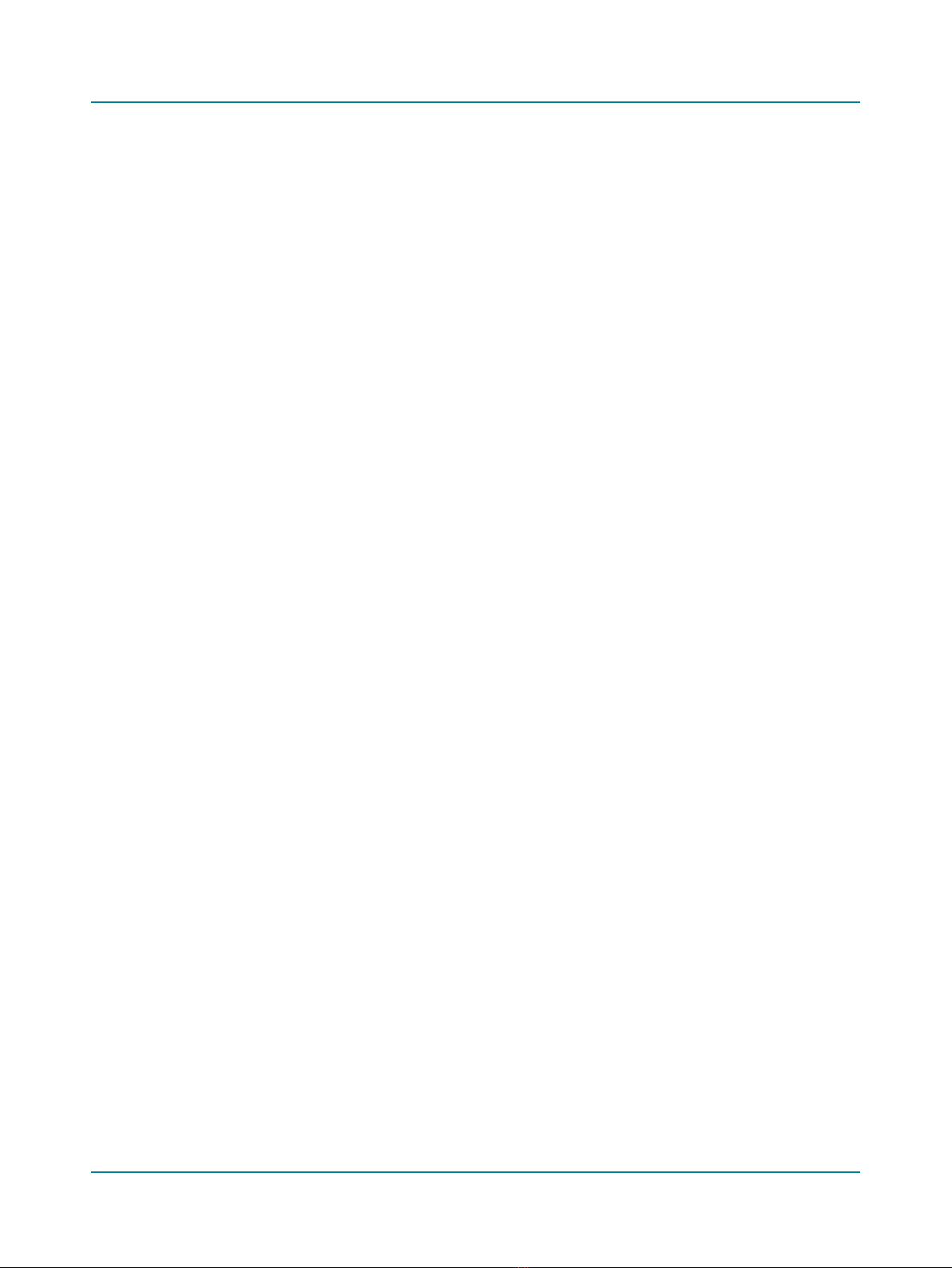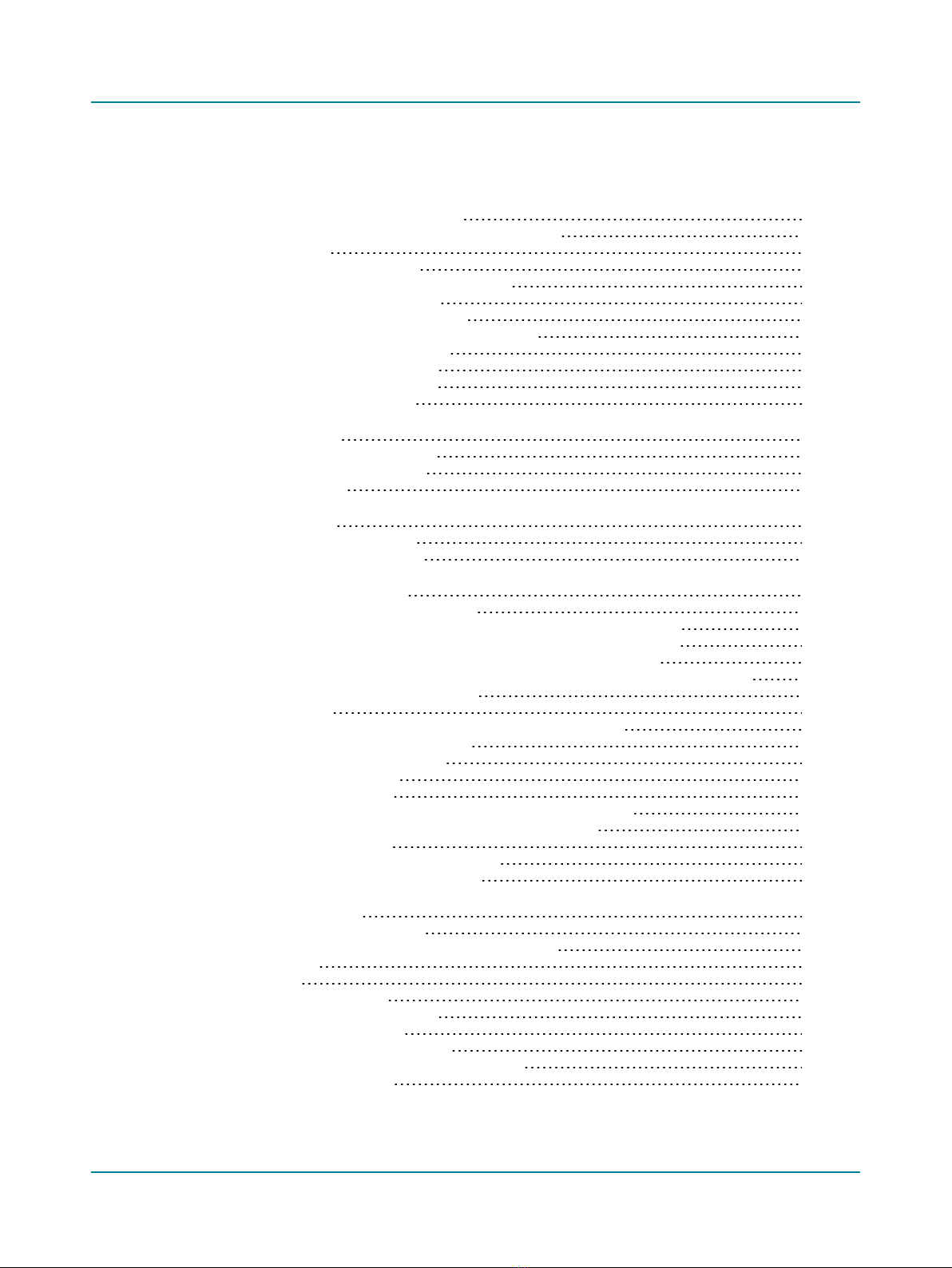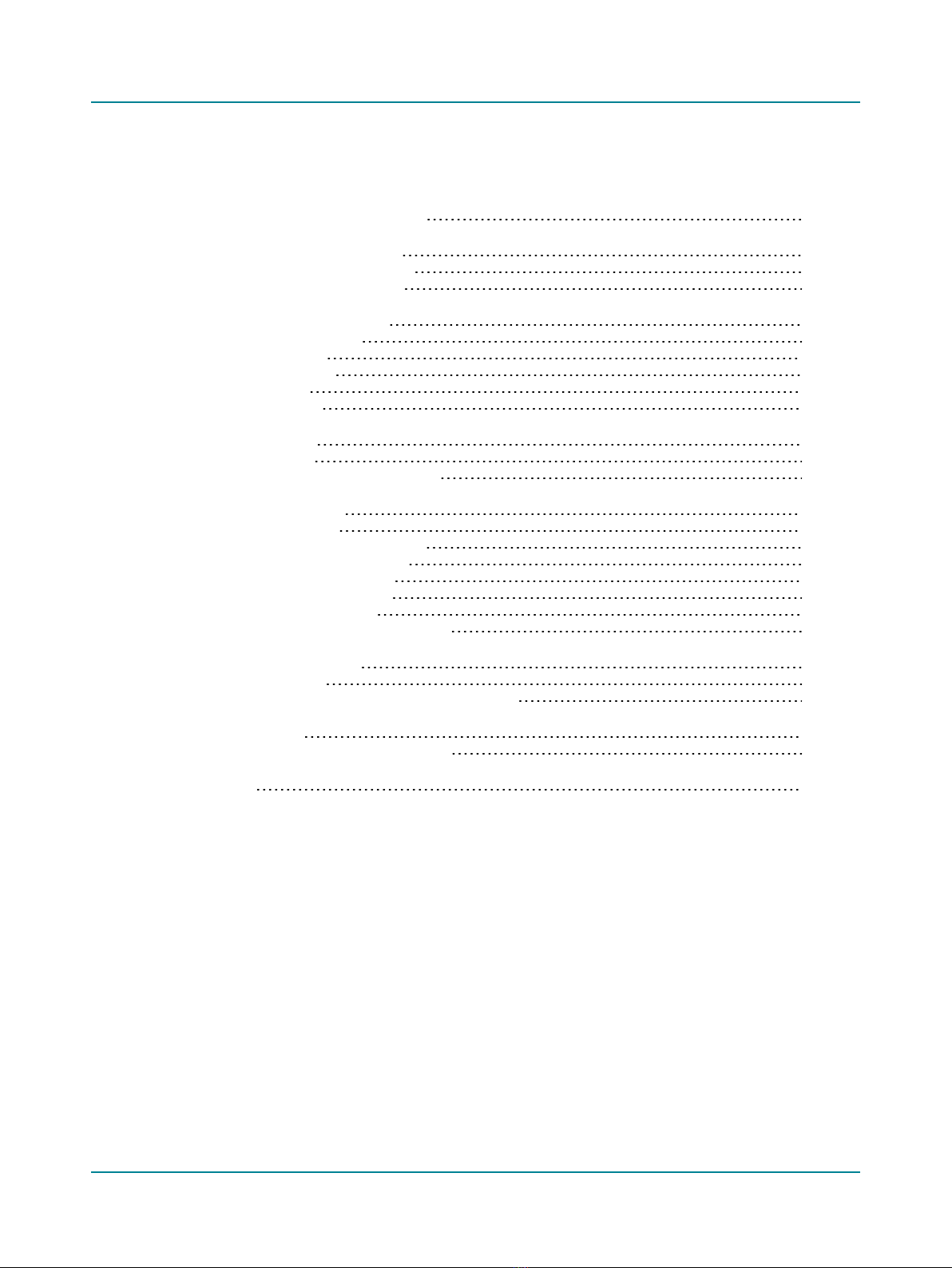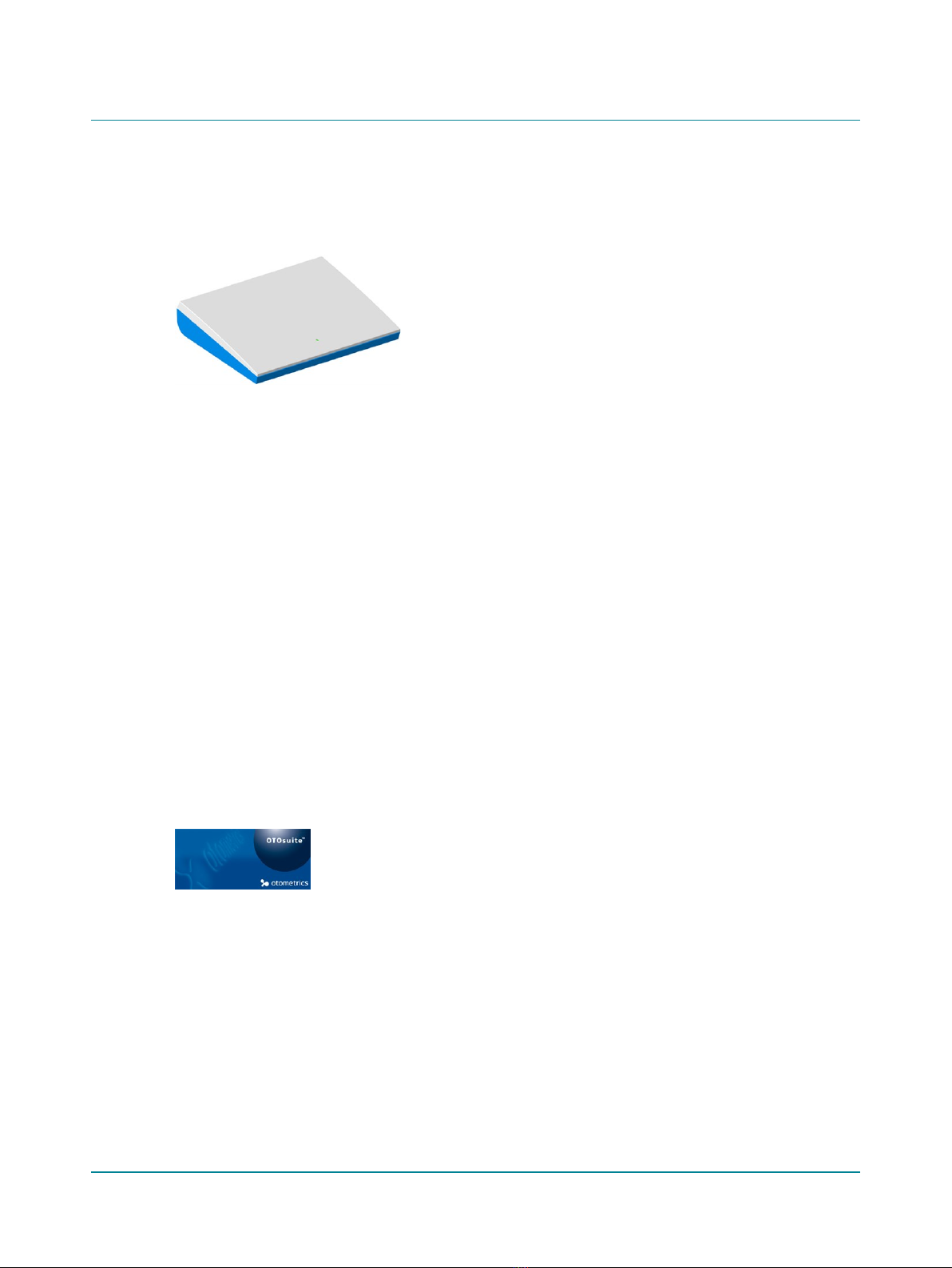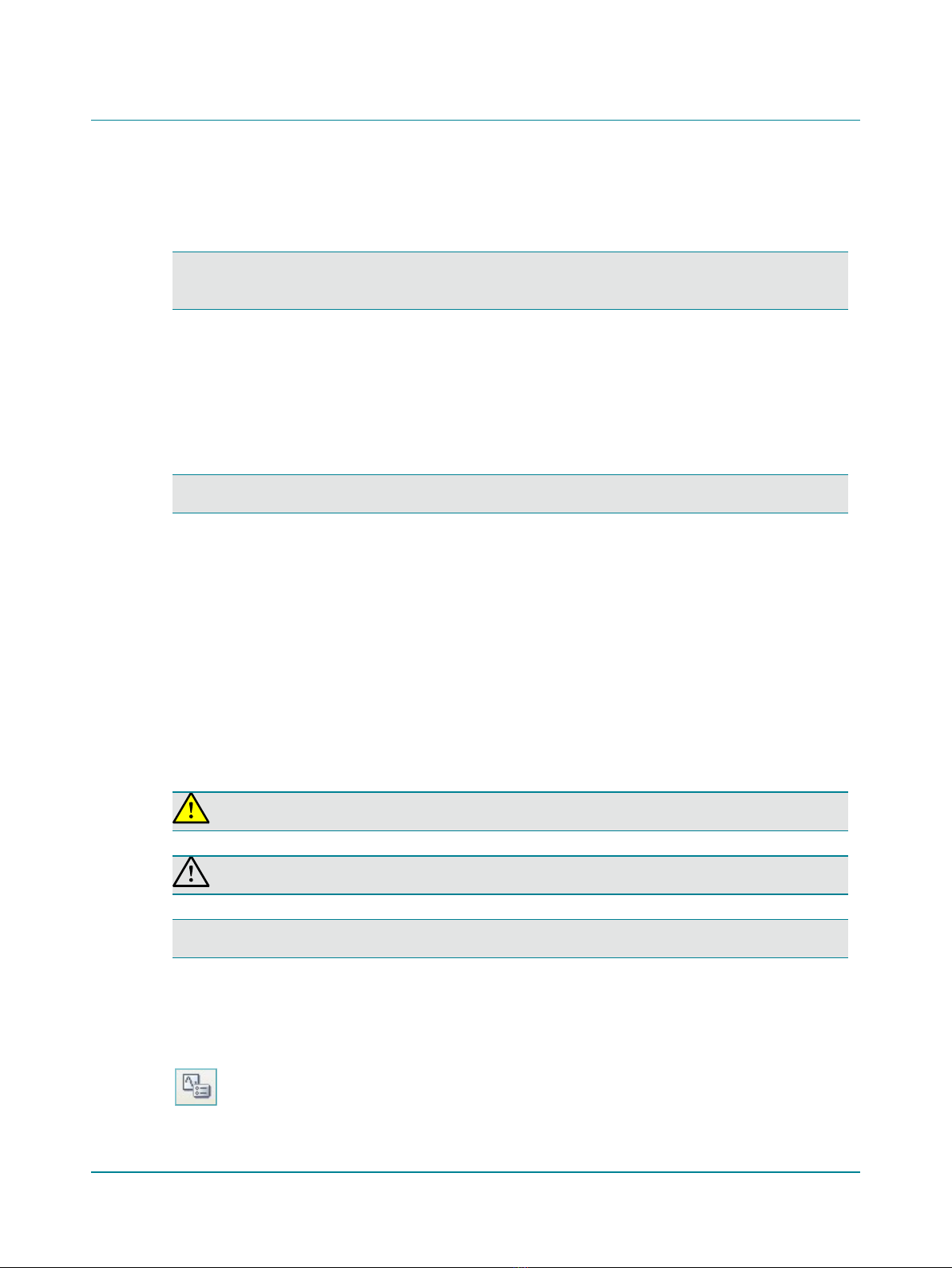2.9.12 Safety when using live speech 50
2.9.13 Terms and abbreviations used in Speech testing 50
2.10 Special tests 51
2.10.1 Available special tests 51
2.10.2 SISI (Short Increment Sensitivity Index) 51
2.10.2.1 Navigating in SISI 51
2.10.2.2 The test process - SISI 54
2.10.3 ABLB (Alternate Binaural Loudness Balance) 55
2.10.3.1 Navigating in ABLB 55
2.10.3.2 The test process 58
2.11 Test controls (keyboard, mouse) 58
2.11.1 PC keyboard controls 58
3 Preparing for testing 59
3.1 Preparing the test environment 59
3.2 Preparing the test equipment 59
3.3 Listening check 60
4 Preparing the client 61
4.1 Inspecting the client’s ear(s) 61
4.2 Proper transducer placement 61
5 Examples of audiometric testing 63
5.1 Testing the older child or adult patient 63
5.1.1 Assessing pure tone threshold using the Hughson/Westlake procedure 63
5.1.2 Assessing pure tone or speech most comfortable loudness level (MCL) 64
5.1.3 Assessing pure tone or speech uncomfortable loudness level (UCL) 64
5.1.4 Assessing speech reception threshold (SRT) using the Hughson/Westlake procedure 65
5.1.5 Assessing word recognition score 65
5.2 Special Tests 66
5.2.1 Performing Tone Decay using the Modified Carhart Method 66
5.2.2 Performing a pure tone Stenger 67
5.2.3 Performing speech Stenger 67
5.2.4 Performing Weber 68
5.2.5 Performing Rinne 68
5.2.6 Performing Alternate Binaural Loudness Balancing (ABLB) test 69
5.2.7 Performing Short Increment Sensitivity Index (SISI) test 69
5.3 Testing with sound files 70
5.3.1 Playing sound files without word lists 70
5.3.2 Playing sound files with word lists 70
6 Unpacking and installing 72
6.1 Requirements to the location 72
6.1.1 Requirements to noise in the test environment 72
6.2 Unpacking 73
6.3 Storing 73
6.4 Views of Madsen A450 73
6.5 Madsen A450 connection panel 74
6.6 Assembling Madsen A450 76
6.7 Desktop or wall-mount installation 76
6.8 Connecting accessories and PC to Madsen A450 78
6.9 Powering Madsen A450 78
4 Madsen A450