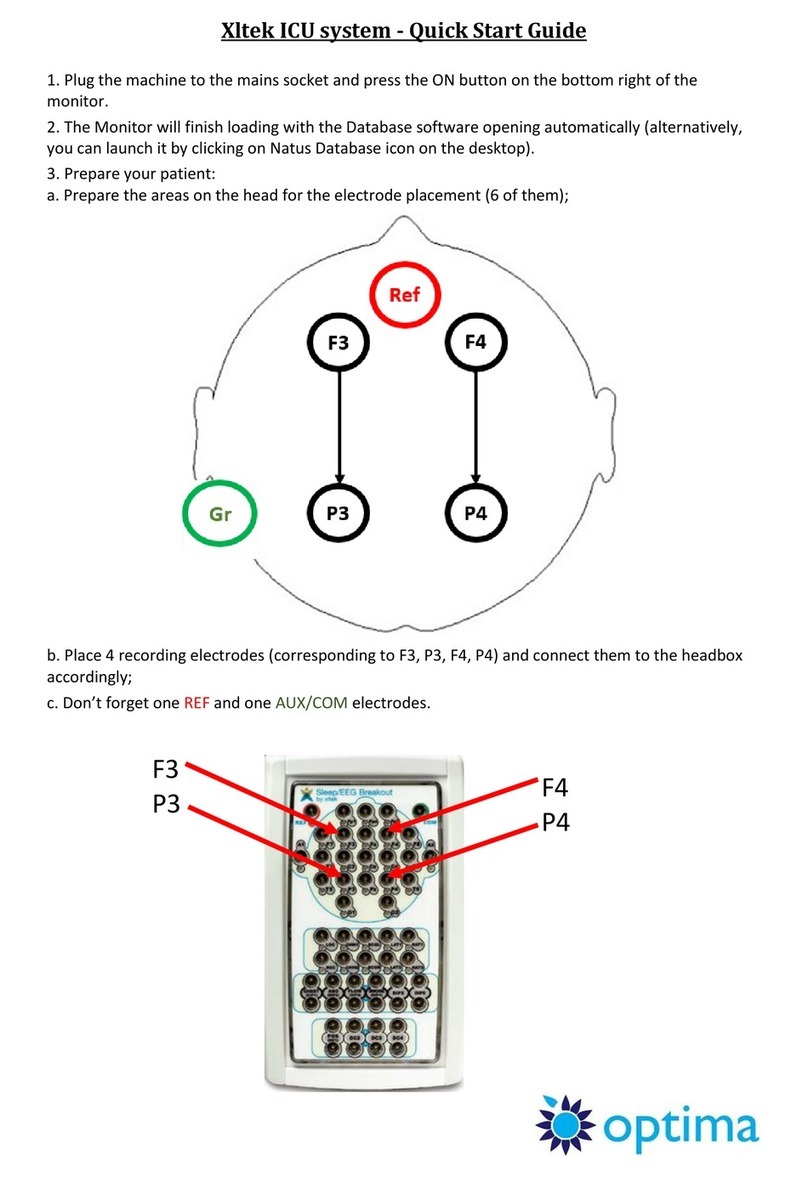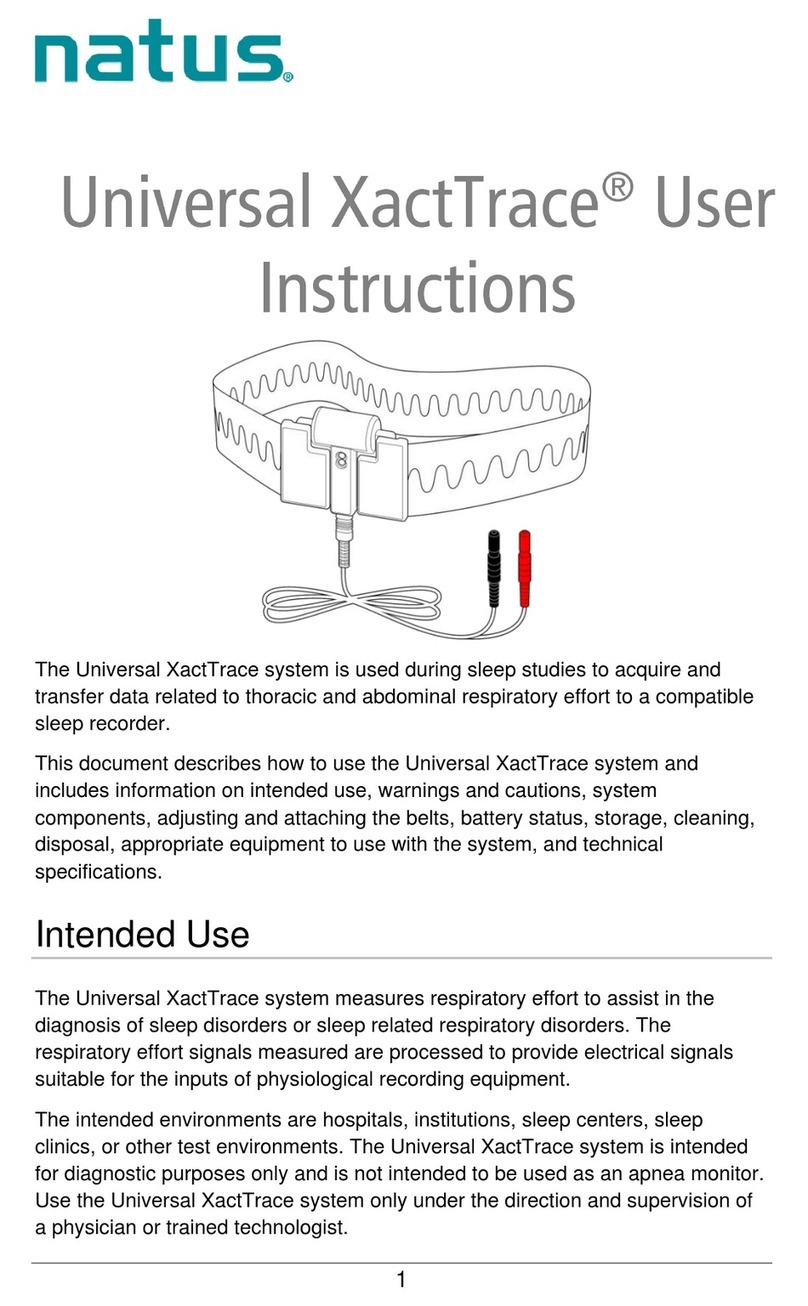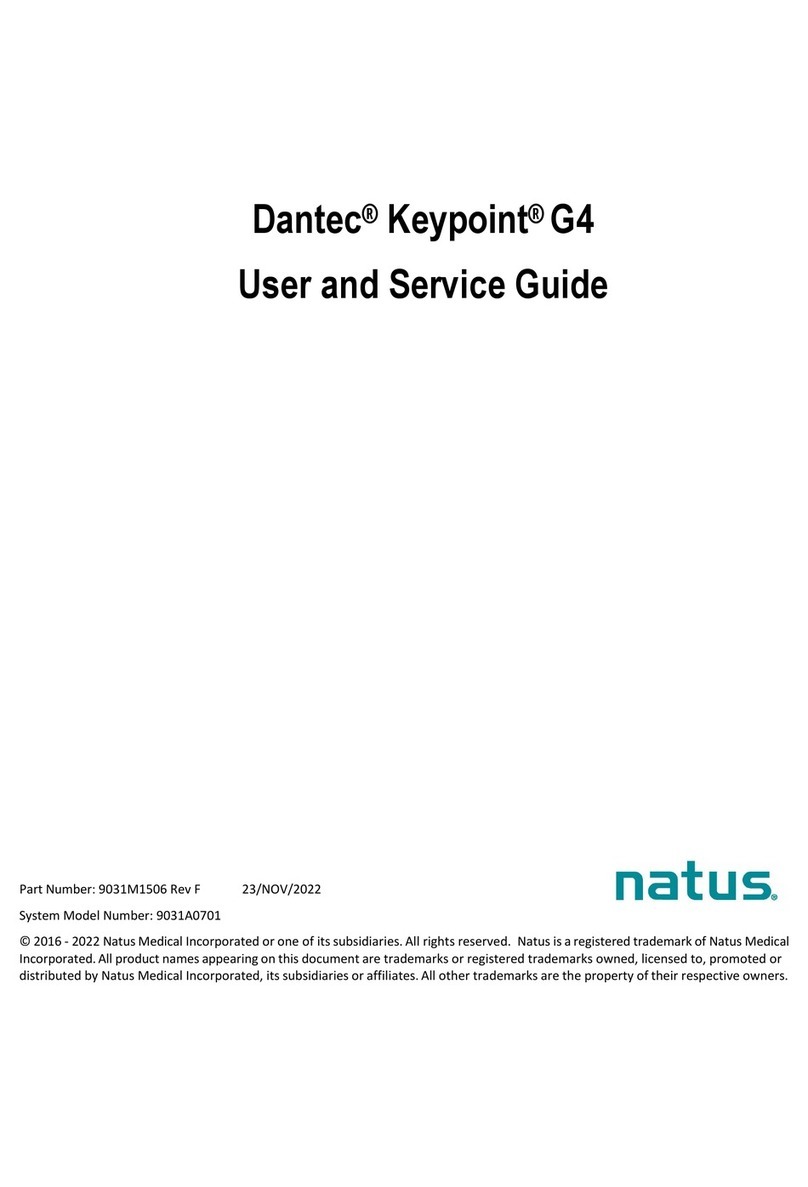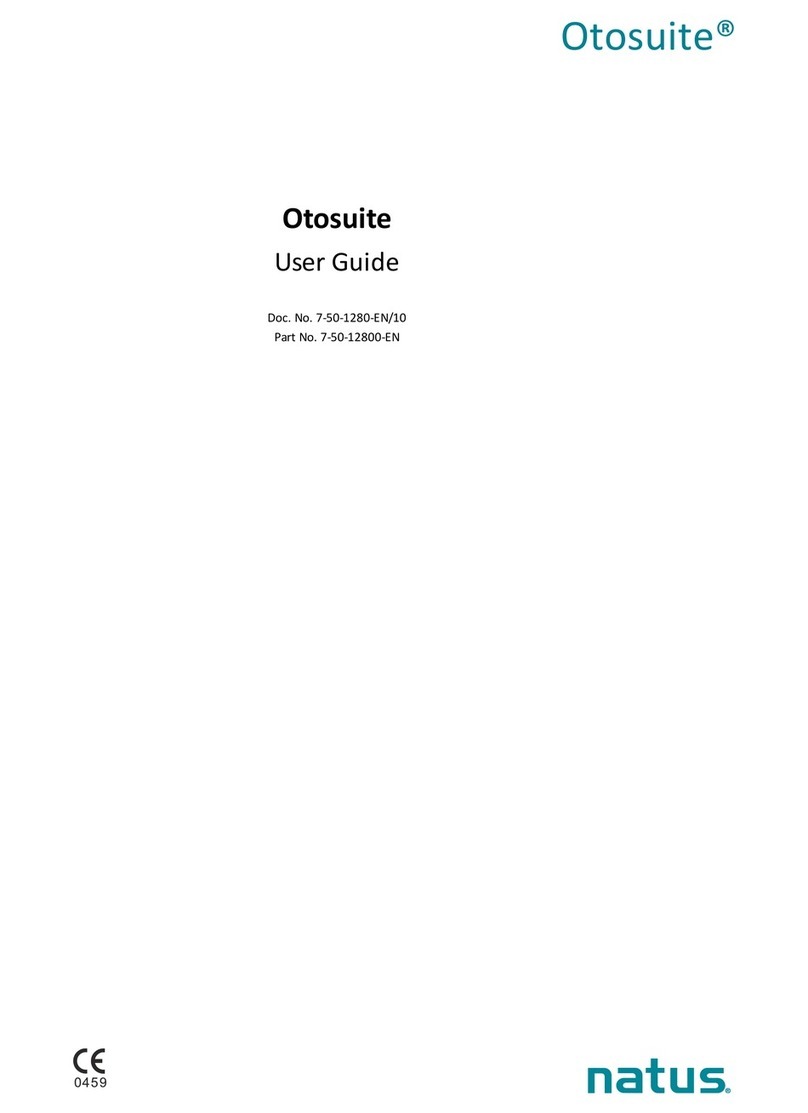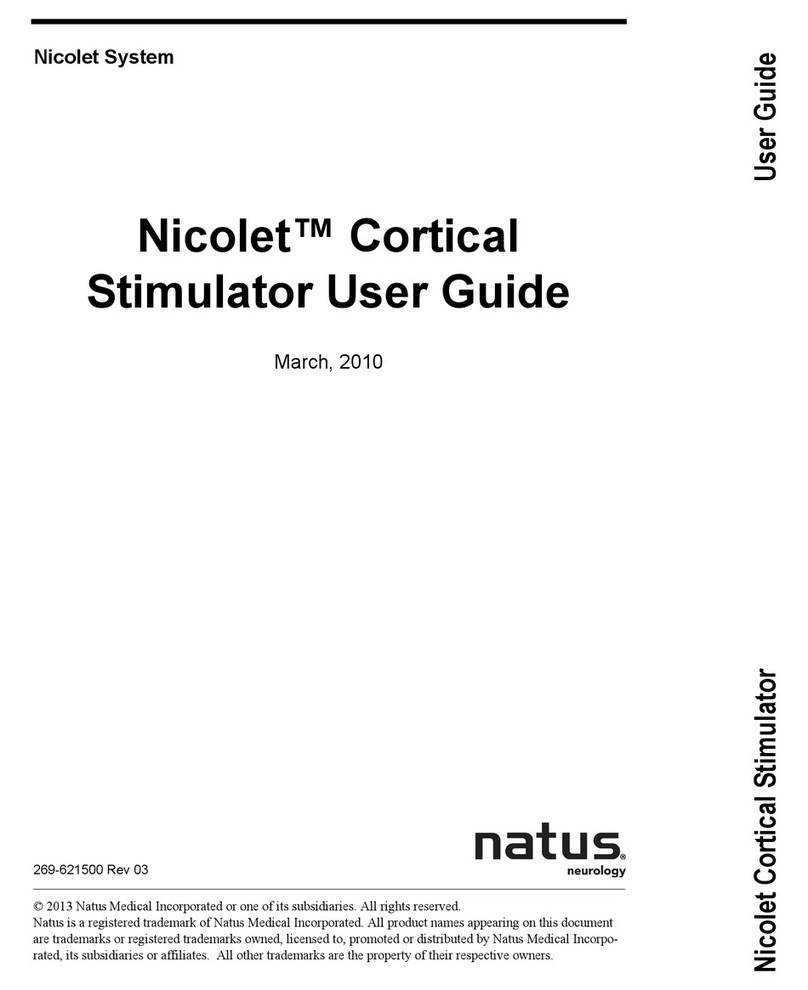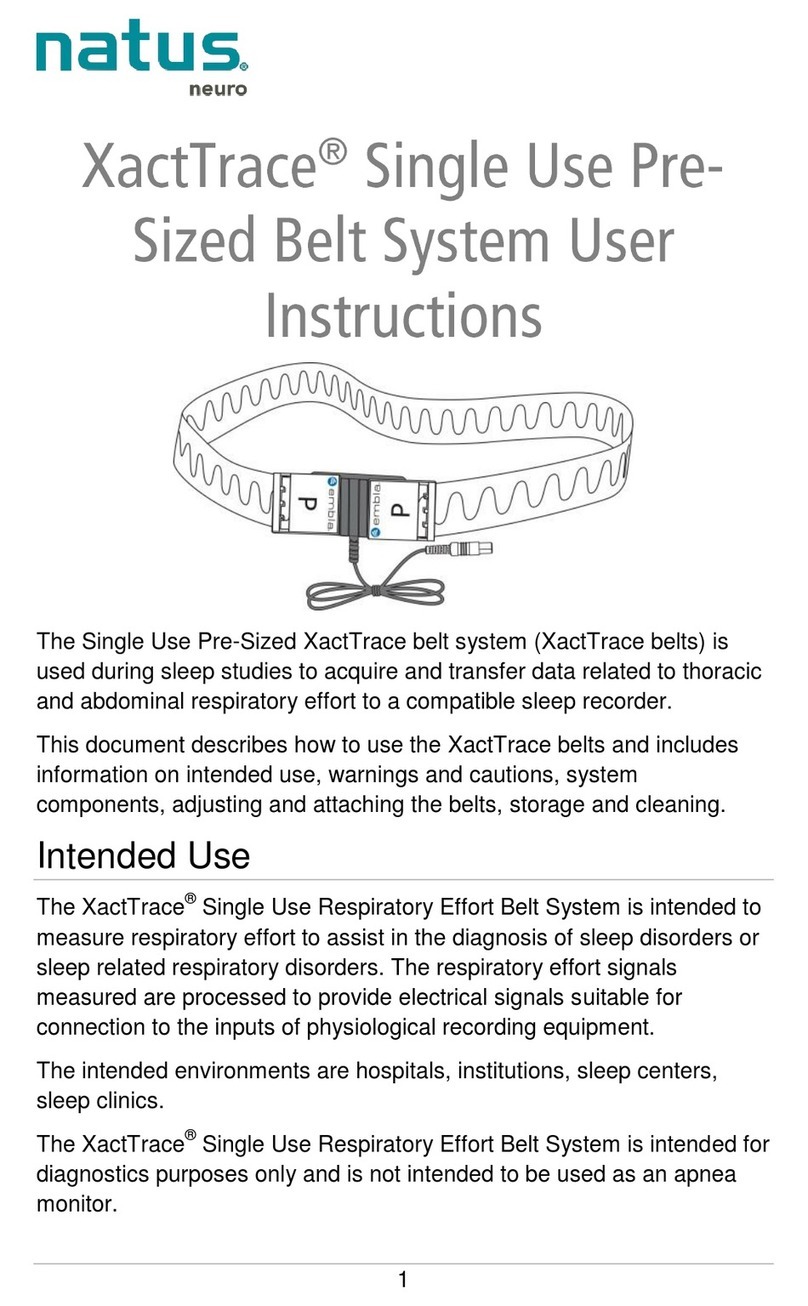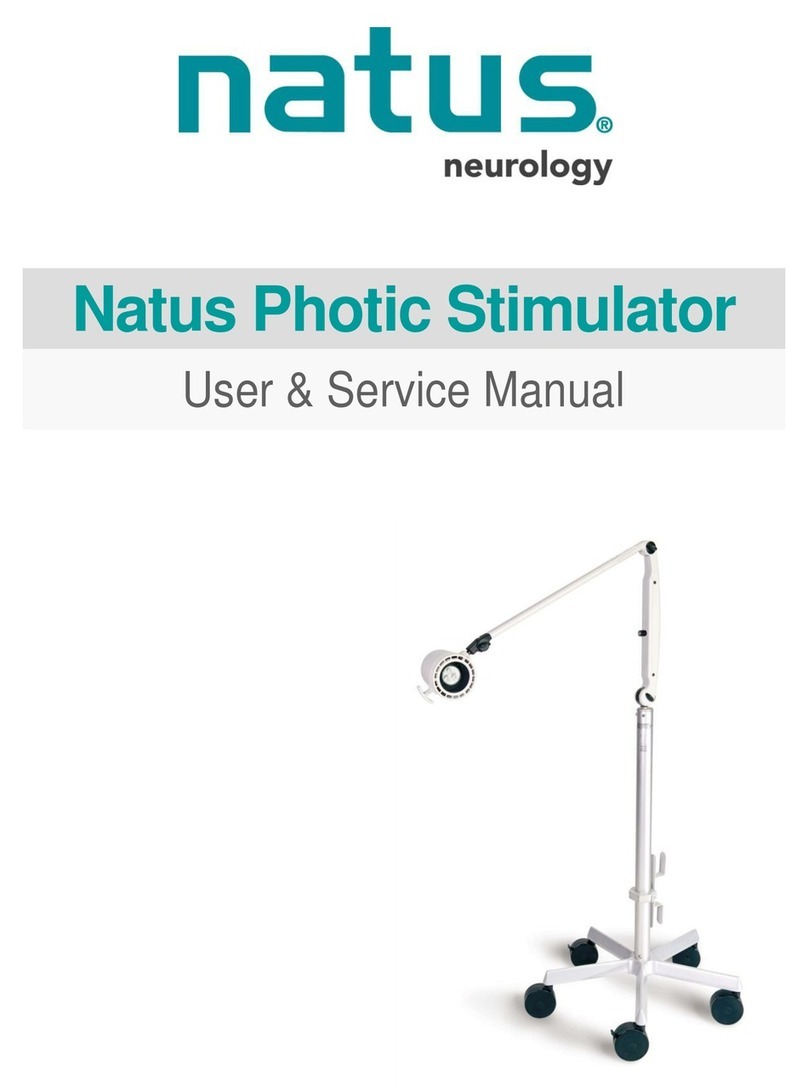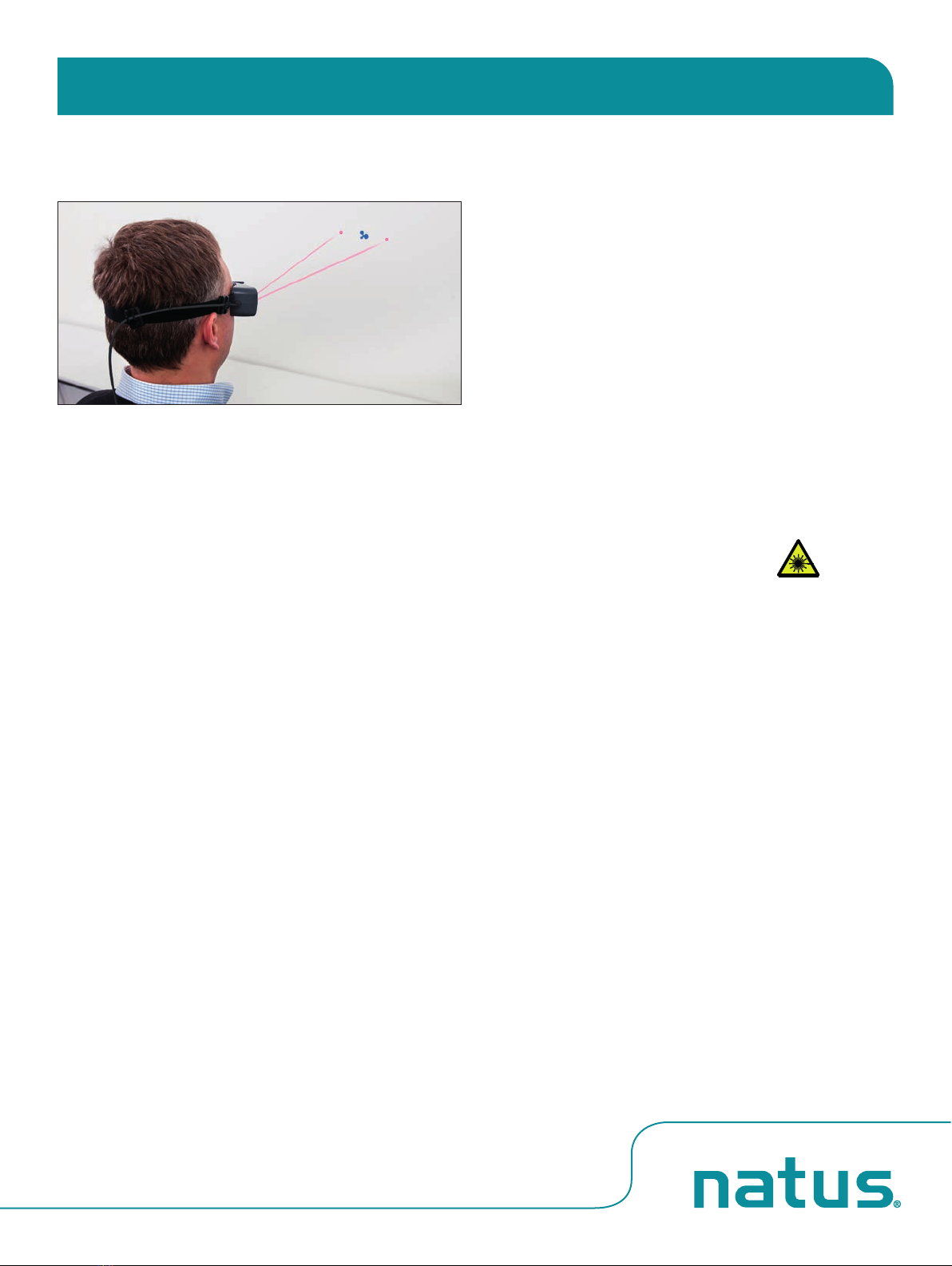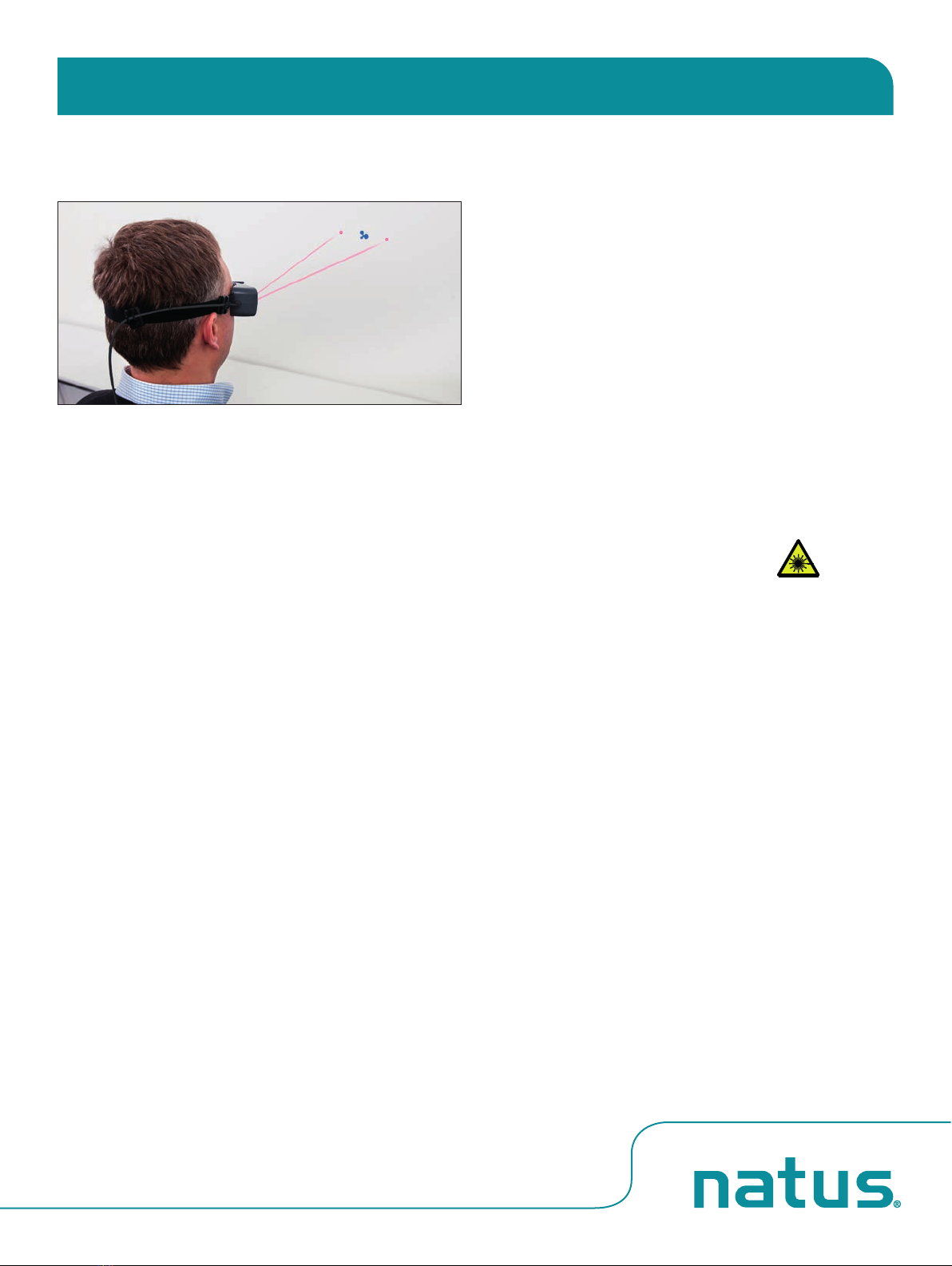
Goggles preparation
• Ensure goggles have a new, unused face cushion.
• Clean mirror using the cleaning cloth.
1. Choose a wall that allows you to position the patient at least one
meter in front of the wall.
2. Apply one of the fixation dots supplied with the system to the
wall in a location that allows you to position the patient directly
in front of the fixation dot.
Goggles placement
Caution: Improper goggles placement may result in goggles
slippage. Slippage will result in inaccurate data collection.
1. Position the goggles on the patient’s face over the bridge of the
nose.
2. Bring the strap above the patient’s ears and around to the back
of head.
3. Tighten strap tight enough to ensure that goggles will not shift
horizontally during test.
4. Allowing some flexibility in the cables for head movement during
testing, clip the cable clip to the patient’s clothing at the top of
the right shoulder.
5. Ensure the eyes are wide open with eyelids positioned to not
interfere with data collection.
Test Setup
1. Choose the Test Type: Dynamic or Repositioning
2. Within the Test Type choose the test (e.g., Dynamic – choose Dix-
Hallpike, Hallpike-Stenger, Side-Lying or Roll)
3. Choose to perform with or without Vision Denied. Note that
calibration must be performed with vision.
4. Choose to collect torsional data. Note that in order to collect
torsional data your goggles must be licensed to perform this
functionality.
5. Choose the Test Direction (e.g., Dix-Hallpike – Rightward,
Leftward)
Pupil detection
1. Position the pupil in the ROI (region of interest): use the mouse to
center the ROI box on the pupil and click, or click on the pupil to
center the pupil inside the green box.
2. In the Video window, choose Grayscale Image or Pupil
Location.
3. Select Auto Threshold. The system centers the cross-hair on
the pupil.
4. Ask the patient to stare at the fixation dot. If the cross-hair fails
to track the pupil (jumps around and does not stay centered on
the pupil), move the threshold slider to adjust.
5. Click OK.
Note:When Image Display is set to Pupil Location, make additional
adjustments to remove any white dots outside the white circular
image of the pupil.
Caution: Do not look directly at the lasers.
6. Turn on both lasers.
7. Ask the patient to position the left and right dots equidistant on
each side of the fixation dot.
8. Without moving their head, ask the patient to look at the left
dot, then at the right dot. In the Video window, check that the
cross-hair continues to track the pupil.
Note:Use the Real Time Trace window to monitor the patient.
By observing the head trace (orange) and the eye trace (green), you
can tell if the patient is moving their head or eyes (instead of staring
at the fixation dot), blinking excessively, or not following instructions
being given (not cooperating).
9. If the cross-hair fails to track the pupil (jumps around and does
not stay centered on the pupil), move the threshold slider to
make further adjustments.
10. When pupil detection is set, start calibration.
Please review the Positional Training Video prior to testing patients
Positional Quick Guide
ICS®Impulse