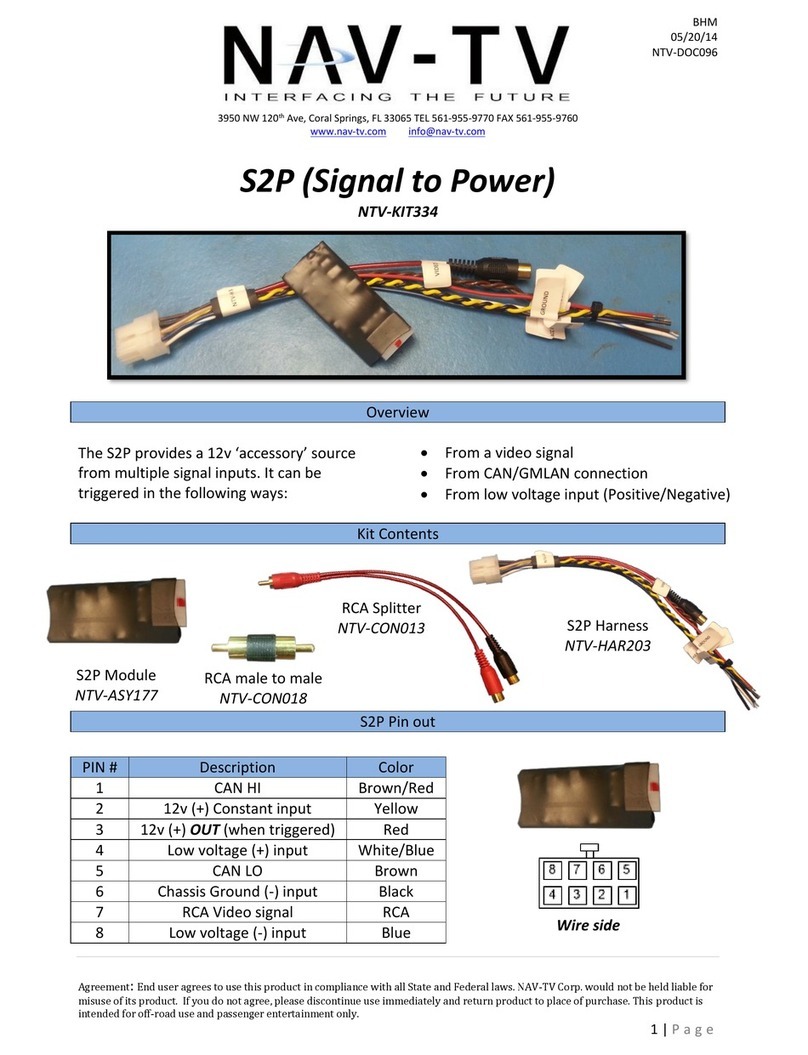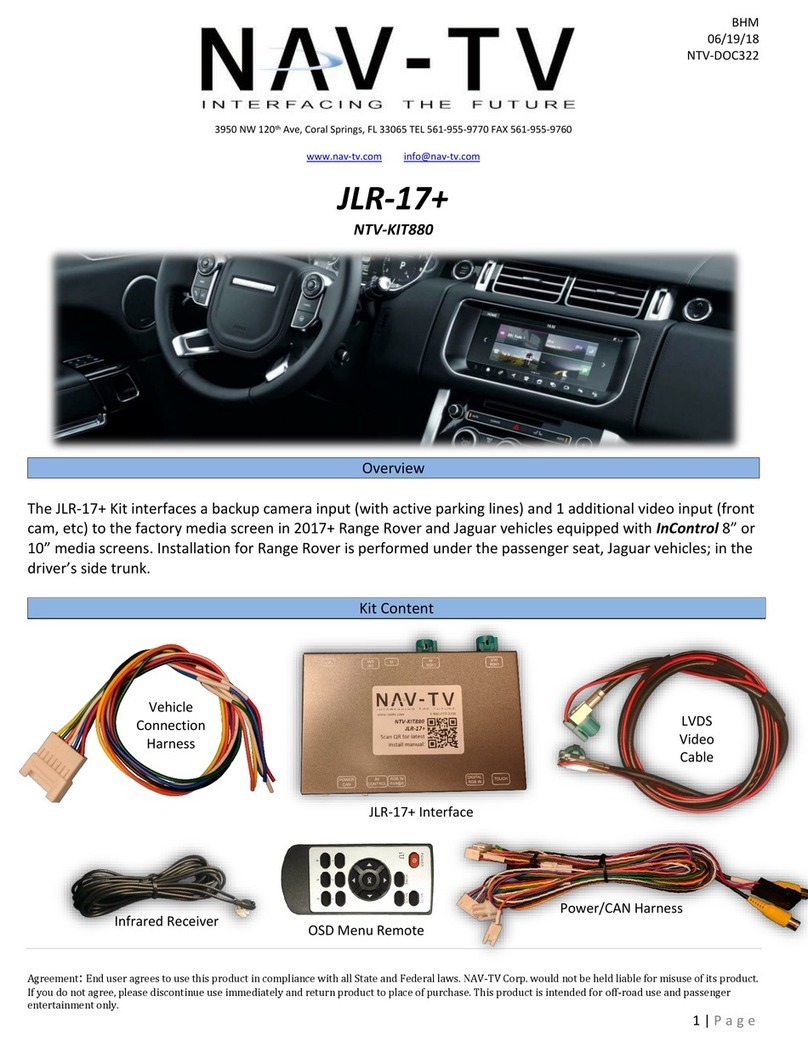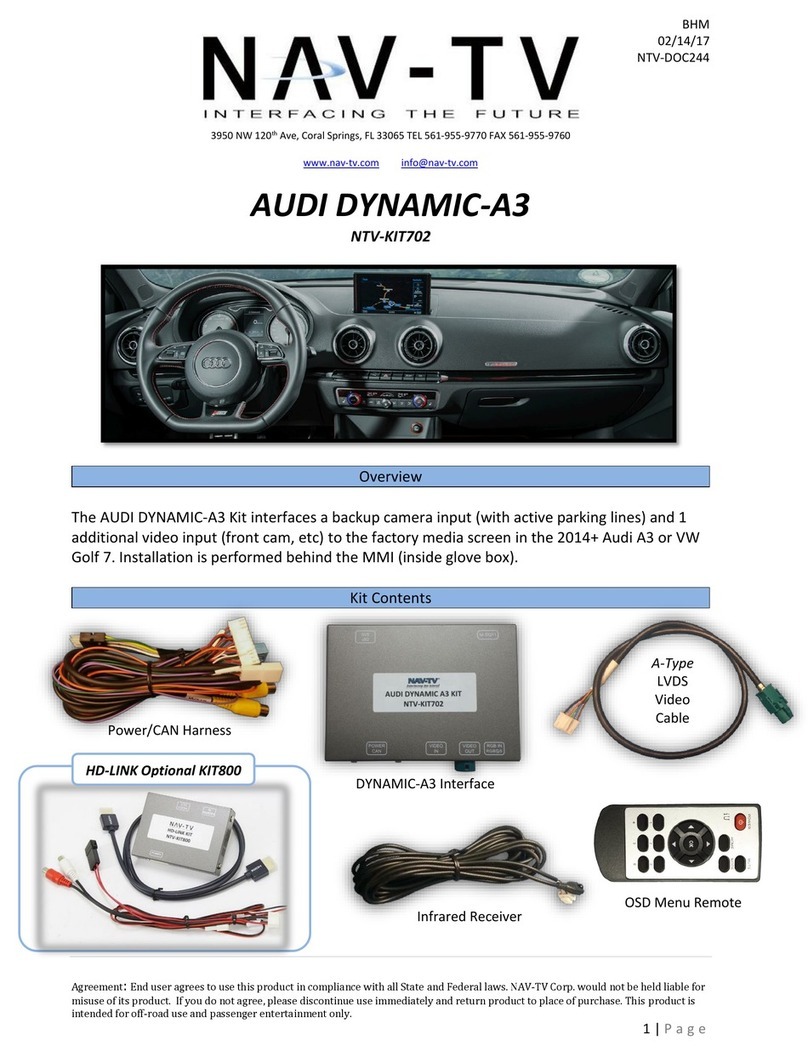BHM
10/15/15
NTV-DOC240
Agreement: End user agrees to use this product in compliance with all State and Federal laws. NAV-TV Corp. would not be held liable for misuse of its product.
If you do not agree, please discontinue use immediately and return product to place of purchase. This product is intended for off-road use and passenger
entertainment only.
5 | P a g e
GM IO3-PRG Programming & Operation
1. Once everything is connected, turn the vehicle on to IGNITION. The radio may show briefly and then
reboot.
2. Once the radio is booted and settled after the programming sequence is complete, place the vehicle in
Reverse. Your connected camera image will appear on screen while in reverse.
Note: Refer to LED flash chart below for troubleshooting or verification of programming.
Note: Once the transmission leaves reverse gear, there may be a ~5 second delay on transitioning back to
the radio screen. This is normal operation.
Sending 12v to INPUT 1 through a toggle will force the rear camera on at any time, in any gear.
Sending 12v to INPUT 2 through a toggle will force the front camera (or aux video) on at any time.
If Front Camera is active and the vehicle is placed in reverse, the reverse image will show (priority).
Once placed back into Drive or Park, the Front Camera will show again if still activated.
Use this chart if you’d like to follow along while the radio is being programmed, or for troubleshooting
purposes.
Waiting for Ignition… (Turn ignition to ON)
Query Vehicle (Reading/decoding the VIN and vehicle components)
No Programming Needed (Already programmed)
Radio Not Supported (Verify this vehicle is equipped with IO3 Radio Code)
Out of Licenses (Contact NAV-TV to purchase more licenses)