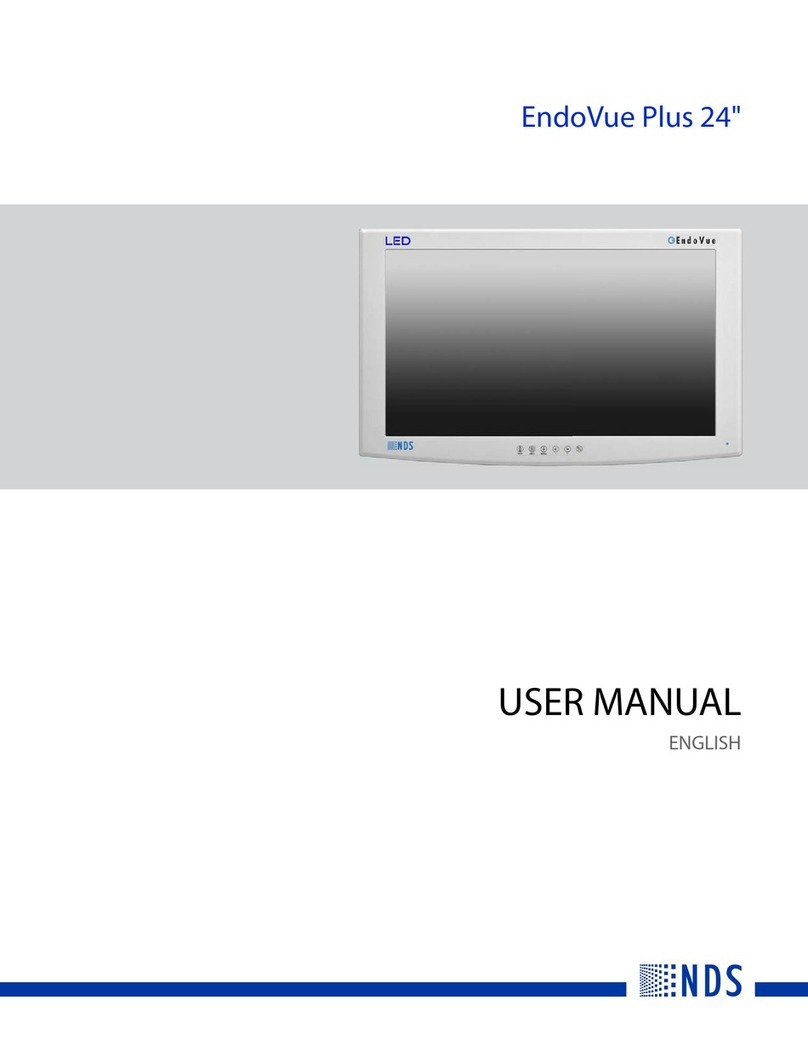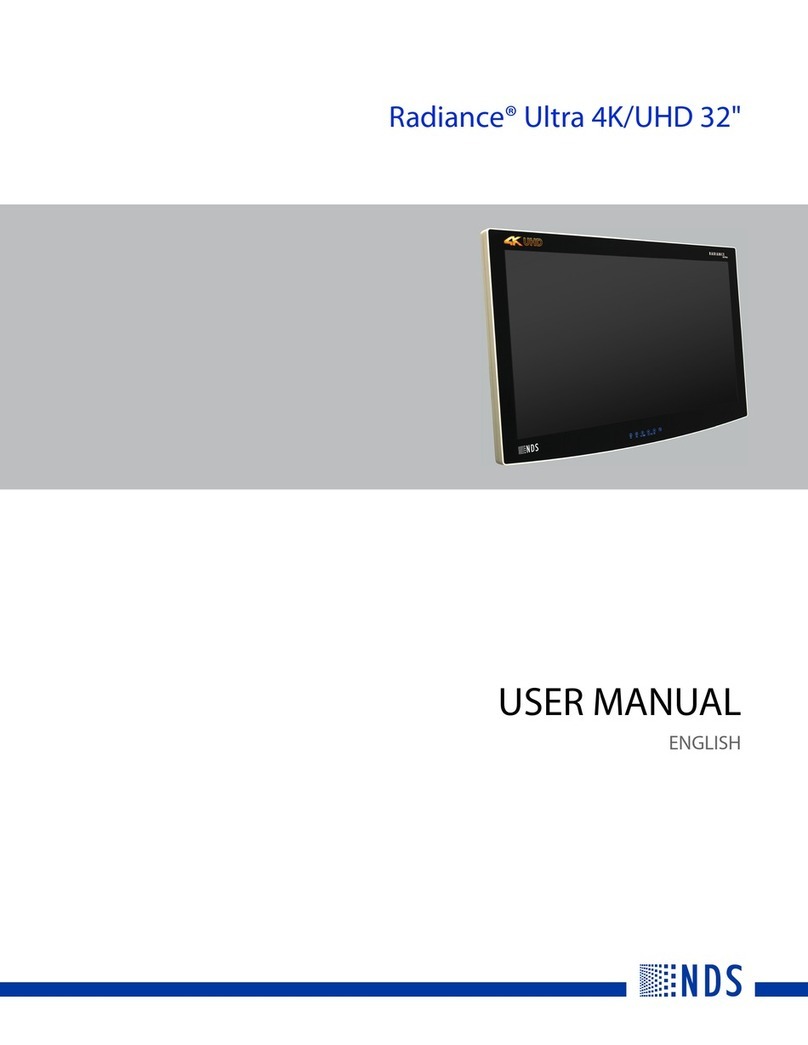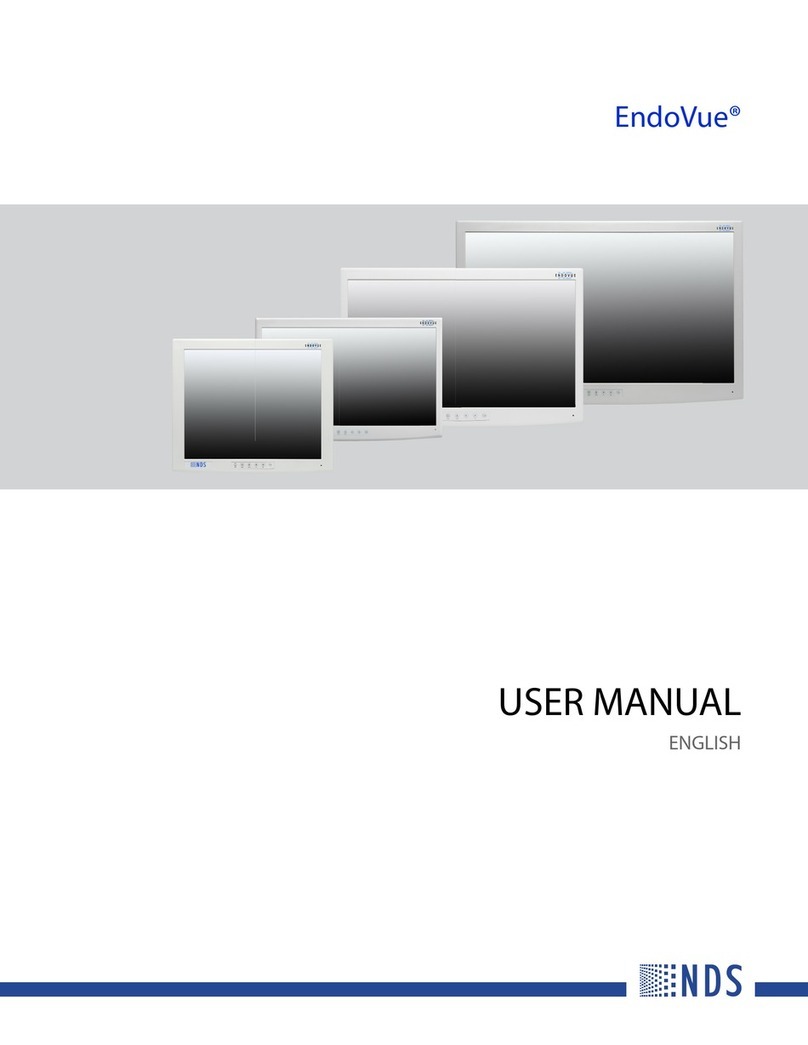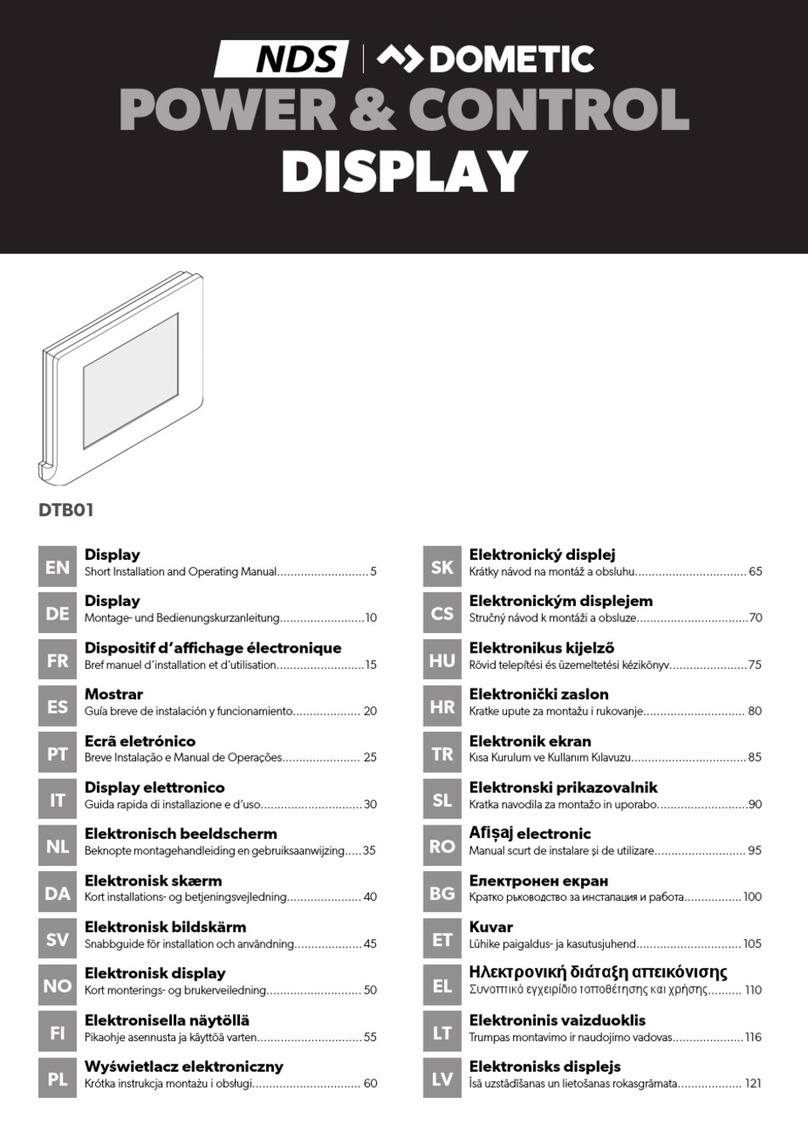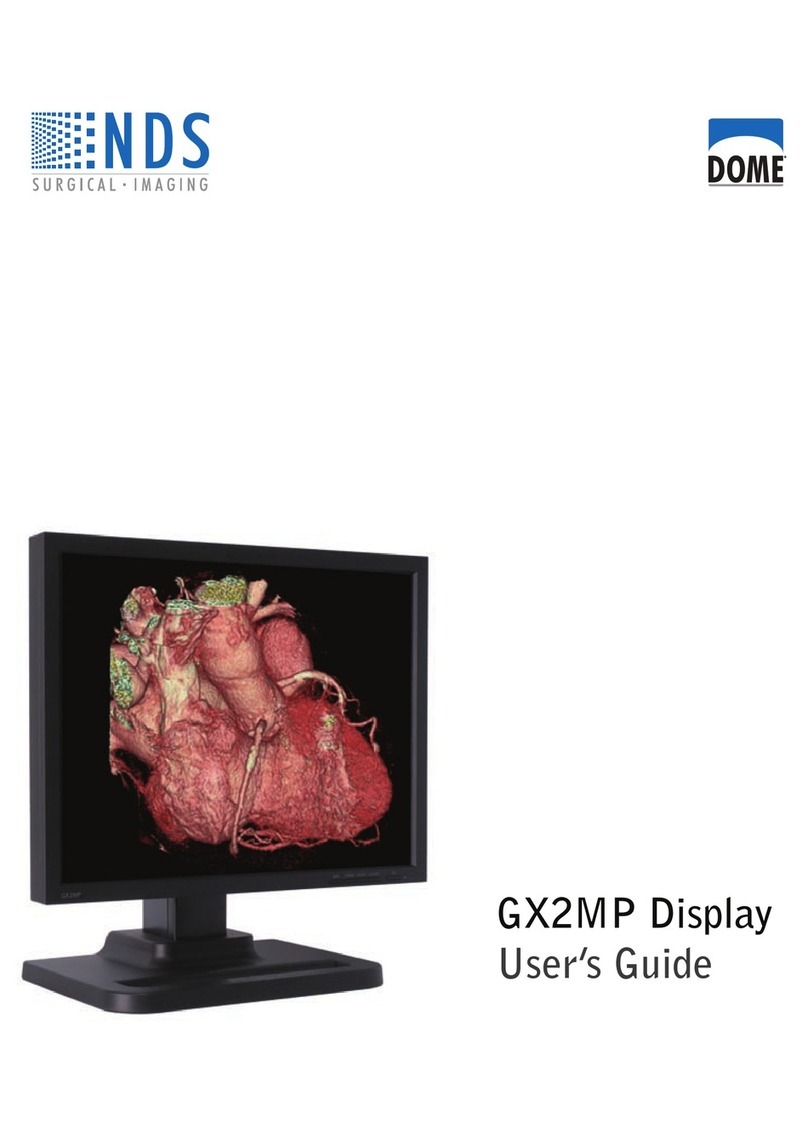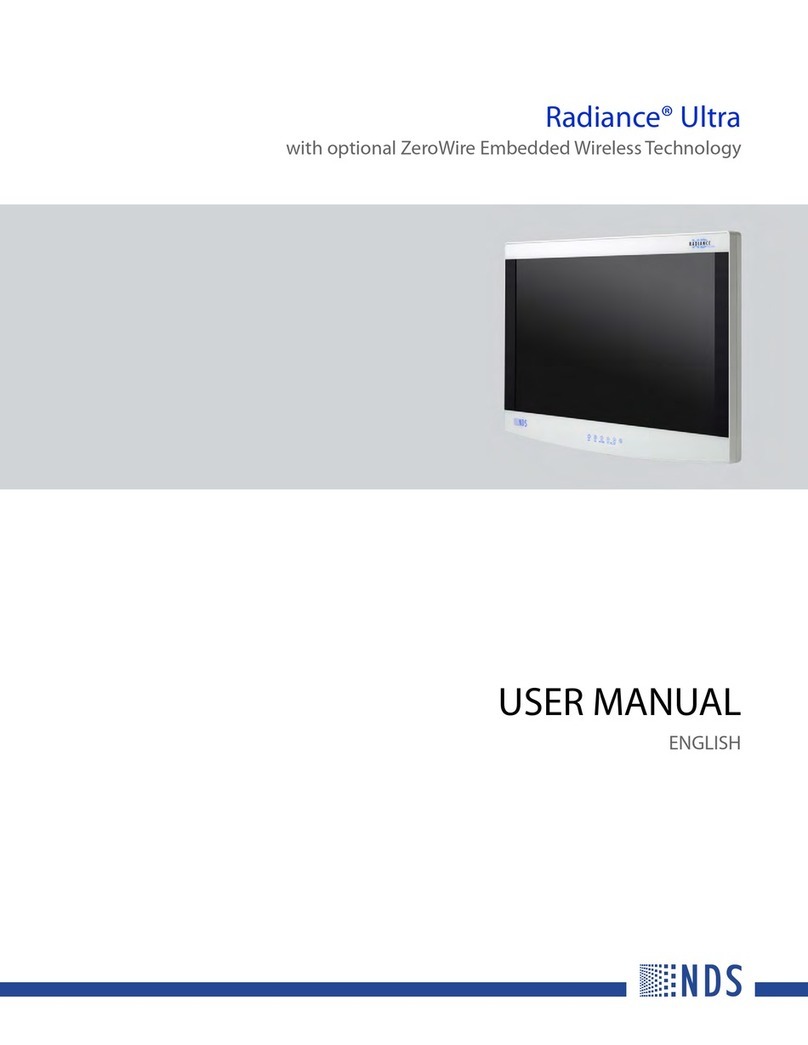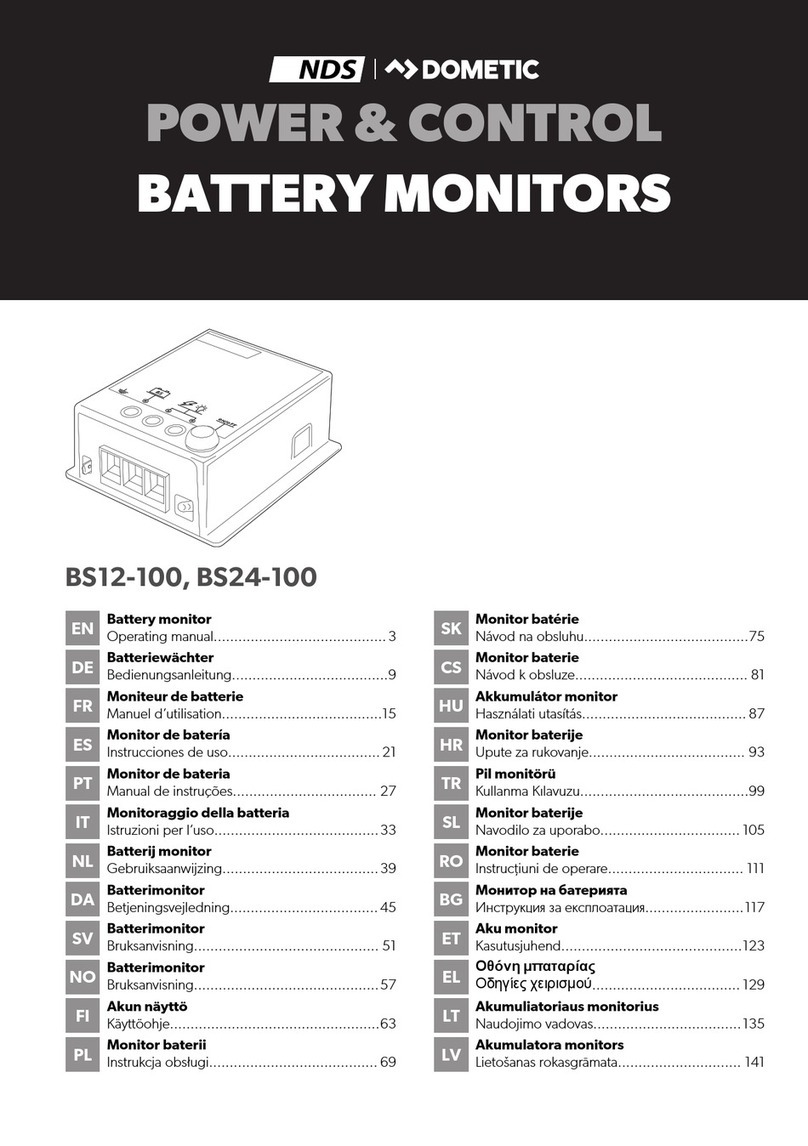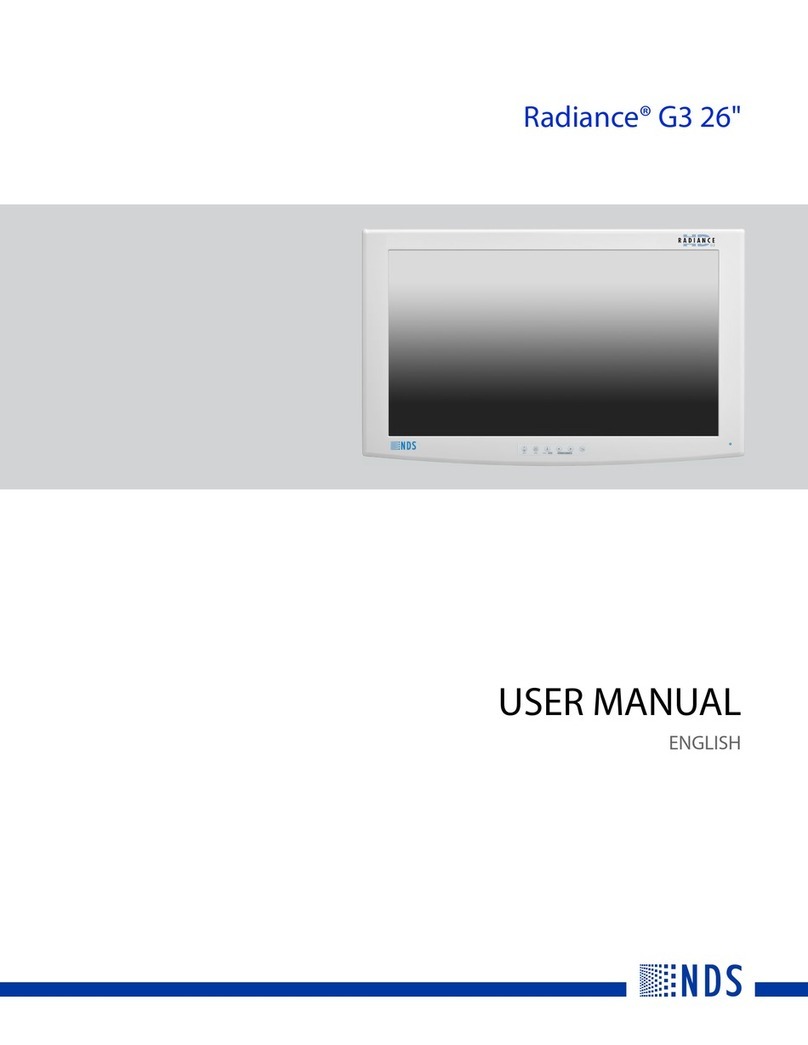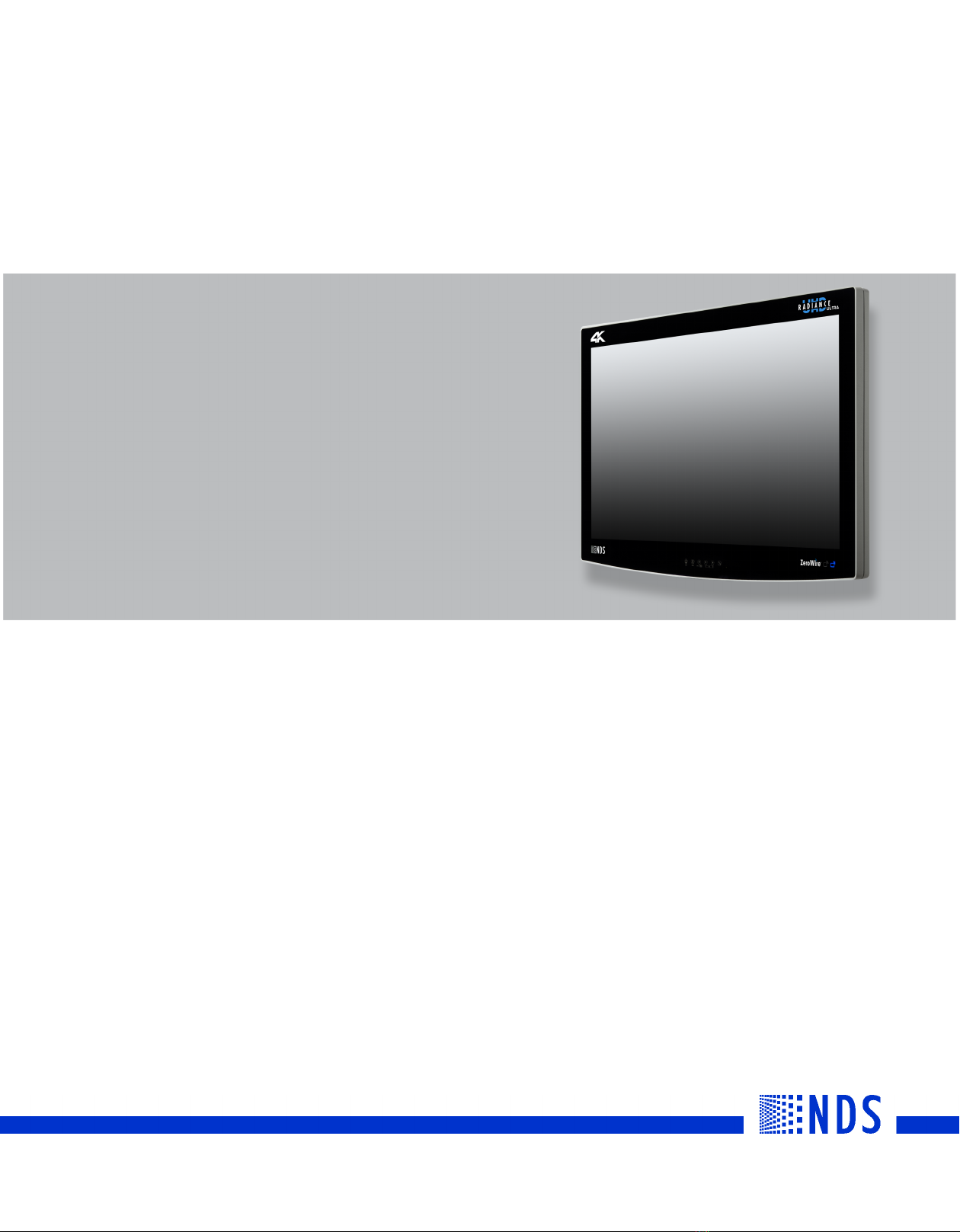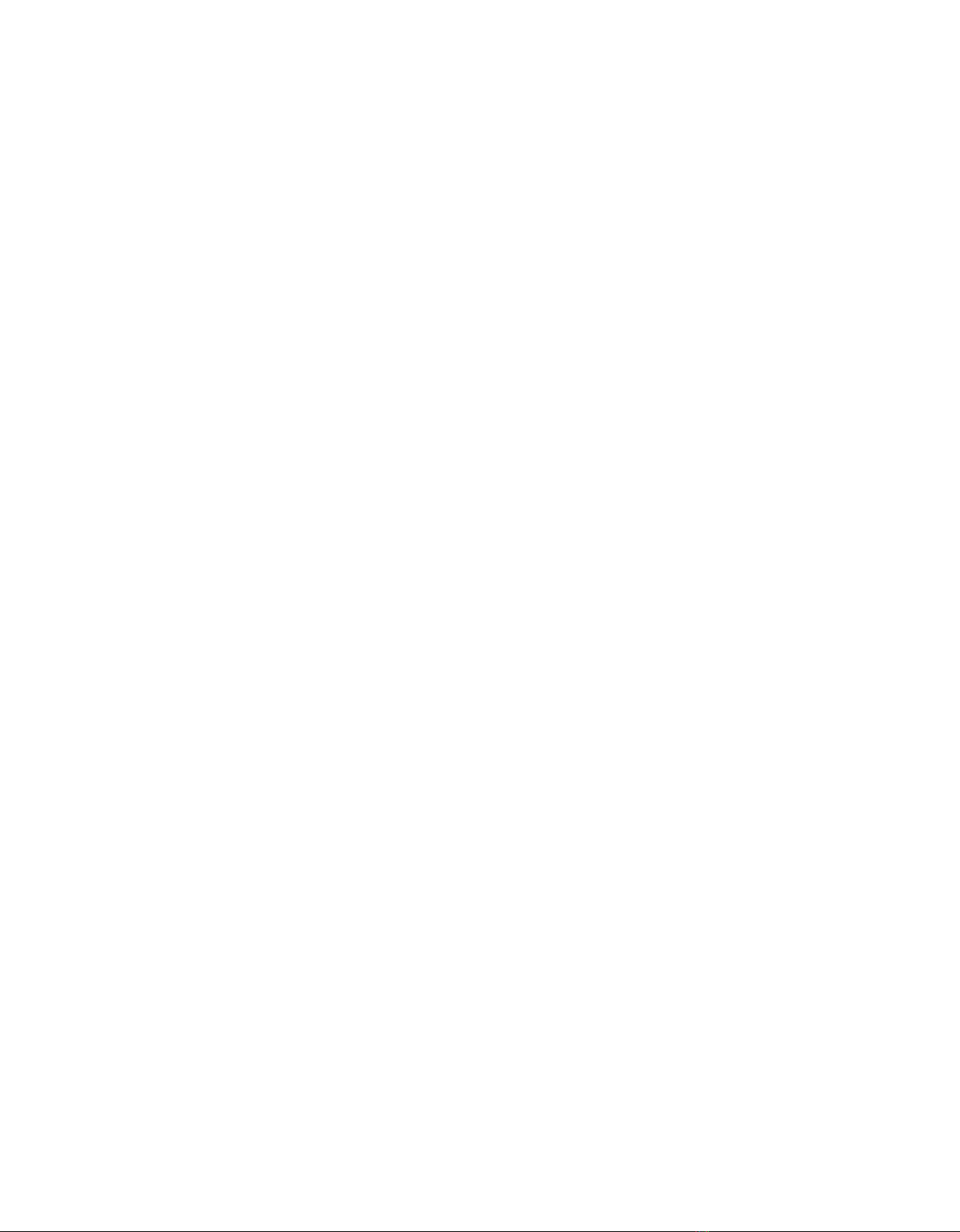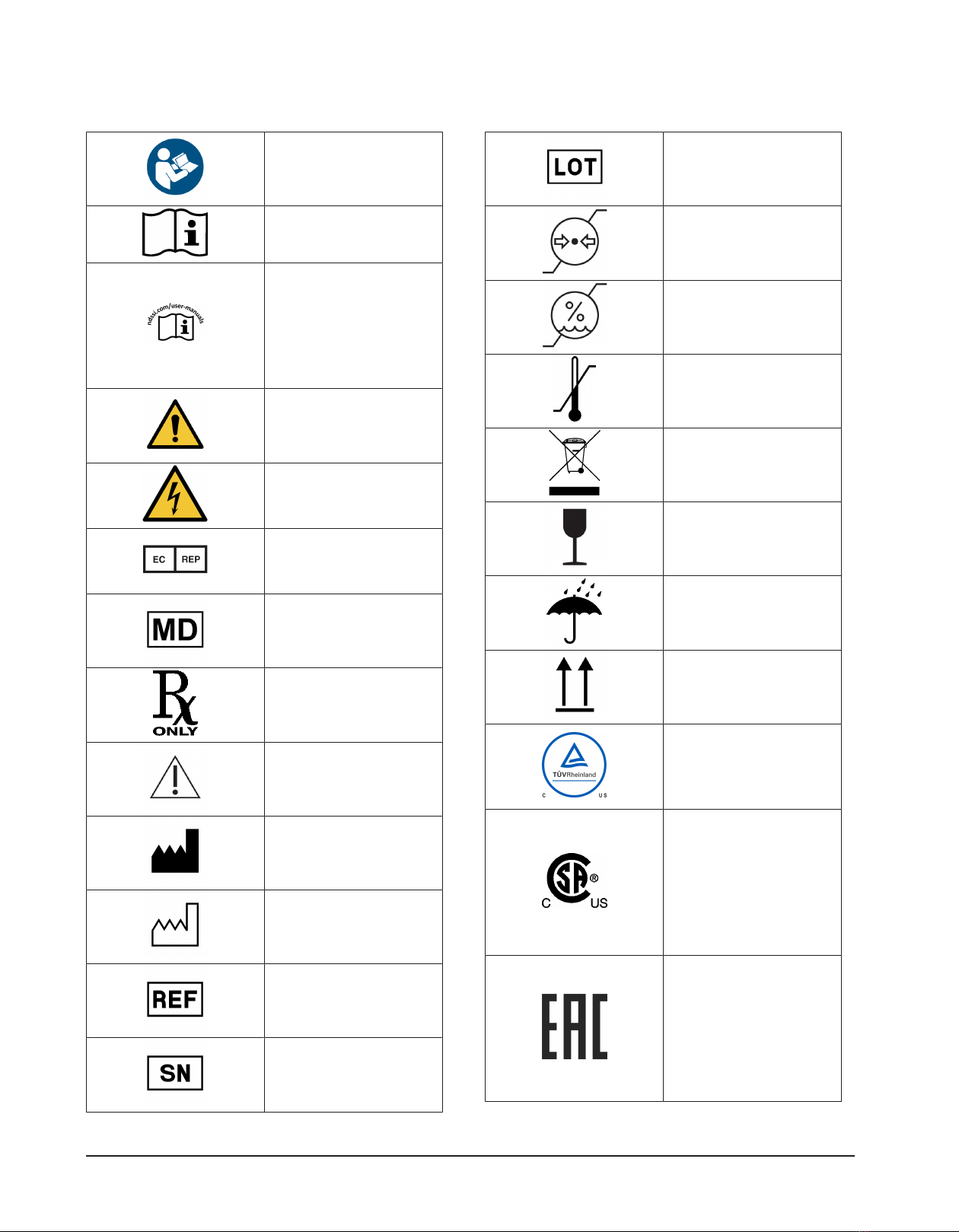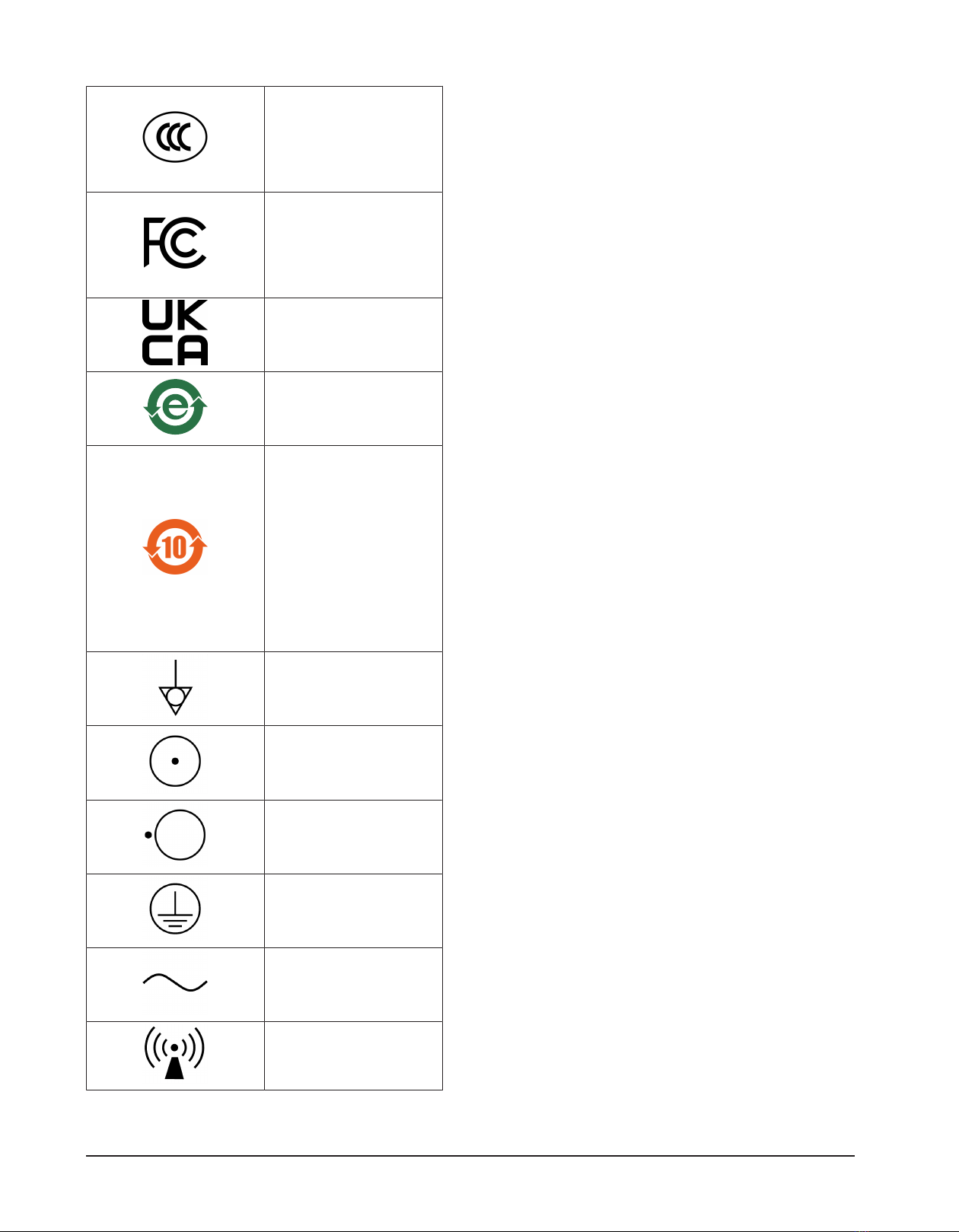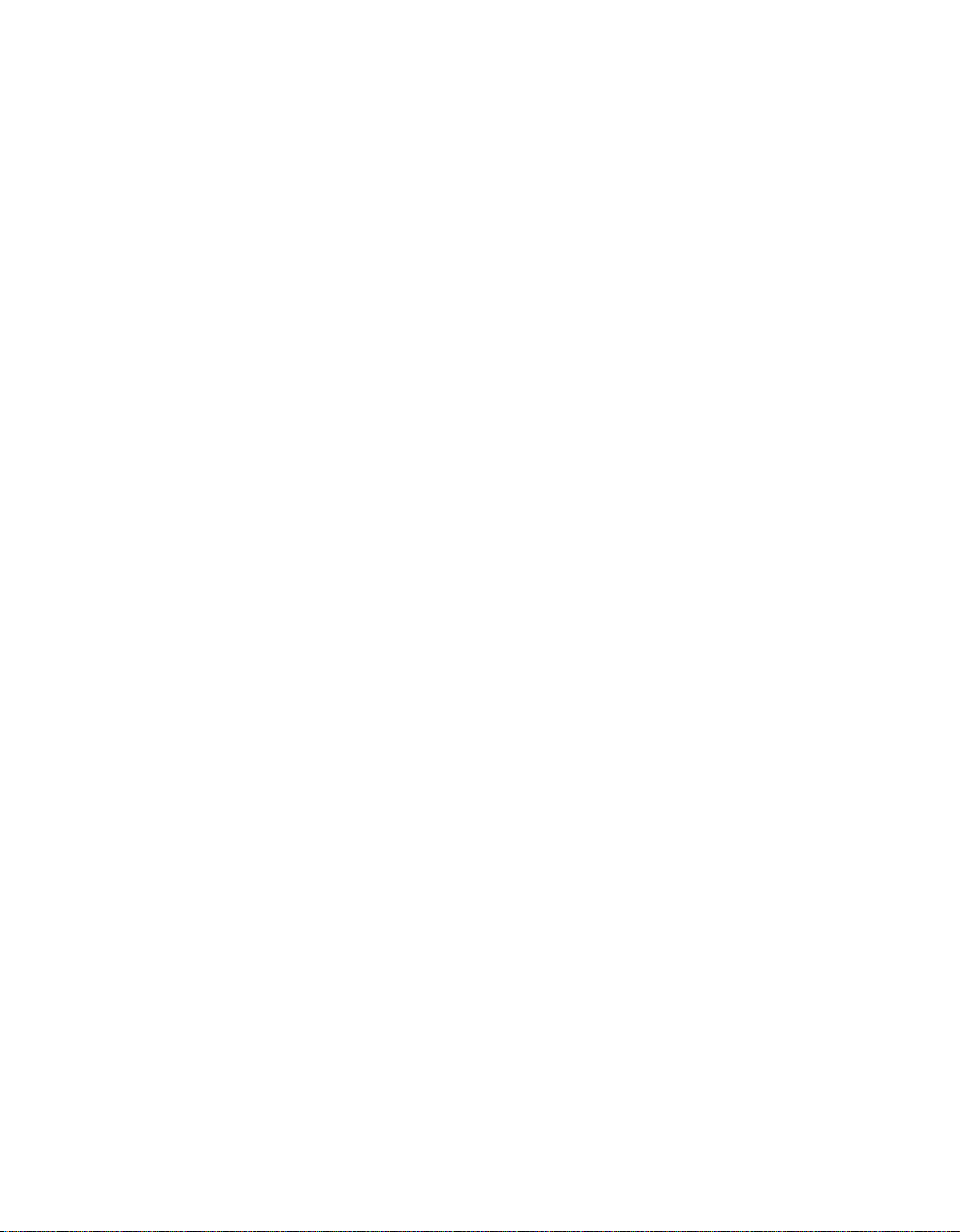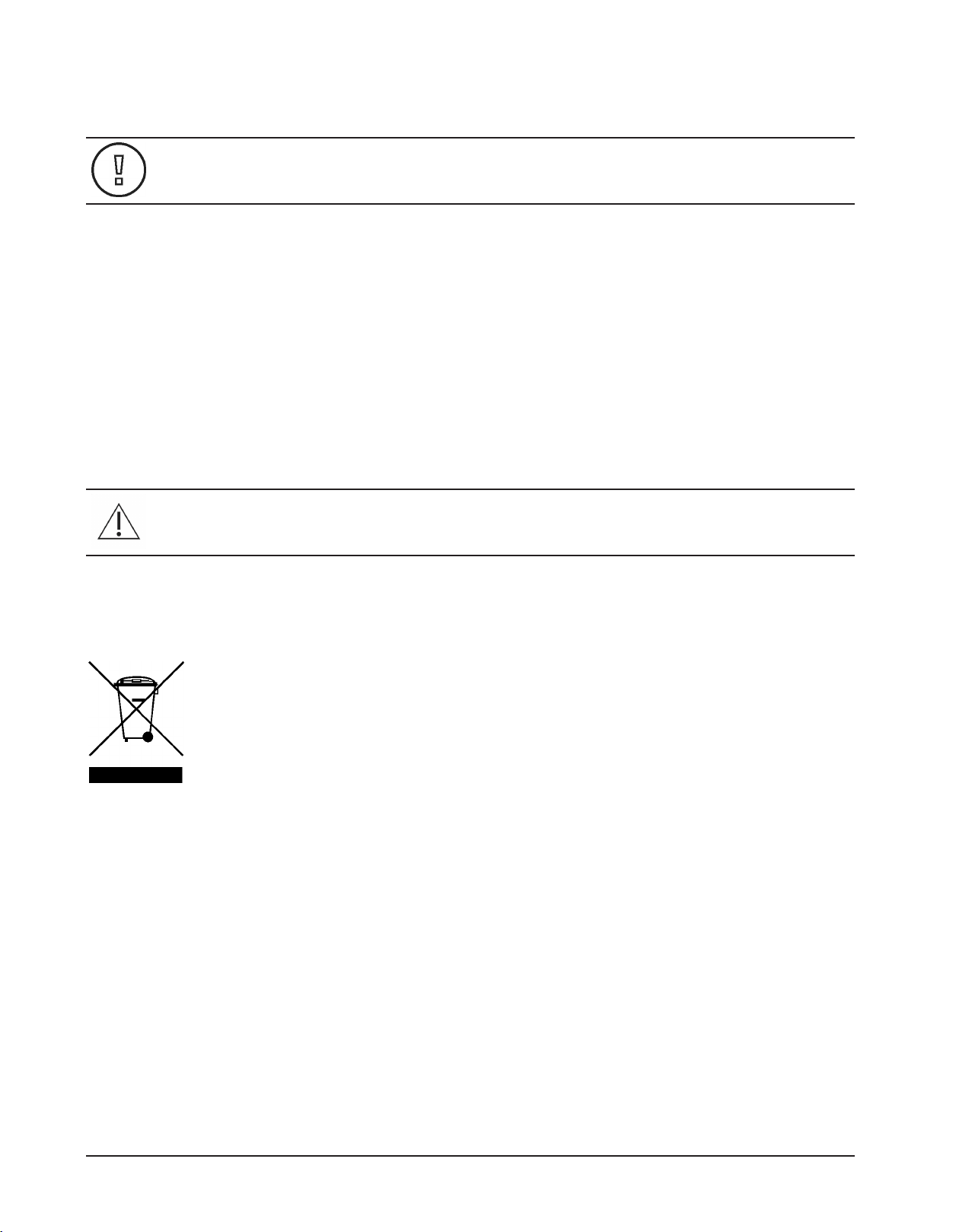Table of Contents
1 Important User Notes................................................................................................................................. 7
2 Safety Information ..................................................................................................................................... 8
3 Warnings and Cautions.............................................................................................................................. 9
4 General Information.................................................................................................................................11
4.1 Device Requirements....................................................................................................................................................11
4.1.1 System Safety Requirements...................................................................................................................................... 11
4.1.2 Power Supply................................................................................................................................................................... 11
4.1.3 Power Cord .......................................................................................................................................................................11
4.1.4 Grounding......................................................................................................................................................................... 11
4.2 Intended Use.................................................................................................................................................................... 12
5 Display User Interface ..............................................................................................................................13
5.1 Display Keypad................................................................................................................................................................ 13
5.2 OSD Menu Overview.....................................................................................................................................................13
5.3 Keypad Menu Navigation............................................................................................................................................13
5.4 OSD Menu .........................................................................................................................................................................14
5.5 Picture Menu.................................................................................................................................................................... 14
5.6 Color Menu ....................................................................................................................................................................... 16
5.7 Setup Menu ...................................................................................................................................................................... 18
5.8 Input Menu .......................................................................................................................................................................19
6 Connector Panel .......................................................................................................................................21
6.1 Connector Panel .............................................................................................................................................................21
6.2 Data Connectors and Pinouts .................................................................................................................................... 22
6.3 Control Connectors and Pinouts............................................................................................................................... 24
6.4 Electrical Symbols...........................................................................................................................................................25
7 Set up and Installation .............................................................................................................................26
7.1 Positioning and Orientation....................................................................................................................................... 26
7.2 Non Line of Sight Operation.......................................................................................................................................28
7.3 Setting up and linking the displays .........................................................................................................................29
8 Display Specifications ..............................................................................................................................32
9 ZeroWire Specifications ...........................................................................................................................33
10 Supported Resolutions ............................................................................................................................35
11 Installation and Maintenance..................................................................................................................37
11.1 VESA Mounting ...............................................................................................................................................................37
11.2 Cable Cover Installation ............................................................................................................................................... 37
11.3 Cleaning Instructions .................................................................................................................................................... 37
12 Troubleshooting.......................................................................................................................................38
13 Electromagnetic Compatibility Tables ...................................................................................................39
13.1 Guidance and Manufacturer's Declaration - Electromagnetic Emissions ..................................................39
13.2 Guidance and Manufacturer's Declaration - Electromagnetic Interference Immunity......................... 40
13.3 Guidance and Manufacturer's Declaration - Recommended Separation Distances.............................. 41
14 Terms and Conditions ..............................................................................................................................42
14.1 Declarations of Conformity.........................................................................................................................................42
14.2 Legal Statement.............................................................................................................................................................. 43