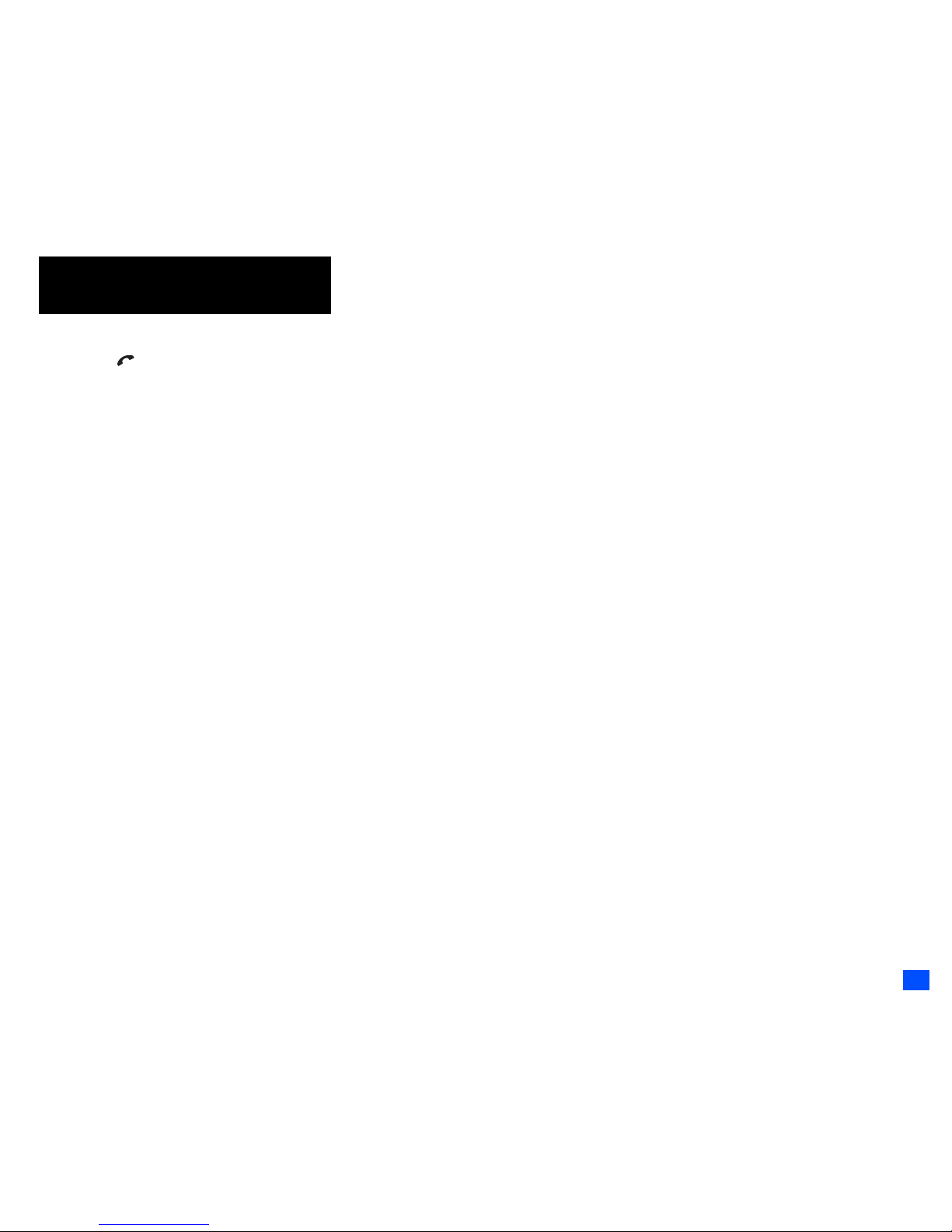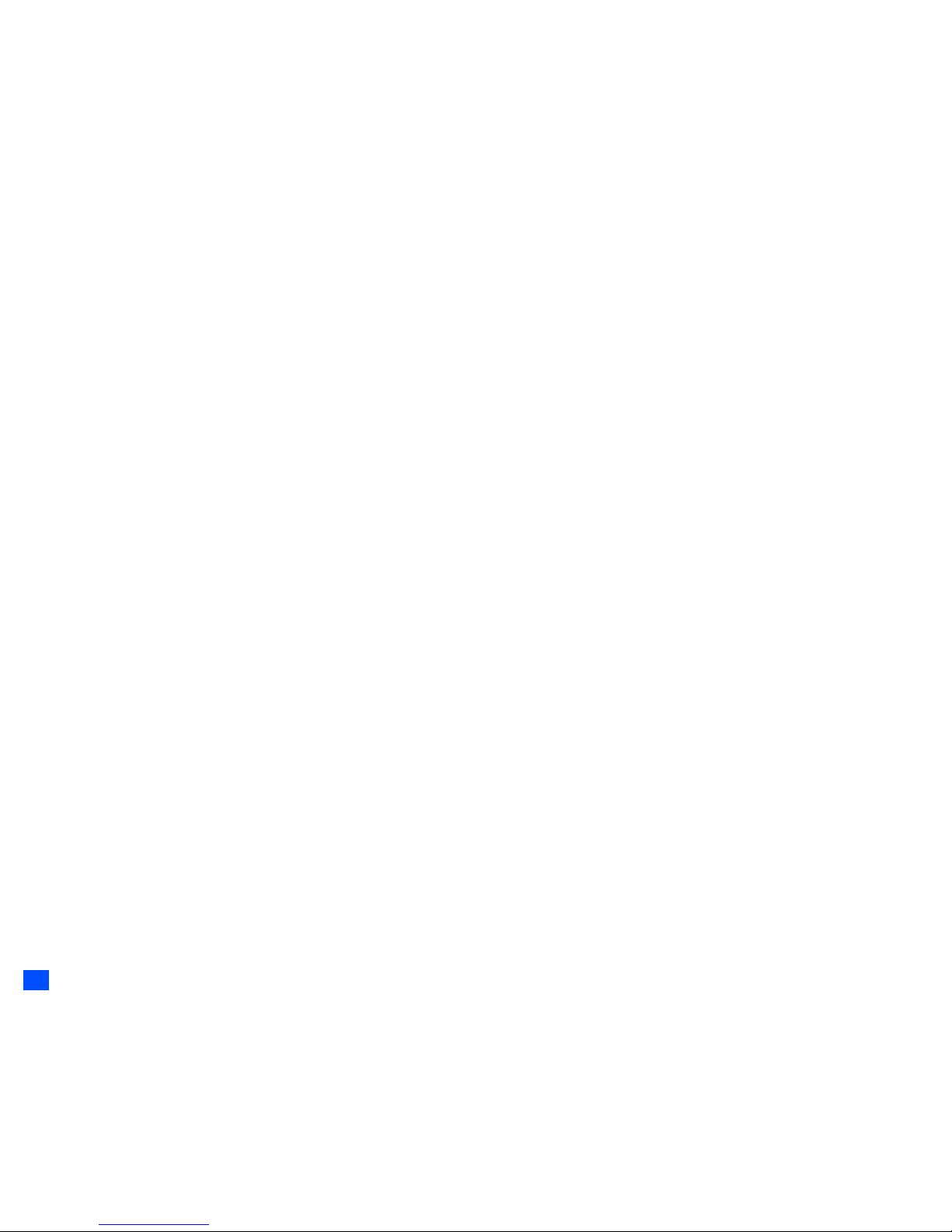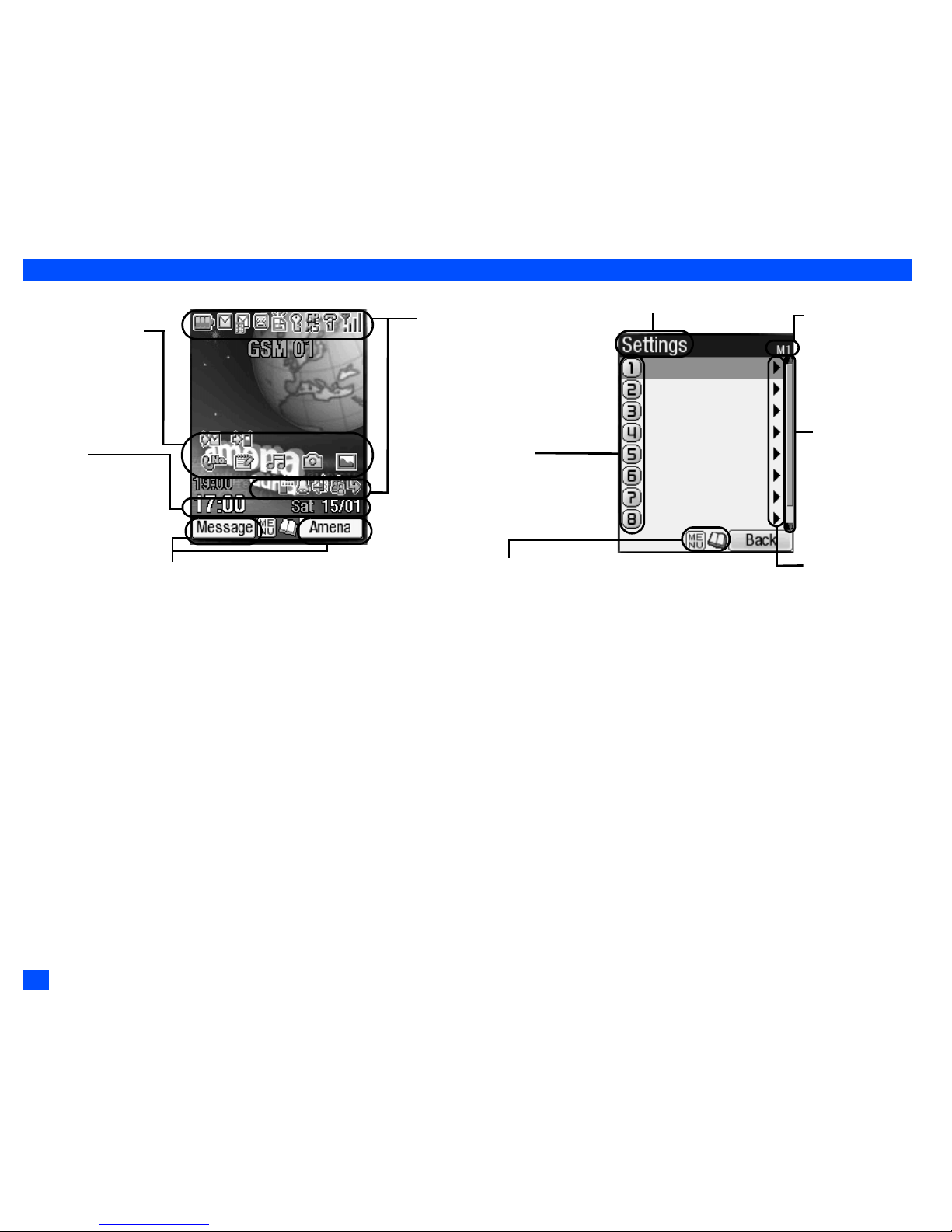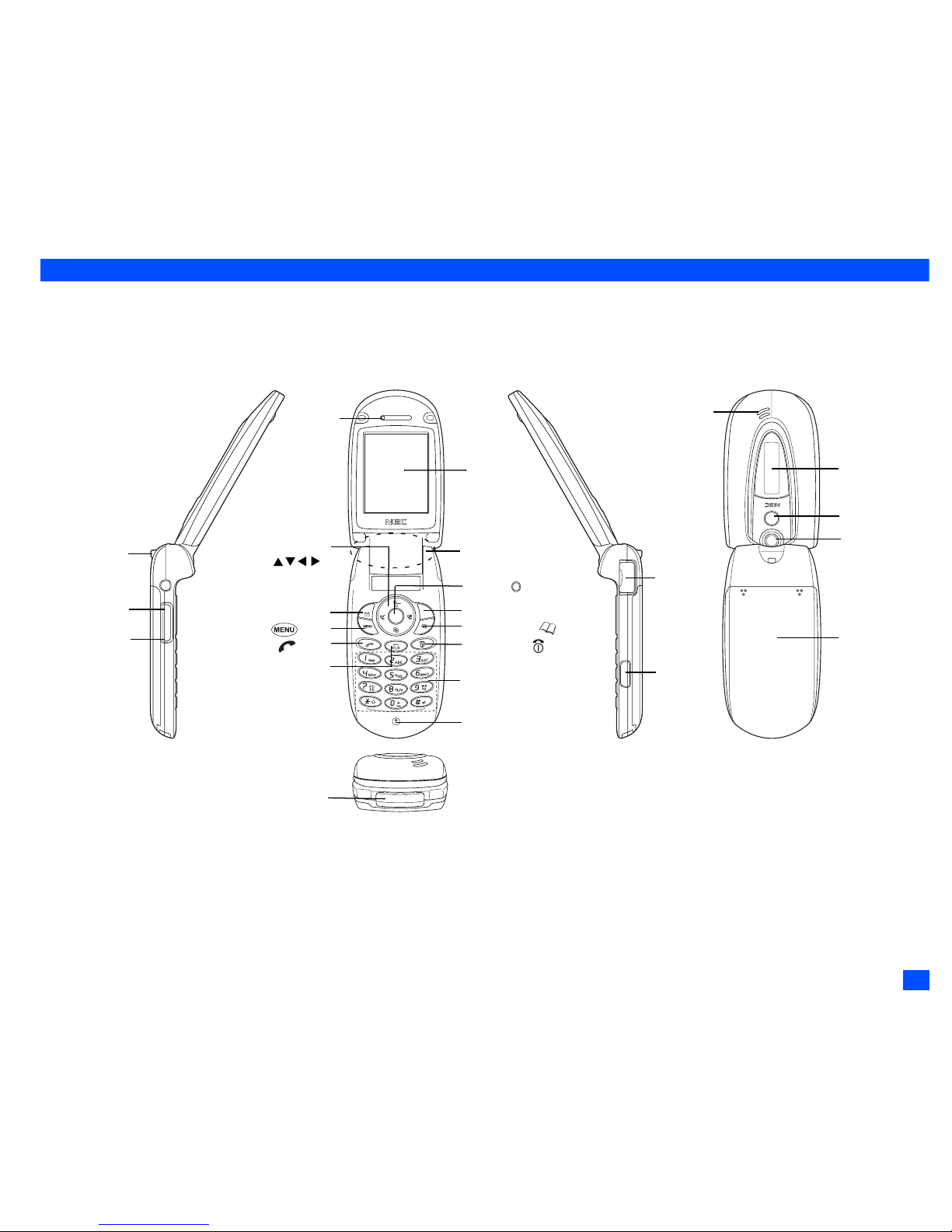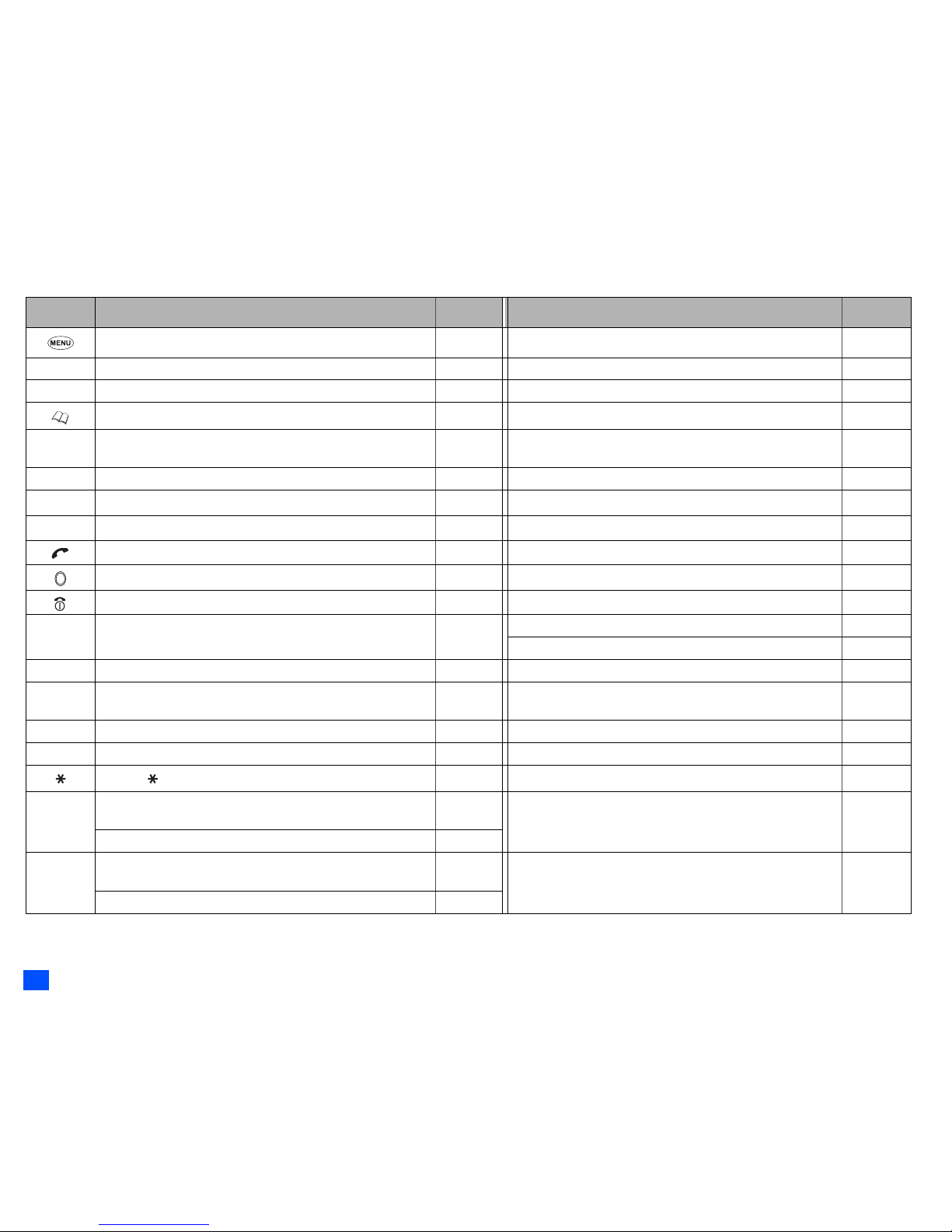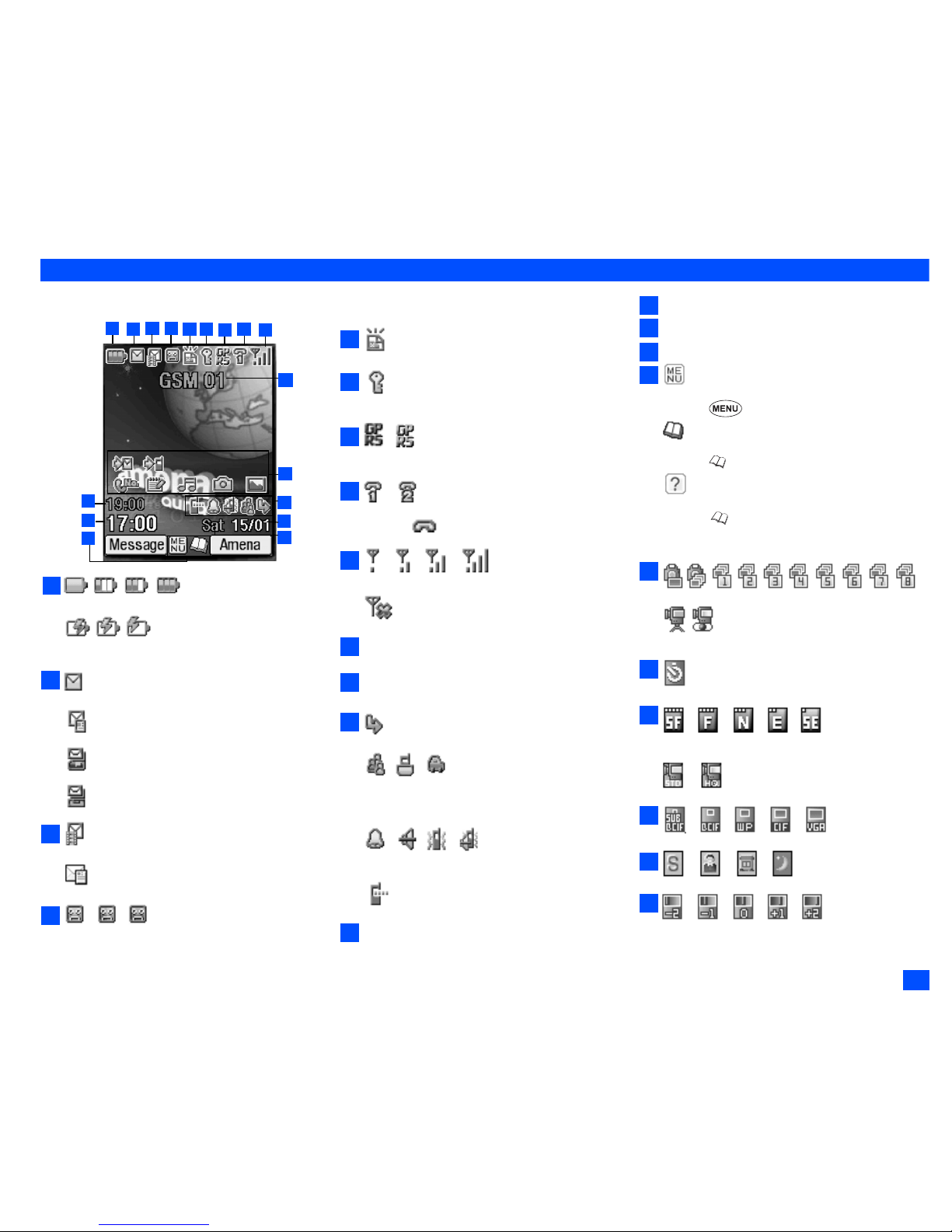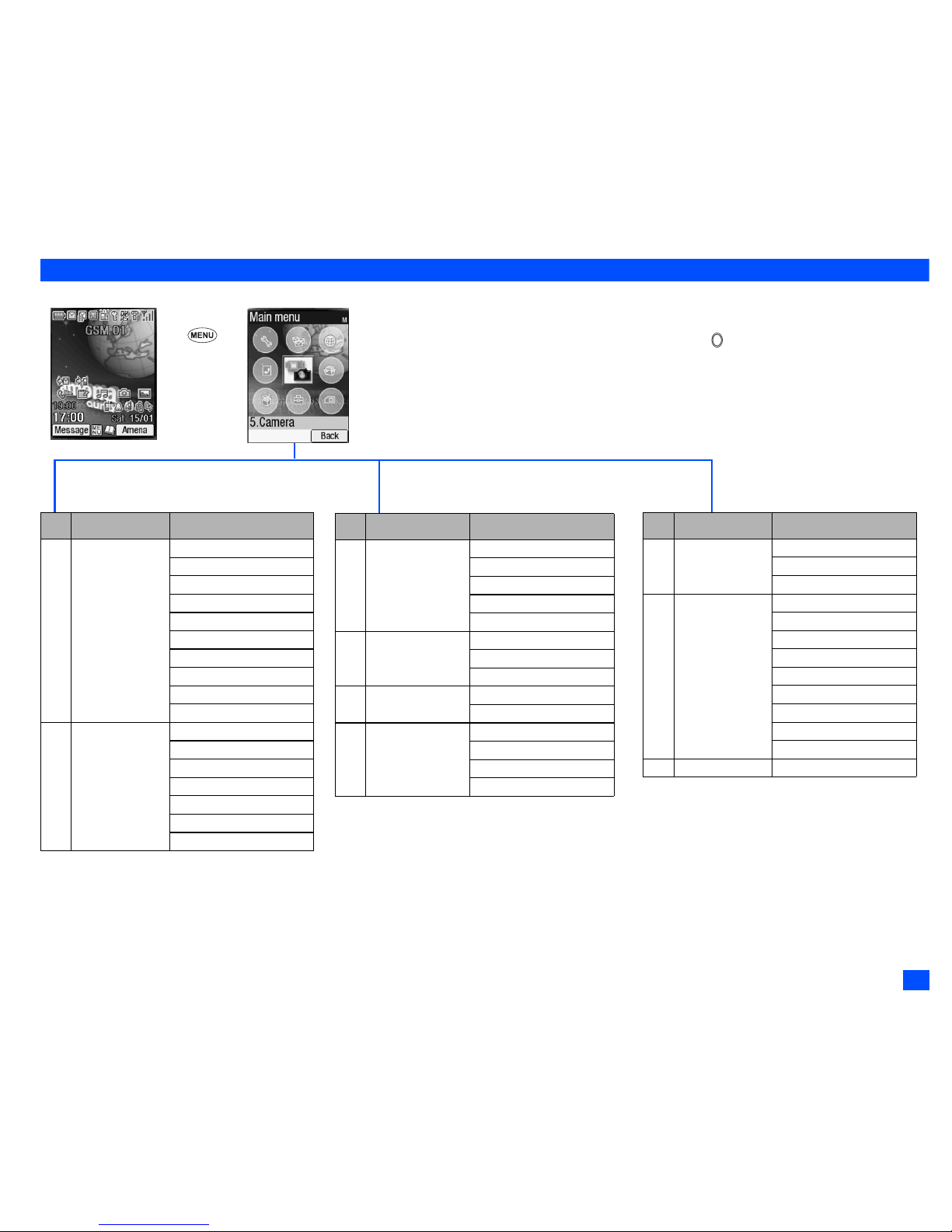ii
Third Party Equipment
The use of third party equipment, cables or accessories,
not made or authorized by NEC, may invalidate the
warranty of your cellphone and also adversely affect the
phone’s operation.For example use only the NEC mains
cable supplied with the AC charger.
Service
The cellphone, batteries and charger contain no user-
serviceable parts. We recommend that yourNEC
cellphone is serviced or repaired by an NEC authorized
service centre. Please contact your Service Provideror
NEC for advice.
Non-Ionizing Radiations
Theradioequipmentshallbeconnectedtotheantennavia
a non-radiating cable (e.g. coax).
The antenna shall be mounted in a position such that no
part of the human body will normally rest close to any part
of the antenna unless there is an intervening metallic
screen, for example, the metallic roof.
Use only an antenna that has been specifically designed
for your phone. Use of unauthorizedantennas,
modifications or attachments could damage your phone
and may violate the appropriate regulations, causing loss
ofperformanceandradiofrequency(RF)energyabovethe
recommended limits.
Efficient Use
For optimum performance with minimum power
consumption, note the following:
•Your phonehas the internal antenna. Do not cover part
oftheinternalantennaofthephonewithyourhands.This
affects call quality, may cause the phone to operate at a
higherpowerlevelthanneededandmayshortentalkand
standby times.
Radio Frequency Energy
Your phone is a low-power radio transmitter and receiver.
Whenitisturnedon,itintermittentlyreceivesandtransmits
radio frequency (RF) energy (radio waves). The system
that handles the callcontrols the power level at whichthe
phone transmits.
Exposure to Radio Frequency Energy
Your phoneis designed notto exceed the limits for
exposure to RF energy set by national authorities and
international health agencies. * These limits are part of
comprehensive guidelines and establish permitted levels
of radio wave exposure for the general population. The
guidelines were developedby independent scientific
organizations such as ICNIRP (International Commission
onNon-IonizingRadiationProtection)throughperiodicand
thoroughevaluationof scientific studies.Thelimitsinclude
a substantial safety margin designed to assure the safety
ofallpersons,regardlessofageandhealth,andtoaccount
for any variations in measurements.
*Examples of radio frequency exposure guidelines and
standards that your phone is designed to conform to:
•ICNIRP,“Guidelinesforlimitingexposuretotime-varying
electric, magnetic, and electromagnetic fields (up to 300
G Hz)-International Commission on Non-Ionizing
Radiation Protection (ICNIRP)”.
Health Physics, vol. 74. pp, 494-522, April 1998.
•99/519/ECCouncilRecommendationonthelimitationof
exposure to the general public to electromagnetic fields
0 Hz-300 GHz, Official Journal of the European
Communities, July 12,1999.
•ANSI/IEEE C95.1-1992. “Safety levels withrespect to
human exposure to radio frequency electromagnetic
fields, 3kHz to 300 GHz”. The Institute of Electrical and
Electronics Engineers Inc., New York, 1991.
•FCC Report andOrder, ET Docket 93-62, FCC 96-326,
Federal Communications Commission (FCC), August
1996.
•Radio communications (Electromagnetic Radiation
Human Exposure) Standard 1999, Australian
Communications Authority (ACA), May 1999.
Declaration of Conformity
•This product complies with the requirements of the
R&TTE Directive 1999/5/EC. The ‘Declaration of
Conformity’ leaflet can be found within this box.
Licenses
•T9®TextInputandtheT9logoareregisteredtrademarks
of Tegic Communication.
“T9 Text Input is licensed underone or more of the
following:
U.S. Pat. Nos.5,187,480, 5,818,437, 5,945,928,
5,953,541,6,011,554,6,286,064,6,307,548,6,307,549,
and 6,636,162, 6,646,573; Australian Pat. Nos. 727539,
746674, and 747901; Canadian Pat. Nos. 1,331,057,
2,302,595, and 2,227,904; Japan Pat. No. 3532780,
3492981; United Kingdom Pat. No. 2238414B; Hong
Kong Standard Pat. No. HK1010924; Republic of
SingaporePat.No.51383,66959,and71979;European.
Pat. Nos. 0 842 463 (96927260.8), 1 010 057
(98903671.0), 1 018069 (98950708.2); Republic of
Korea Pat. Nos. KR201211B1 and KR226206B1.
People’s Republic of China Pat.Application Nos.
98802801.8, 98809472.X and 96196739.0; Mexico Pat.
No. 208141; Russian Federation Pat. No. 2206118;and
additional patents are pending worldwide”
•RSA™ is a registered trademark of RSA Data Security
Inc.
•OPENWAVE™ is a registered trademark of Openwave
Systems Inc.
•USE OF THIS PRODUCT IN ANY MANNER THAT
COMPLIESWITHTHEMPEG-4VISUALSTANDARDIS
PROHIBITED, EXCEPT FOR USE DIRECTLY
RELATEDTO(A)DATAORINFORMATIONENCODED
BY A CONSUMER FOR PERSONAL AND NON-
COMMERCIAL USE WITHOUT REMUNERATION; (B)
DATA OR INFORMATION (i) GENERATED BYAND
OBTAINEDWITHOUTCHARGEFROMACONSUMER
NOT THEREBY ENGAGED IN A BUSINESS
ENTERPRISE, AND (ii) FOR PERSONAL USE ONLY;
AND (C) OTHER USES SPECIFICALLY AND
SEPARATELY LICENSED BY MPEG LA, L.L.C.
•Helvetica is a registered Trademarkof Heidelberger
Druckmaschinen AG which may be registered in certain
jurisdictions.
•Powered by Mascot Capsule®/Micro3D Edition™
•©2002 Music Airport Inc., http://www.music-airport.com/
•Java and all Java-based trademarks and logos are
trademarks or registered trademarks ofSun
Microsystems, Inc in the U.S. and other countries.
•This product contains ACCESS CO., LTD’s IrFront®
Infrared communication software.
Copyright ©1996-2004 ACCESS CO., LTD
For the purpose of improvement, the specifications for
this product and its accessoriesare subject to complete
or partial change withoutprior notice.