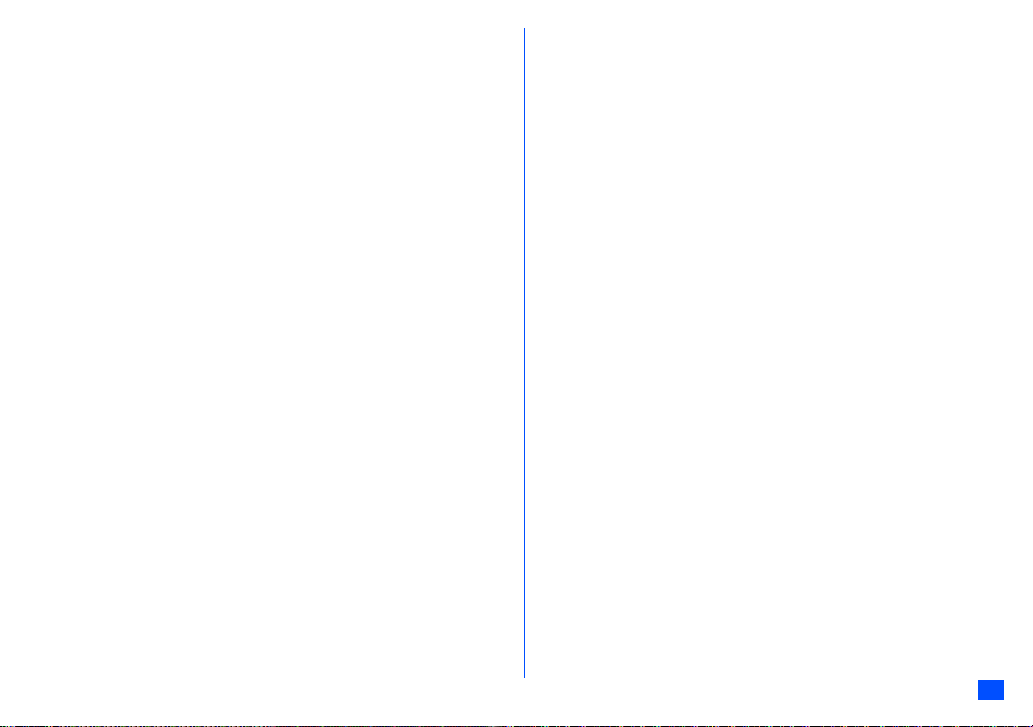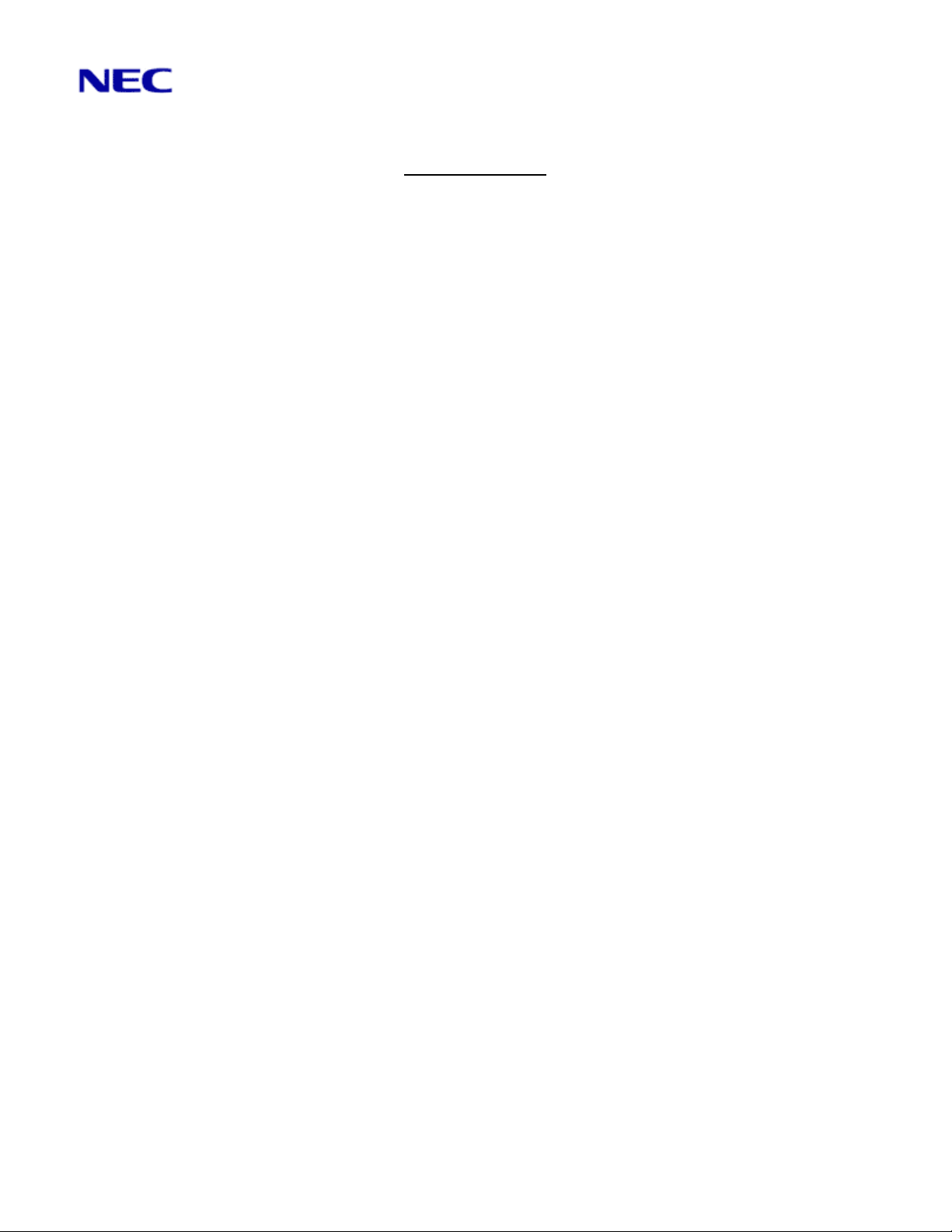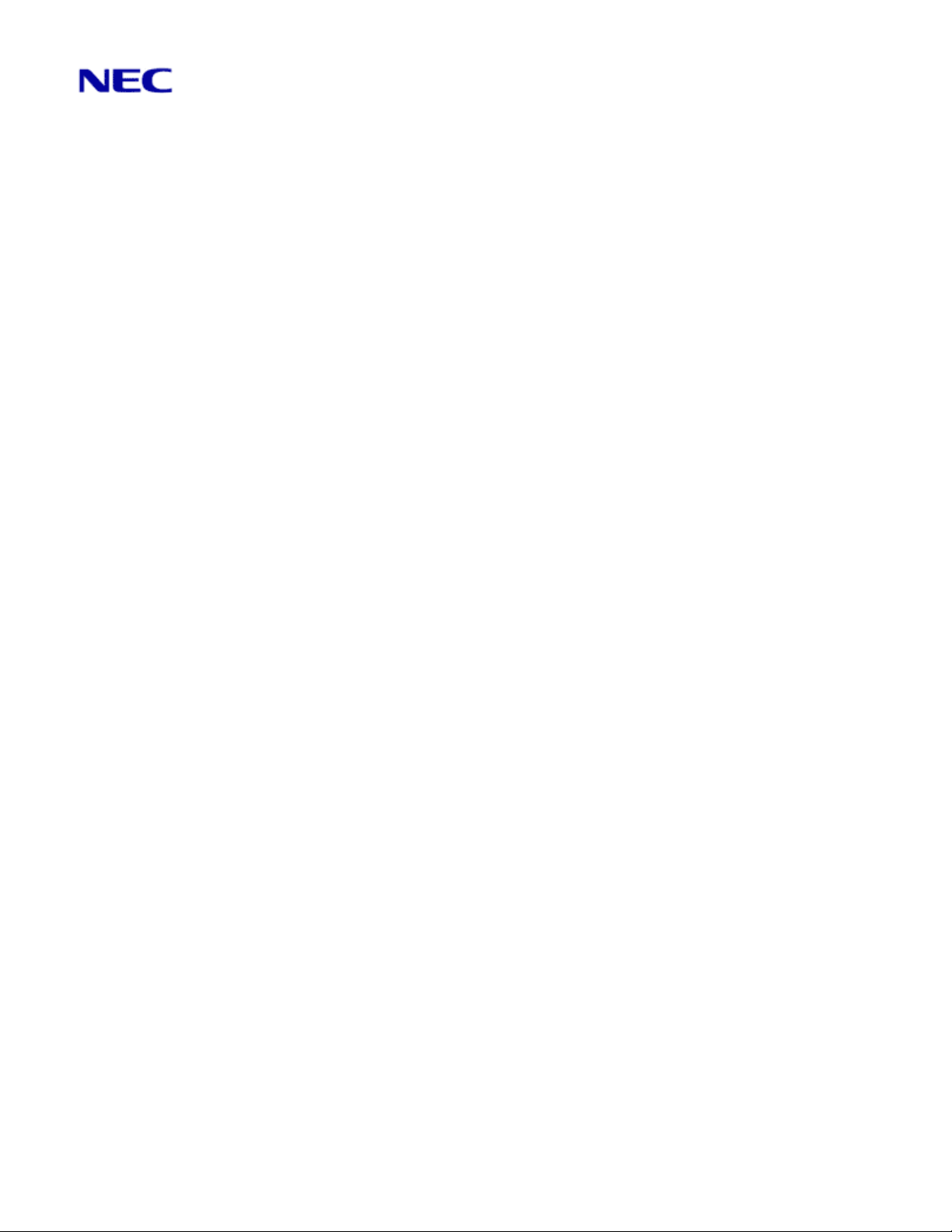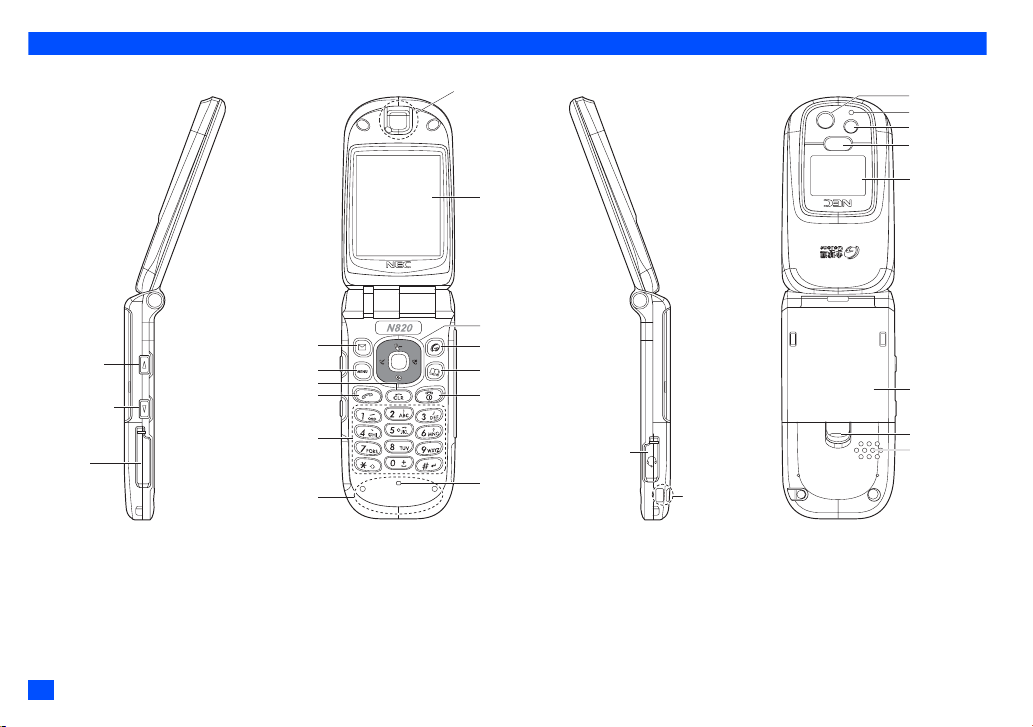ii
•Pull off the road and park before making or answering a call if driving conditions so require.
•You MUST NOT stop on the hard shoulder of a motorway to answer or make a call, except in
an emergency.
•Switch off your phone at a refuelling point, such as a petrol station, even if you are not refuelling
your own car.
•Do not store or carry flammable or explosive materials in the same compartment where a radio
transmitter, such as a cellphone, is placed.
•Electronic vehicle systems, such as anti-lock brakes, speed control and fuel injection systems
are not normally affected by radio transmissions. The manufacturer of such equipment can
advise if it is adequately shielded from radio transmissions. If you suspect vehicle problems
caused by radio transmissions, consult your dealer and do not switch on your phone until it has
been checked by qualified approved installers.
Vehicles Equipped with an Air Bag
An air bag inflates with great force. Do not place objects, including either installed or portable
wireless equipment, in the area over the air bag or in the air bag deployment area. If in-vehicle
wireless equipment is improperly installed and the air bag inflates, serious injury could result.
Third Party Equipment
The use of third party equipment, cables or accessories, not made or authorized by NEC, may
invalidate the warranty of your cellphone and also adversely affect the phone’s operation. For
example use only the NEC mains cable supplied with the AC charger.
Service
The cellphone, batteries and charger contain no user-serviceable parts. We recommend that your
NEC cellphone is serviced or repaired by an NEC authorized service centre. Please contact your
Service Provider or NEC for advice.
Non-Ionizing Radiations
The radio equipment shall be connected to the antenna via a non-radiating cable (e.g. coax).
The antenna shall be mounted in a position such that no part of the human body will normally rest
close to any part of the antenna unless there is an intervening metallic screen, for example, the
metallic roof.
Use only an antenna that has been specifically designed for your phone. Use of unauthorized
antennas, modifications or attachments could damage your phone and may violate the
appropriate regulations, causing loss of performance and radio frequency (RF) energy above the
recommended limits.
Efficient Use
For optimum performance with minimum power consumption, note the following:
•Your phone has the internal antenna. Do not cover part of the internal antenna of the phone
with your hands. This affects call quality, may cause the phone to operate at a higher power
level than needed and may shorten talk and standby times.
Radio Frequency Energy
Your phone is a low-power radio transmitter and receiver. When it is turned on, it
intermittently receives and transmits radio frequency (RF) energy (radio waves). The system that
handles the call controls the power level at which the phone transmits.
Exposure to Radio Frequency Energy
Your phone is designed not to exceed the limits for exposure to RF energy set by national
authorities and international health agencies. * These limits are part of comprehensive guidelines
and establish permitted levels of radio wave exposure for the general population. The guidelines
were developed by independent scientific organizations such as ICNIRP (International
Commission on Non-Ionizing Radiation Protection) through periodic and thorough evaluation of
scientific studies. The limits include a substantial safety margin designed to assure the safety of
all persons, regardless of age and health, and to account for any variations in measurements.
*Examples of radio frequency exposure guidelines and standards that your phone is designed to
conform to:
•ICNIRP, “Guidelines for limiting exposure to time-varying electric, magnetic, and
electromagnetic fields (up to 300 G Hz)-International Commission on Non-Ionizing Radiation
Protection (ICNIRP)”.
Health Physics, vol. 74. pp, 494-522, April 1998.
•99/519/EC Council Recommendation on the limitation of exposure to the general public to
electromagnetic fields 0 Hz-300 GHz, Official Journal of the European Communities, July 12,
1999.
•ANSI/IEEE C95.1-1992. “Safety levels with respect to human exposure to radio frequency
electromagnetic fields, 3kHz to 300 GHz”. The Institute of Electrical and Electronics Engineers
Inc., New York, 1991.
•FCC Report and Order, ET Docket 93-62, FCC 96-326, Federal Communications Commission
(FCC), August 1996.
•Radio communications (Electromagnetic Radiation Human Exposure) Standard 1999,
Australian Communications Authority (ACA), May 1999.
Licenses
•T9®Text Input and the T9 logo are registered trademarks of Tegic Communication.
“T9 Text Input is licensed under one or more of the following:
U.S. Pat. Nos. 5,818,437, 5,953,541, 5,187,480, 5,945,928, 6,011,554, and 6,307,548;
Australian Pat. No. 727539; Canadian Pat. No. 1,331,057; United Kingdom Pat. No. 2238414B;
Hong Kong Standard Pat. No. HK0940329; Republic of Singapore Pat. No. 51383; Euro. Pat.
No. 0 842 463 (96927260.8) DE/DK, FI, FR, IT, NL, PT. ES, SE, GB; Republic of Korea Pat.
Nos. KR201211B1 and KR226206B1; and additional patents are pending worldwide”
•RSA™ is a registered trademark of RSA Data Security Inc.
•OPENWAVE™ is a registered trademark of Openwave Systems Inc.
•USE OF THIS PRODUCT IN ANY MANNER THAT COMPLIES WITH THE MPEG-4 VISUAL
STANDARD IS PROHIBITED, EXCEPT FOR USE DIRECTLY RELATED TO (A) DATA OR
INFORMATION ENCODED BY A CONSUMER FOR PERSONAL AND NON-COMMERCIAL
USE WITHOUT REMUNERATION; (B) DATA OR INFORMATION (i) GENERATED BY AND
OBTAINED WITHOUT CHARGE FROM A CONSUMER NOT THEREBY ENGAGED IN A
BUSINESS ENTERPRISE, AND (ii) FOR PERSONAL USE ONLY; AND (C) OTHER USES
SPECIFICALLY AND SEPARATELY LICENSED BY MPEG LA, L.L.C.