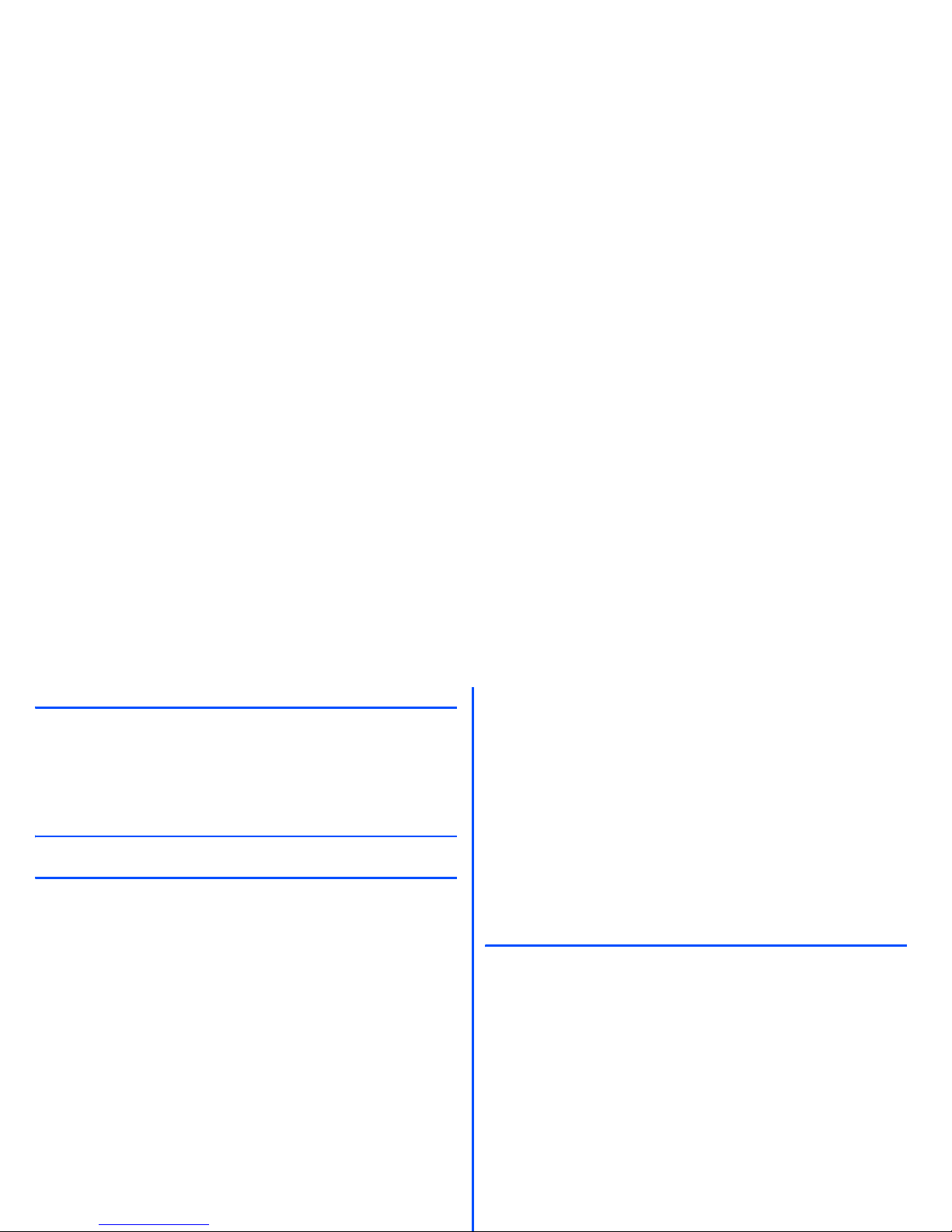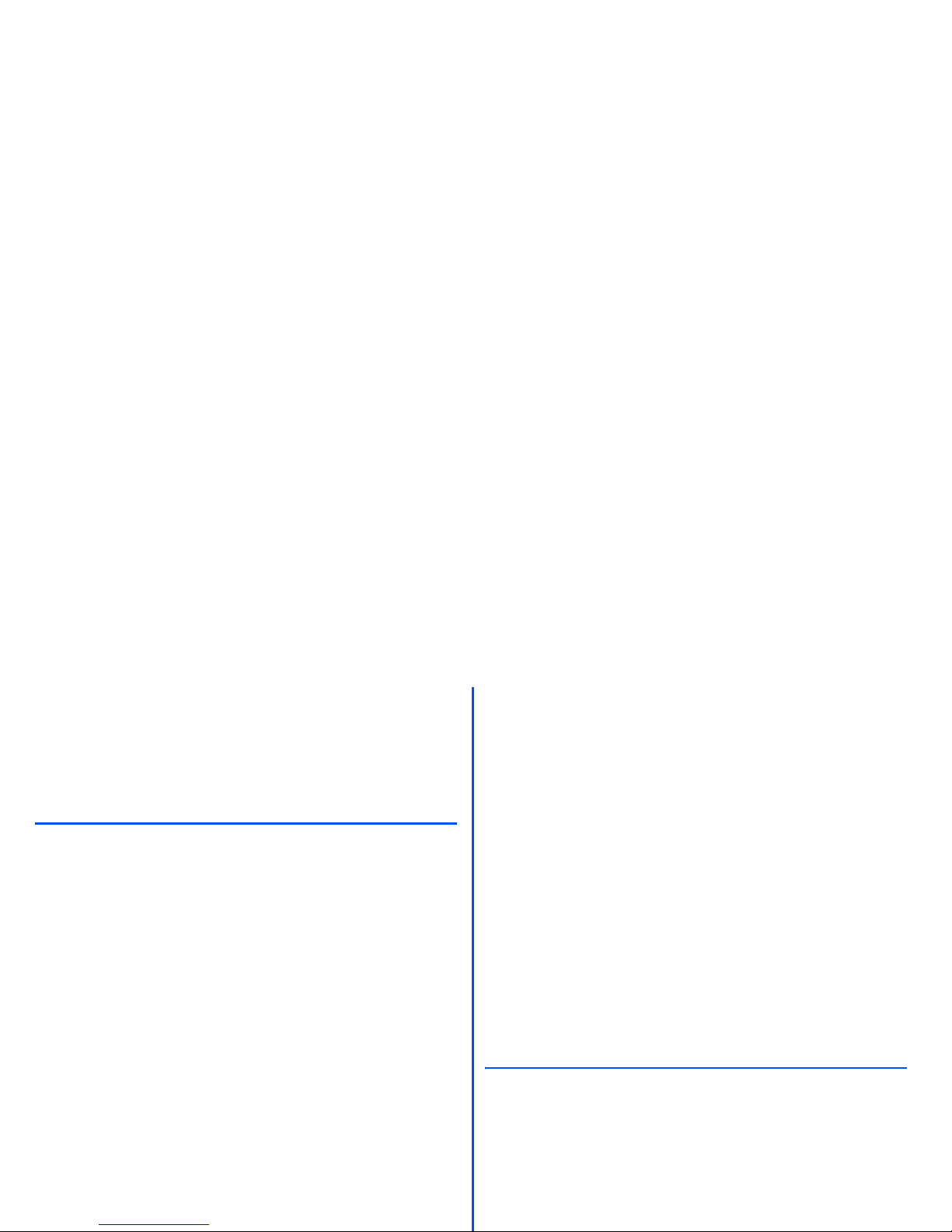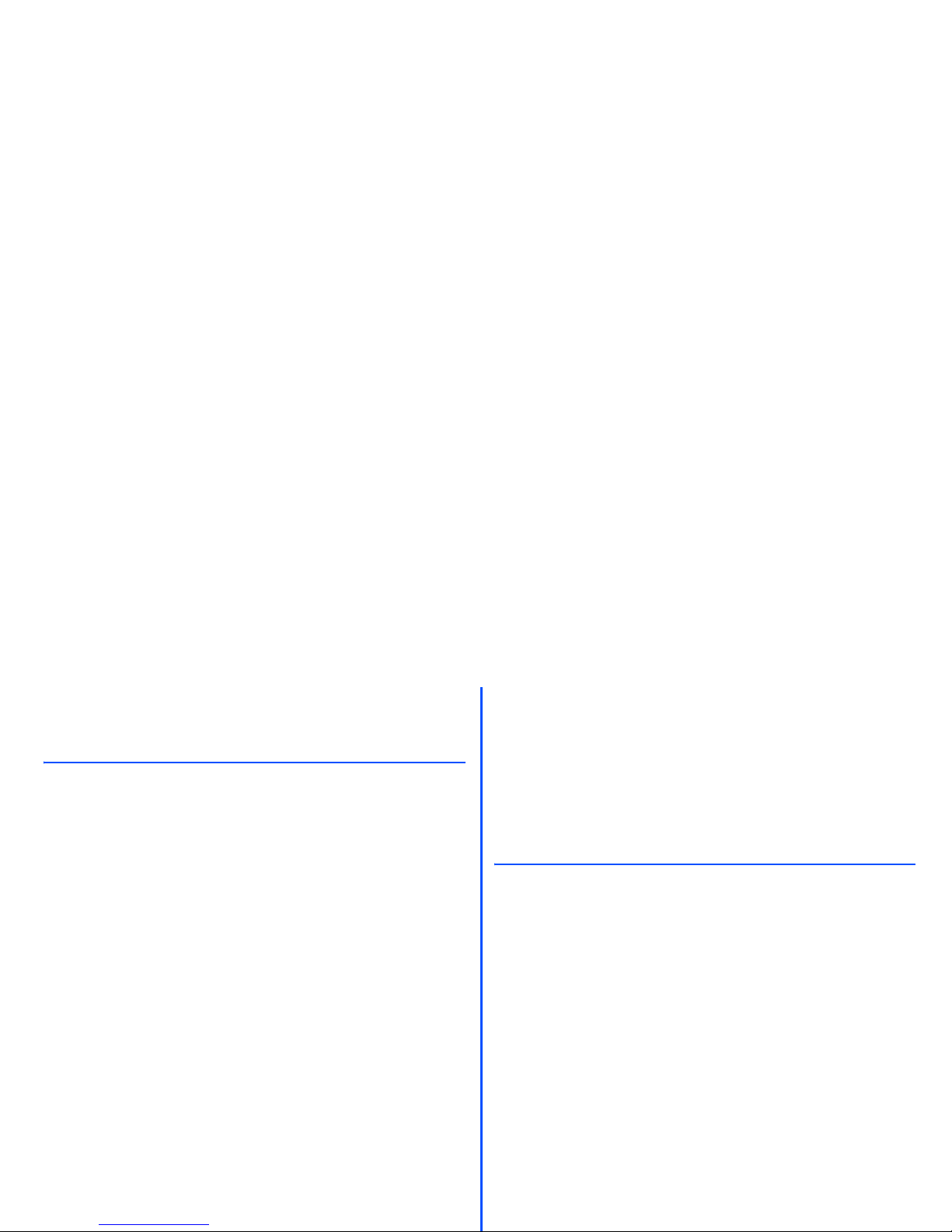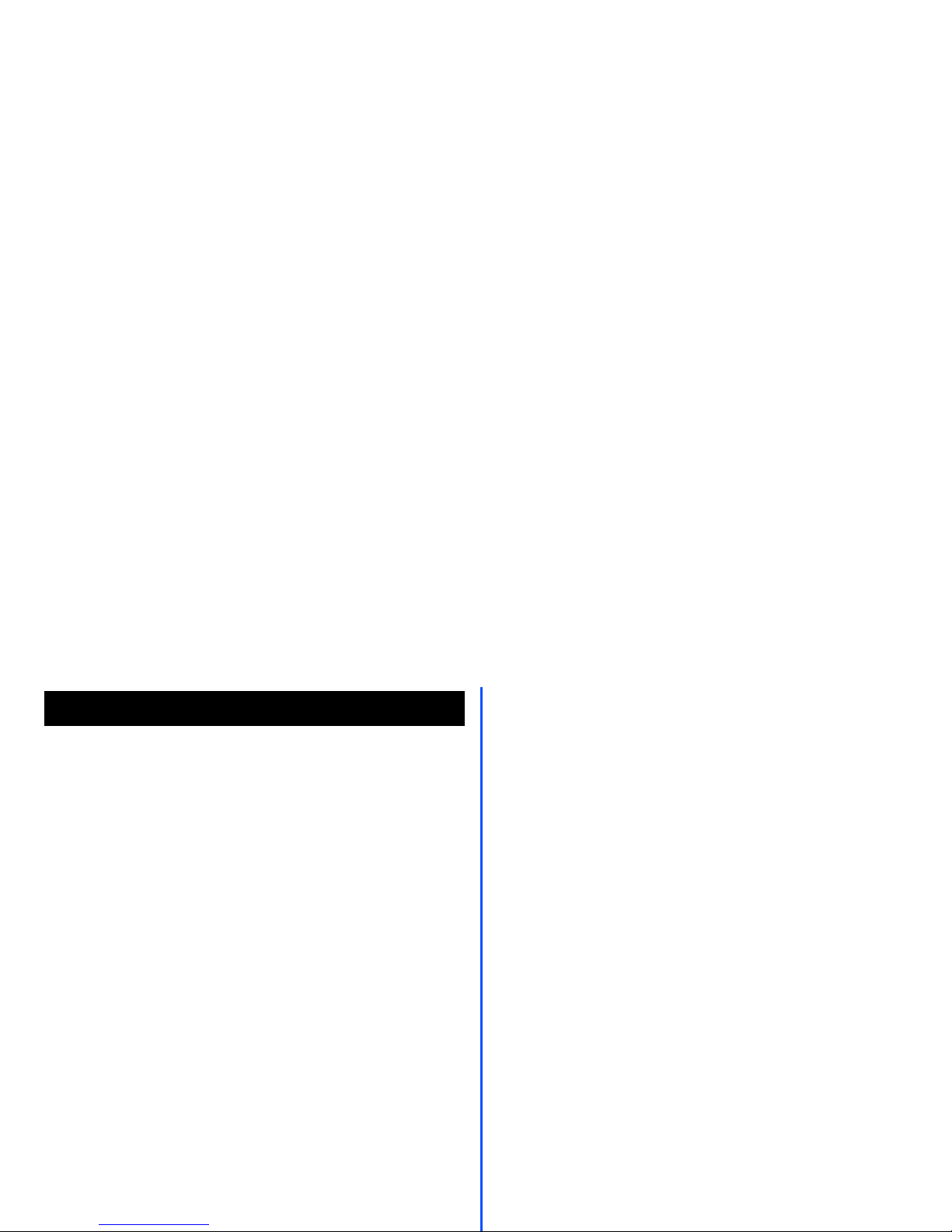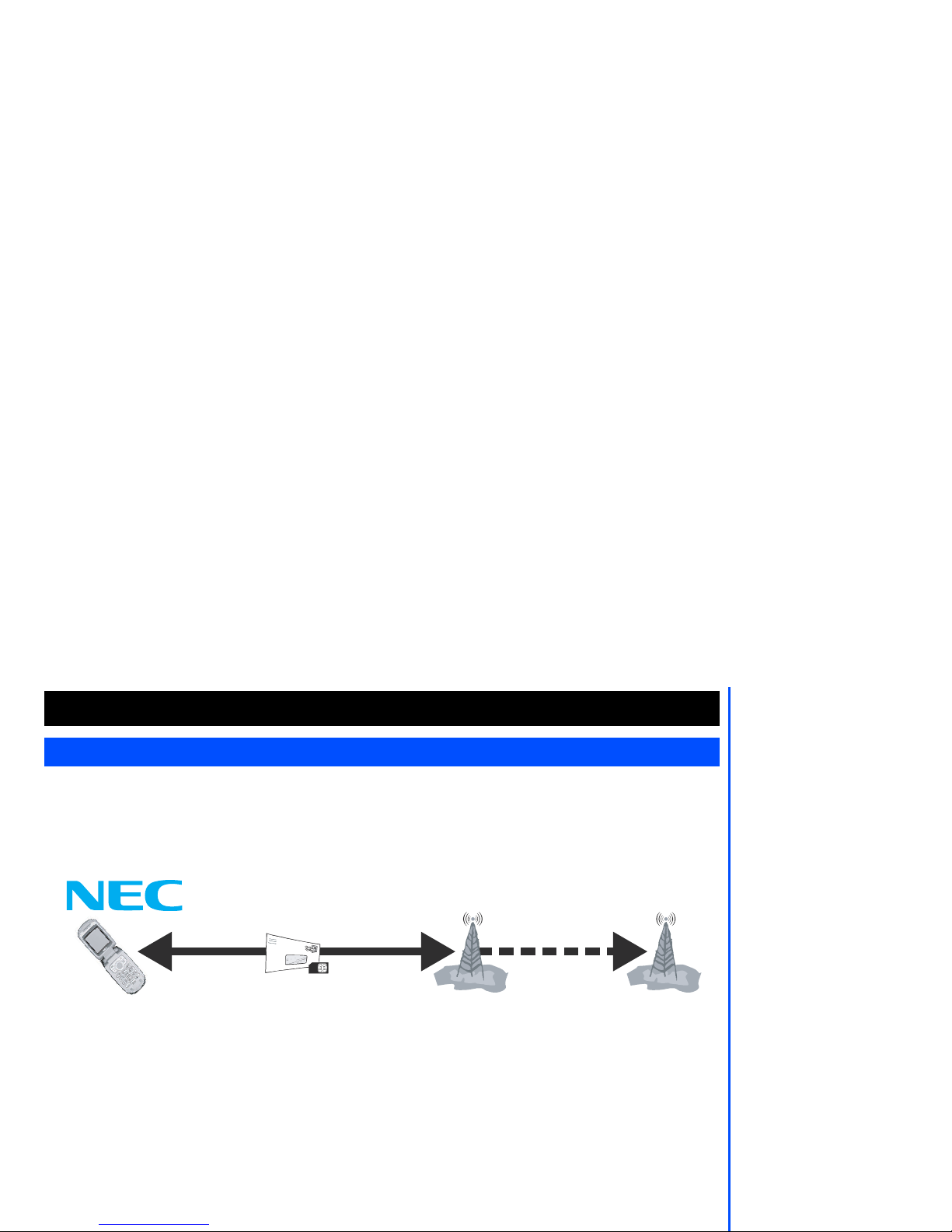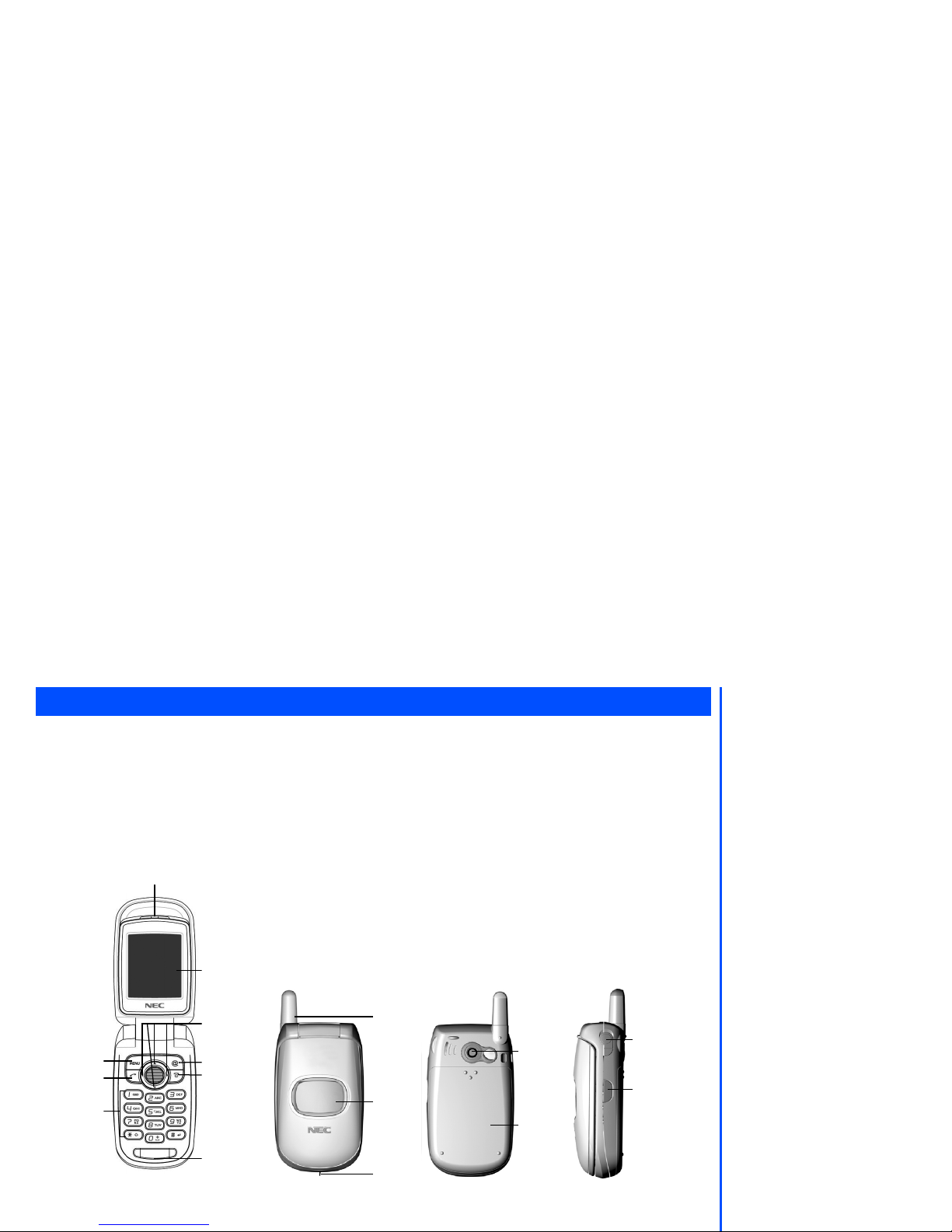7
Emergency services
To make an emergency call in any country
•Press 112
Ask the operator for the service which you require: Police, Ambulance, Fire Brigade, Coastguard
or Mountain Rescue Services. Give your location and, if possible, remain stationary to maintain
phone contact.
The 112 emergency number service is available on every digital network service. The number
999 is an alternative emergency number for UK only, and can only be used with a valid SIM
card.
•Due to the nature of the cellular system, the success of emergency calls cannot be
guaranteed.
General care
A cellphone contains delicate electronic circuitry, magnets, and battery systems. You should
treat it with care and give particular attention to the following points.
•Do not allow the phone or its accessories to come into contact with liquid or moisture at any
time.
•Do not place anything in the folded phone.
•Do not expose your phone to extreme high or low temperatures.
•Do not expose your phone to naked flame, cigars or cigarettes.
•Do not paint your phone.
•Do not drop or subject your phone to rough treatment.
•Do not place the phone alongside computer disks, credit cards, travel cards and other
magnetic media. The information contained on disks or cards may be affected by the phone.
•Do not leave the phone or the battery in places where the temperature could exceed 60
degrees celsius; e.g. on a car dashboard or on a window sill, behind glass in direct sunlight,
etc.
•Do not remove the phone’s battery while the phone is switched on.
•Take care not to allow metal objects, such as coins or key rings, to contact or short-circuit the
battery terminals.
•Do not dispose battery packs in a fire. Your phone's Li-ion batteries may be safely disposed at
Li-ion recycling points. For more specific battery and power supply information.
•Do not put your phone's battery in your mouth as battery electrolytes may be toxic if
swallowed.
•Do not attempt to dismantle the phone or any of its accessories.
•This equipment is fitted with an internal battery that can only be replaced by a qualified
service engineer. There is a risk of explosion if the battery is replaced by an incorrect type.
Disposal of used battery must be in accordance with the manufacturer's instructions.
•Using any battery pack, AC adapter or Vehicle power adapter (option) not specified by the
manufacturer for use with this phone creates a potential safety hazard.
•The earpiece may become warm during normal use and the unit itself may become warm
during charging.
•Use a damp or anti-static cloth to clean the phone. Do NOT use a dry cloth or electrostatically
charged cloth. Do not use chemical or abrasive cleaners as these could damage the casing.
•Recycling: the cardboard packaging supplied with this phone is ideal for recycling.
•Do not leave the battery pack empty or disconnected for a long time, otherwise certain data
may be initialized.
•Your phone contains metal which may cause itching, rashes or eczema depending on your
constitution or physical condition.
•Take care not to put your phone in the back pocket of your trousers or skirt and then sit on it.
Also, do not put your phone at the bottom of a bag which may be subjected to excessive
weight or pressure. Doing so may damage the LCD and camera lens and cause them to
malfunction.
Aircraft safety
•Switch off your cellphone and remove its battery when inside or near the aircraft. The use of
cellphones in the aircraft is illegal. It may be dangerous to the operation of the aircraft and
may disrupt the cellular network.
Failure to observe this instruction may lead to suspension or denial of cellphone service to the
offender, or legal action, or both.
•Do not use your phone on the ground without the permission of the ground crew.
Hospital safety
•Switch off your phone in areas where the use of cellphones is prohibited. Follow the
instructions given by the respective medical facility regarding the use of cellphones on their
premises.
General safety
•Observe ‘ Turn off 2-way radio’ signs, such as those near stores of fuel, chemicals or
explosives.
•Do not allow children to play with the phone, charger or batteries.
•Small parts are included in your phone. Keep them out of reach of small children, for whom it
could cause a choking hazard.
•The operation of some medical electronic devices, such as hearing aids and pacemakers,
may be affected if a cellphone is used next to them. Observe any warning signs and
manufacturer's recommendations.
•If you have a weak heart, you should take extra precautions when setting functions such as
the Vibrator and Ring tone volume functions for incoming calls.
•If you set the Vibrator setting to anything other than OFF, be careful that the phone is not near
a source of heat (e.g. a heater) and that it does not fall from a desk due to the vibration.
Road safety
•You MUST exercise proper control of your vehicle at all times. Give full attention to driving.
•Observe all the recommendations contained in your local traffic safety documentation.
•Pull off the road and park before making or answering a call if driving conditions so require.
•You MUST NOT stop on the hard shoulder of a motorway to answer or make a call, except in
an emergency.
•Switch off your cellphone at the refuelling point, such as a petrol station, even if you are not
refuelling your own car.
•Do not store or carry flammable or explosive materials in the same compartment where a
radio transmitter is placed, such as a cellphone.
•Electronic vehicle systems, such as anti-lock brakes, speed control and fuel injection systems
are not normally affected by radio transmissions. The manufacturer of such equipment can
advise if it is adequately shielded from radio transmissions. If you suspect vehicle problems
caused by radio transmissions, consult your dealer and do not switch on your phone until it
has been checked by qualified and approved installers.
Safety And Performances